How to Download Google Maps
Last Updated :
16 Jan, 2024
Today, Google Maps is widely used. Google Maps is a comprehensive web mapping platform and user-friendly application developed by Google. It offers diverse features like satellite imagery, aerial photography, detailed street maps, and many more.
If you want to use Google Maps you can do that very easily beginning by Downloading Google Maps. Here in this article, we will discuss how to Download Google Maps on different devices.
Download Areas and Navigate Offline
Save a region from Google Maps on your phone or tablet for offline use. Note that in certain countries or regions, downloading offline maps may be restricted due to contractual limitations, language support, address formats, or other factors.
How to Download Google Maps On Android Devices
Step 1: Open the Play Store App
On your Android device, look for the Play Store app. It comes pre-installed with the device. Click on the “Play Store” application on your Android device to open it.
Step 2: Check If You are Logged In
Click on the profile icon (the red marked icon in the below image) in the top right corner to check if you are logged in with the desired Google account. If not, sign in with your desired account. You can create one for free if you don’t have an account.
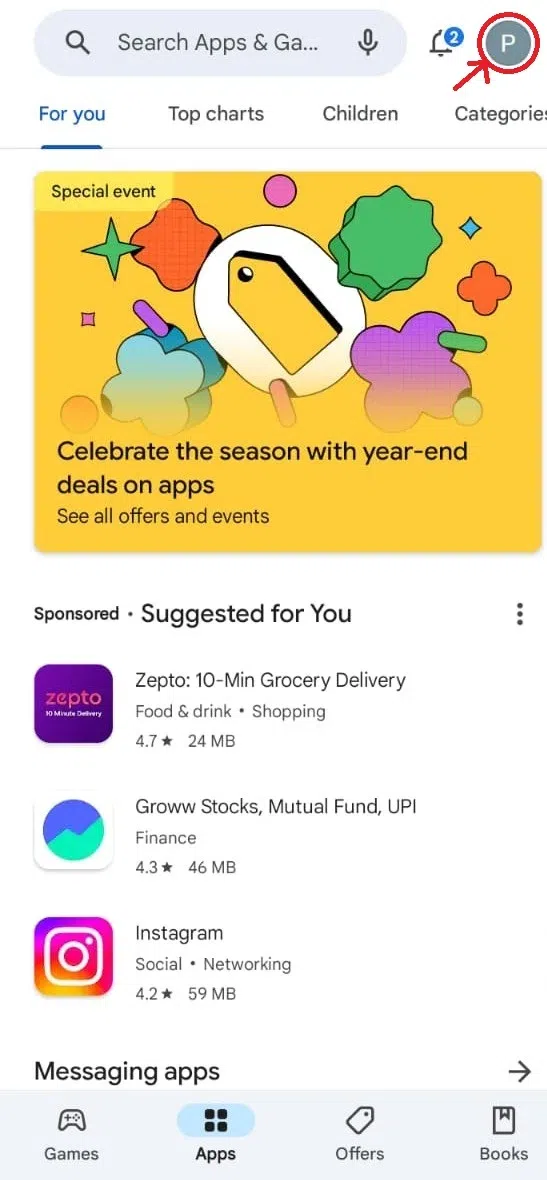
Profile Icon on the top-right corner
Step 3: Search for Google Maps
Under the ‘Apps’ category, type ‘Google Maps‘ in the search box of the application and click on the search icon. Select the Google Maps app with Google LLC under its name.
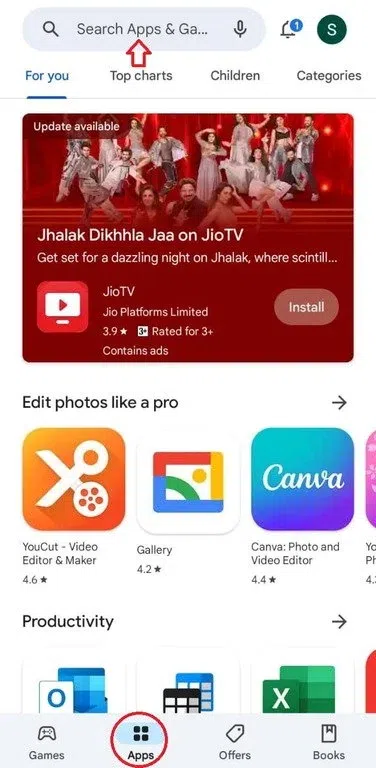
Search under Apps Category
Step 4: Click on Install
Click on the Install Button. Once it gets installed, you can open and use it.
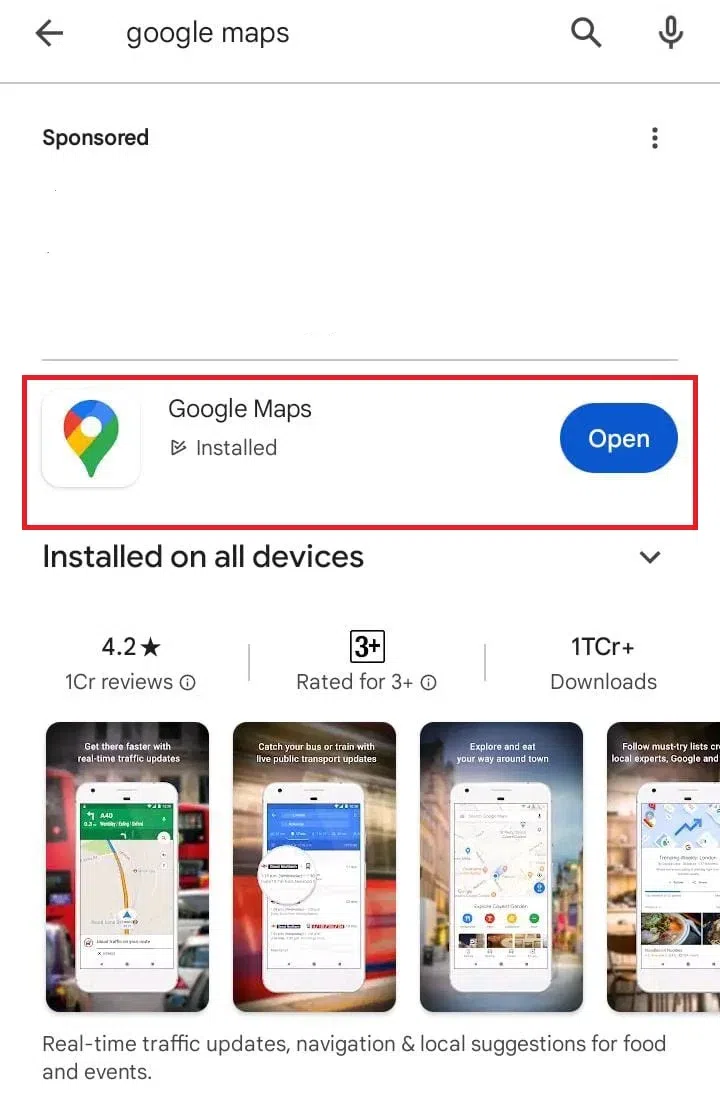
Install Google Maps
How to Download Google Maps On iOS Devices
iOS devices do not come with preinstalled Google Maps. Below are the steps to download it.
Step 1: Open App Store
Locate the App Store application on your iPhone / iPad. Click on it to locate it.
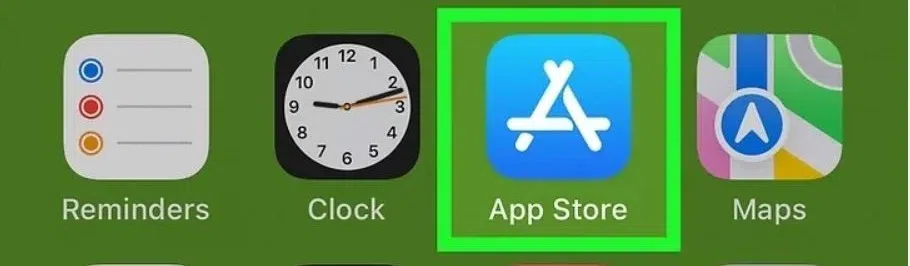
App Store Application
Step 2: Search for Google Maps
Under the Search category, type ‘Google Maps’ in the search box of the application and click on the search icon. Usually, Google Maps appears as the first app in the search results.
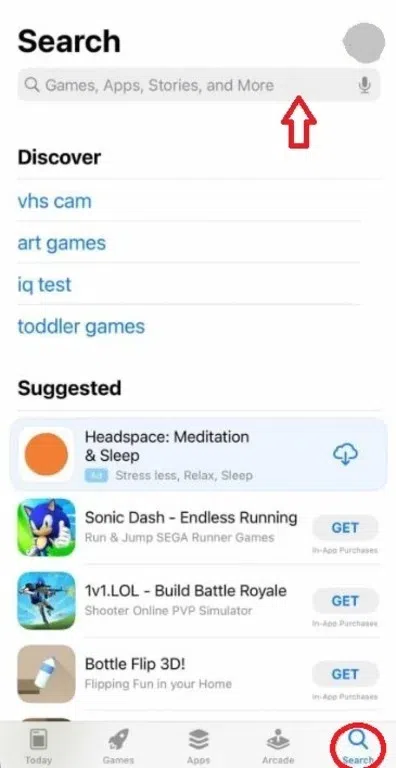
Search for Google Maps
Step 3: Click on Install
Click on the “Get” button. Once you click on “Get”, it is going to ask you to ”Double Click to Install”. Double Click your side button to start installing.
NOTE: For users downloading Google Maps for the nth time
- Click on the Cloud with down arrow icon.
- Once you click on it, it will start installing Google Maps.
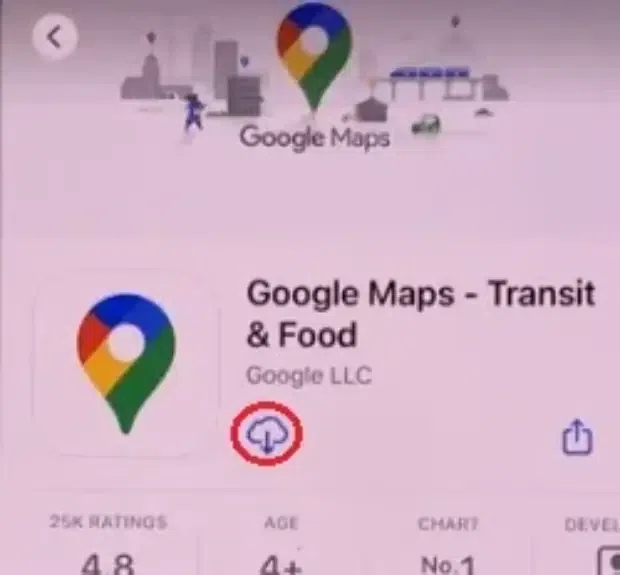
Click on Install
How to Download Google Maps On Windows and Mac
Unfortunately, Google Maps is not available in Microsoft Store. So, we have to search from our browser.
1. Open Google Maps
Open Google maps in your browser and search google maps
2. Install
In the top right of your screen, towards the end of your search bar, before the ‘bookmark this tab’ ☆ icon, you will find an icon. Hovering over that icon will display “Install Google Maps”. Click on the icon. A message pops up. Click on ‘Install’.

Install Google Maps
How to View Saved Maps
You have the option to save a specific area from Google Maps directly to your phone or tablet, allowing you to access and navigate it seamlessly.
Step 1: Click on the Save location Icon
Navigate to the location you want to save. Click on save. C
.webp)
Save the location
Step 2: Select Options and Tap on Done
Select options from the given like Favourties, want to go, etc or create a new option of your own. Tap on Done. The location will be saved.
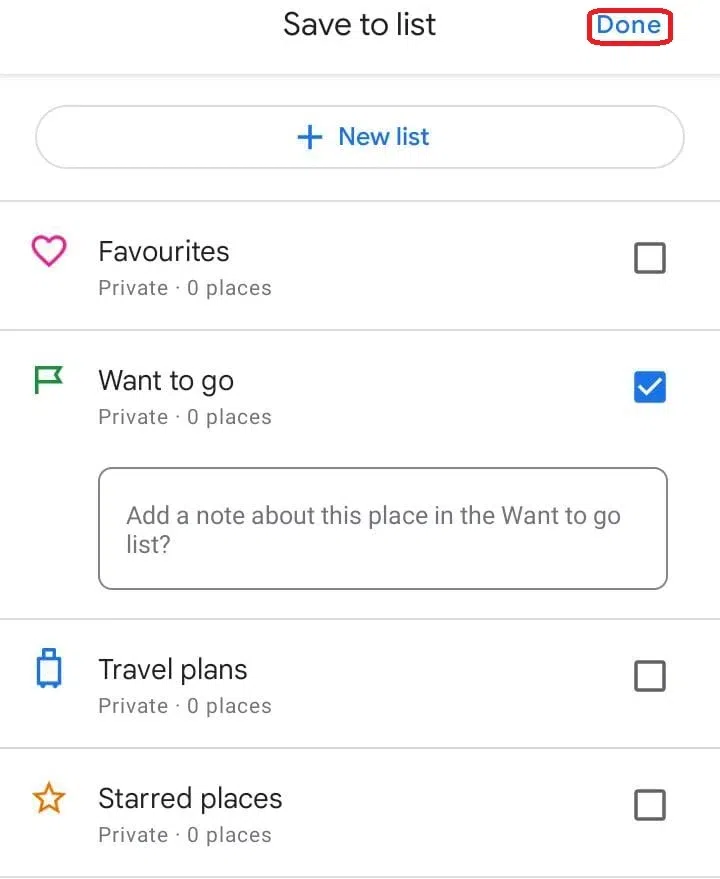
Click Done
Step 3: View Saved maps
Go to menu and click on the Saved icon to open and view saved maps.
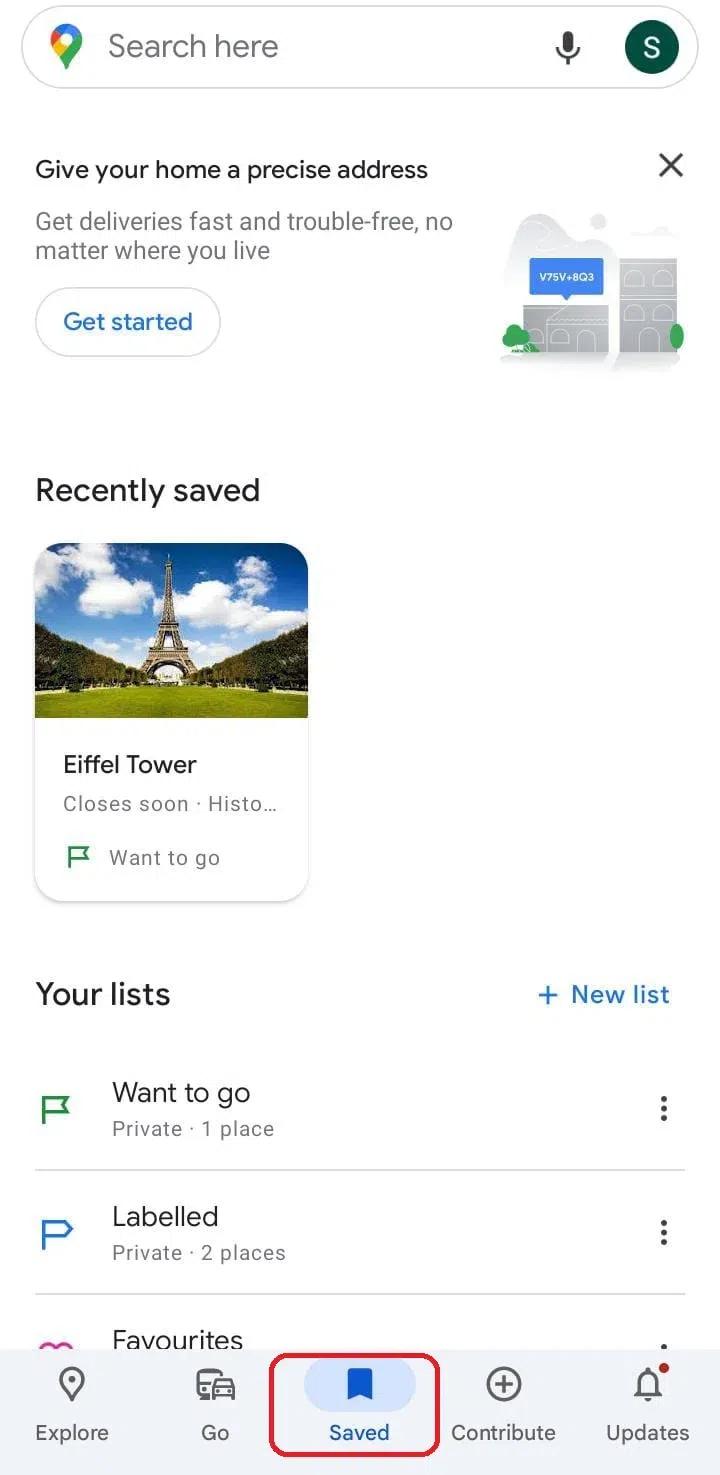
View Saved maps
Conclusion
Google maps has a vital role in making our lives easy by allowing us to check traffic conditions and avoid it or by showing the distance and availability of nearby resources near a location. If you haven’t used Google Maps till now, you can download Google Maps on your browser, android or iPhone devices by following the above mentioned steps in the article and use it for your convenience.
FAQs
How do I download Google Maps for offline use?
1. Open your desired location on Google Maps.
2. Tap the three dots in the top right corner.
3. Tap on Download offline map.
How do I use Google Maps offline for walking directions?
To use Google Maps offline for walking years:
1. Open Google Maps
2. Go to menu and Select Offline Maps
3. Select your downloaded map and use it.
If no location is downloaded, first download the location and and then click on it and use it.
How to use Google Maps?
Open Google Maps > Search Location > Click on Directions.
You can go to menu and select various options like location sharing, satellite view, etc according to how you want to use and then continue.
Share your thoughts in the comments
Please Login to comment...