How to Add a Public Place to Google Maps
Last Updated :
17 Jan, 2024
How to Add a Public Place to Google Maps – Quick Steps
- Open Google Maps.
- Tap menu > “Your contributions.”
- Choose “Add a missing place.”
- Pinpoint the location and add details.
- Submit.
Google Maps is one of the most popular and widely used map services in the world, providing various features to the user to find a location on the map or any essential stores nearby. Google Maps has over 1 billion users which provides an easy way to search for locations, get directions, and explore different places around the globe. In this article, we will see one of the features of Google Maps, Add a Place in Map. This feature allows the user to add place name, category of place, and place location. In this article, we will see two approaches to adding place names on Google Maps.
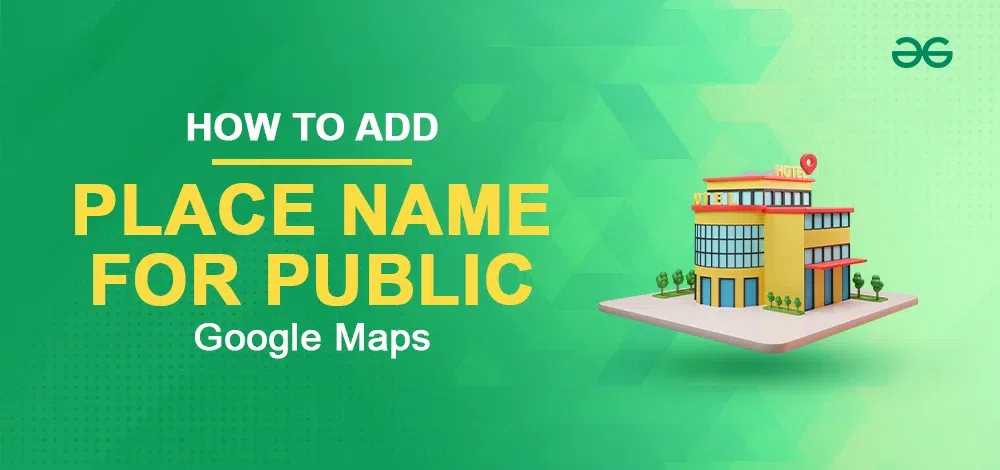
How to Add a Location in Google Maps On PC
Step 1: Open Google Maps and Go to Menu
In the browser Search Google Maps and open Google Maps. On the left side of the map you can see the menu icon, click on this icon.
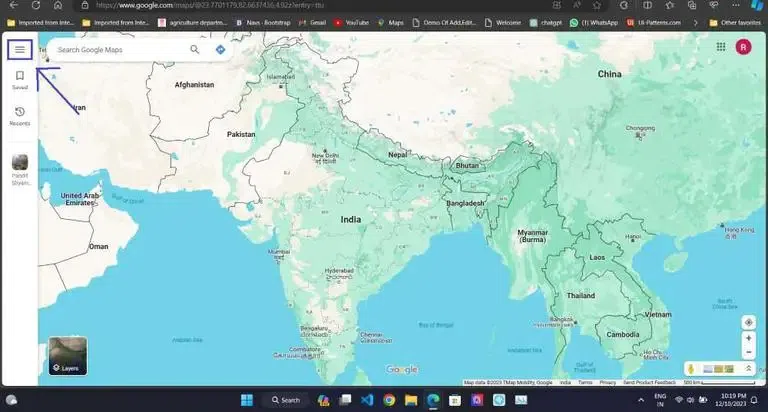
Open Google Maps and Go to Menu
Step 2: Select Add a Missing Place
Scroll down in the menu list and click on the ‘Add a missing place’ option.
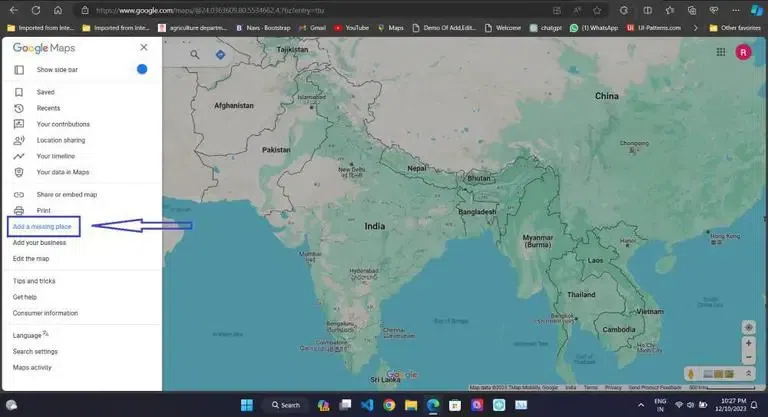
Select Add a Missing Place
Step 3: Enter Location Details
After clicking on add a missing place, one window will open where you add the details of the place like Place Name, Category of place, and Address which you can enter manually or you can select on map.
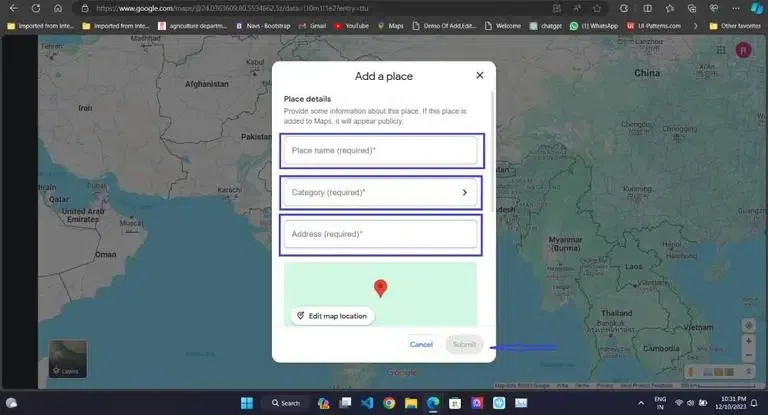
Enter Location Details
How to Add a Location in Google Maps On Mobile Devices
Step 1: Open Google Maps and Tap on Contribute
Open Google Maps on your Android phone. At the bottom of the map, there is an option to contribute, tap on the contribute icon to open it.
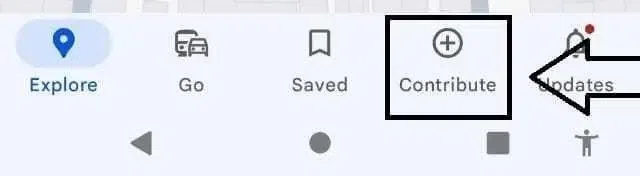
Open Google Maps and Tap on Contribute
Step 2: Select Add a Place
In the contribute page, you see the option add place tap on this to open it.
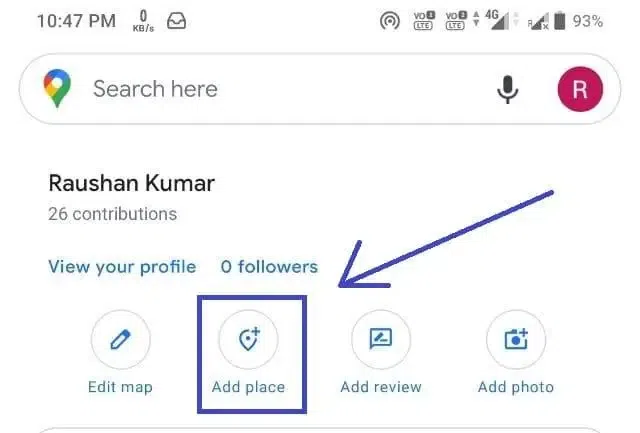
Select Add a Place
Step 3: Fill details of the New Place
Enter the details of the place like place name, category of the place, and Address of the place these fields are compulsory after filling in all details and submitting the details after verifying the details the place is published on Google Maps.
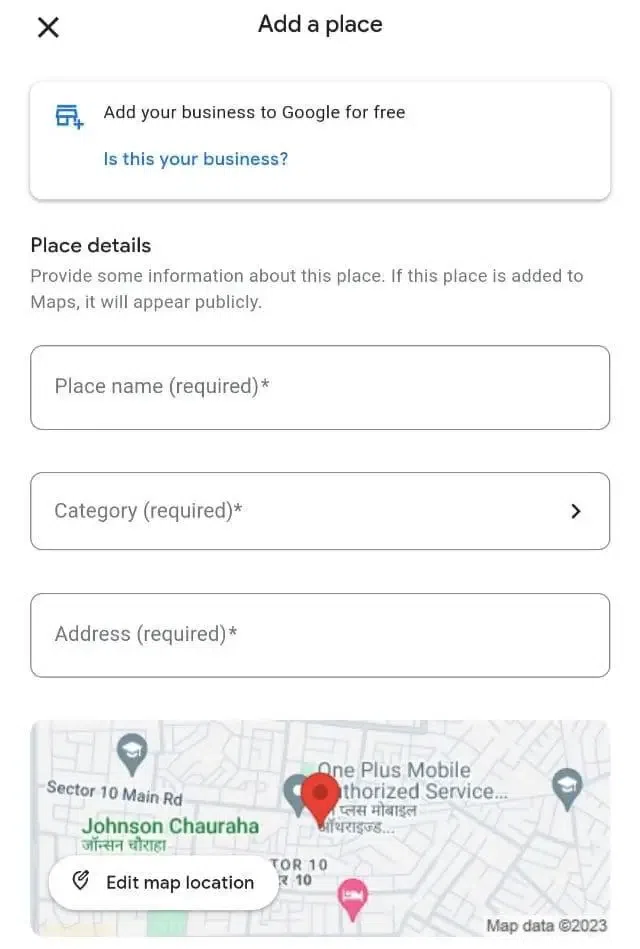
Fill in the details of the New Place
Conclusion
It can be easily concluded that adding names to the place helps in better identification for the public in general and adding names to locations on Google Maps can be done both on PC and Mobile devices easily. You just have to open maps, go to Add location, and enter your name however the process to do so is discussed thoroughly above in the article.
FAQs
How do I name a place publicly on Google Maps?
Here all the steps to a name publicly
- Contribute to Google Maps
- Add place
- Fill in Place Details
- Add Category and Address
- Submit for Review
- Approved and Public Visibility
How do I Add a Public Label to Google Maps
In Google Maps there is no any option to add public label but you have any business and you want to show your business on map so you can us Google My Business.
Is Google Map registration free?
Yes, Google Map registration is completely free.
Share your thoughts in the comments
Please Login to comment...