Creating a Google Form is like setting up a digital questionnaire without any hassle. It’s like having your own easy-to-use tool to gather information or organize events. Let’s take a quick trip into the world of Google Forms, where you can design your forms effortlessly. I’ll walk you through the whole process, and you’ll see how simple it is to bring your ideas to life with just a few clicks!
How to Easily Create Online Forms
Step 1: Open Google Forms on your computer
Open your web browser, sign in to your Google account and Go to Google Forms.
Step 2: Click on the (+) Plus button to start a New Blank form
Start a new form by clicking on the +Plus button to start a new blank form or choose a template from the Template Gallery as per your requirement ( like Event Registration, Contact Information, RSVP, Find a Time, Party Invite, T-Shirt Sign Up, Order Form, Feedback form, etc ). As a newbie, we will begin with a blank form.
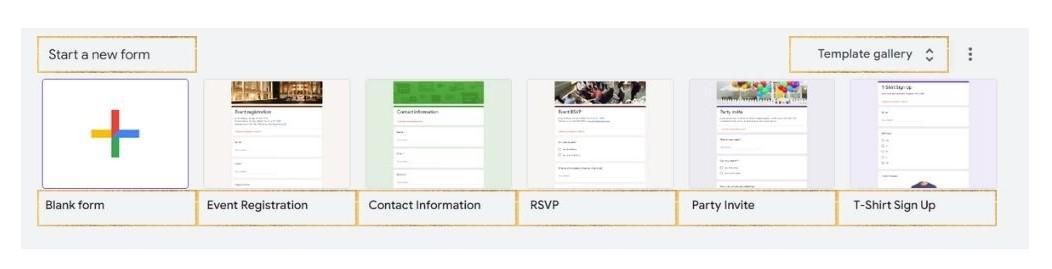
Template Gallery
Step 3: Name your Untitled form
Give your form a suitable title. A new blank form looks like this.
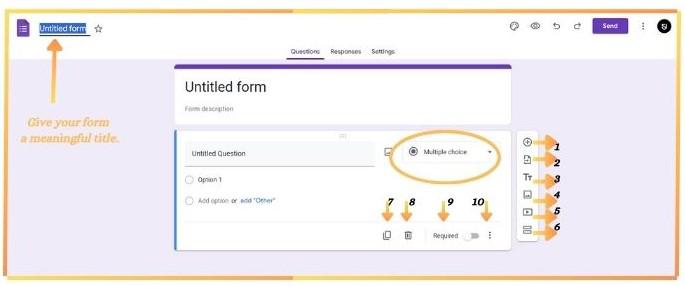
Blank Form
How to Add Question in Google Form
When clicked, a new question is added to the existing form. We can put any question of our requirement and answer to it could be a Multiple choice, Checkboxes, Dropdown, File upload, Linear scale, Short answer or Paragraph type, or Date/Time.
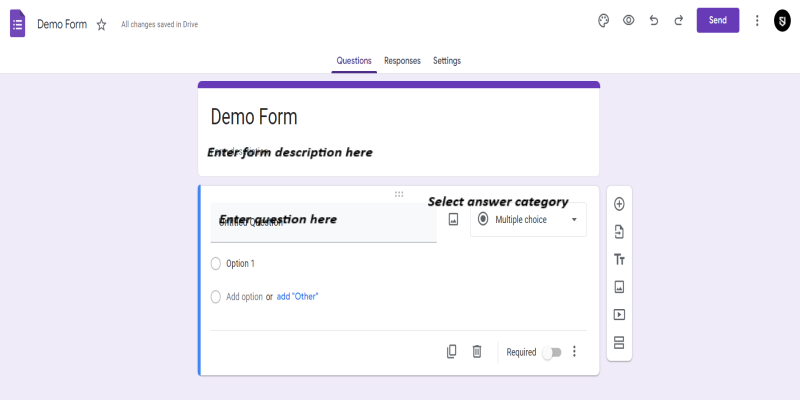
Add a question
Import question
This feature gives you the privilege to import questions from a previously created Google form by following three simple steps – (a)Select the form that contains the question to be imported, (b) Tick the checkboxes of the questions that you want to import, and lastly (c) Click “import questions”. This is very beneficial as it may save a lot of effort.
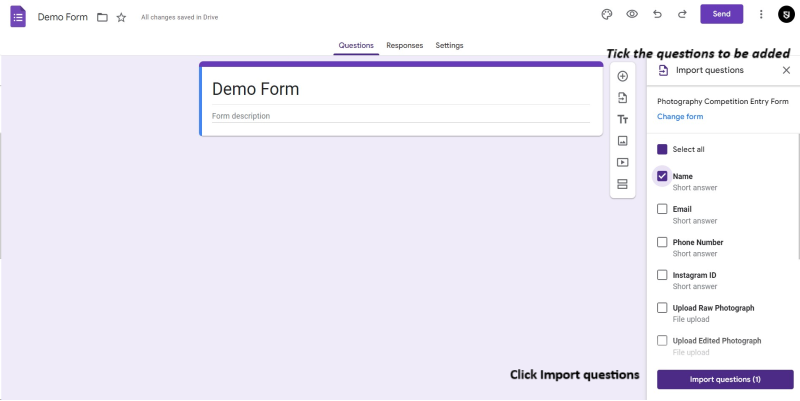
Choose questions to be imported
Preview Added Question
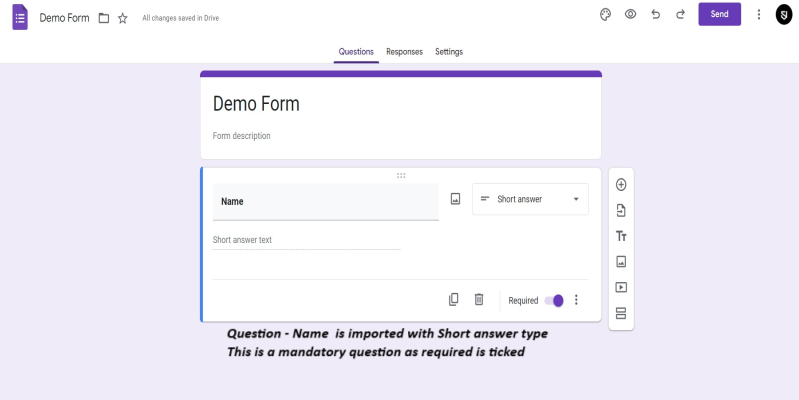
Name – question imported
Add title and description – This feature adds a title and description-only segment where you may put some information regarding the form.
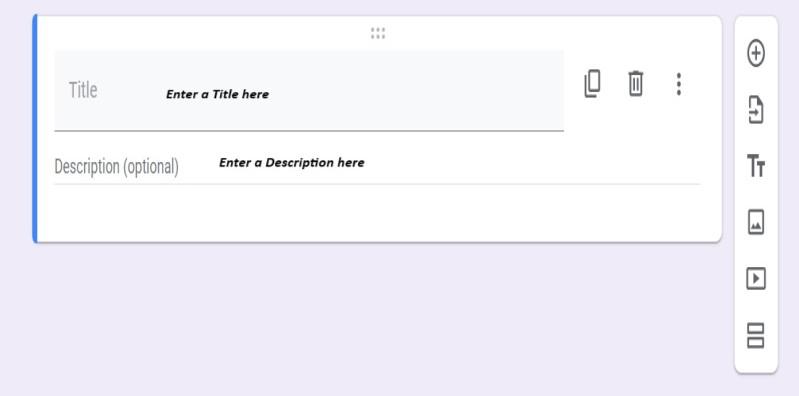
Add title and description
How to Add Image in Google Forms
This feature adds a title and image-only segment with options to align the image, change the image, and remove the image.
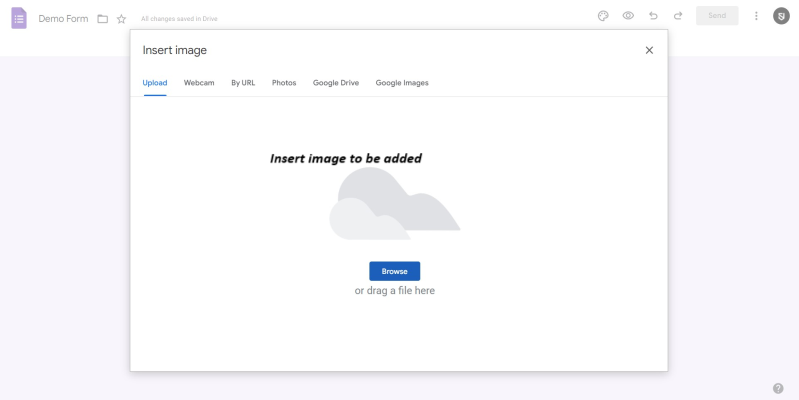
Add image
Preview Added Image
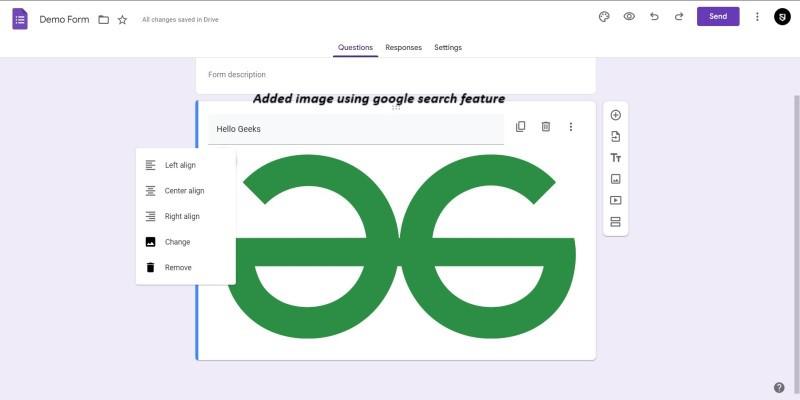
Image is added
How to Add Video in Google Forms
This feature allows the user to add a YouTube video to the form. We can either search for a particular topic or add the URL of a specific video to the form. Moreover, we can also put up a caption on the video. Note that only YouTube videos can be added to Google Forms.
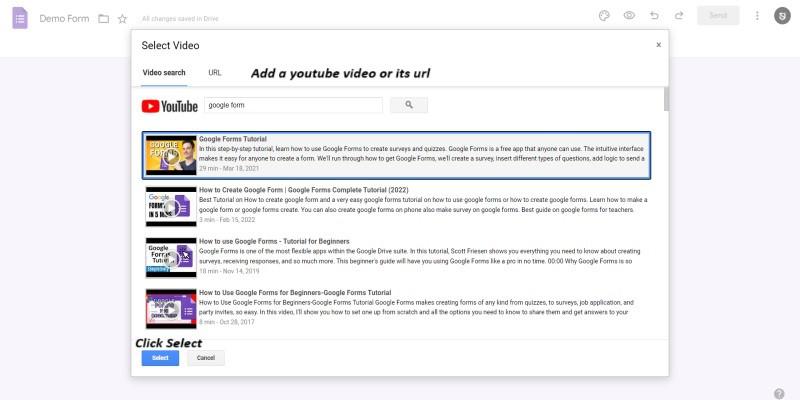
Add video
How to Add Sections in Google Forms
This feature creates an entirely different section or a sub-form (a form within a form ) giving the user an option to make a well-organized and segregated form as each section appears on a different page while the respondents fill the form.
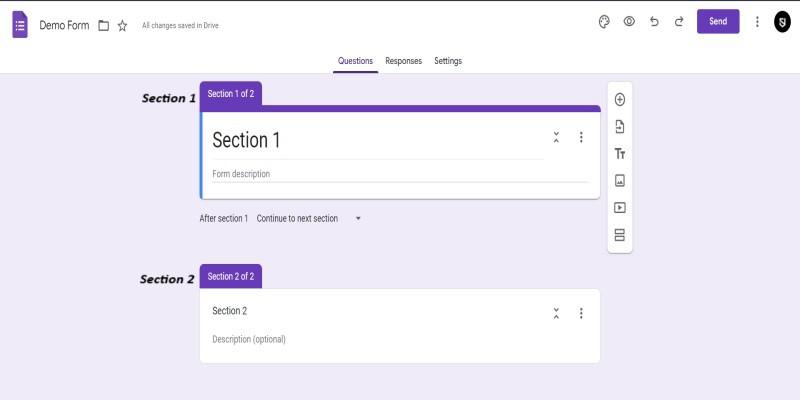
Add section
- (7) Duplicate the question – This feature makes a copy of the question template.
- (8) Delete the question – This feature removes the question.
- (9) Mark it as required – This feature makes the question mandatory to be answered.
- (10) More options – Provides features like a short description of the question, setting up limits for responses, or making the question shuffled randomly each time the form gets opened.
Step 4: Adjust Form Settings
Go to Settings and make suitable modifications.
- Responses: Manage how responses are collected and protected – Collect email addresses, Limit to 1 response, Allow response editing, and Send responders a copy of their response.
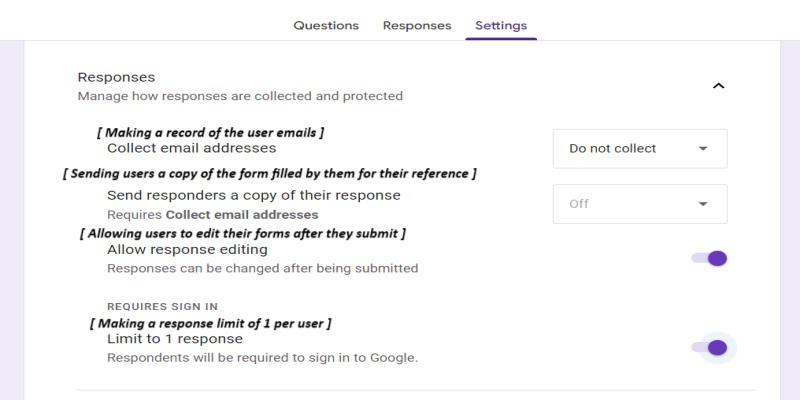
Responses
- Make this a quiz: Creating a quiz and assigning point values, setting answers, and automatically providing feedback.
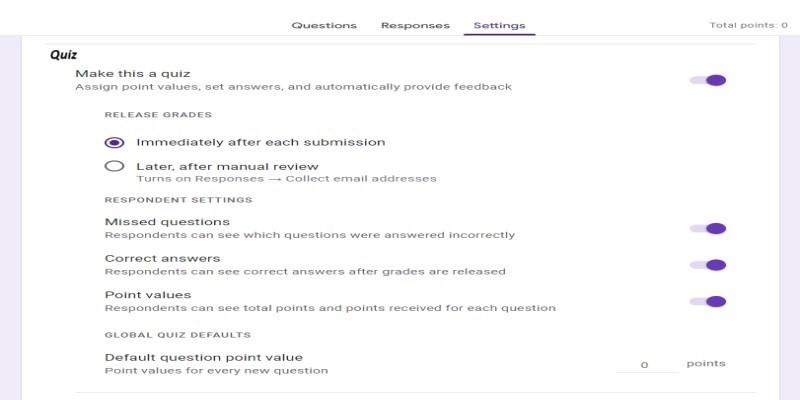
Quiz
- Presentation: Manage how the form and responses are presented
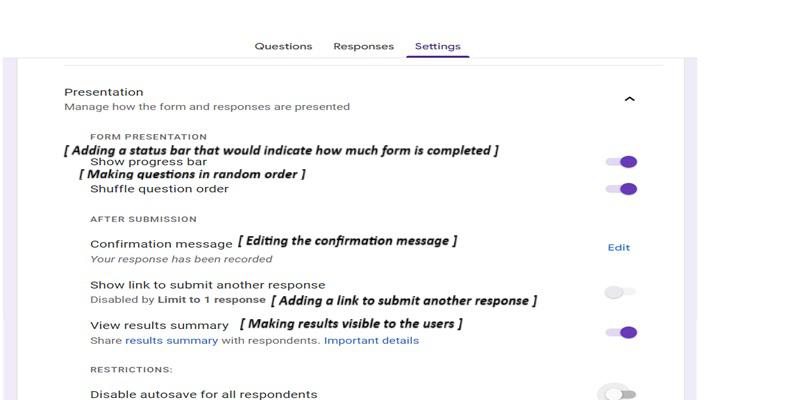
Presentation
- Default: Keeping Form and Question settings as default.
Step 5: Design your Form
This is an optional step. Make your Google form look attractive by adding a header image, theme, and background color or changing the font style from the options available. You may also put a progress bar that shows what percent of the form is answered by the user, change the default confirmation message that the user gets after form submission, put a link to submit another response or present the form as a Quiz.
Step 6: Send the Form
Click “send” at the top right, then choose how to share: email, Facebook, Twitter, or copy the link. You can add collaborators who can edit and share. Limit them to specific people or let anyone with the link edit.
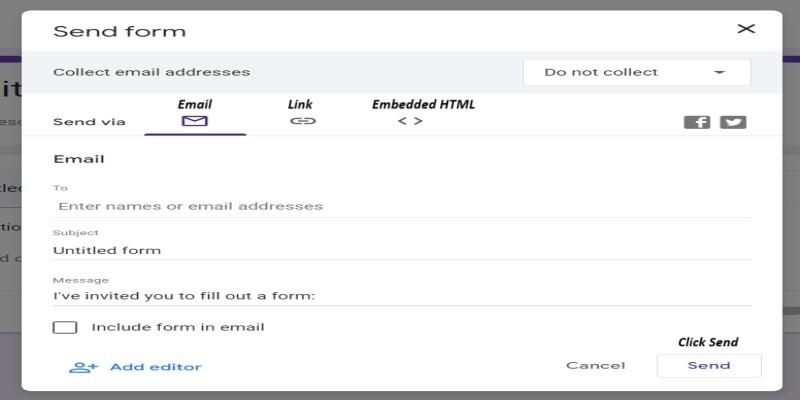
Send Form
Step 7: Study the Responses
Google Forms provides features to precisely and accurately visualize the information gathered in graphical representations like a pie chart. This makes Google Forms so promising and more often used as survey forms.
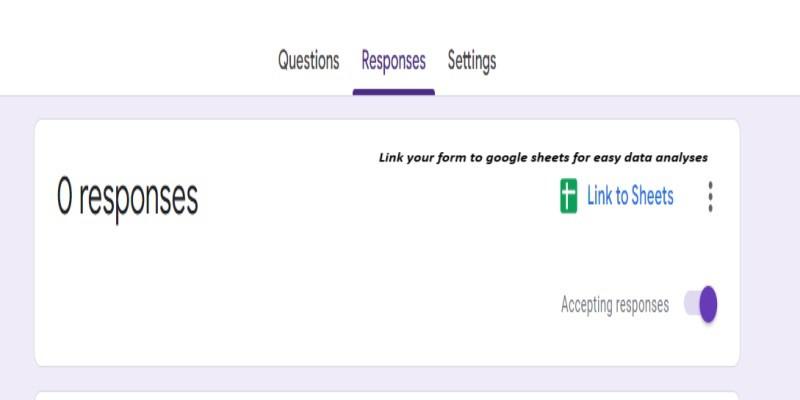
Analyzing responses
How to Create a Form from Google Drive
Step 1: Open Google Drive on your computer
Open your web browser and sign in to your Google account. Navigate to Google Drive by visiting www.drive.google.com.
Step 2: Click on the (+) Plus New button and select Google Forms
Click on the +Plus New button at the top left and select Google Forms. You will land on forms.google.com.
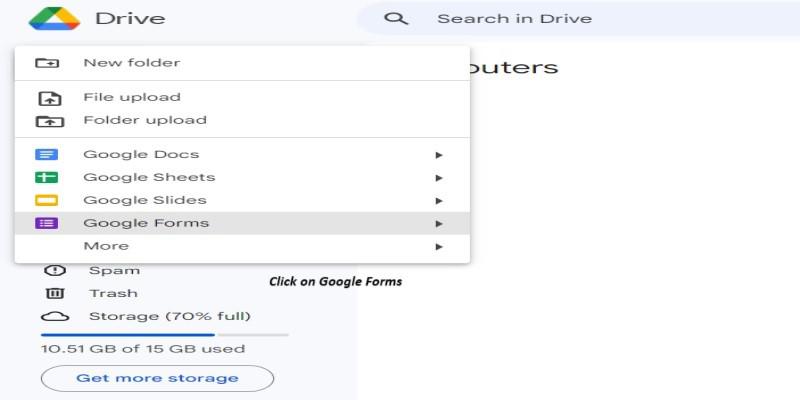
Click the +Plus New button and select Google Forms
Step 3: Follow the steps 2 to 7 as mentioned under “How to Create a Google Form”
You have landed on the Google Forms page via Google Drive page and the remaining steps are the same as explained previously.
How to Create a Form in Google Sheet
Step 1: Open Google Sheets on your computer
Open your web browser and sign in to your Google account. Navigate to Google Sheets by visiting https://docs.google.com/spreadsheets/u/0/
Step 2: Go to Tools and select Create a new form
Go to Tools under the navbar at the top and select “Create a new form”. You will land on forms.google.com.
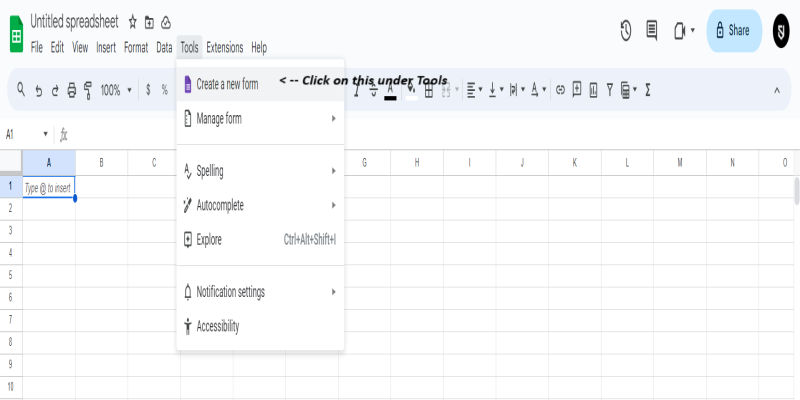
Go to Tools and select Create a new form
Step 3: Follow the steps 2 to 7 as mentioned under “How to Create a Google Form”
You have landed on the Google Forms page via Google sheet page and the remaining steps are the same as explained previously.
Conclusion
Creating Google Forms is a very simple and efficient way to conduct surveys, quizzes or to gather information be it for data analyses or evaluating purposes. The steps mentioned above will allow you to learn the art of creating Google forms and use them in your daily lives. It’s a free tool and anybody can access it . There are three paths to create a Google form – Google Forms, Google Drive, and Google Sheets. For further reference, visit How to Create and Customize Google Forms.
FAQs
How can Google Forms be used?
Google Forms can be used to create surveys, quizzes, and forms for collecting information, feedback, registrations, and more. It’s a versatile tool that automatically compiles responses in a Google Sheets document for easy analysis and collaboration.
How to do Google Form step by step?
To create a Google Form, first, visit Google Forms site and sign in with your Google account. Click the “+” sign to start a new form, choose “Blank,” and add a title. Incorporate questions by clicking the “+” button, customizing answer types, and marking them as required. Adjust the form’s theme and settings, then distribute it via link, email, or embed. Responses automatically accumulate in a linked Google Sheets document for convenient analysis and collaboration. You can view, analyze, and download responses directly from the Google Sheets document. Google Forms offers a user-friendly and efficient way to gather information for surveys, quizzes, registrations, and more.
How do I use data from Google Forms?
To use data from Google Forms, access the linked Google Sheets document where responses are automatically stored. Open the document in Google Drive or through the “Responses” tab in Google Forms to view, analyze, and download responses. Leverage Google Sheets’ features for data analysis, create visualizations, and share the document with collaborators for real-time collaboration. The seamless integration between Google Forms and Google Sheets simplifies the process of collecting, managing, and extracting valuable insights from the gathered data.
Share your thoughts in the comments
Please Login to comment...