How To Create A Newspaper In Google Docs
Last Updated :
29 Dec, 2023
Google Docs is used to create very interesting and innovative projects and designs in real time. One of them is creating newspapers. Creating newspapers in Google Docs can be done effortlessly and can be made attractive and eye-catching by using appropriate customizations according to your demands.
In the below article we will learn how to make a newspaper in Google Docs and then what can help you to enhance it.
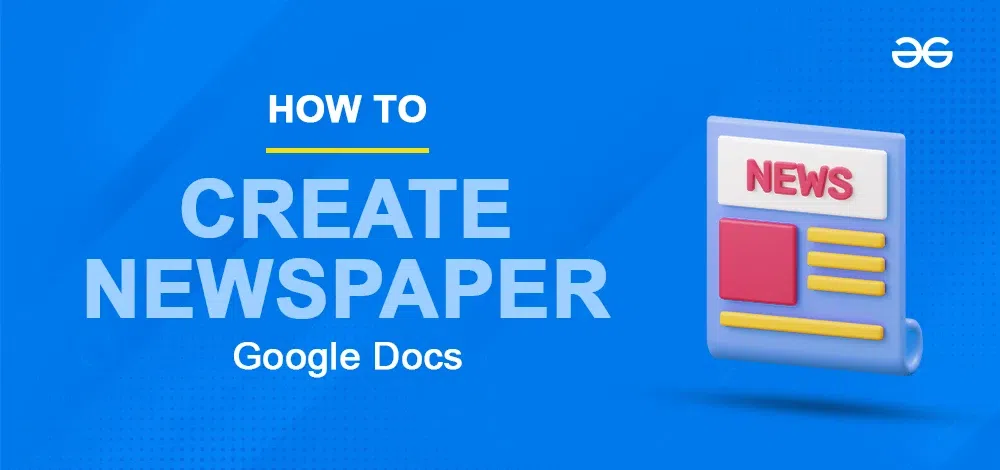
Why Make A Newspaper In Google Docs
Creating a newspaper in Google Docs has many advantages:
- Google has multiple tools which can be used easily and People can collaborate on this platform in real time to make a complete online project.
- It is very easy to share your work with other people and collaborate with them to work on a single project.
- The documents are easily edited on multiple devices and they can also be edited offline which makes Google Docs a good word processor to work on.
- Many new features and tools are added to Google Docs regularly. That keeps it updated from time to time.
- It has a good Community support and help system. Where you can find solutions to any queries.
How to Make a Newspaper on Google Docs
Step 1: Open the Document
Go to Google Docs. Click on the blank document to create a blank document.
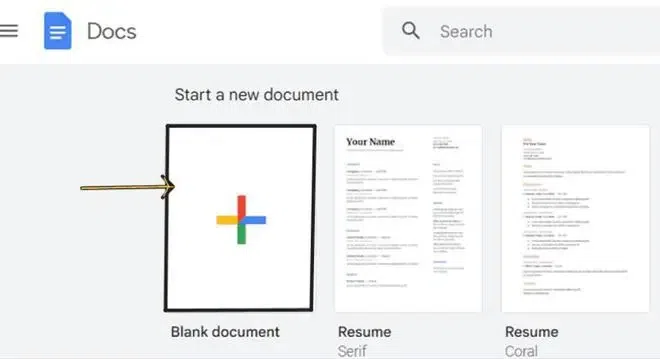
Open the Document
Step2: Go to the Format Tab, Select Colu and Choose the Layout
Go to the Format click on the columns section and select any layout according to your requirement to get a newspaper. After you have clicked on layout, that particular layout will be set on the Google Docs.
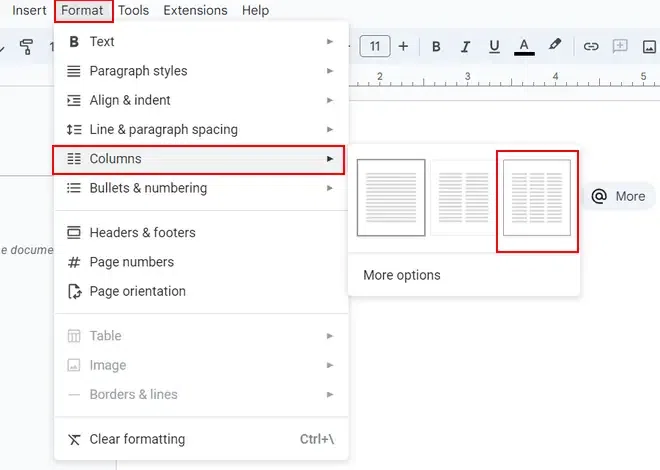
Setting Up The Layout
Note: To Adjust the distance between the columns in the document go to format tab at the top of your document and click on columns option inside the format. Select ‘more option’ inside columns option. A pop up will appear the screen where you can adjust the number of columns and the spacing between columns.
Go to format> Go to columns >Click on more options > Select the required spacing between the rows.
Step 3: Setting Up The Header
On your document double click on the top of the page to add a header to the newspaper. To add a line in the header go to Insert and click on the horizontal line option.
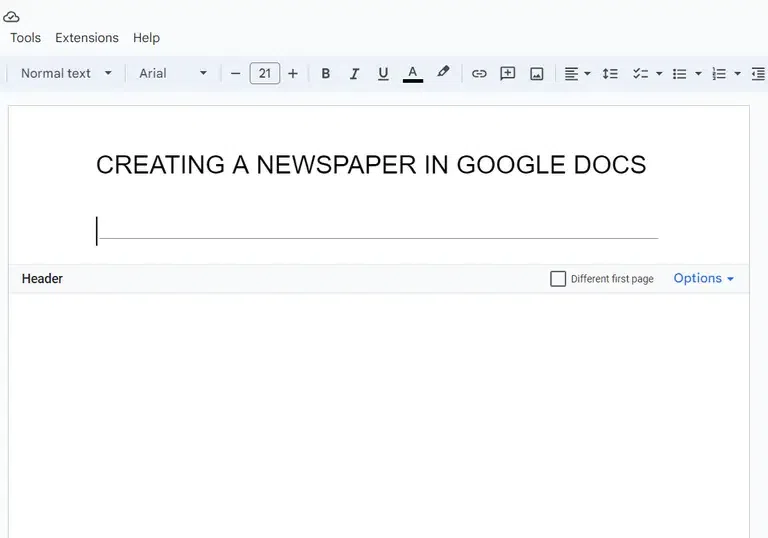
Setting Up The Header
Step 4: Adding Text And Images in the newspaper
To add an image into your newspaper go to Insert and select images and select from where you want to add the image. Type the required text into the newspaper.
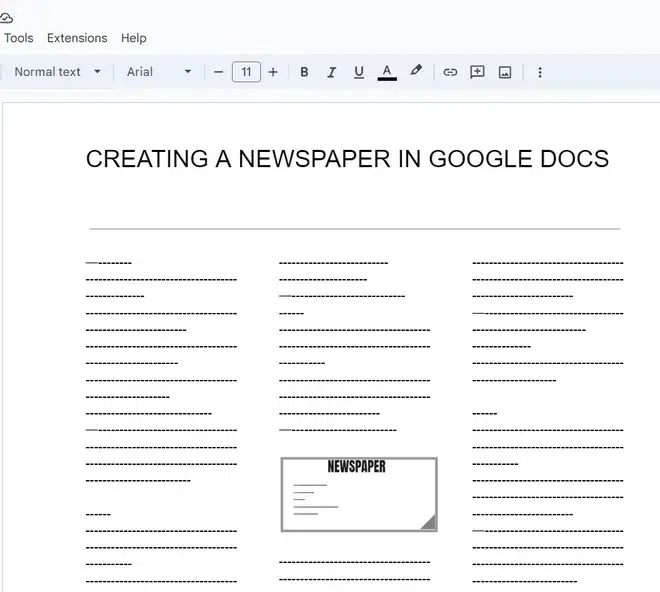
Adding Text And Images in the newspaper
How can you Customize and Enhance the Google Docs Newspaper
- Use Different Templates.
- Select size and Colour and type of Fonts.
- Add required Images wherever necceassry
- Tweak and use appropriate headings
Conclusion
By following the above steps you can create a newspaper template in Google Docs using tools offered by Google. You can also directly access Google’s free newspaper template to create a newspaper-like layout.
FAQs
How to do newspaper format on Google Docs?
You can use tools available in google docs like add image, text alignment and etc. Follow the below steps :
1.Setting up the Layout
2.Setting up the Header
3.Adding Images
How do I make newspaper columns in Google Docs?
To make newspaper Colums:
Go to format > go to columns> select the required column style
How to adjust the size between the columns?
Adjusting Column size can be done in 3 steps:
Go to format > go to columns> Go to more options> select Size and colour.
Share your thoughts in the comments
Please Login to comment...