The social bugs are very well aware of the GIFs. It has become more popular since most people can now connect to the internet. They are often used in emails and personal and work chats.
In this article, we’ve mentioned some free and easy-to-use interface tools for creating GIFs from YouTube videos. Some tools allow you to directly copy-paste the video link from YouTube and create the GIF, while others require you to download the videos and upload them to the tool.
Turn any YouTube video into a GIF
What to Look for In a YouTube GIF Maker
- Platform Compatibility: A good GIF converter works with more than just YouTube. The tool should also work with social media platforms and other software. Explore the functions to see if it is compatible with your device.
- Ease of Use: Make sure that the tool you pick is easy to learn how to use. For beginners or first-time users, the tools must be easy to use.
- Special GIF Editing Features: YouTube has the best tools for making GIFs and also lets you edit them. However, to wow your audience with unique content, you need more than just changing an image to a GIF.
- Price: Look at how the YouTube to GIF maker you want to use charges for its services. It is only possible to have good editing software if you can afford the more advanced version.
Giphy
While Giphy was initially designed as a search engine for GIFs, it now also lets you create your GIFs. Simply paste the URLs of your favorite social media sites into the GIF maker to add your movies and images. Plus, with Giphy, you can create presentations and GIF slideshows that you can personalize with effects and filters.
Although Giphy is excellent for watching GIFs, it lacks essential editing tools. One drawback is needing a crop tool, a component of most user-created GIFs.
Key Features of Giphy:
- Control the playback time, speed, and text of GIFs.
- Large collection of GIFs
- Make SlideShare presentations, GIF mashups, and more!
- Add stickers, effects, and filters to your GIFs.
How to convert YouTube videos into GIFs with Giphy
GIPHY is a widely used free tool that lets you turn YouTube videos into GIFs.
Step 1: Open Giphy on your default search engine.
Open your default web browser and search for Giphy.
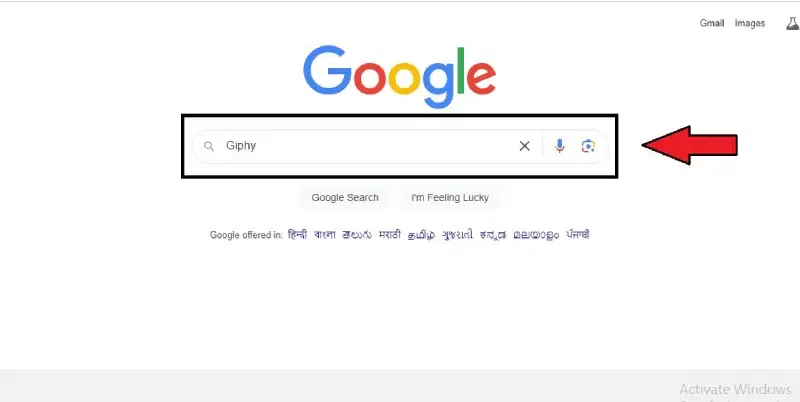
Open Giphy on your default search engine
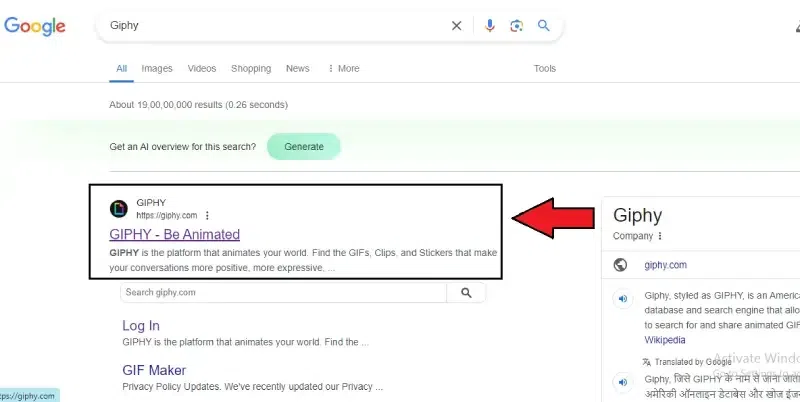
Open your default web browser and search for Giphy
Step 2: Create your account and log in
On the home page of Giphy, in the top right corner, click on “Login”. In the new Login window, click on “Sign Up” to create a new account. If you already have an account, then log in with your email ID and password.
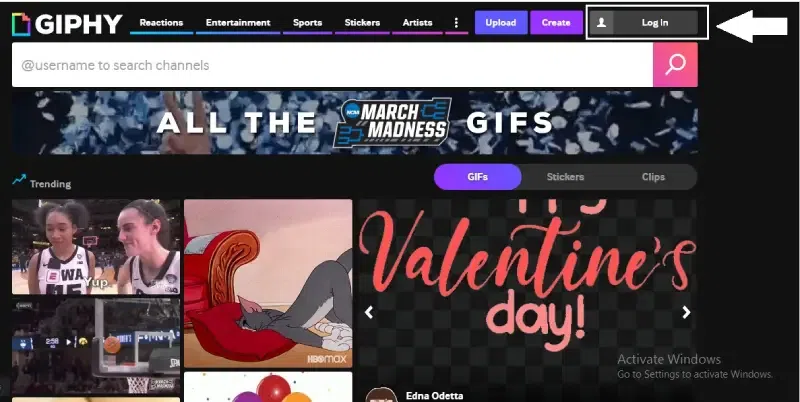
Click on “Login”
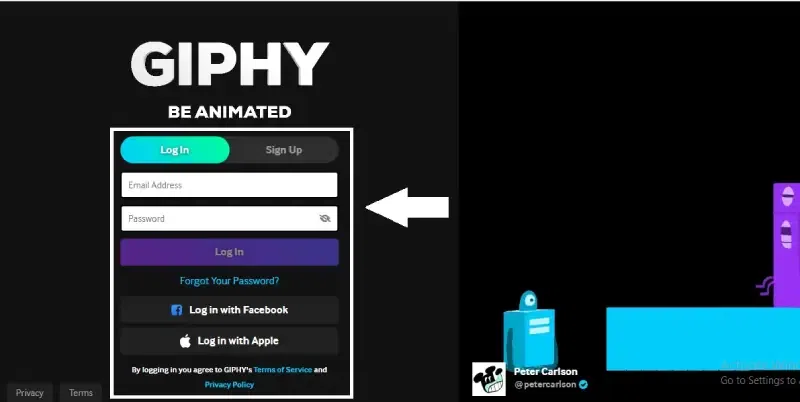
Click on “Sign Up” to create a new account
Step 3: Paste the video link in the upload section
At the top right corner of the home screen, click on the “Upload” section. Copy the Youtube video link that you want to turn into a GIF and paste it into the “Any URL Section” section using the “Ctrl+V” keyboard keys.
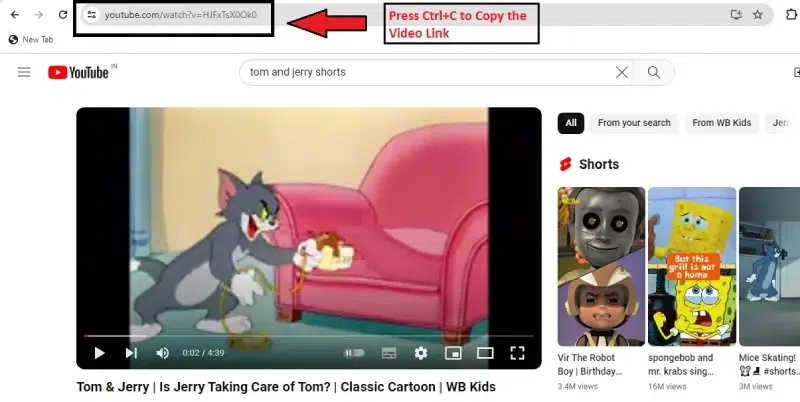
Copy the YouTube video link
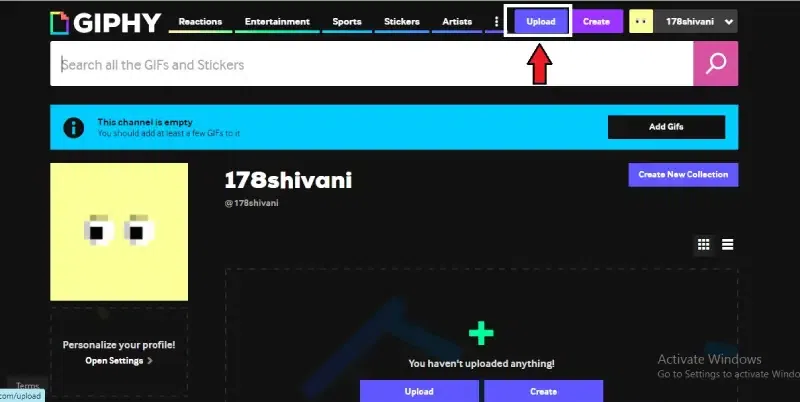
Click on the “Upload” section
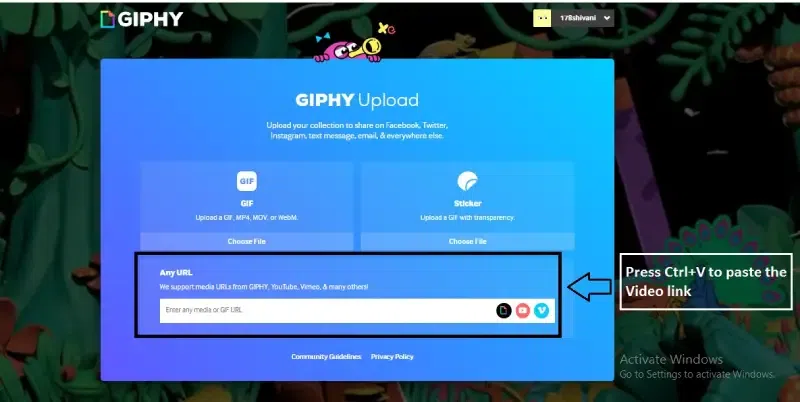
Paste the video link in the upload section
Step 4: Start editing the video
Trim and edit the video as you wish and click “Continue to Upload.”
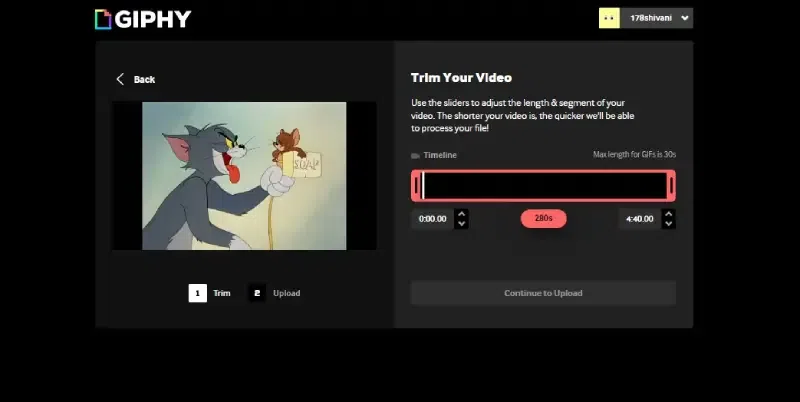
Start editing the video
Step 5: Complete the final edits and download the GIF.
Edit the GIF according to your requirements and add it to your collection. Then click on “Download.”
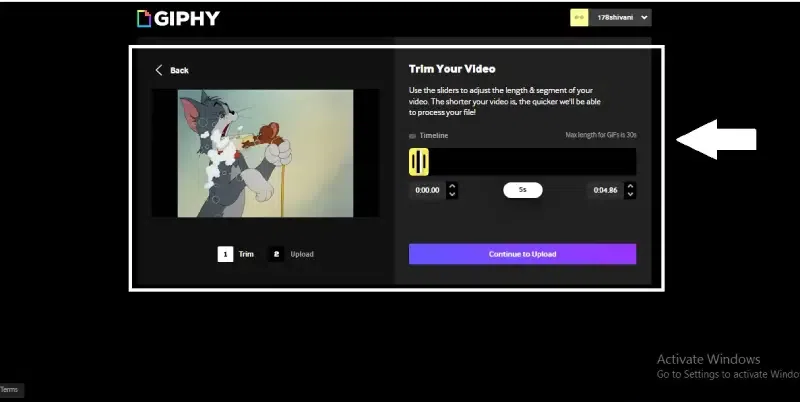
Complete the final edits and download the GIF
Pros & Cons of Giphy
Pros of Giphy
|
Cons of Giphy
|
|
There is a foolproof method for creating GIFs from videos on YouTube.
|
Many users have complained that the website lags when using a slow internet connection.
|
|
You can quickly turn YouTube videos into GIFs.
|
|
|
Modifying and enhancing your GIF is easy.
|
|
|
Altering and enhancing your GIF is possible in several ways.
|
|
|
Create GIFs with your images.
|
|
|
Various stickers and effects can be applied to the GIF.
|
|
Giphy is Best for
You may use your web browser, Android or iOS device, and a variety of GIF effects to create GIFs.
Compatibility
iPhone and Android.
Pricing of Giphy
Free
Go to Giphy Official Website: https://giphy.com/
GifRun
GIFRUN offers a freemium service for creating high-definition GIF and WebP images on desktop and mobile browsers. GIFRUM allows you to create GIFs from MP4, MOV, and MKV format videos. To use GIFRUN, you need to create an account first.
Features of GifRun
- Video upload: MP4, MOV, and MKV files are supported
- Cropping: Available
- No watermark: GIFs are created without watermarks
- Unlimited GIF creation and downloads: Users can create and download GIFs without limit
- Loop type, speed selection, filters, and fonts: Available
How to Convert YouTube Videos into GIFs with GifRun
Step 1: Open GifRun on your default search engine.
Open your default web browser and search for GifRun.
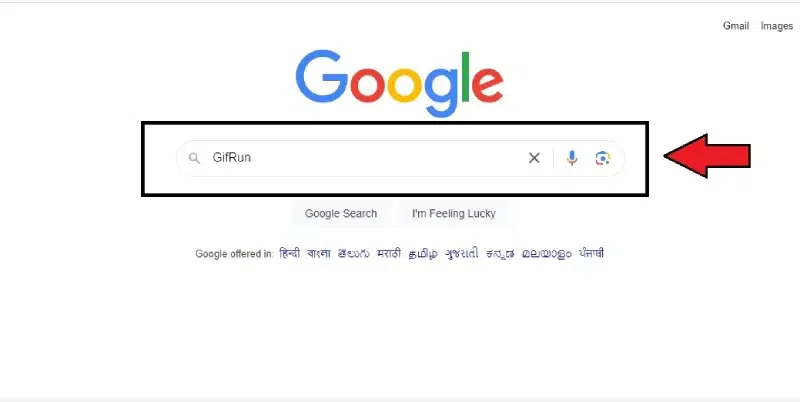
Open GifRun on your default search engine.
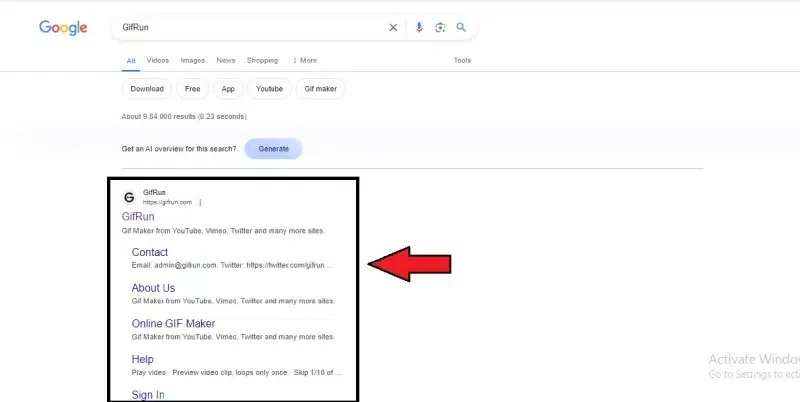
Open your default web browser and search for GifRun
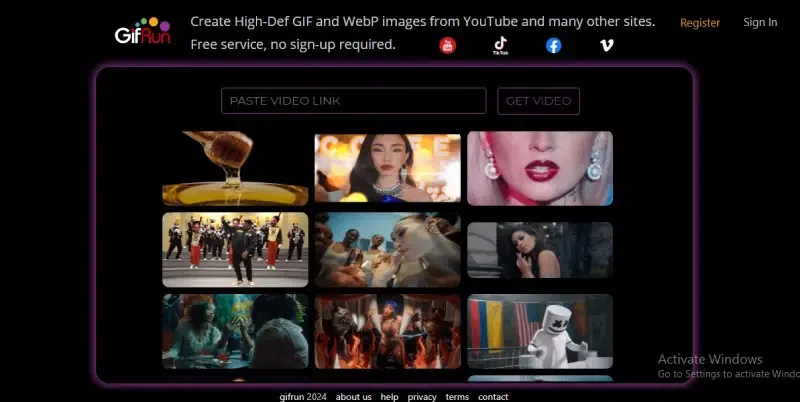
Open GifRun on your default search engine
Step 2: Paste the video link in the “Paste the video link” section on the home screen upload section
On the GifRun home page, paste the video link from YouTube in the “Paste the video link” section using the “Ctrl+V” keyboard keys.
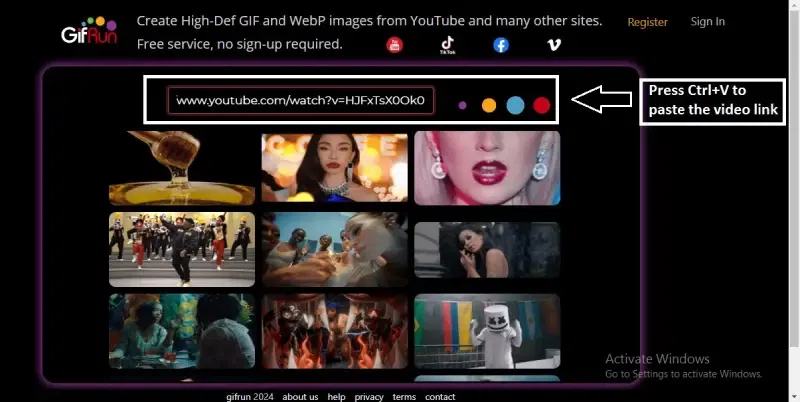
Paste the video link in the “Paste the video link” section
Step 3: Edit the video to create the GIF
In the new Edit window, customize the width and frame rate of your new GIF. You can also add text to your GIF.
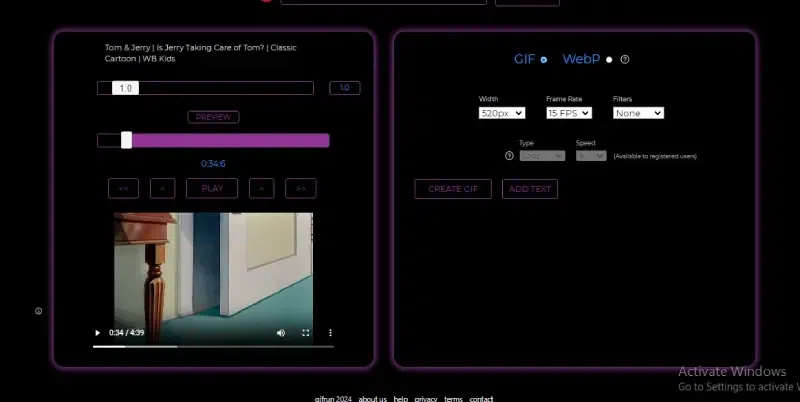
Edit the video to create the GIF
Step 4: Download the GIF
Once the Editing is completed, click the “Download” button to save the GIF to your device.
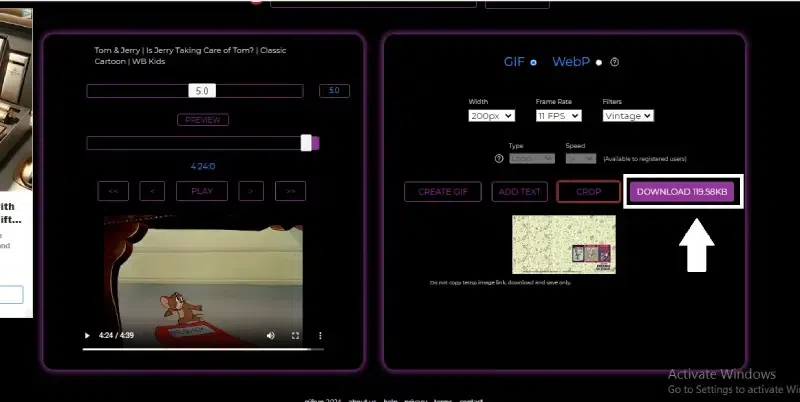
Click the “Download” button to save the GIF to your device
Note:
To change the speed and loop of the video, you need to sign up for the free GifRun account.
Pros & Cons of GifRun
Pros of gifRun
|
Cons of GifRun
|
|
Easy user interface
|
Basic editing tools.
|
|
Create a GIF that is up to 15 seconds long.
|
The downloaded videos can’t be uploaded.
|
|
Signup or registration is not required.
|
|
GifRun is Best for
An impressively simple method for finding and making GIFs on YouTube and other major platforms.
Compatibility
Online tool
Pricing of GifRun
Free
Go to GIFRun Official Website: https://giphy.com/
Veed.io
You may use Veed.io to cut off segments from longer videos and turn them into GIFs. Plus, using Veed, you can enhance your GIFs with drawings, subtitles, emojis, and personalized text for a more impactful message.
Features of Veed.io:
- You can make and download GIFs without making an account.
- Provides a wide variety of GIF templates to spark ideas
- Videos from links can be added.
- You can use stock videos of people, animals, and nature in your GIF creations.
- Image resizing for sharing on social media
How to Convert YouTube Videos into GIFs with VEED
Step 1: Open your default search engine.
Open your default web browser and search for Veed.
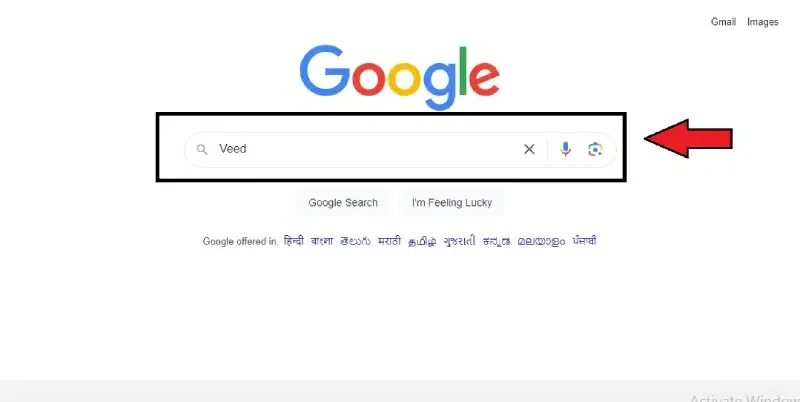
Open your default search engine
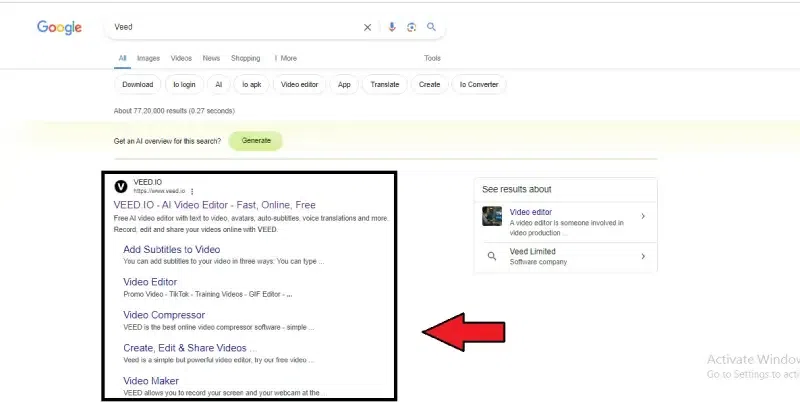
Open your default web browser and search for Veed
Step 2: Create your account and log in
On the home page of Veed, in the top right corner, click on “Sign Up” to create a new account. If you already have an account, then log in with your email ID and password.
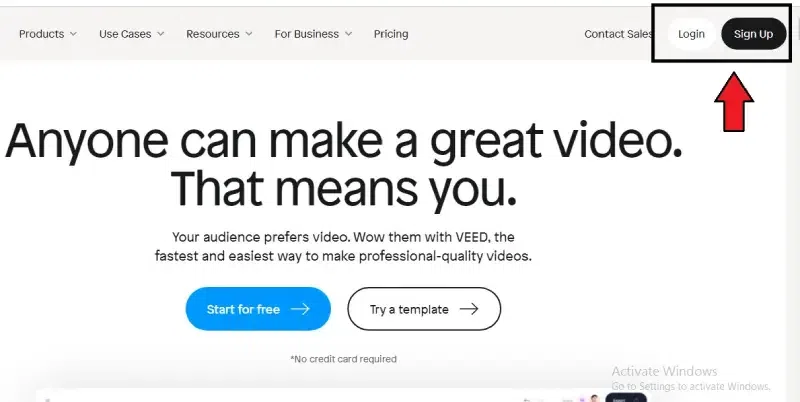
Click on “Sign Up” to create a new account
Step 3: Click on “Create Project” to upload your video
On the Home page of the Veed, click on “Create Project”. Now, upload the video in the dialogue box to create your GIF.
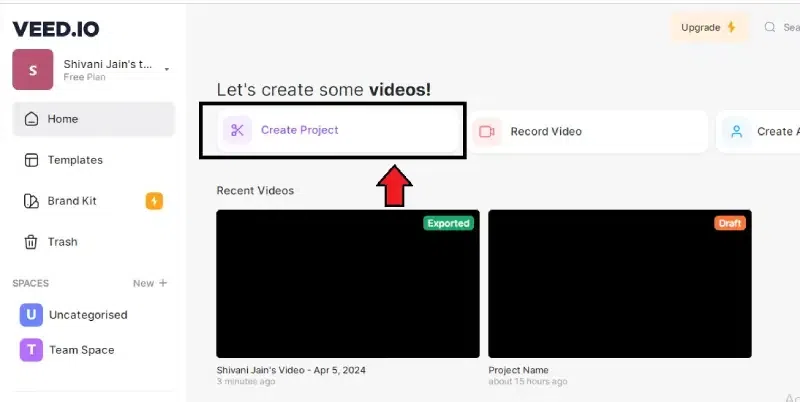
Click on “Create Project” to upload your video
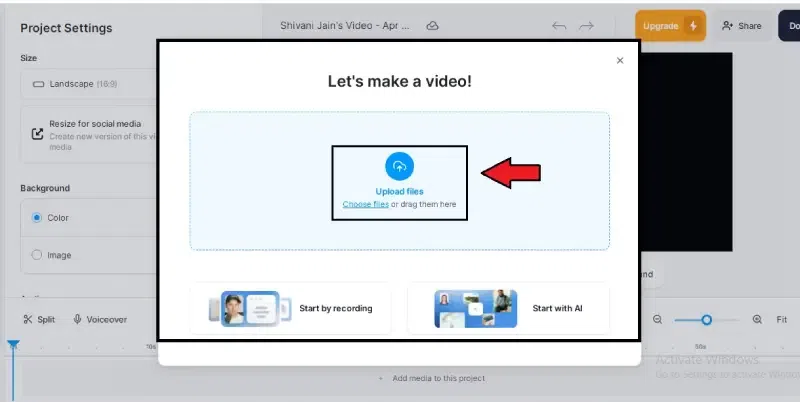
Upload the video in the dialogue box
Step 4: Edit your GIF
Using the platform’s several editing features, create your GIF in the most unique style. Explore Veed’s template gallery for more styles.
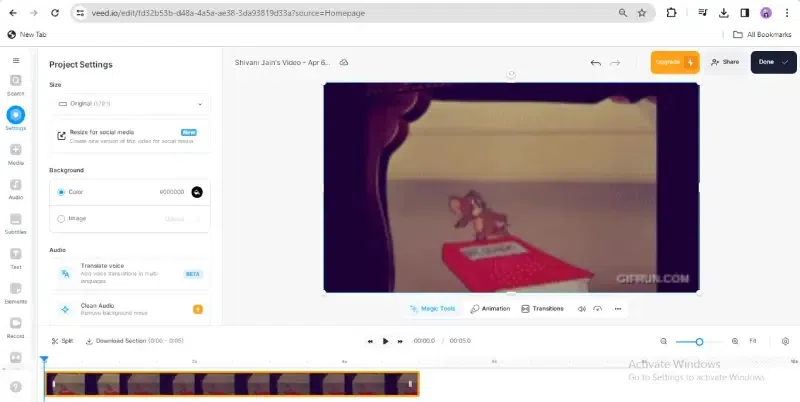
Edit your GIF
Step 5: Click on “Done” and “Download” the GIF
Once you’re done with the Editing part, choose the “Done” option and click on “Export Video.” You can “Download” your GIF or share it online or even in the mail.
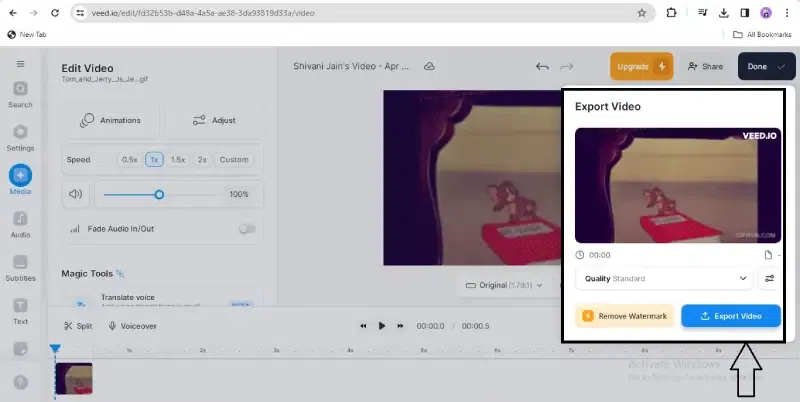
Click on “Done” and “Download” the GIF
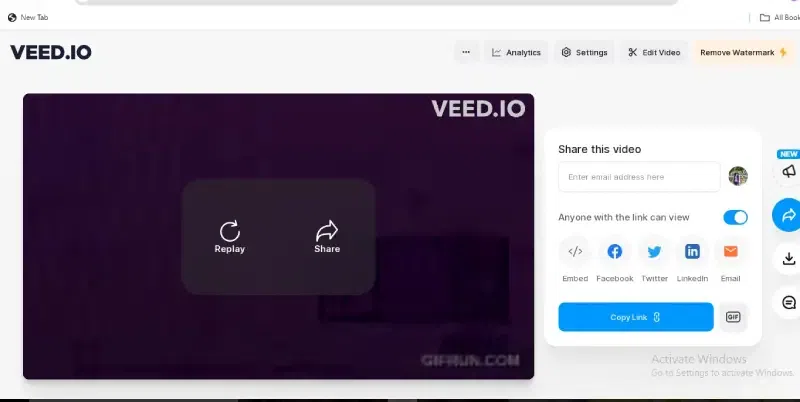
Share your GIF online
Pros & Cons of Veed.io
|
Pros of Veed.io
|
Cons of Veed.io
|
|
Easy to use even with very large YouTube videos.
|
Users need to download the videos before editing them.
|
|
It comes with several editing tools.
|
|
|
Simple enough for new users to understand.
|
|
|
It has lessons to help you learn how to use its features.
|
|
Veed.io is Best for
Turning a YouTube movie into a GIF file is quick and easy, and many editing tools are available.
Compatibility
Online
Pricing of Veed.io
- Free version.
- Basic plan starts from $12/month
- Pro plan starts from $24/month
Go to Veed.io Official Wesbite: https://www.veed.io/
Conclusion
Create an unforgettable connection with your audience by using GIFs. Choose an affordable, user-friendly program with more editing features to convert videos from YouTube to GIFs in 2024. Simple and easy GIF creation is at your fingertips when choosing your gadget.
Turn any YouTube Video into a GIF – FAQ’s
What is a GIF?
A GIF, for want of a better term, is just an animated series of photographs. The abbreviation stands for Graphics Interchange Format, though there’s a friendly debate about pronouncing it. Steve Wilhite of CompuServe created this bitmap image format more than 30 years ago 1987, so animated pictures could have the most petite file sizes and no memory usage.
Is Giphy free?
Yes, Giphy is free to use for browsing and finding GIFs.
Are GIFs free to use on YouTube?
GIFs can be free to use on YouTube, but it depends on the copyright of the original content used in the GIF.
How does GIF work?
GIFs occupy a middle ground since they are neither video nor static. Graphics Interchange Format (GIF) files are smaller than video files because they may store many image files inside them and limit the number of colors to 256. This makes GIFs more like a picture flipbook than a video.
How do I make a high-quality GIF?
A GIF’s quality decreases in two ways. The first is that it undergoes compression whenever it is saved, uploaded, shared, or downloaded. The second is that it has an excessive number of colors. One way to improve the quality and make the GIF smaller is to cut down on the number of colors it uses.
Share your thoughts in the comments
Please Login to comment...