How to Install Microsoft Store on Windows 10 LTSC or LTSB Editions?
Last Updated :
23 Aug, 2022
Microsoft Store is a very useful application for a windows user for adding new apps into the system. In this article, we will look into how to install Microsoft Store on Windows 10 LTSC or LTSB Editions. This can be helpful to users that have installed the Windows 10 LTSC or LTSB Editions of Windows where Microsoft Store is not available.
Follow the below steps to complete the installation:
Step 1: Visit the Github page for LTSC Microsoft Store Installer or LTBS Microsoft Store installer page depending upon your requirement and download the code.

LTCS Github page

LTBS Github page
Step 2: Extract the code archive and look for Add-Store.cmd.
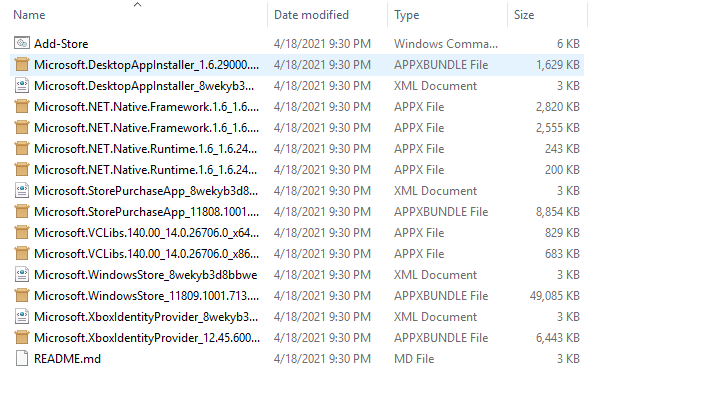
Step 3: Turn on the Developer mode in the system from settings.

Step 5: Now right-click on “Add Store” and click on run as administrator. And then command prompt will open automatically. Now you have to wait for few minutes till it asks “press any key to exit”. Now you have to press any key.

Congratulations. At this point, you have successfully installed the Microsoft store in your Windows 10 system.
Share your thoughts in the comments
Please Login to comment...