How to Install Microsoft Edge Browser on Windows ?
Last Updated :
30 Oct, 2023
Microsoft Edge is a cutting-edge web browser that has rapidly gained popularity among users worldwide. With its sleek interface, improved speed, and a wide array of features Edge has become a formidable player in the web browser market. Developed by tech giant company Microsoft, it boasts seamless integration with Windows 10 and beyond, enhancing productivity and offering a smoother browsing experience.
Moreover, its built-in security tools, such as SmartScreen and Microsoft Defender SmartScreen, provide robust protection against malicious websites and potential threats, making it a trustworthy choice for internet surfers. Microsoft Edge represents a dynamic and user-centric approach to web browsing, catering to the ever-evolving needs of modern internet users. Here, In this article, we will see how to install the Microsoft Edge browser in our Windows operating system.
Installing Microsoft Edge Browser on Windows:
Follow the steps given below to download Microsoft Edge:-
Step 1: Search Microsoft Edge on any web browser and click the “Download” option that appears on the screen.
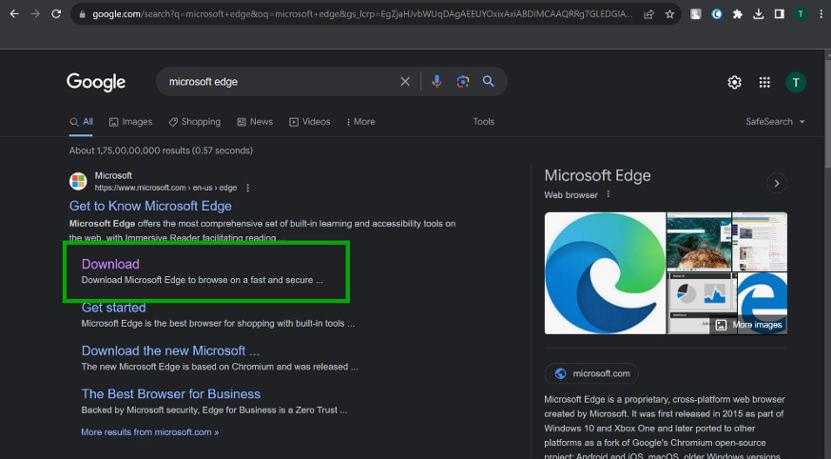
Step 2: You will be redirected to the official download page.
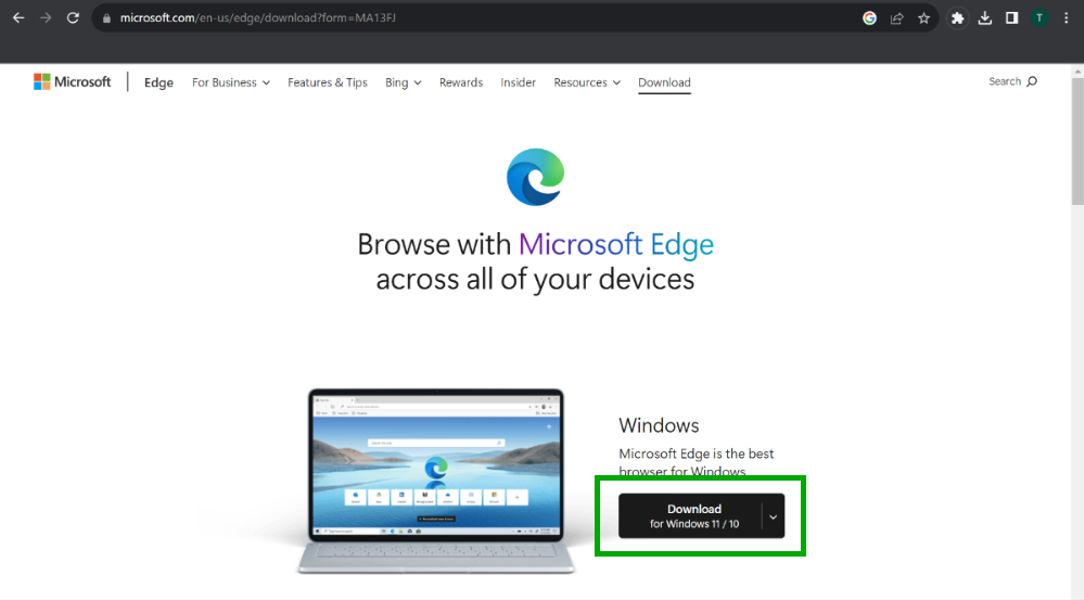
Step 3: Now select your Windows version by clicking the highlighted button below.
.jpg)
Step 4: Now you’ll see a “Download Microsoft Edge” prompt. Click on “Accept and Download“.
-(1).jpeg)
Step 5: A “Thank you!” message will appear on the screen.
.jpg)
Step 6: Click Recently Downloads -> MicrosoftEdgeSetup.exe
.jpg)
Step 7: Now, Microsoft Edge will start downloading.
.jpg)
Step 8: After that a prompt will appear seeking permission to make changes. Click on “YES“.
Step 9: Microsoft Edge will open and tell a few things about itself. Keep clicking “Next“.
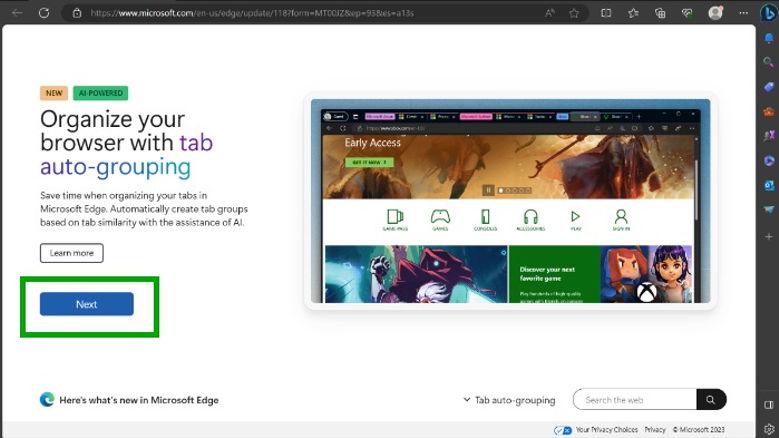
Step 10: At last click on “Start Browsing“
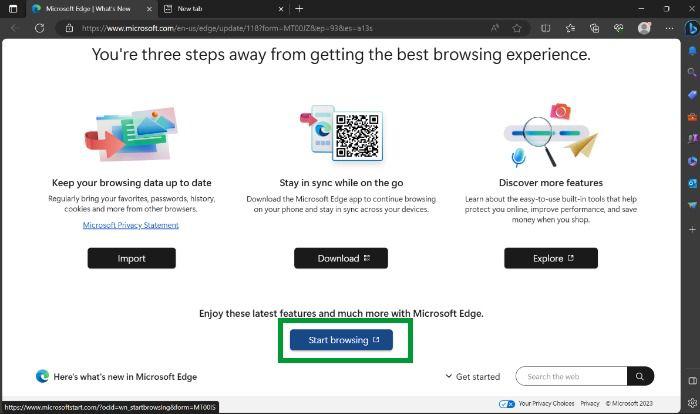
Step 11: Now you can surf the internet with Microsoft Edge.
.jpeg)
Share your thoughts in the comments
Please Login to comment...