Google Search Console Webmaster Tools Starter Guide
Last Updated :
19 Jan, 2024
Google Search Console (formerly Webmaster Tools) is a free web service provided by Google that allows website owners, webmasters, and SEO professionals to monitor and optimize the presence of their sites in Google Search results. Google Search Console offers a range of tools and reports that help users understand how Googlebot views their website, identify and fix issues, and improve the overall performance of search results.
Google Search Console (formerly Webmaster Tools) is a comprehensive web service provided by Google that empowers website owners, SEO professionals, and webmasters to gain actionable insights into their site’s performance on Google’s search engine. It offers a suite of tools and reports, allowing users to monitor indexing status, analyze search traffic, identify and resolve issues affecting search visibility, and implement strategies to optimize their website’s presence in Google Search results. GSC serves as a valuable resource for enhancing site performance, user experience, and overall search engine discoverability
GSC stands for Google Search Console.
Features of Google Search Console
Here are some key functions and features of Google Search Console (formerly Webmaster Tools):
- Performance Monitoring:
- GSC(Google Search Console (formerly Webmaster Tools)) provides performance reports that show data on how often your site appears in Google search results, the number of clicks it receives, the average position of your pages, and the click-through rate.
- Search Analytics:
- You can analyze specific search queries that led users to your site, as well as the devices, countries, and pages that are performing well.
- Indexing and Crawling:
- GSC(Google Search Console (formerly Webmaster Tools)) allows you to submit sitemaps to help Google understand the structure of your site. It also provides information on how Googlebot crawls and indexes your pages.
- URL Inspection Tool:
- This tool allows you to check how a specific URL on your site appears in Google’s index, providing insights into any issues or improvements that can be made.
- Coverage Reports:
- GSC(Google Search Console (formerly Webmaster Tools)) highlights any issues with pages on your site that may not be indexed or have other crawl errors.
- Mobile Usability:
- You can check how mobile-friendly your site is and identify potential issues that might affect the user experience on mobile devices.
- Security Issues:
- GSC(Google Search Console (formerly Webmaster Tools)) helps monitor and address security issues such as malware or hacked content that could harm your site’s visitors.
- Structured Data:
- The tool allows you to check and test structured data markup on your pages, helping Google understand the content and display rich snippets in search results.
- Links Report:
- GSC provides information about the external and internal links to your site, helping you understand your site’s linking profile.
Why connect web pages to Google Search Console (formerly Webmaster Tools)
Connecting your web pages to Google Search Console (formerly Webmaster Tools) (GSC) is crucial for several reasons, as it provides webmasters and site owners with valuable insights and tools to optimize their site’s performance in Google search results. Here are the primary reasons to connect your web pages to Google Search Console (formerly Webmaster Tools):
- Indexing and Crawling Information:
- GSC(Google Search Console (formerly Webmaster Tools)) allows you to monitor how Googlebot crawls and indexes your web pages. It provides information on which pages have been indexed, crawl errors, and suggestions to improve crawling efficiency.
- Performance Analysis:
- GSC(Google Search Console (formerly Webmaster Tools)) provides detailed performance reports, including data on clicks, impressions, click-through rate (CTR), and average position in search results. This information helps you understand how users are finding and interacting with your content.
- Search Queries Insights:
- With the Search Analytics report, you can see the specific search queries that lead users to your site. This information is valuable for refining your content strategy and targeting keywords that drive traffic.
- Fixing Issues with Coverage Report:
- The Coverage report in GSC(Google Search Console (formerly Webmaster Tools)) highlights any issues with pages on your site that may not be indexed or are experiencing crawl errors. This helps you identify and resolve issues that could negatively impact your site’s visibility in search results.
- Mobile Usability:
- GSC(Google Search Console (formerly Webmaster Tools)) includes a Mobile Usability report, allowing you to check how mobile-friendly your web pages are. With the increasing importance of mobile search, ensuring a positive mobile user experience is crucial for search engine optimization (SEO).
- Submit and Monitor Sitemaps:
- You can submit XML sitemaps to GSC, helping Google understand the structure of your website. Monitoring sitemaps in GSC allows you to see how many pages have been indexed and identify any potential issues.
- Security Monitoring:
- GSC alerts you to security issues such as malware or hacked content on your website. Detecting and addressing security issues promptly is vital for maintaining the trust of your users and preserving search rankings.
- Structured Data Testing:
- GSC allows you to test and validate structured data markup on your web pages. Implementing structured data can enhance how your content appears in search results, leading to rich snippets and improved visibility.
- Manual Actions Alerts:
- GSC notifies you of any manual actions taken against your site by Google’s search quality team. Understanding and addressing manual actions is crucial for maintaining search visibility.
- Core Web Vitals and Page Experience Insights:
- With the increasing focus on user experience as a ranking factor, GSC provides data on Core Web Vitals, including metrics like loading performance, interactivity, and visual stability.
Getting started with Google Search Console:
Using Google Search Console (formerly Webmaster Tools) (GSC) involves several steps to set up your account, verify your website ownership, and then utilize the various features to monitor and improve your site’s performance in Google search results. Here’s a step-by-step guide on how to use Google Search Console (formerly Webmaster Tools):
Go to Google Search Console (formerly Webmaster Tools):
Visit the Google Search Console (formerly Webmaster Tools) website: Google Search Console (formerly Webmaster Tools).
- Sign in or Create an Account:
- Sign in with your existing Google account or create a new one.
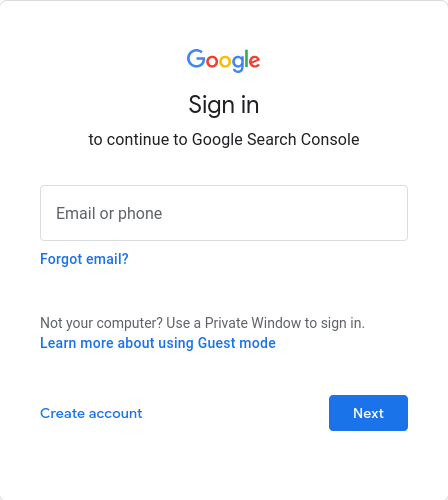
sign in or create an account
- Add a New Property:
- Click on the “Add Property” button.
- Enter your website URL.
- Select Property Type:
- Choose the appropriate property type:
- Domain: If you want to monitor all domain variations (e.g., www.example.com, example.com).
- URL Prefix: If you want to monitor a specific directory or subdomain (e.g., https://www.example.com/blog).
- Click “Continue”:
- After selecting the property type, click “Continue.”
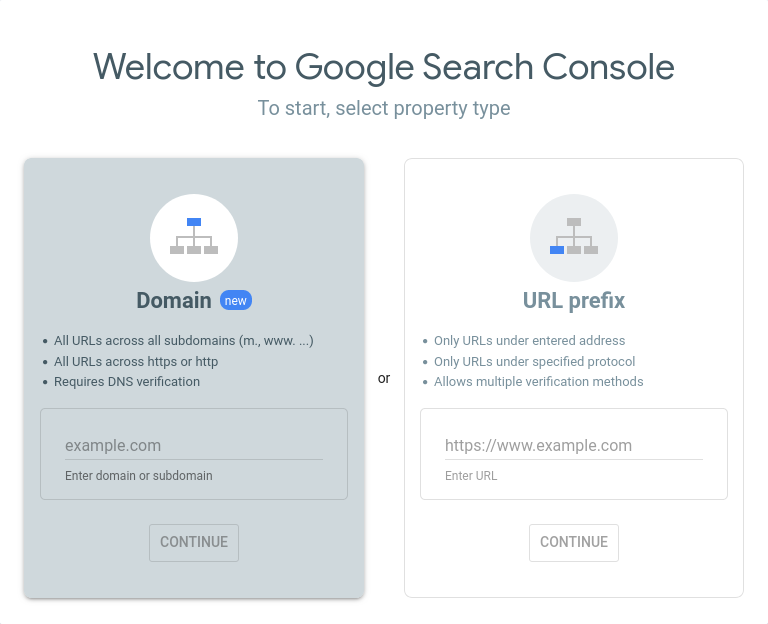
Add and choose a Property Type
Verifying your site on Google Search Console (formerly Webmaster Tools) (GSC) is a critical step to gaining access to the tools and reports offered by the platform. Verification confirms that you are the owner or authorized representative of the website you’re trying to manage. Here are the general steps to verify your site on Google Search Console (formerly Webmaster Tools):
1: Access Google Search Console (formerly Webmaster Tools)
- Visit the Google Search Console (formerly Webmaster Tools) website: Google Search Console (formerly Webmaster Tools).
- Sign in with your Google account. If you don’t have one, you’ll need to create an account.
2: Add a Property
- On the GSC dashboard, click on the “Add Property” button.
- Enter your website URL (e.g., https://www.example.com) and click “Continue.”
3: Choose a Verification Method
Google Search Console (formerly Webmaster Tools) offers several verification methods. Choose the method that suits you best:
GSC Verification using HTML File Upload:
- Select the “HTML file” verification method.
- Download the HTML file provided by Google.
- Upload this file to the root directory of your website via FTP or your hosting provider’s file manager.
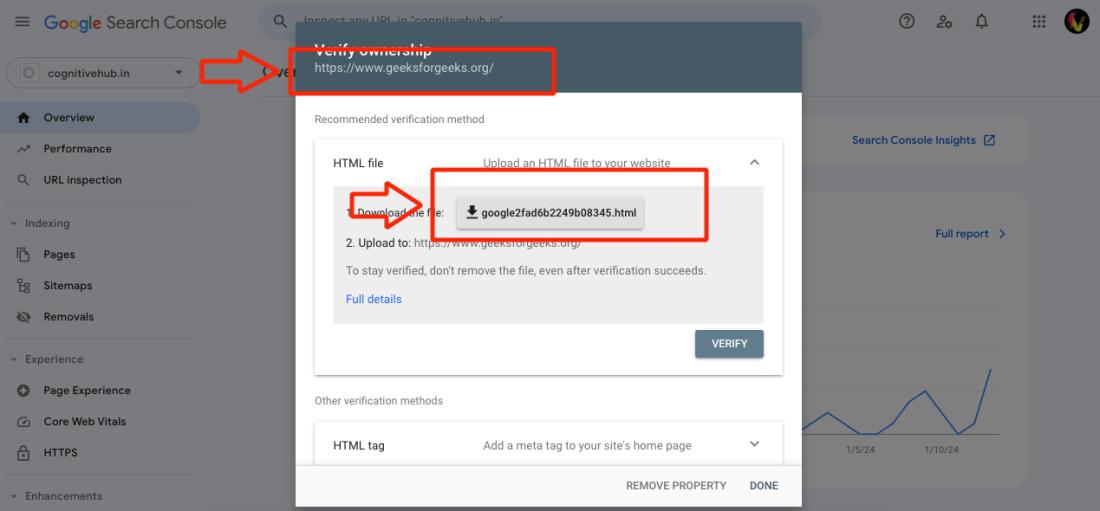
HTML File
GSC Verification using HTML Tag:
- Choose the “HTML tag” verification method.
- Copy the provided HTML tag.
- Paste the tag into the
<head> section of your website’s HTML code.
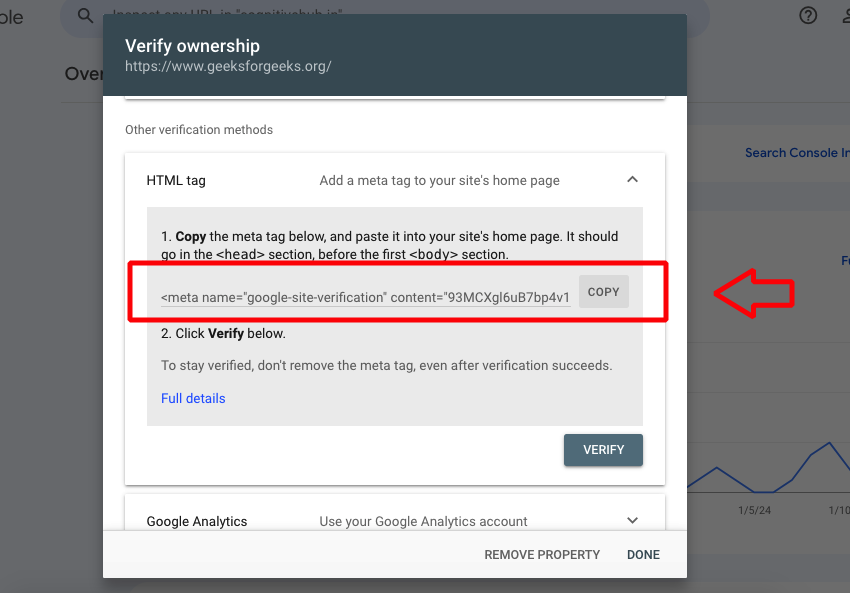
HTML Code
GSC Verification using Domain Name Provider (DNS Record):
If you chose the “Domain” property type, you may need to verify via DNS. Google provides specific DNS records that you’ll need to add through your domain registrar’s dashboard.
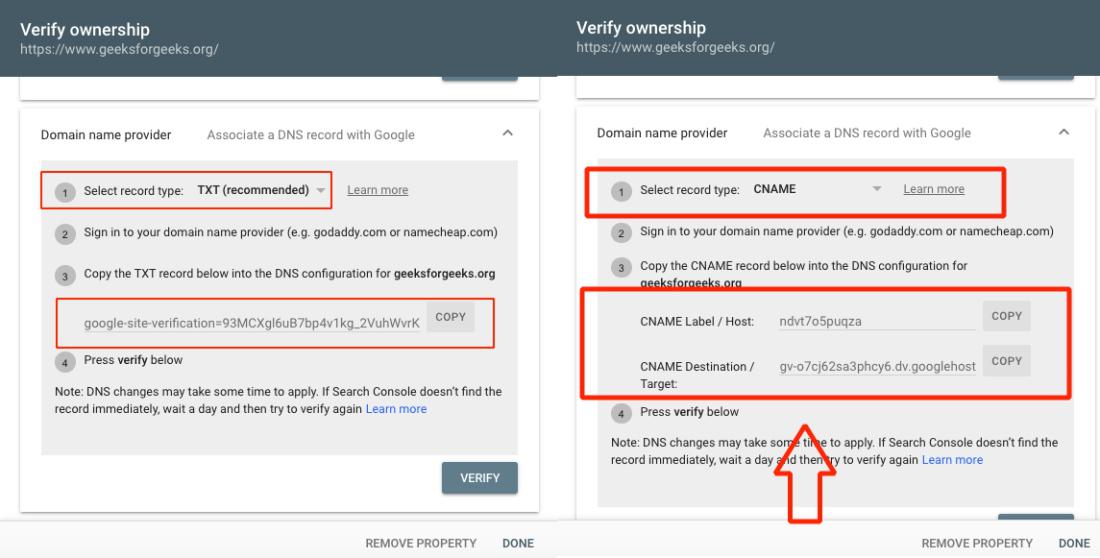
DNS
GSC Verification using Google Analytics:
If you’re already using Google Analytics on your site, you can choose the corresponding verification method. Ensure the account you use is the same as the one linked to your Google Search Console (formerly Webmaster Tools).
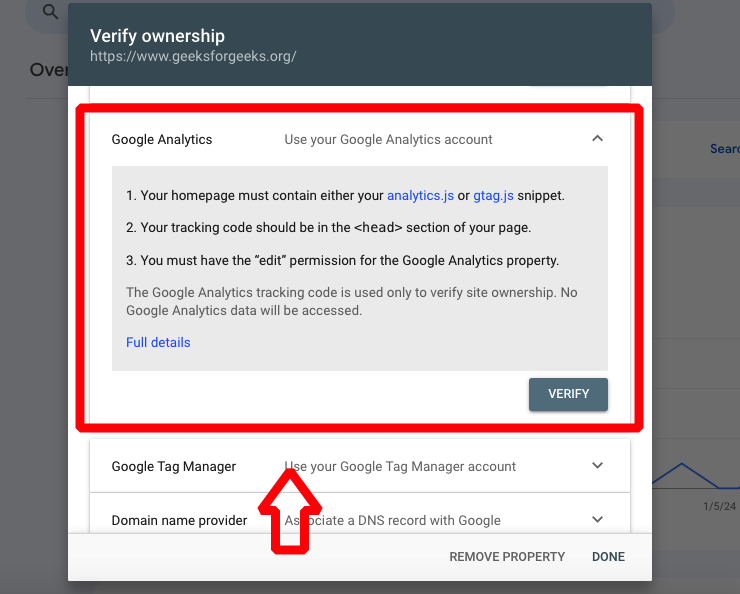
Google Analytics
GSC Verification using Google Tag Manager:
If you’re already using Google Tag Manager on your site, you can choose the corresponding verification method. Ensure the account you use is the same as the one linked to your Google Search Console (formerly Webmaster Tools).
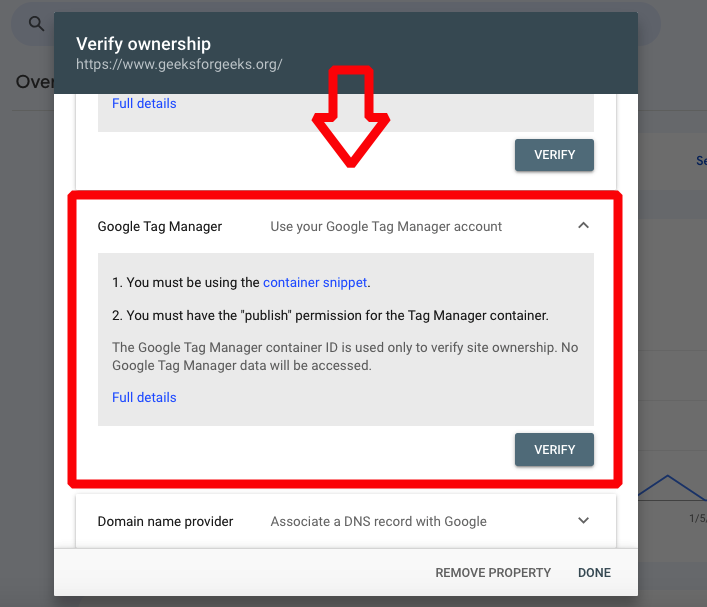
Google Tag Manager
4: Verify Ownership
After implementing the chosen verification method, return to Google Search Console (formerly Webmaster Tools) and click on the “Verify” button.
- If you Uploaded an HTML File:
- Click on the “Verify” button after uploading the file.
- If You Added an HTML Tag:
- Click on “Verify” after adding the tag to your site’s HTML.
- If You Used DNS Verification:
- Once you’ve added the DNS records, click “Verify” in Google Search Console (formerly Webmaster Tools).
- If You Chose Google Analytics or Google Tag Manager:
- Click on “Verify” after selecting the corresponding method.
5: Confirm Verification
If successful, you will see a confirmation message indicating that your site is now verified in the Google Search Console (formerly Webmaster Tools).
- Dashboard Overview:
- Once verified, you’ll be directed to the GSC dashboard. The Overview section provides a snapshot of your site’s performance.
Performance:
- Check Performance Report:
- The “Performance” section analyzes clicks, impressions, CTR, and average position data. Use filters to narrow down results.
- Search Analytics:
- Explore specific queries, pages, countries, and devices in the “Search Analytics” report.
Coverage:
- Examine Coverage Report:
- Look into the “Coverage” report to identify and fix issues with pages not indexed or experiencing errors.
URL Inspection Tool:
- Use URL Inspection Tool:
- Inspect how a specific URL appears in Google’s index. This tool provides details on crawling, indexing, and any issues.
Sitemaps:
- Submit Sitemaps:
- Submit XML sitemaps to help Google understand your site’s structure. Find this in the “Sitemaps” section.
Mobile Usability:
- Check Mobile Usability:
- In the “Mobile Usability” section, ensure your site is mobile-friendly. Address any issues that may affect the user experience on mobile devices.
Security & Manual Actions:
- Review Security Issues:
- Monitor the “Security Issues” and “Manual Actions” sections to address any security-related or manual action notifications.
- Keep Up with Notifications:
- Regularly check messages and notifications from Google Search Console (formerly Webmaster Tools) for any important alerts or updates.
- Act on Insights:
- Use the information provided by GSC to optimize your site, fix errors, and improve content for better search visibility.
Step 7: Learn and Explore Additional Features
- Explore Other Reports:
- Familiarize yourself with additional reports such as the Links report, Core Web Vitals, and more to gain a comprehensive understanding of your site’s performance.
Conclusion
Google Search Console (formerly Webmaster Tools) (GSC) is a powerful tool for webmasters, SEO professionals, and website owners to monitor, analyze, and optimize their online presence on Google’s search engine. The insights and features provided by GSC offer valuable information to enhance a website’s performance, user experience, and search visibility. Google Search Console (formerly Webmaster Tools) is an indispensable tool for anyone looking to improve their website’s performance on Google’s search engine. By leveraging the insights provided by GSC, webmasters can make informed decisions, implement effective SEO strategies, and enhance their online presence for a better user experience and increased visibility in search results
Share your thoughts in the comments
Please Login to comment...