Fix WslRegisterDistribution Failed with Error: 0x80370114
Last Updated :
08 Mar, 2024
If you’re facing the “WslRegisterDistribution failed with error: 0x80370114” message on Windows when running Windows Subsystem for Linux (WSL), then this article will prove helpful to you!
In this article, we going to discover the root cause of the WslRegisterDistribution Error. You can directly jump to any of the methods using following headings.
What is the Error 0x80370114?
The error code 0x80370114 in WSL denotes an issue during the registration process of a Linux distribution. WSL stands for Windows Subsystem for Linux for Windows 10. It allows developers to run a Linux platform on a Windows device without changing their OS. This error basically occurs when there are problems with the installation or configuration of the Linux distribution within the Windows Subsystem for Linux.
Why Do We Face Error 0x80370114?
There are several reasons why the WSLRegisterDistribution error occurs and some of them are:
- Virtualization not enabled: WSL relies on virtualization technology to run Linux distributions. If virtualization is not enabled in the system’s BIOS settings, the error may occur.
- Missing or corrupted system files: If essential system files related to WSL or virtualization are missing or corrupted, it can lead to the failure of the distribution registration process.
- Restriction by the antivirus: Your antivirus software may interfere with the installation or registration of WSL, causing the error to occur. Make sure to disable your antivirus before installing WSL.
- Outdated Windows version: You might be using an outdated version of Windows where WSL is not supported. Make sure to use at least Windows 10 or above versions.
Check out: How to Upgrade From Windows 10 to Windows 11 For Free?
How to Fix WslRegisterDistribution Error? [5 Methods]
Now that we have some prior knowledge about this error, let’s explore the methods to fix it. These methods are tried and tested and will resolve this error at the earliest.
Method 1: Enable Virtual Machine to Fix WSLRegister Error
In order to install WSL you must have the permission for Virtual machine platform and Windows Subsystem for Linux. If these two permissions are not granted then the installation will fail. To enable these permissions follow the below steps:
Step 1: Go to Windows Start and search for “Turn Windows Features on and off”.
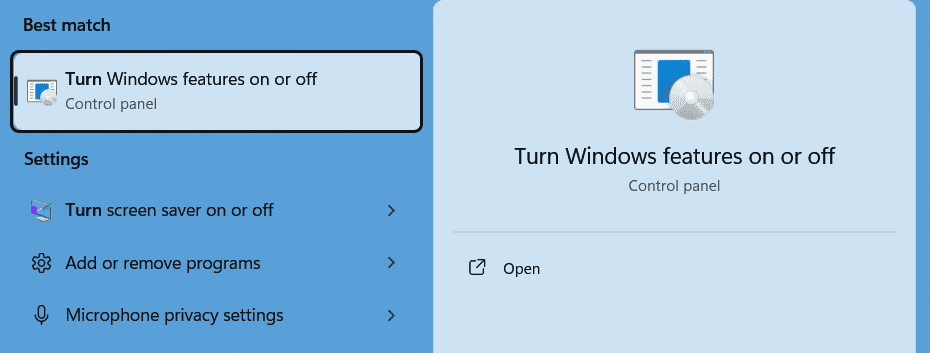
Step 2: Scroll a little bit and enable the Virtual Machine Platform feature.
Step 3: Then enable the Windows Subsystem, for Linux feature and click on ok.
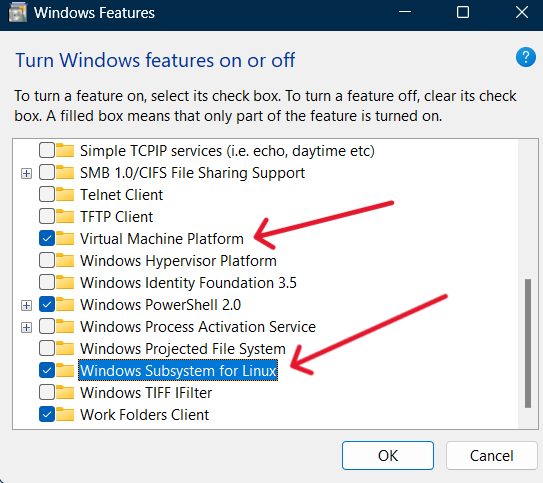
Step 4: Then restart your PC and install WSL again the error will be resolved.
Method 2: Disable Antivirus or Windows Defender to Fix WSLRegister Error
In many cases, the installation is disrupted by the Windows Defender or any antivirus installed on your systems. In order to avoid this error make sure you disable them before starting the installation of WSL. Follow the below steps to disable the antivirus or Windows Defender.
Step 1: Go to Windows Start and search for Windows security and open it.
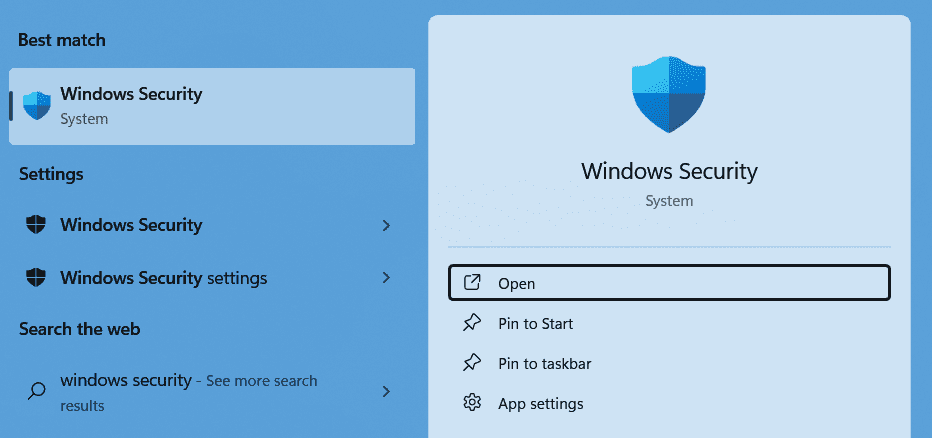
Step 2: Click on Virus and Threat ProtectionSettings.
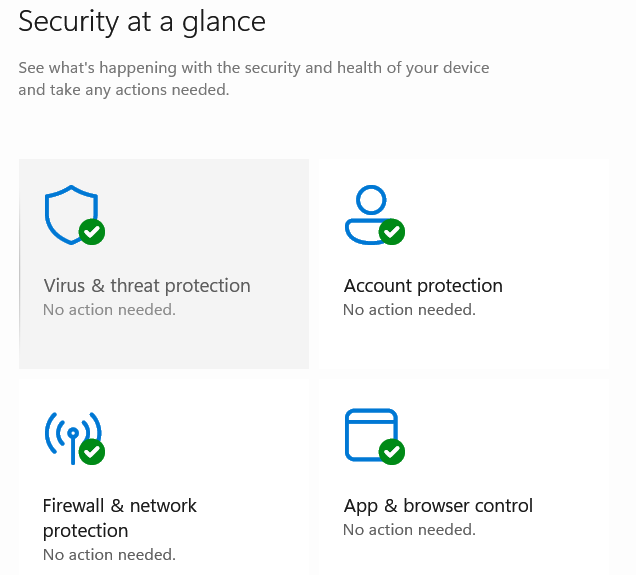
Step 3: Click on Manage Settings.
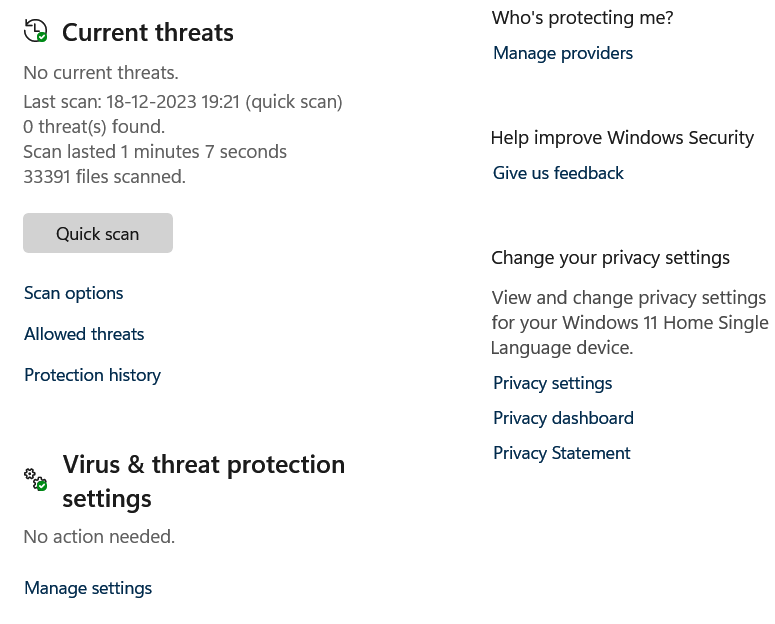
Step 4: Disable the following options.
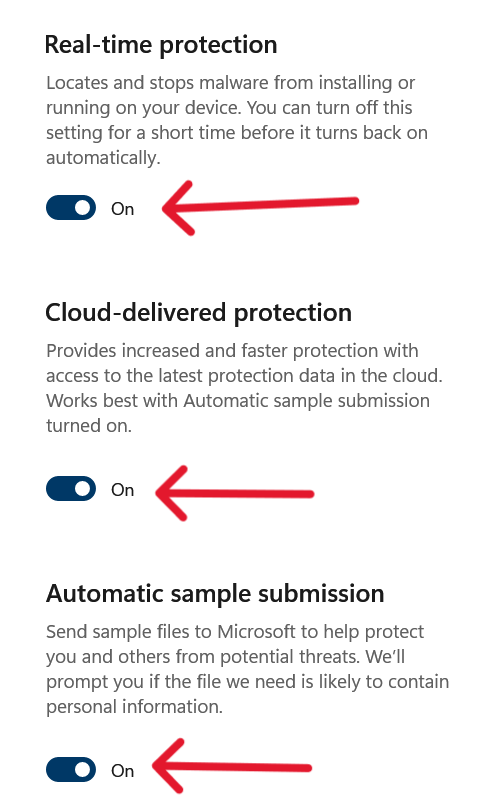
Step 5: Restart your PC after applying these changes and then try to install WSL again.
Method 3: Repair System Files to Fix WSLRegister Error
If the above 2 methods didn’t work then there is a chance that some of the files in your Windows system might be corrupted. To repair those files we can use the System File Checker (SFC) and Deployment Imaging Service and Management Tool (DISM) to scan and repair corrupted system files that are causing errors.
Step 1: Open the command prompt.
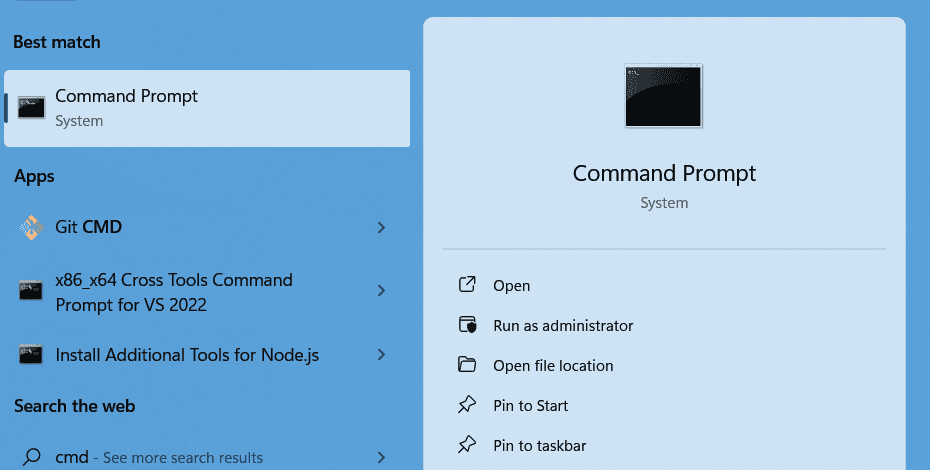
Step 2: Type the following commands in the command prompt and press enter.
sfc /scannow
dism /online /cleanup-image /restorehealth
Step 3: Once the commands are executed restart your PC.
Step 4: Now freshly install the WSL in your system the error will be resolved.
Method 4: Restart the LxssManager to Fix WSLRegister Error
LXSS Manager is responsible for managing the installation, configuration, and execution of Linux distributions within WSL on Windows operating systems. We can try to stop this service and then again restart it to resolve our error with the WSL installation. Follow the below steps to do the same.
Step 1: Press Windows key+R to open the run dialog box.
Step 2: Type PC and press enter.
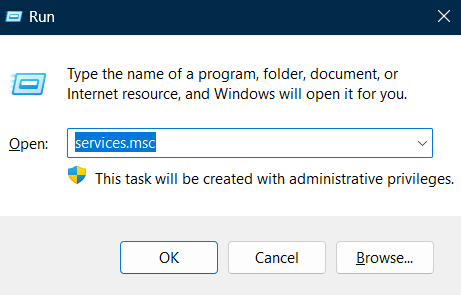
Step 3: Among the all services try to locate the LxssManager service.
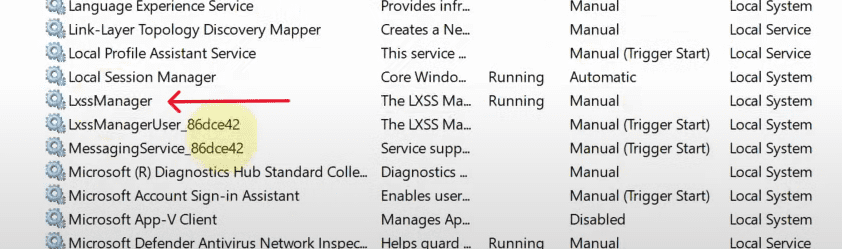
Step 4: Right click on the service and click on stop and then click on ok to apply the changes.
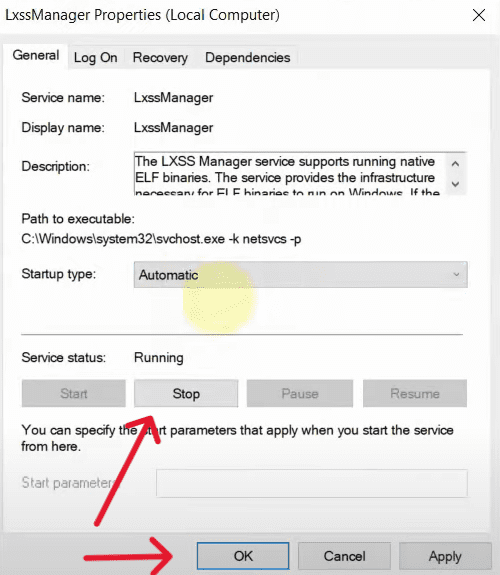
Step 5: Close the services panel and again open the services panel and locate the LxssManger service.
Step 6: Now right click on it and click on restart.
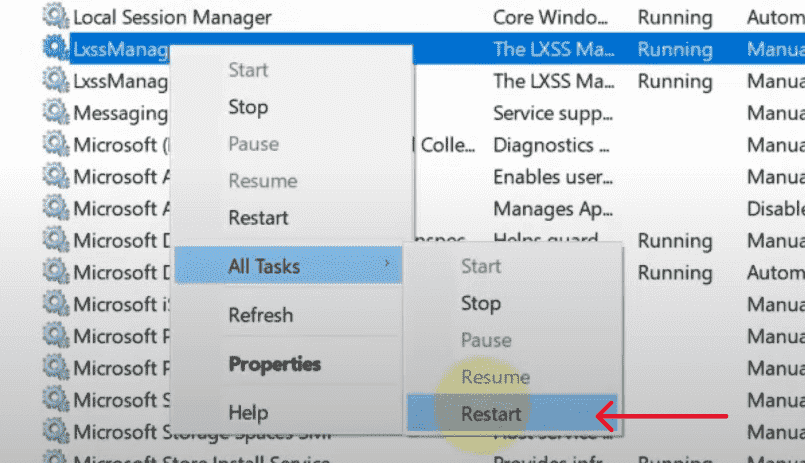
Step 7: Restart your PC and try to install WSL again the error will be resolved this time.
Clean boot is a troubleshooting method that helps in identifying the application that is causing an error. By performing a clean boot, users can effectively determine the issues caused by conflicting software programs.
Step 1: Press the to open the run dialog box and type msconfig and press enter.
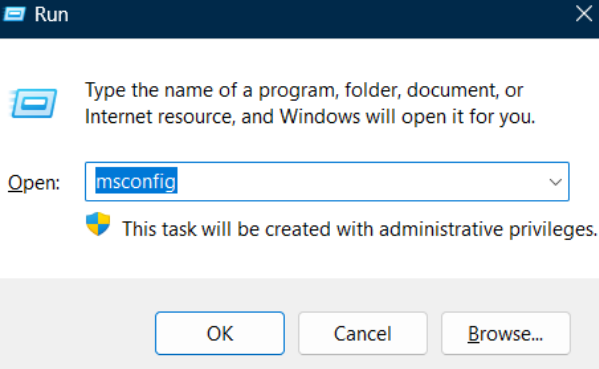
Step 2: Enable the use original boot configuration option and move to services.
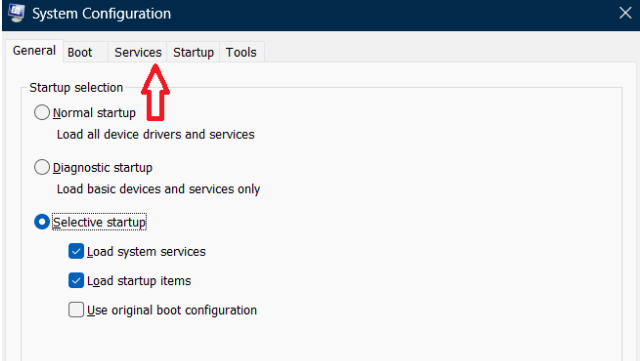
Step 3: Click on Hide all Microsoft services and click on the Disable All option.
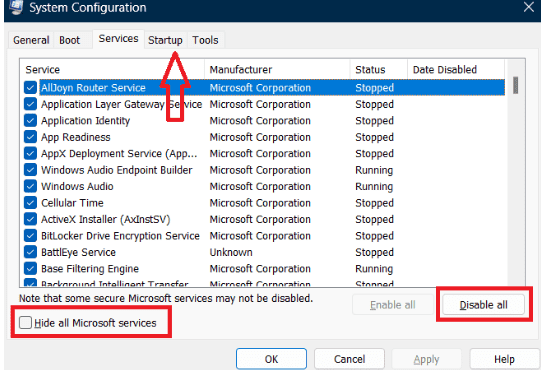
Step 4: Go to Startup and click on Open Task Manager.
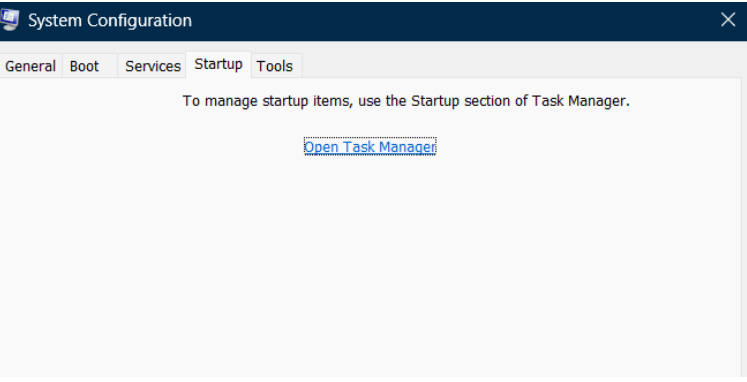
Step 5: Now Right-click on each task and disable it.
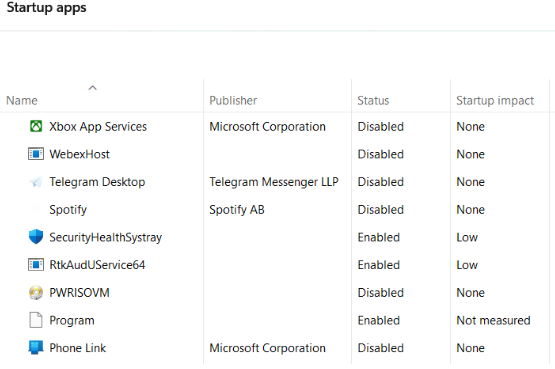
Step 6: Restart your PC now and try to install the updates freshly the error will be fixed now.
Conclusion
Facing the “WslRegisterDistribution failed with error: 0x80370114” error can be frustrating, but we hope that the methods we have provided in this article will help you to resolve the error. Make sure to follow the steps correctly mentioned in each method. Now you can easily install WSL in your Windows system to install your desired Linux distribution.
Also Read
Frequently Asked Questions to Fix WslRegisterDistribution Error
Can I run WSL without enabling virtualization?
No, in order to run WSL in your windows system the virtualization must be enabled.
Can I install any Linux distribution with WSL?
Yes, you can but make sure the version of the distribution is compatible with your system.
Will resetting WSL components delete my data?
No, it will not affect your data however it is a good idea to always have a backup for your crucial data.
Is WSL available for all versions of Windows?
NO, WSL was introduced in windows 10. It is only supported in windows 10 and it’s higher versions.
Share your thoughts in the comments
Please Login to comment...