How to Fix the Calculator App Not Working in Windows?
Last Updated :
19 Mar, 2024
The calculator app is a Windows built-in application that allows users to perform all the mathematical calculations. Sometimes calculator app doesn’t function properly and we face difficulty in closing the app.
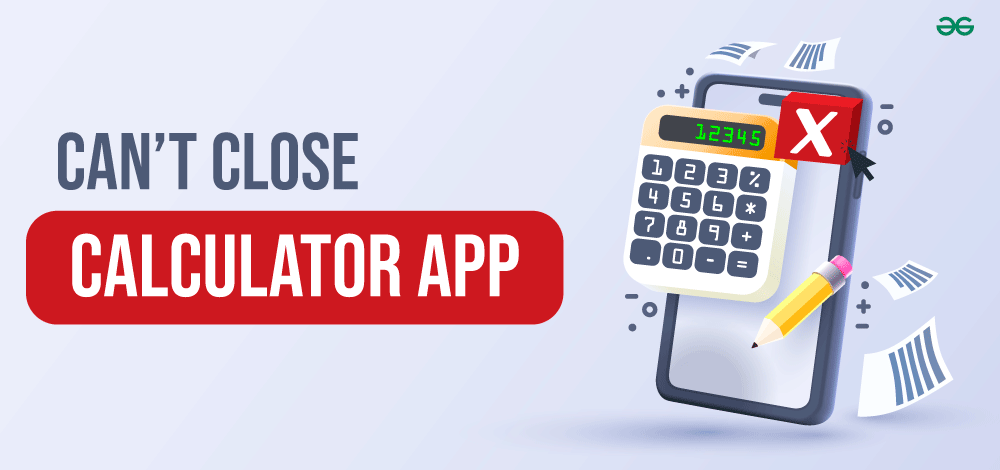
In this scenario, the close option is not visible and the Alt+F4 combination key also doesn’t work. If nothing happens, then need not worry we have four different easy methods to close the calculator app if it’s not working properly.
General Steps to Close the Calculator App
Some basic steps you can perform before going into the technical part of how to close the calculator app:
- Try to solve the problem by just restarting your PC or laptop and again try to open and close the Calculator app.
- You can close all background apps that may be interfering and prevent the calculator app from closing.
- You can also remove the malware by doing antivirus scan
- You can update Windows Operating System to the newest version. Sometime by just installing the newest version of operating system may solve the probelm that may occures due to some security patch or requirement.
If the above mentioned way didn’t resolve the probelm they, you can follow below steps to fix the calculator app.
Method 1: Using Task Manager
Step 1: Press Ctrl+Shift+Esc key simultaneously to open task manager or you can right click on the task bar and choose ‘Task Manager’ option to open it.
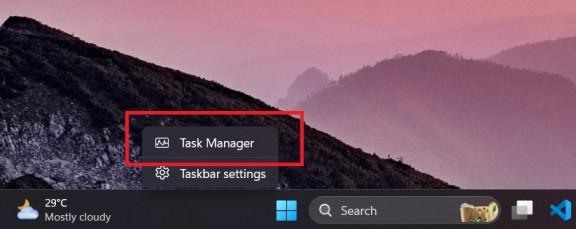
Step 2: Now find the calculator and right click on it and choose ‘End task’ option.
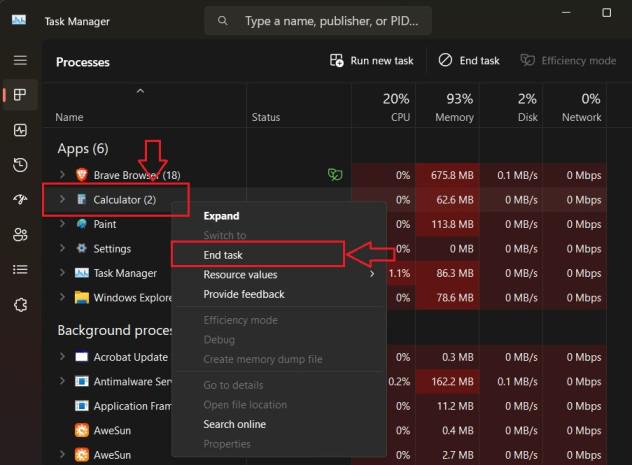
Now again try to open calculator app and see if its getting closed normally or not. If the problem still persist then follow the below method to fix it.
Method 2: Using Repair or Reset option
Step 1: Press Windows key + I on keyborad to open setting app or Search Setting app on windows search bar and click on it.
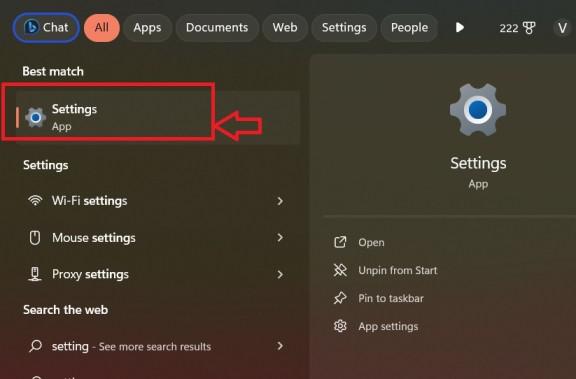
Step 2: Select ‘App option‘ on the left menu bar and then Click on ‘Installed app‘ option.

Step 3: Search for ‘Calculator App‘ on the search bar. Click on the three-dotted menu option on the calculator app and chosse ‘Advance Option.’
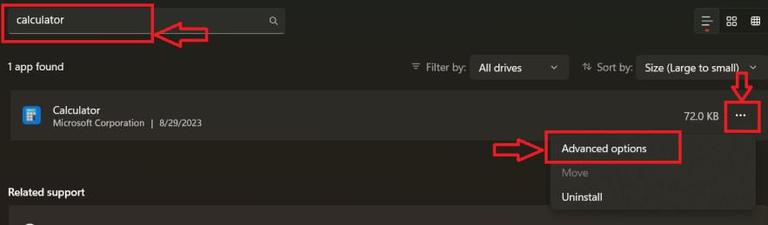
Step 4: Scroll down and click on ‘Repair‘ option.
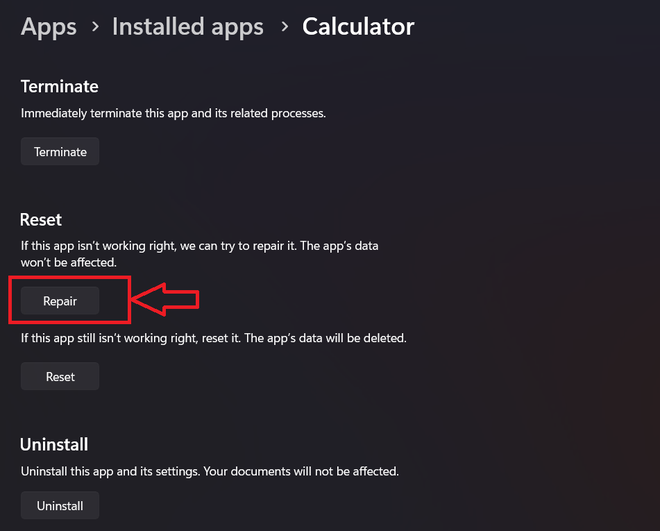
Step 5: Now, check if the calcultor app closes normally, if not then click on the ‘Reset’ option.
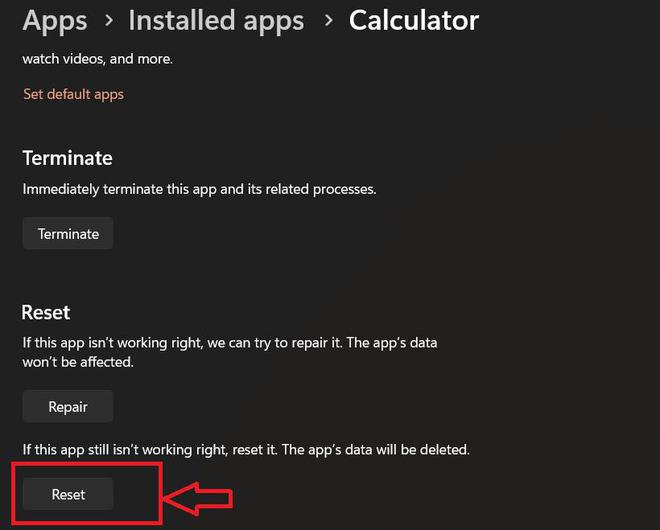
Now again try to open calculator app and see if its getting closed normally or not. If the problem still persist then follow below method to fix it.
Method 3: Using Microsoft Store Apps Troubleshooter
Step 1: Press Windows key + I on keyborad to open setting app or Search Setting app on windows search bar and click on it.
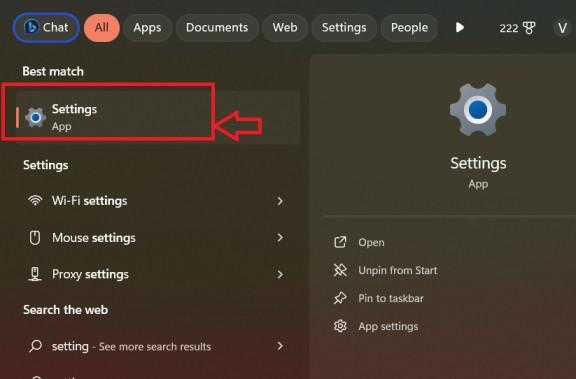
Step 2: Click on ‘System‘ Option on the left side menu. Scroll down and click on ‘Troubleshoot‘ option.
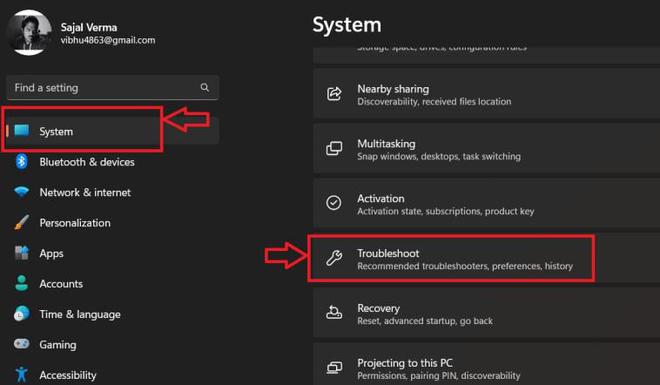
Step 3: Scroll down and find ‘Windows Store apps‘ and click on ‘Run‘ button.
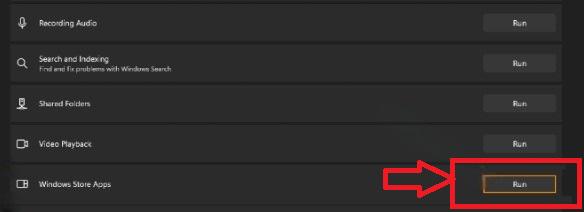
After clicking the button wait for some time for the process to complete. Restart your PC or laptop and now again try to open calculator app and see if its getting closed normally or not. If the problem still persist then try below method to fix it.
Method 4: By Unistalling the Calculator App
At last the only option left to resolve this problem is to Unistall this app first and again install it.
Note: By unistalling the calculator app you will lose all the data store in the app.
Step 1: Press ‘Windows key + I‘ on keyborad to open setting app or Search ‘Setting app’ on windows search bar and click on it.
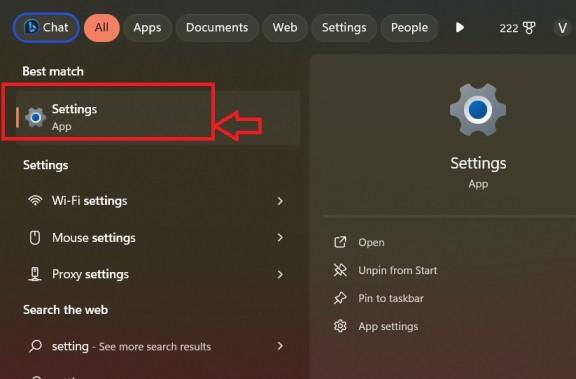
Step 2: Select ‘App‘ option on the left menu bar and then Click on ‘Installed app‘ option.
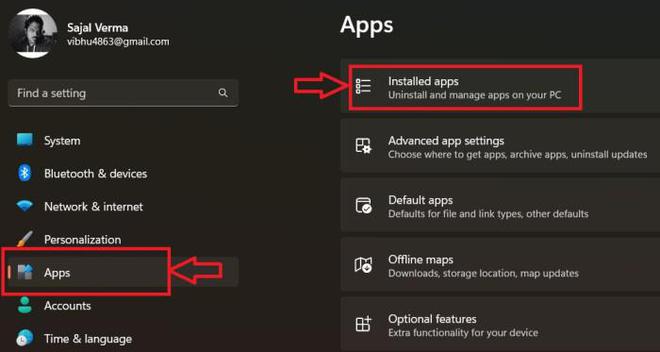
Step 3: Search for ‘Calculator App‘ on the search bar. Click on the three dotted menu option on the calculator app and choose ‘Advance Option.’
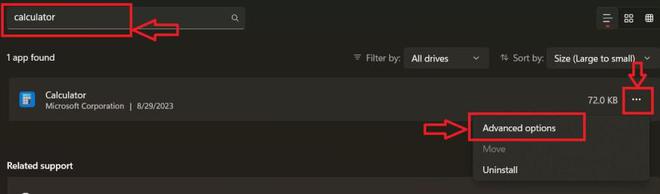
Step 4: Scroll down and click on ‘Uninstall‘ option.
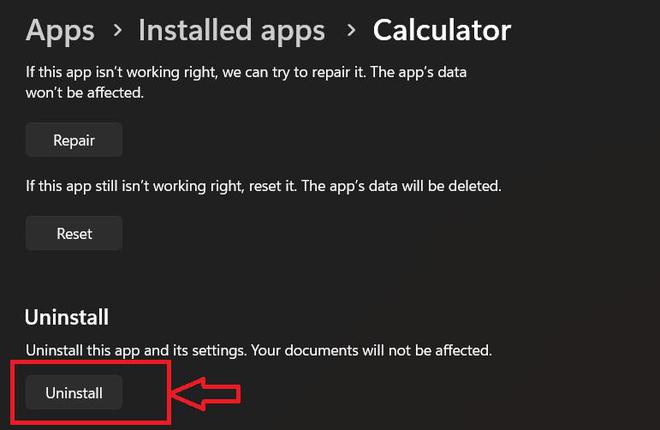
Step 5: Search ‘Microsoft store‘ app on windows search bar and click on it.
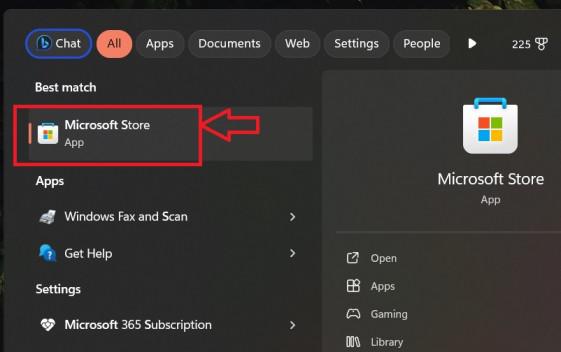
Step 6: After opening the app search for ‘Calculator app’ on the search bar and click on it.
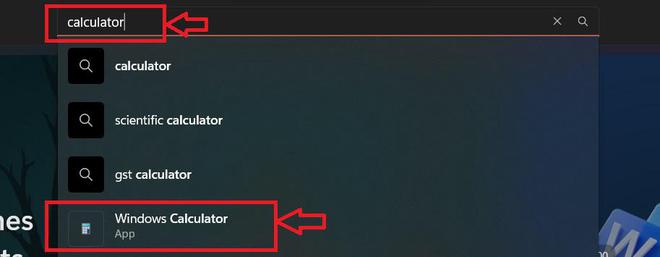
Step 7: Now click on the ‘Get‘ option and download it.
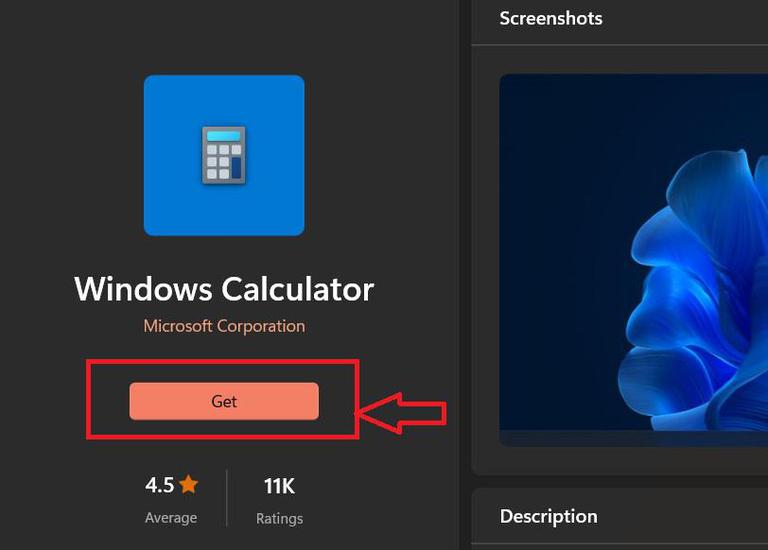
Step 8: Open the installed calculator app and now we hope your calculator app must be closing normally.
In this article, we have covered all possible methods to help you close the calculator app when it stubbornly refuses to shut down. From basic task manager tricks to advanced restart techniques, these solutions empower users to tackle the issue effectively.
FAQs: Calculator App Not Working in Windows
Why can’t I close the calculator app using the regular methods on my device?
If you’re unable to close the calculator app through standard means, there might be a technical glitch or a software issue causing the problem. You can try to force close the app and regain control of your device.
Will force closing the calculator app cause any damage to my device or data?
No, force closing the calculator app will not cause any harm to your device or data. Performing force close with different techniques are designed to help you overcome temporary software issues and do not impact your device’s functionality or stored information.
3. Are these methods applicable to all types of devices and operating systems?
The methods outlined in this article are general and can be applied to various devices and operating systems, including smartphones, tablets, and computers. However, the exact steps might vary slightly depending on the specific device and software version you are using.
Share your thoughts in the comments
Please Login to comment...