3 Secure Ways to Erase a Hard Drive Completely
Last Updated :
22 Mar, 2024
Change is the constant truth of this world & this happens to every object in the world along with the Laptops and Computers that are used now. When your laptop or computer becomes older & you want to switch to a newer one, the best way to deal is to sell it. However, before selling them, you have to securely erase a hard drive completely.
It is not a new thing for a seller to remove personal information from the device before going for the deal. However, if there is a hard drive on computer, you have to be extra careful before selling the product. If you do not wipe the computer hard drive Securely, any Tech enthusiast can revert the data to the computer hard drive.
This article will discuss the methods to format hard drive of a computer securely before cracking any deal to sell the product.
If you want to know more about the Hard Drive details of the Computer, check the article Hard Disk Drive (HDD) Secondary Memory.
3 Secure Ways to Erase a Hard Drive Completely
Method 1: Securely Erase a Hard Drive by Resetting the Device
Step 1: Open the Reset This PC option & go for the Get Started.
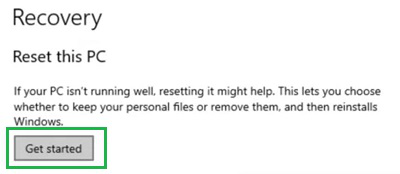
Step 2: Select the Remove Everything option.
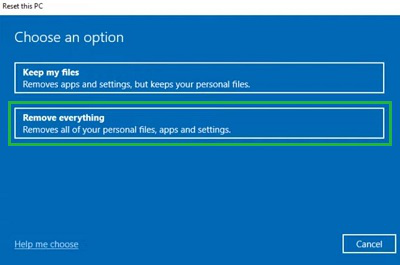
Step 3: Click on the Local Reinstall option.
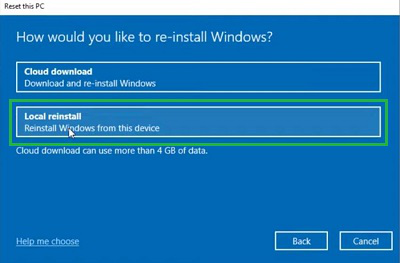
Step 4: Click on the Reset option.
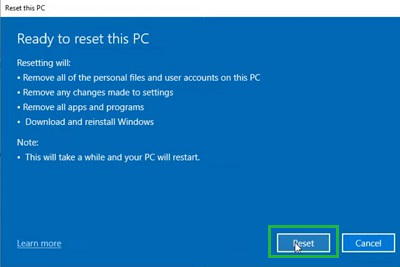
Method 2: Securely Erase a Hard Drive by Motherboard BIOS
Step 1: Enter into the BIOS using the F2 Key by pressing multiple times. Under the Security Tab, click on the Securely Erase HDD.
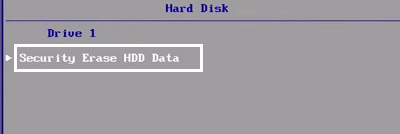
Step 2: Now, press the Yes button to complete the process.
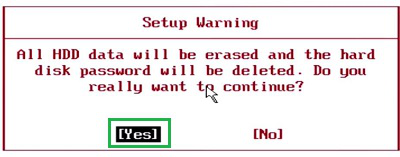
Method 3: Securely Erase a Hard Drive by Command Prompt Diskpart
Step 1: Open Command Prompt & execute the command DISKPART. Now, use the following command to select the Volume.
Command: select volume <Disk Number>

Step 2: Now, remove the data from the HDD using the below-mentioned command.
Command: format fs=exfat quick
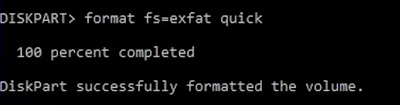
As we can see, there are three major methods present to Wipe Out Data in Hard Drive on Computer. If you perform all of these methods one by one before selling, nobody can extract the previous data from the computer. So, you can now crack the best deal to Sell Laptop after Erasing HDD Securely.
Quick Solution!
Here is a quick solution for you. Follow these steps to Securely Erase a Hard Drive Before the Laptop Selling:
- Open Reset This PC Option.
- Click on the Remove Everything option.
- Go for the Local Reinstall.
- Click on the Reset option.
- Erase From Motherboard BIOS:
- Enter BIOS while restarting the device using the F2 Key multiple pressing.
- Go to the Security Erase HDD under the Security Tab.
- Click on the Yes option.
- Erase Using Command Prompt Diskpart:
- Open Command Prompt.
- Enter the command Diskpart.
- Select the HDD using select volume <Disk Number>.
- Clean the HDD using the command format fs=exfat quick.
Conclusion
By following these 3 methods of wiping a hard drive diligently, you can confidently sell your device knowing that your personal data remains inaccessible to others. And in this way, You can safegaurd your personal information from unauthorized access.
Ways to Erase a Hard Drive – FAQs
How to Securely Erase a Hard Drive of computer?
To securely erase a hard drive of a computer, you can check out the following through guideline.
- Open Reset PC Option & click on Get Started
- Go for the Remove Everything option.
- Now, select Local Reinstall option.
- At last, click on the Reset button.
How can I use the command prompt to remove data from hard drive?
To use the command prompt to remove data from Hard Drive, the following steps should be executed.
- Open Command Prompt in Administative format.
- Click on DISKPART command.
- Select the Disk using command select disk <Disk Number>
- Execute the command format fs=esfat quick.
Is there any third party application present to wipe a Hard Drive?
Yes, there are a lot of third party apps present those need to be installed on the device to Wipe Hard Drive. However, they are not secure enough. And some apps not even clear the entire Hard Drive. You might go for them by downloading from the internet, however, there might be a chance to breching of personal information.
Share your thoughts in the comments
Please Login to comment...