Elements Tab in Google Chrome Browser
Last Updated :
08 Nov, 2023
The Elements Tab in Chrome is used for inspecting the elements and manipulating the Document Object Model (DOM) of a web page. You can view the whole HTML structure using the element tab and Inspect and edit the HTML document.
Features of the Element Tab
There are many features of Element Tab are:
- Real-Time Highlighting: Hovering over an element in the HTML Structure Pane highlights the corresponding element on the web page, making it easy to identify the elements you’re inspecting.
- CSS Styling and Editing: The style pane shows the CSS of the selected element. You can view and edit the specific element in the tab. The result will be shown in real time.
- Source Code Editing: You can view and edit the source code of an HTML document using the Element tab. This editing will be shown in real-time.
Benefits of the Element Tab
The various benefits of the Elements Tab are:
- Inspect and Debug HTML Document: You can use the Element Tab to inspect the HTML structure and debug the HTML. This is extremely valuable for debugging and understanding how HTML works.
- Real-Time Editing: The element tab allows you to change the Document Object Model (DOM) in real-time. It means you can see the change in the document and see the result in the browser.
- Style Change: The elements tab allows you to also change the style of the document at run time. That allows you to see how the browser interprets and applies styles from different sources, including stylesheets and inheritance.
How to open the Element Tab in Chrome
The Element tab present in DevTools in Chrome. To open this, follow this steps.
- Step 1: First Open the Chrome browser, make sure you have a chrome browser installed in your computer system. Otherwise downlaod from the official website.
- Step 2: Launch the Chrome Browser, open a web page that you want to open. In my case I am going to open GeeksforGeeks Website offical web page.

- Step 4: After the visiting the side. Right-click on the site and then click Inspect from the context menu that appears. You can also used Keyboard shortcuts for opening the Inspect Element for windows ‘ Ctrl + Shift + I’ and Mac os is ‘Cmd + Option + I’
- Step 5: Then you will, see the by default open page is Element Tab. See the image below.

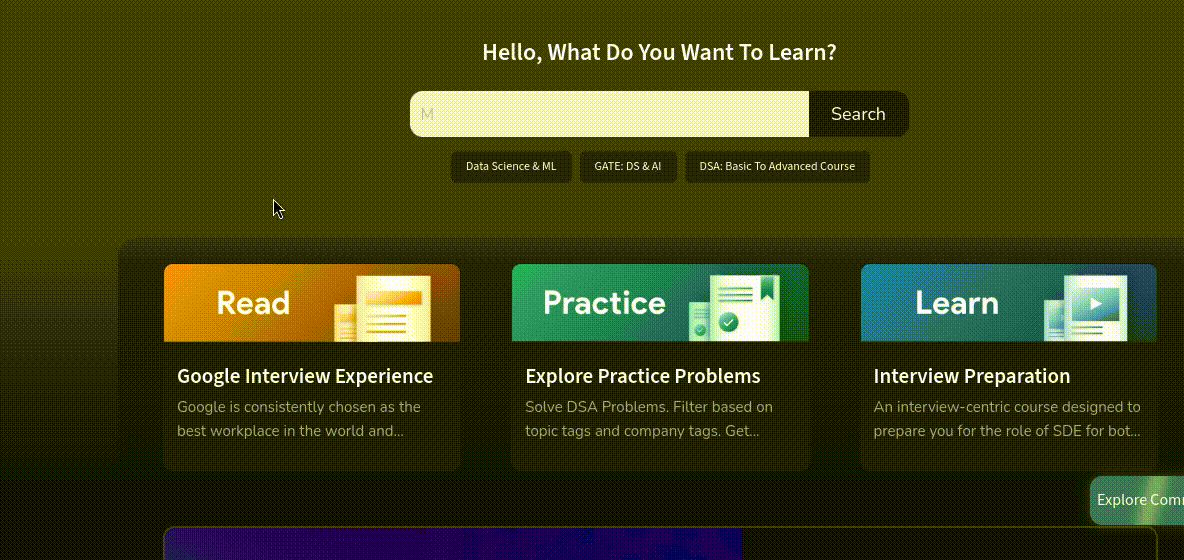
UI(User Interface) of Element Tab in Chrome Browser
The element tab divided in varioius section and provides various tools for web desigining and debugging the web page.

1. HTML Structure Panel
This is main area of Element Tab. It shows the all the structure of you web page. It is heriracial structure. You can collapse and expand the elements. Also you can edit the html as per your need. All changes will be refelect in you web browser. However, when page reload your all changes will be gone.
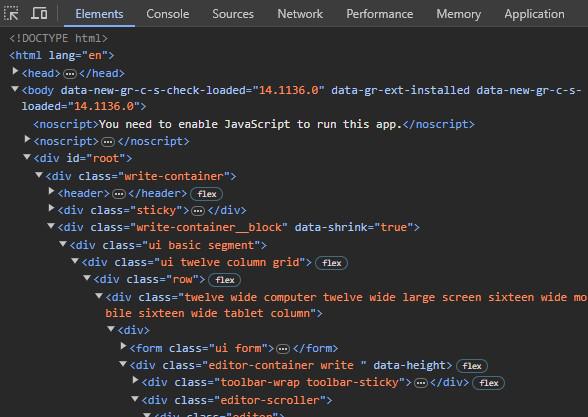
2. Style Pane
The style pane is located at right side in HTML structure Pane. That displays the css rule that applied in selected html element. You can view and modify CSS properties, and the changes are typically reflected in real-time on the web page as you make adjustments.
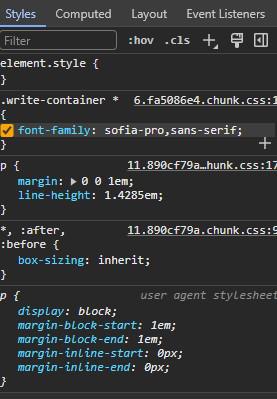
2. Event Listeners Pane
If the selected element attach with event listener Example : JavaScript onclick event, onchage event etc.. The event listener panel shows the information about the event.

Showing usage of Element Tab
Let’ see how we can use Element Tab to change html structure. Let’s change the some text in GeeksforGeeks website.
- Step 1: Visit the GFG website using chrome browser, then select the text.
- Step 2: After, Selecting the text then right click an select the Inspect Element.
- Step 3: In Element Tab, Selected text will automatically selected in the Element Tab.
- Step 4: Edit the text using Element Tab, See the result in GFG website.

Conclusion
The element tab is versatile tool for web developer. It helps us to view and edit the HTML structure elements. It provides a comprehensive set of features for inspecting, editing, and debugging web page elements, including the ability to examine the HTML structure, view and modify CSS styles, interact with JavaScript, and ensure accessibility.
Share your thoughts in the comments
Please Login to comment...