How to Download Twitter Videos?
Last Updated :
03 Jan, 2024
According to one survey in March 2021, there are 500 million tweets were done in one single day among which most of them were Twitter Videos. A survey also states, that above 45 million viewers contributed 800+ watch hours in 2017 and there is no doubt that you might want to download videos from Twitter.
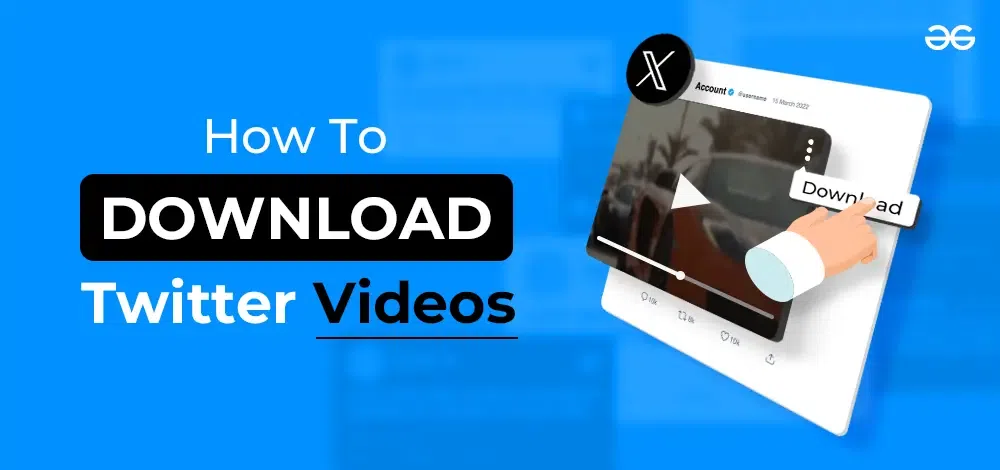
In this article, we will try to find out the simple steps to download video from Twitter on Android, iOS and desktop, or Laptop. So, let’s get started.
How to download Twitter(x) videos on Android?
Step 1: Open Google Play Store on the device & search for the Download Twitter Videos.
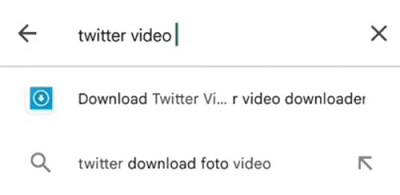
Step 2: You may find a list of applications, select one of them to get started.
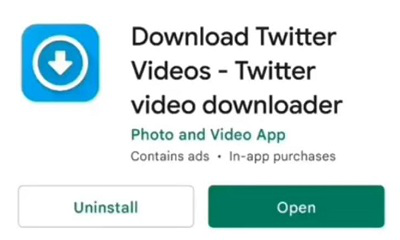
Step 3: Browse to a certain Twitter video & click on the Copy Link option to get the link to the video which will help you to download Twitter videos.
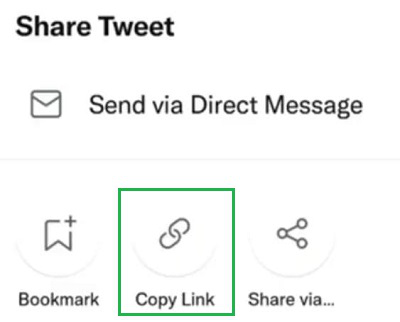
Step 4: Now, open the installed application & paste the link there. You will then find a Download sign on the lower side of the screen. Click on it to start the download process.
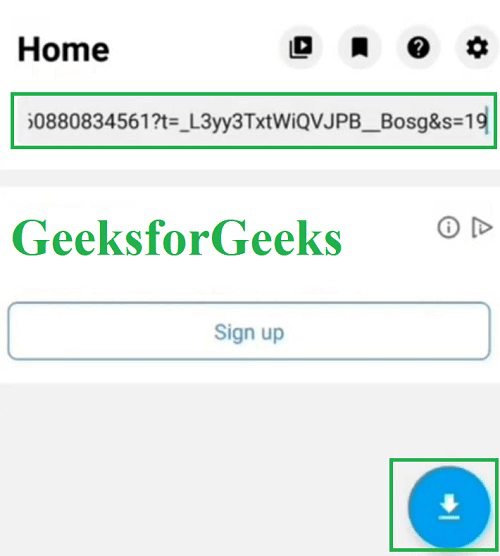
Step 5: You will get a few Twitter video download options. Click the Download Sign to get it on your device.
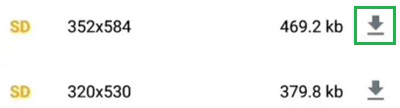
Hence, we have successfully downloaded a Twitter Video on Android devices by following these 5 quick steps.
How to download Twitter(x) videos on iOS?
Note: iOS devices come with one inbuilt function that helps to download Twitter videos without any third-party application. It is known as Twitter Video Downloaded (TVDL). It is one of the Siri shortcut present on iOS. We will take the help of this application to save Twitter video.
Step 1: On any specific Twitter video, tap the share button. You will get some options. Among them, click on the Share Tweet Via option.
-Videos-On-iOS-05.png)
Step 2: Scroll down & select the most relevant TVDL from the list of TVDLs. Sometimes, you might find only one TVDL option as per the video’s configuration.
-Videos-On-iOS-04.png)
Step 3: Choose the Video Quality that you want to download Twitter videos and tap on it.
-Videos-On-iOS-03.png)
Hence, by following these 3 step procedures, we have successfully downloaded Twitter videos on iOS devices.
Download Video For Twitter(X) on Desktop/Laptop
Step 1: Browse any Twitter Video Online Downloader tool that is present on the internet. Inside the text file, paste the Twitter video link & click on the Download option adjacent to it.
-Videos-On-pc---02.png)
Step 2: After processing, it will provide some downloading options as per the quality of the video. Select the quality and download the Video option to save it on the device.
-Videos-On-PC-01.png)
Hence, we have successfully downloaded a Twitter video on a Desktop or Laptop.
Disclaimer: While downloading video for twitter, there are certain twitter video downloader tools have bunch of spam links on their website. The chances are high that it might redirect you to one spam website. So, always be cautious while using such twitter downloader websites & close the tab when it will redirect to any random webpage.
These are some simple steps to download video for twitter. We should execute to download video from Twitter on Android, iOS and desktop. Without the help of any application or downloader tool, saving Twitter videos is not possible. Because Twitter doesn’t come with one dedicated tool within it.
Also Read
FAQs: Download Twitter(X) Videos
1. How to download download video from Twitter?
Below are 4 quick steps to download video from Twitter:
- Click & Copy the URL of any particular video
- Now open any third-party Twitter Video Downloader & paste the URL
- Now, Tap to load video & select the video quality (if asked)
- Hit the ‘Download’ button & enjoy the Twitter downloaded video
Note: For iOS users, click on the ‘Share’ button and then select “Save Video” Now the desired video will automally get saved in the phone storage.
2. Can I download Twitter(X) videos directly from the Twitter app?
No, you can’t download Twitter videos directly from Twitter. You should use any third-party application for that.
But in the case of iOS devices, it has one integrated application Twitter Video Downloader (TVDL) that reduces work. The steps are following:
- Click Share for Twitter Video that should be saved.
- Click on the Share Tweet Via option.
- Scroll down & select the most relevant TVDL from the list.
- Select the proper video quality to save video.
- You will find that downloaded video in Media Section.
3. How to download a video from Twitter?
To save video from Twitter, the following steps should be executed:
- Get the link to the Twitter video by tapping on the option Get Link.
- Paste the link into any online Twitter video downloader tool.
- Click Download to proceed.
- Select the video quality.
4. How do I download all videos from one tweet?
The guidelines to save videos from one single tweet are below:
- Get the link to any one of the videos from a single tweet. It will be the link to all videos.
- Paste the link into any online Twitter video downloader tool & click download.
- All the videos of the single tweet will be executed. Click on each video to download it.
Share your thoughts in the comments
Please Login to comment...