Docker Compose CLI Registry
Last Updated :
05 Mar, 2024
Docker Compose is a powerful tool that is used to manage multi-container docker applications. Here in this guide, I will first discuss about Docker Compose CLI Registry. Then I will discuss the steps to set up the Docker Compose CLI Registry on an Ubuntu machine. After this, I will guide you through the important Docker Compose commands to manage multi-docker container applications. By the end, you will gain a profound understanding of Docker Compose and can use commands for effortless management of multi-container applications.
What Is Docker Compose CLI Registry?
Docker Compose is an important tool for managing multi-docker container applications. Here all the configurations, services, dependencies, and environment variables of the application are defined in a single YAML file. In this YAML file, multiple docker container configuration details are written. With a single command, users can start all the docker containers that are mentioned in the Docker Compose file. Docker Compose allows users to easily deploy, scale, and manage the docker containers. This saves time and effort in the development process. It increases productivity and efficiency. As the deployment process becomes more easy, users can now easily focus more on developing application logic. Overall Docker Compose simplifies complex workflows and accelerates development cycles making it a vital tool in the modern software development and deployment process.
Docker Compose CLI Registry Setup: A Step-By-Step Guide
Here we are going to show the steps to set up docker compose CLI on a Ubuntu machine.
Step 1 : To download the Docker Compose CLI run the following commands.
DOCKER_CONFIG=${DOCKER_CONFIG:-$HOME/.docker}
mkdir -p $DOCKER_CONFIG/cli-plugins
curl -SL https://github.com/docker/compose/releases/download/v2.24.6/docker-compose-linux-x86_64 -o $DOCKER_CONFIG/cli-plugins/docker-compose

Step 2: Now apply the executables permission to the binary at $DOCKER_CONFIG/cli-plugins/docker-compose using this command.
chmod +x $DOCKER_CONFIG/cli-plugins/docker-compose

Step 3: Now check the docker compose version with the following command:
docker compose version

Usage Of Docker Compose: A Step-By-Step Guide
Step 1: Firstly Create a docker compose file. Here I am using the below docker compose file with name Docker-compose.yml to explain the difference of docker compose commands. For practice take the following docker compose yaml file:
version: '3.1'
services:
mongo:
image: mongo:latest
restart: always
environment:
MONGO_INITDB_ROOT_USERNAME: root
MONGO_INITDB_ROOT_PASSWORD: example
mongo-express:
image: mongo-express:latest
restart: always
ports:
- 8081:8081
environment:
ME_CONFIG_MONGODB_ADMINUSERNAME: root
ME_CONFIG_MONGODB_ADMINPASSWORD: example
ME_CONFIG_MONGODB_URL: mongodb://root:example@mongo:27017/
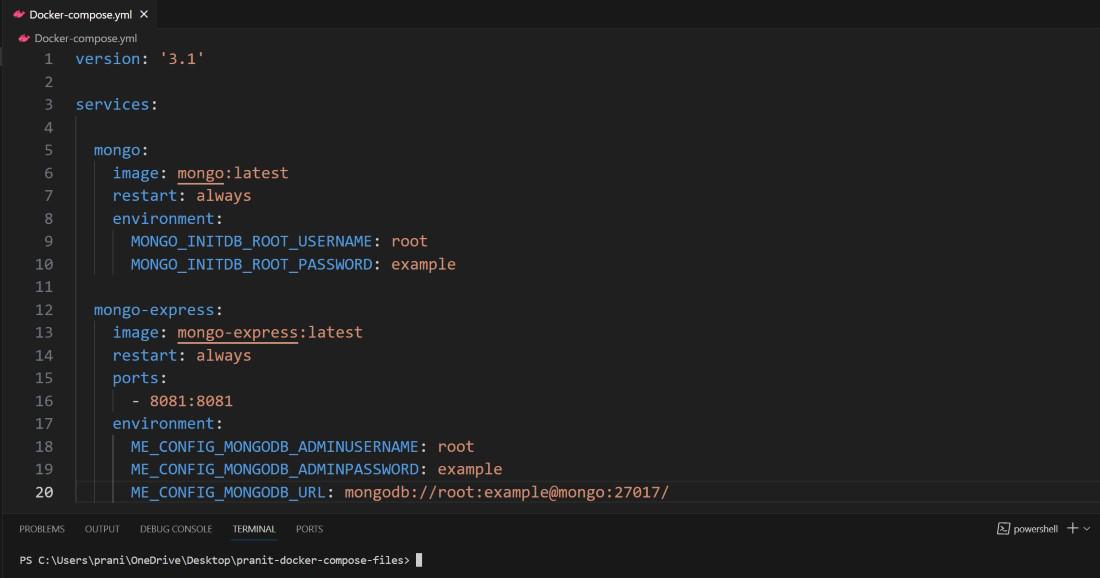
Step 2: Pull the docker images to local environment with the below docker compose command:
docker compose pull

Step 3: Validate and check errors in the docker compose file with this below command:
docker compose config
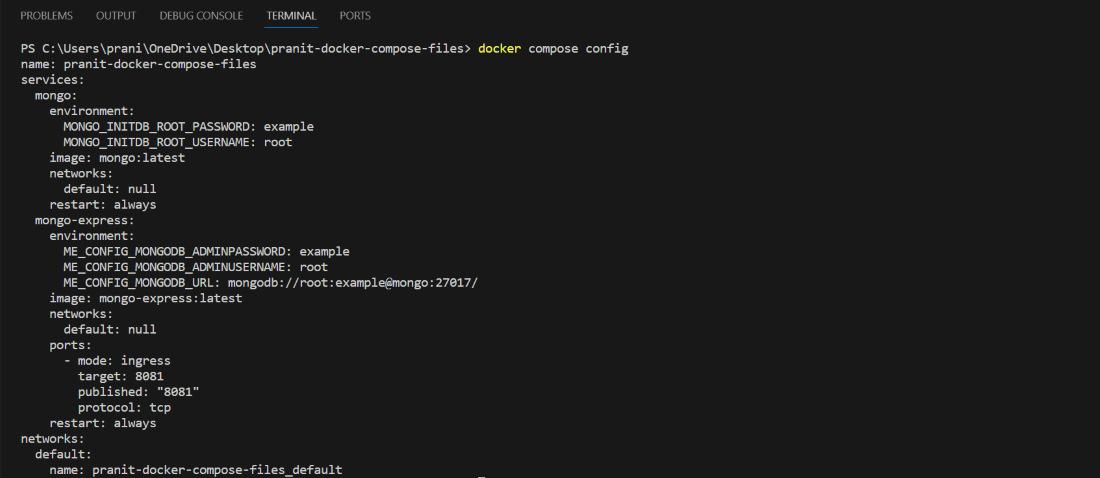
Step 4: Run the docker compose application with following command:
docker compose up
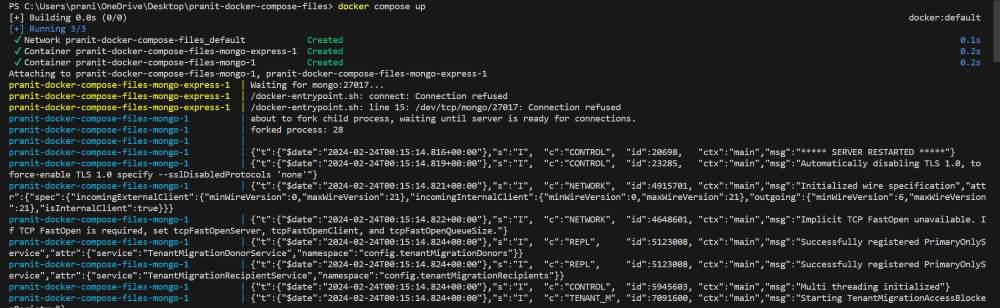
Step 5: After this you can access the application at <host-machine-ip>:8081 , Here default_user_name is admin and default password is pass.
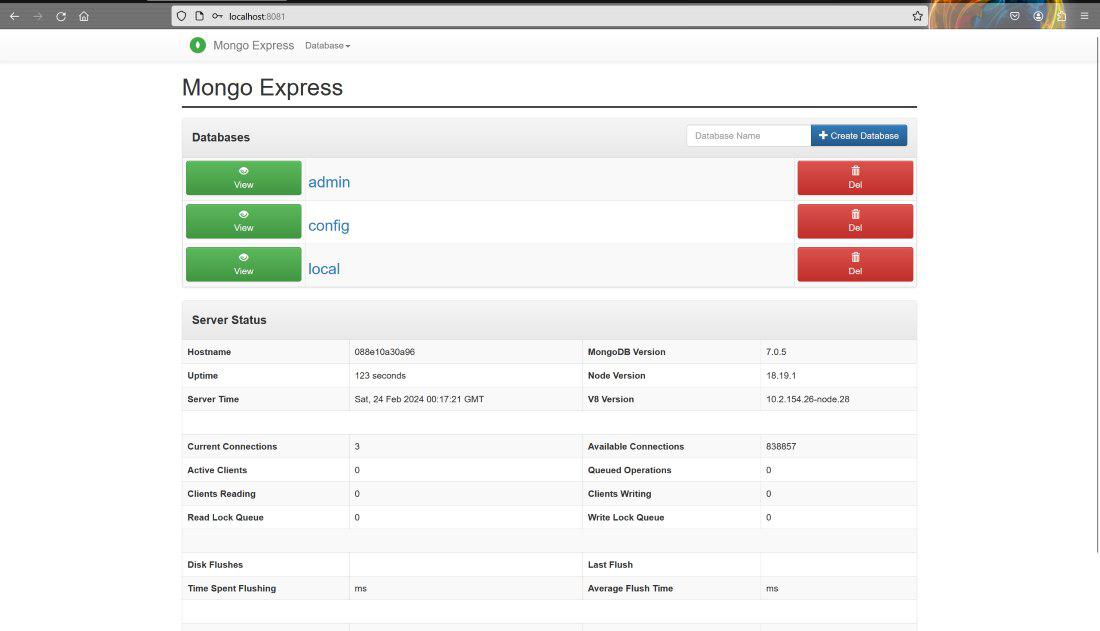
Step 6: List down all the docker containers that are running.
docker compose ps
 Step 7: See the logs of docker containers.
Step 7: See the logs of docker containers.
docker compose logs
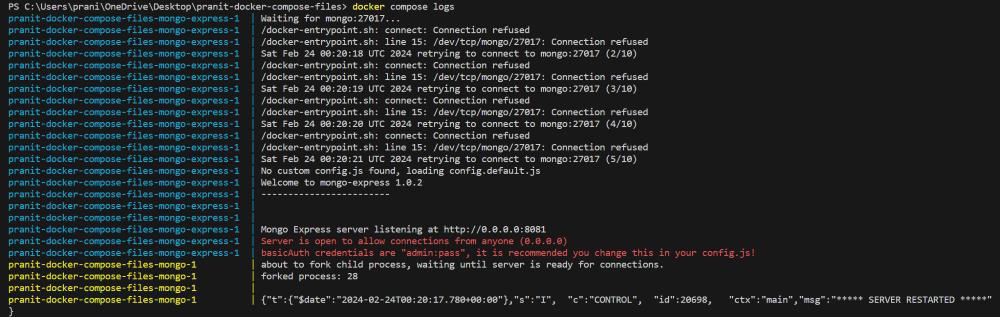
Step 8: See the running processes within each service defined in a docker compose application .
docker compose top

Step 9: Restart all the docker containers
docker compose restart

Step 10: Stop the docker containers with the following commands.
docker compose stop

Step 11: Stop And remove the docker containers.
docker compose down

Conclusion
Here in this guide you have first learned what is Docker compose. Then you have learned how to setup docker compose cli registry on a ubuntu machine . After this you have learned some of the important Docker compose commands such as docker compose up, docker compose down , docker compose pull and many more .
Docker Compose CLI Registry – FAQ’s
What Is The Purpose Of Using Docker Compose?
Docker compose helps in management of multiple container docker application . This allows user to run or stop the entire application with a single line command .
What Is Difference Between Dockerfile And Docker Compose?
Dockerfile is used to build docker images while docker compose is used to define and manage multiple docker container application .
What Is Use Of Docker Compose Volumes?
Docker compose volume is used for persistent data storage . Even the containers are stopped or removed, data in the volumes remains unaffected .
What Is Docker Registry?
Docker registry is used to store and distribute docker images . For example: dockerhub
What Are The Key Features Of Docker Compose?
Container orchestration, network management, persistent storage, scaling are some of the key features of the docker compose .
Share your thoughts in the comments
Please Login to comment...