Docker Compose For Windows: Tips And Tricks
Last Updated :
16 Feb, 2024
Docker is a powerful Container platform that allows you to create containers where you can run, deploy, and develop applications without worrying about different dependencies, services, and limitations of the operating system. The best part is the isolation of the container so you can use this container on different platforms. Now let’s talk about the ecosystem of Docker.
- Docker Engine: It is the core part of Docker which handles the different functionalities of Docker.
- Docker Compose: It is a tool which is provided by Docker used to maintain multi-container-based applications.
- Docker Hub: it is a cloud platform where all the Docker images are stored similar to Git Hub.
What Is Docker Compose?
Docker Compose is a multi-container-based application tool that will allow you to contain all the configurations and requirements for docker image building in a single YAML file. It is the single place where you can see what kind of services are required for the particular image and then you can manage and execute the configurations with commands. These are the basic details mentioned in the Docker-Compose file.
How To Install Docker Desktop On Windows
Step 1: Download The Docker Desktop For Windows
- Go to official website of Docker and search Docker Desktop Download.
- Click on the “Docker Desktop For Windows” button.

Step 2: Install Docker Desktop
- Run the downloaded software through clicking on Install option.
- Follow the Installation Wizard instructions.
- During the Installation, make sure to enable ‘Hyper-V windows Features’ option is selected.

Step 3: Run Docker Desktop
- After the installation of Docker Desktop has done successfully. Close the Applications and open it again from the Start Menu.
Step 4: Enabling WSL 2 (Windows Subsystem For Linux)
- Docker Desktop uses WSL2 as its default backend. Ensure that you have WSL2 installed.
- Ensure to follow the instructions provided by Docker Desktop to enable WSL2 during the first run.

- When your system restart this windows occurs on your screen. Finally the setup of the Docker Desktop has done successfully.
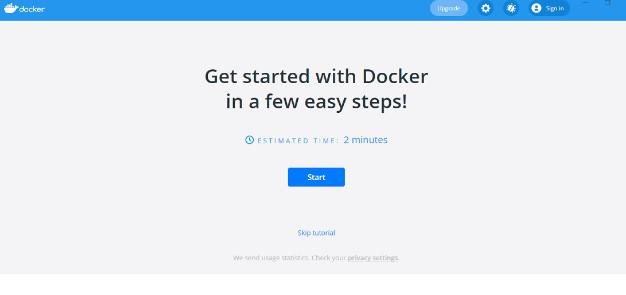
Step 5: Verifying Installation
- Open your command prompt or power shell.
- Run the following command to check the Docker CLI installation.
docker --version
- Run the following command to verify the docker can pull and run the containers.
docker pull ubuntu:latest
How to Install Compose standalone on Windows
Step 1: Open Powershell
- Open Powershell on your windows system
- and run as an administrator
 Step 2: Run the following command
Step 2: Run the following command
[Net.ServicePointManager]::SecurityProtocol = [Net.SecurityProtocolType]::Tls12
 Step 3 : Now run this command to download specific docker-compose version
Step 3 : Now run this command to download specific docker-compose version
Start-BitsTransfer -Source "https://github.com/docker/compose/releases/download/v2.24.5/docker-compose.exe" -Destination $Env:Program Files\Docker\docker-compose.exe
- in the -Source section you can specify the Docker-Compose version which you want to intsall.
- in the -Destination section you can specify the location where you download the file.
- after running this command wait until the downloading process is not completed.

Step 5: Verifying Installation
- After finishing the downloading process.
- Open your command prompt or power shell.
- Run the following command to check the Docker CLI installation.
docker --version
Docker Compose Tips And Tricks For Windows
Use Verified Images
Always use Verified Images it is a best practice which will give you confidence about the authenticity of an Docker Image. Verfied Images are well maintained and easy to understand because all process is well documented. The verified images is updated time to time and fixes bugs and issues related to Images. before using the image you can check on the Dockerhub and use only those images who have official tag and associated with well known organization.
- You can also use Docker inspect command to check the image is signed or not. this is the syntax
docker trust inspect IMAGE[:TAG] [IMAGE[:TAG]...]
Tip : you can check how does Docker Content Trust works and how it verify the images and if you want so you can also use it to verify your own Docker images.
Versioning
Mention the current Docker Compose version in the starting in your Docker File. so there might be less chance of getting the issues with the version. it is the best practice to use latest version and if you want so you can also specify the which O.S you use if you use light weight Os like alpine it will give you advantage and provide efficiency in fetching and pulling the request.
Efficient Catching In Layers
As we know that Time is everything. by following some simple techniques we can save the time, the steps in dockerfile is called as layers in docker compose. and when you run command for building the image so it go through each step. and docker temporarily store the layers which are rebuild. so the next time you rebuild the image so it will not taking too much time and redownload it. when you run the build command. it will speed up the process. The following are the simple techniques you follow for efficient catching:
- Take care of ordering of Layers.
- Use multi stage builds
- Take care of what files you are copying in Docker file
- If you want so can add large files to Dockerignore file i.e nodemodules.
Use Docker Volumes
Docker volumes are very useful feature. by using this feature you can share your data from one container to another container. you can mount your data to another container so if somehow your container are stopped are destroyed so your data is not destroyed with the container. and that’s how you saved your data. if you want so you can also create your custom volumes.
Enviroment Variables
Enviroment variables are the one of the most important factor of Docker File. Make sure to provide the Enviroment variable name according to it’s work which is readable and explain it’s related work and provide default values which will helps in different scenarios.
Special Tricks For Usage Of Docker Compose For Windows
- You can use some special Editors/Extentions which will highlight Docker syntex and it helps you to grab the right options.
- Docker required a large storage in your system so sometimes it will creating issues with low-end pc’s so you can use some alternatives of it or try to clear your storage time to time.
- make sure that the file you mentioned in docker compose file are in the same directory/project otherwise it will not getting access to it.
- You can explore the availability of creating your own network on your docker file which will give you the isolation which you required for better security.
- You can use caching techniques for saving the data. which will help you to reduce the image loading time.
Conclusion
Docker compose is a powerful tool for managing multi-container-based applications. by using Docker compose you can effectively manage what kind dependencies, servers , and networks etc required for your container. in this article we go through how we can install Docker Desktop to our system and what is Docker compose and some special tips and tricks how we can use Docker compose effectively.
Docker Compose For Windows – FAQ’s
What Are The Requirements To Install Docker compose On Windows ?
Docker Compose requires a 64-bit system enabled with Hyper-V or WSL 2, and it is not compatible with older versions of Windows.
Can We Use Docker Compose On Windows Free Of Cost ?
Yes, Docker Compose Compose Can be used for free on windows.
How To Check Which Docker Compose Version Is Installed On System?
f you've installed Docker Compose on your system and want to check its version, you can go to your Docker Desktop and simply find it in the "About" section.
Is Ordering Can Speed Up The Process Of Image Building In Docker?
Yes, by setting up layers in the right order, you can speed up the image-building process.
Do License Is Required for Docker Compose?
No, it is an open-source project, and you can use it without any license.
Share your thoughts in the comments
Please Login to comment...