Docker CLI vs Docker Desktop
Last Updated :
16 Feb, 2024
Docker is an open-source platform. It is used to containerize applications. This is done by packaging applications along with their dependencies into containers that can be easily deployed. Users interact with Docker primarily using either the Docker CLI or the Docker Desktop Application.
In this article, we’ll be looking into each one in detail and then understanding their similarities and differences.
Differences between Docker CLI and Docker Desktop
|
Parameter
|
Docker CLI
|
Docker Desktop
|
|
Interface
|
Command Line Interface
|
Graphical User Interface
|
|
Ease of Use
|
Requires knowledge of command line syntax
|
User friendly
|
|
Fully Compatible Operating Systems
|
Linux, MacOS, and Windows
|
Windows, MacOS
|
|
Updates
|
Manually
|
Automatic
|
|
Cost
|
Free
|
Free & Paid Versions
|
|
Additional Tools
|
Only Docker
|
Includes Docker Swarm, Compose, Engine, CLI and Kubernetes
|
|
Resource Intensivity
|
Lightweight
|
Heavier
|
Docker Command-Line Interface (CLI)
The Docker CLI is used from the command line, enabling efficient control over Docker resources. It allows for the execution of commands directly from the terminal, hence enhancing speed and efficiency.
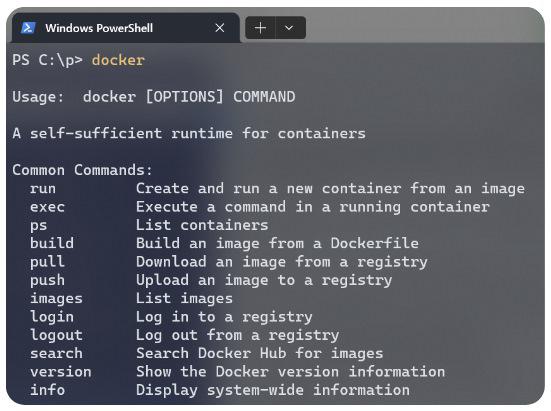
Advantages of Docker CLI
- Portability: Ensures consistency across environments.
- Efficiency: More resource efficient than traditional graphical applications.
- Scriptable: It can be integrated with other command line tools for automation.
- Flexibility: Allows for more complex commands and options that are not available in the GUI.
- Customization: Users can create custom scripts and workflows to suit their needs.
Disadvantages of Docker CLI
- Learning Curve: It might be difficult for beginner programmers to use
- Security: Since it is generally run in root mode, might lead to un-intended side effects.
- Limited Visual feedback: Difficult to run and use applications that need constant visual feedback.
- Debugging: It can be harder to debug issues without visual aids.
- Manual Updates: Users need to manually update Docker CLI to get the latest features and security patches.
Docker Desktop Application
Unlike the cryptic nature of CLI, Docker Desktop provides a graphical user interface (GUI). This is much more visual, interactive and intutive to understand. Docker Desktop is available for Windows and macOS. It simplifies the Docker experience for new developers who are just getting started.
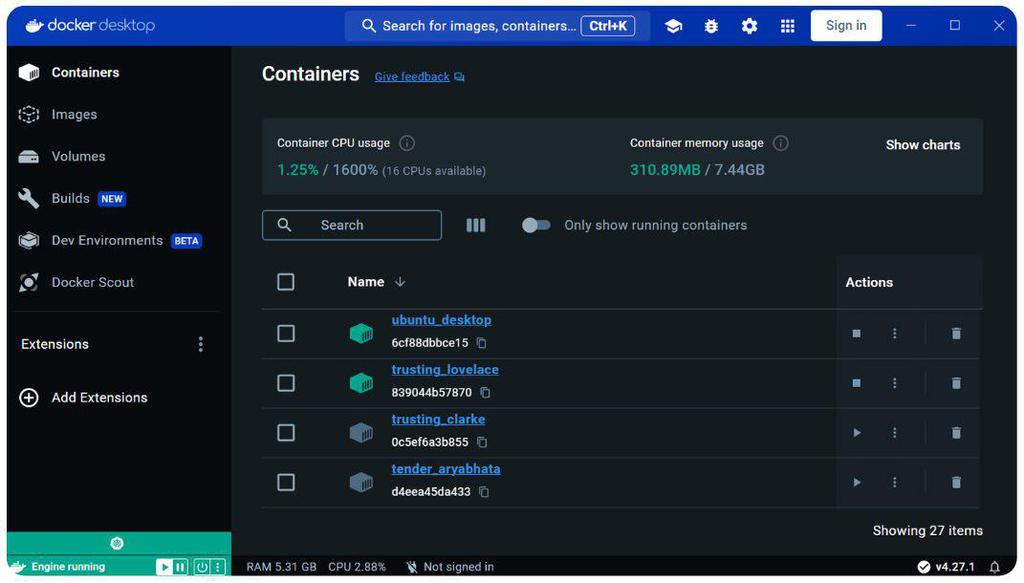
Advanatages of Docker Desktop
- Dashboard: It provides a simple dashboard that displays all the required information about running containers, images, and volumes.
- Point & Click: Management of resources can be done very easily through point and click.
- Visual Feedback: Ideal for beginners or those who prefer visual tools.
- Integrated support: Provides integrated support for Kubernetes.
- Updates: Docker Desktop automatically updates to the latest version.
Disadvantages of Docker Desktop
- Limiting: It is very limiting to create complex workflows .
- Slower: It is slower compared to the command line option.
- Less integrations: It can not be intergarted with other tools to build custom solutions.
- Dependency: Users become dependent on the GUI and may find it difficult to use Docker CLI.
- Platforms: Docker Desktop is only available for Windows and Mac.
Useful Docker CLI Commands
There are a lot of docker commands, here we’ll look at the most commonly used ones
- docker run <image-id>: This command is used to start a new container from an image.
- docker ps: Lists all running containers.
- docker ps -a: Lists all containers, both running and stopped.
- docker stop <container id>: Stops a running container.
- docker rm <container id>: Removes a container.
- docker images: Lists all images on the local system.
- docker rmi <image id>: Removes an image.
- docker pull <image>: Pulls an image from a registry.
- docker build -t <image-name>. : Builds an image from a Dockerfile in the current directory.
- docker exec -it <container-id> bash: Runs a bash shell in a running container.
- docker logs <container-id>: Shows the logs of a container.
Similarities between Docker CLI & Docker Desktop
Before we look into the differences, let us first try to undertsand the similarities between them and why need either of them in the first place, understanding their place in the docker ecosystem.
- Client-Server Interaction: Docker clients need to interact with Docker daemons to execute commands. This interaction is facilitated by a REST API.
- Docker Registry Interaction: Docker clients instruct the Docker daemon to pull/push images from the registry.
- Host Resource Management: Docker clients make it easy to for create, manage, and delete docker images and containers.
- Monitoring Capabilities: High level overview of system resource utilization is accessible.
- Resource Allocation: CPU, memory, and network usage can be easily managed and monitered.
Docker CLI vs Docker Desktop – FAQ’s
Is Docker Desktop free?
Yes, Docker offers a free version and a paid enterprise version.
Which one is better, Docker CLI or Docker Desktop?
There is no obvious answer. It depends on your needs. If you prefer a visual experience, use Docker Desktop. If you’re comfortable with the command line, Docker CLI might be more suitable.
Can I use Docker CLI and Docker Desktop together?
Yes, Docker CLI and Docker Desktop can be used together. Any command that can be run in the Docker CLI can also be run from Docker Desktop.
On which Operating Systems, Can I use Docker CLI?
Yes, Docker CLI can be used on various operating systems including Linux, MacOS, and Windows.
On which Operating Systems, Can I use Docker Desktop?
Docker Desktop is directly available to download on Windows and MacOS.
For Linux, it is recommended to use Docker CLI, but docker desktop can also be installed following these instructions.
Share your thoughts in the comments
Please Login to comment...