When Linux was first released in the world, being free and open-source software, it created a buzz around the globe, leaving software like Microsoft behind. The user of Linux, a proprietary operating system, can work in a more secure software environment. It has a completely open-source kernel there are several popular versions of Linux found in today’s market like Ubuntu or Mint.
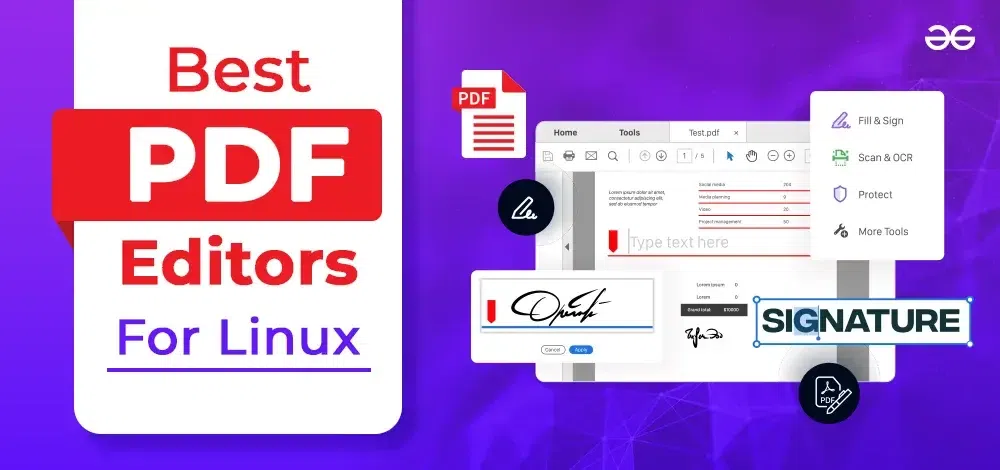
Linux is more lightweight and less resource-heavy when compared to Windows. One of the requirements of any pc is the formatting of a document pdf file format is one of the most known used formats as it is easily accessible, sharable, can be downloaded digitally, and preserved its format till the end. The most important ability is the editor’s freedom to edit the document in pdf format. There are several good options for pdf editing on Linux.
PDF Editors for Linux
Now, let’s take a look at some of the best PDF editors of all time. Among these, pdfFiller leads the chart followed by Okular, zathura, etc. Let’s check out the whole list briefly below.
pdfFiller is a universal online platform designed for efficient PDF document management. You can use this software among various operating systems including Linux. It provide you number of features such as users can seamlessly edit, fill, sign, and share PDF documents directly from their web browser. Unlike traditional PDF editing software, pdfFiller use a cloud-based approach so that you don’t need to download or install software, ensuring effortless online accessibility for Linux users. Its user-friendly interface enables easy navigation through PDFs, enabling users to make annotations, insert text, and digitally sign documents with ease. Moreover, pdfFiller prioritizes security and compliance, employing industry-standard encryption protocols to safeguard sensitive information. Whether for personal or business use, pdfFiller streamlines document workflows, fostering collaboration and productivity among Linux users.
2. Okular
Okular is a very popular pdf editor for Linux. It is a pdf reader and annotator developed by the KDE community. It is a free and open source available in Linux and Microsoft stores. It is very user-friendly. It is mainly used for viewing a file. You can use Okular to view your pdf and make simple changes in pdf like highlighting a sentence or inserting a text in pdf, you can select and view pages easily, you can use pop-up notes and you can also digitally sign in your pdf file.it is a great pdf viewer, you have access to the table content which helps you in briefing what’s inside the pdf and annotating your pdf easily, not only that you can easily use it in Linux but in Microsoft, it is only available in Windows feature.
3. Zathura
Zathura is also a great pdf viewer that comes as a package Zathura z80. In this, you can simply download an add-on extension from a package like pdf polar to view pdf which can be downloaded very fast and quite easily using the terminal. It is a plug-in based and is of small size hence making it better than Okular in terms of size and space. If you want to open pdf or view pdf from your terminal you can use Zathura. Since it is a plug-in-based application all you have to do is install some required application or system for it to work. short keys are also available and can easily be used. The best feature of this app is that if you change something it will auto-refresh itself. It also has a search feature to search a word in pdf by using the shortcut key.
4. PDFSam
PDFSam is also a website that is a free and native application for some features. It also has some of the features present in ilovepdf.com but it doesn’t have that many features compared to it. It does quite a few things as a pdf editor like merging and splitting documents, and alternate mixing the document which is the same as merging but you can do it in any order in reverse or any way. In splitting also there are two ways available which are split by bookmark or by size hence making it advanced in terms of these two features. You can also extract the files from this. There are some features available in premium form as well. The features available via premium are organizing pages, deleting pages, converting pages, editing pages, and also creating pages.
5. LibreOffice Draw
libreoffliceDraw is an application that can perform all the tasks or features of pdf editors. It is a part of the LibreOffice suite. It is the Microsoft Office of Windows for Linux which has a huge versatility in terms of features and tools. It is free and open source and does all sorts of editing sort like creating a document and editing data, you can even edit a graph or chart in this software, remove the text, does any random changes like changing the font size and color, etc, and insert any image. You can also add comments on the page for your viewing The editing in this software can be easily done and it is also user-friendly. You can enjoy smooth editing with this software.
6. PDF Shuffler
Pdf shuffler, another Linux-based pdf editor very easy to install and run. You can simply use it by just importing the files, what it does is separate the pages so you can form multiple page pdf. You can rotate and zoom in on pages and also highlight a particular page or rotate the whole page left or right, and crop or delete the particular page. And after bringing the necessary changes you can simply export the pdf and files to share it among others. You also combine two pdfs easily, you can also change the order of the page by just clicking and shifting to the place you want to shift. It does all kinds of page-required editing quite easily and quickly. It is an easily accessible Linux tool.
7. Master PDF Editor
Master PDF Editor is quite a straightforward and easy application. This application has various features available like merging several files, and split your files into documents, editing the document, creating the document, modifying, updating, and also allowing you to digitally sign your document. You can also edit vector images and insert images, you can also edit watermarks. It contains various options like page, and attachment and searches any page, inserts image or text. you can also add a checkbox. It is available for all operating systems Windows, Mac, and Linux. There are free and paid versions available. It is user-friendly and has a high-performance system.
8. PDFgear
PDFgear is also a free pdf editor. It is also user-friendly and easily available online. It is also rich in all sorts of features and can effortlessly perform the task simply. This is a chatbot feature, which when included with ChatGPT provides with you a variety of operation which has a lot of scope in the feature. The only problem is that it works much better in Windows application when compared to Linux and hence give it a slight disadvantage for Linux user. But even without it, you can perform various other features like editing, converting, and compression based on various modes which are high, low, and medium. Its performance is very fast and efficient and works in all types of operating systems.
9. PDFescape
PDFescape is also available in both free and paid versions. It is a web-based application that is quite user-friendly. You can upload your pdf file in this editor from anywhere by simply dragging and dropping. There are 3 generic sections for editing insert, annotate, and page. In the insert section, it can insert text, images, checkmarks, delete text, etc. In annotate section, you can highlight the lines, use sticky notes, underline something, strike out a statement, etc. In the page section, you can move, delete, rotate left or right, and append or crop out the pages in your pdf files. It is widely used in filling the forms online. Even though it is rich in regards to features most of the things are only available for the paid version and also its performance is a little average.
10. Inkscape
Inkscape is one of the widely used pdf editors which is very rich in means of features and is generally used for graphics creation. It can be used in Windows, Mac, and Linux and is also free and open source. It can easily perform editing on complex terms. Mostly this software is used by graphic designers or for architectural purposes as it is widely known for its feature in graphical editing not only that it can also handle normal text editing making it a resourceful application. Its performance quality is very high. But the only problem it has is that it is not that user-friendly, it is sometimes a little complicated to use and the software at complex times might also crash.
Conclusion
Here are the top 10 pdf editors for Linux. There are several more pdf editors for Linux present out there, but none of them will be as better as these few. The best quality of a pdf editor is that it can modify and edit in terms of all modes, is easily accessible, and is user-friendly. Various pdf editors out there focus mainly on one feature but make sure to advance that one feature in whichever way possible. But according to me the best pdf editor that helps me is the one that not only provides me with all but also makes it simpler and less time-consuming.
FAQs – Best Linux PDF Editors
What is the best pdf editor which is online available and based on Linux?
The best pdf editor is pdfFiller. It is online based and contains all sorts of editing features and is very easy to use.
Which pdf editor can I use if I want to edit my file for graphic purposes?
Inkscape is one of the most famous pdf editors in terms of graphical editing. It does all sorts of editing in pdf and is widely used by graphic designers and architects for graphical purposes. The only disadvantage it offers is that at times its system may crash.
Which pdf editor can I download if I have space and size issues in the Ubuntu system?
You can use Zathura for the linux operating system as it is similar to Okular but uses space in terms of a few megabytes, not only that you can download its pdf editor package using the terminal.
Share your thoughts in the comments
Please Login to comment...