Apple stands out from the crowd by introducing remarkable OS features. It has amassed a huge fan base by introducing customizable avatar features in 2018. Since then, it has surprised admirers with excellent add-on features. One such admirable feature is its Memoji. In this article, let’s see how to make unique memoji on iPhone.
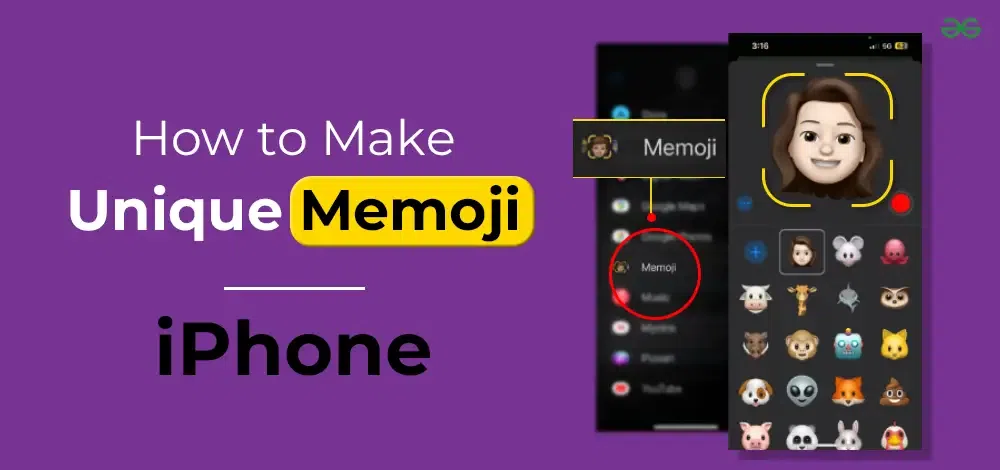
Its iOS V16 has baffled users by adding customizable facial features such as poses, headwear, and hairstyles among many others. Let us discover what a Memoji is.
What does Memoji mean?
Memoji is an iOS feature that allows users to create personalized and animated emoji characters that reflect their facial expressions and characteristics. Memoji can be customized to resemble the user’s appearance, including the hairstyle, skin color, eye color, accessories, and more.
Users can create and use Memojis in various ways, such as sending them as stickers in messages, using them during FaceTime calls, or adding them to photos and videos. The creation and customization of Memojis typically involve using the device’s front-facing camera, the Face ID feature, and a set of editing tools to fine-tune the details of the animated character.
Memoji adds a fun and personalized element to communication, allowing users to express themselves in a more engaging and visually interesting way.
How to Create Your Memoji?
The steps to create a set of Memoji on your Apple device are very easy to follow. Here is a comprehensive guide to follow to make an iPhone Avatar in different formats.
Step 1: Open Messages or visit an existing conversation page
Step 2: Tap on ‘Compose’ and find the ‘Memoji’ button
Step 3: Follow the instructions to customize facial features
Select eye colour, eye shape, accessories, hairstyles, skin tone, etc.
Step 4: Choose ‘Done’ when you are satisfied with the outcome
Remember, the Memoji stickers will be saved in the same section. You will find living on your keyboard application. You can add these stickers to your messages, emails and even on supported 3rd-party apps.
How to use your Memoji?
Creating Memoji Apple stickers is easy. Let us learn how to use them in your messages and emails.
Step 1: Open your ‘Messages’ app
Step 2: Find and tap on the ‘Stickers’ option
Discover the Memojis created before. You will find a list of these animated emojis popping up on the screen based on the most used ones.
Step 3: Find and tap on a Memoji you want to add or send
The respective Memoji will be added to your messages. You can add multiple Memojis by following the same way.
Step 4: Choose ‘Send’
Steps to send an Animoji
You will be surprised to know that you can create an ‘Animoji’ with this feature. Animoji is just an animated version of your Memoji. Here is how you can make and send it as message.
Step 1: Open the Messages app
Step 2: Select the Memoji bubble on a conversation window
Step 3: Swipe left to find and pick a Memoji
Step 4: Come closer to the Front Camera of your iPhone
Step 5: Choose a Memoji and press the Record button
You will find this button at the bottom left corner of the screen. You can capture a video spanning up to 30 seconds.
Step 6: Delete or send the Animoji
If you want to choose another avatar, simply select another Memoji in the same section and record another video. The memoji will imitate what you have said. If you want to use an Animoji while FaceTiming, select ‘Effects’ and find a suitable Memoji there. Once satisfied, press the ‘X’ button.
How to Edit or Delete an old Memoji?
What if your facial features have changed or you don’t like them anymore? What if you want to add a pair of sunglasses or a moustache? Well, you can easily edit Memojis created before. How? Here is what you need to do.
Step 1: Select the Messages app.
Step 2: Press the Memoji or Sticker icon on a message window.
Step 3: Choose the Avatar you want to change.
Step 4: Press the three-dot menu on the left side.
Step 5: Edit the Memoji avatar.
Step 6: When you are satisfied, press ‘Done’.
Step 7: If you want to remove the sticker, press the ‘Delete’ button at the bottom. Once done, select ‘Delete’ again.
You will find various options on the customization menu to edit a sticker. For instance, you can change eye colours, skin tone, accessories, headwear, and even add freckles! Imagine that! Make duplicates, edit or delete your unique emojis on iPhone easily.
Benefits of Using Memoji on iPhone
Memoji offers users a unique and engaging way to express themselves through personalized animated emoji characters. The benefits of using Memoji extend beyond mere entertainment, providing a range of features that enhance communication and self-expression.
1. Create your Digital Persona
Memoji iPhone allows users to create digital avatars that closely resemble their physical appearance. This level of personalization ensures that users can express their individuality and feel more connected to the digital communication experience.
2. Expressing Emotions
With Memoji, users can convey a wide range of emotions and expressions in their messages. The animated characters mirror the user’s facial expressions, adding a dynamic and emotive layer to text-based conversations. This helps bridge the gap between traditional messaging and face-to-face communication.
3. Fun and Entertainment
Memoji stickers add an element of fun to conversations. Users can send Memoji stickers or use their animated avatars during FaceTime calls, injecting humour and playfulness into interactions. This feature is especially popular among younger users and those who appreciate a lighthearted approach to communication.
4. Enhanced Communication in FaceTimg
During FaceTime calls, Memoji can be used to replace the user’s face with an animated character that mirrors their expressions in real time. This feature is not only entertaining but also fosters a more engaging and visually stimulating conversation experience.
5. Customization Options
Memoji offers a diverse range of customization options, allowing users to tweak various aspects such as hairstyle, skin colour, accessories, and more. This ensures that individuals can create avatars that truly represent their unique features and style.
6. Creative Expression in Photos and Videos
Beyond messaging, Memoji Apple can be added to photos and videos, enabling users to inject their animated avatars into a variety of creative projects. This feature enhances the visual appeal of multimedia content for storytelling. For instance, you can use them in messages, slideshows, presentations, school projects, and even in mini-movies.
Create Your Personal Memoji!
Apple has always been a package full of surprises for users. The nifty features and new additions make iPhones the choice of many. Memoji is one such feature that makes the other smartphones run for their money. This feature was limited to iMessages only till iOS 13. Now, you can create, edit, and use these personalized emojis even on 3rd-party supported apps. Many more fascinating updates for this feature are yet to come with the advancement in facial recognition and virtual reality technology. Create the perfect animated emoji by replicating your facial features and making them look unique. Add a new spark to your conversations!
FAQs – How to Make Unique Memoji on iPhone
Q1: How can I make memojis on iPhone?
Answer:
Visit the Messages app and open the ‘Stickers’ section. Select the ‘New Memoji’ option and customize it according to your wish. You will find a set of options to customize the facial features of your personal memoji.
Q2: Can I edit Memojis?
You can edit almost all the facial features such as facial hair, eyes, skin, hair, etc and can add accessories too.
Q3: Can I create an animated Memoji on iPhone?
Yes. You can use the Face ID feature and the front camera of your iPhone to create an animated version of your Memoji. You can also create a video of that animated Memoji for 30 seconds.
Q4: Is there a way to create a Memoji in Android?
The Memoji Android version is not available on the operating system. However, there are 3rd-party apps that can help you create them from scratch. Apps like Bitmoji and AR Emoji are popular choices.
Share your thoughts in the comments
Please Login to comment...