How to Use Dark Mode in Google Sheet
Last Updated :
03 May, 2024
Welcome to the world of Dark Mode in Google Sheets! If you love stylish and sleek interfaces or prefer a dark theme or dark aesthetic, this article is for you. Dark Mode isn’t just about looks—it can also reduce eye strain, especially during those late-night spreadsheet times. So whether you’re a spreadsheet pro or just started learning the features of spreadsheets, let’s get into the easy steps to unlock the power of Dark Mode and better your Google Sheets experience.
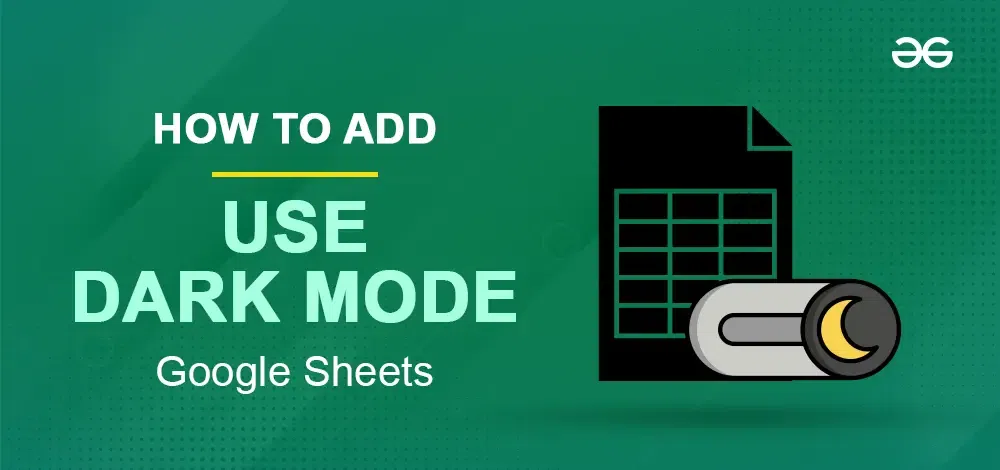
Enable Dark Mode
How to Use Google Sheets in Dark Mode
What is Dark Mode in Google Sheets?
Dark mode in Google Sheets is like flipping the color of your spreadsheet interface. Instead of the usual bright background with dark text, Dark Mode gives you a darker background with lighter text. It’s a cool feature that’s easier on your eyes, especially if you’re working in low-light conditions. Plus, it just looks sleek and modern!
How to Use Google Sheets in Dark Mode on the Desktop
Here’s the step-by-step procedure for using Google Sheets in Dark Mode on the Desktop. Check the steps provided below for your reference,
Step 1: Open Google Sheets
Visit your browser and navigate to Google Sheets by typing Google Sheets and by pressing Enter.
Step 2: Click on Settings
In the top-right corner of the Google Sheets window, click on the “Settings” icon (it looks like three vertical dots).
Step 3: Select “Settings”
From the dropdown menu, click on “Settings”.
Step 4: Choose Theme
In the Settings menu, find the “Theme” option. Click on the dropdown menu next to it.
Step 5: Select Dark Theme
From the dropdown menu, select “Dark” as your preferred theme.
Step 6: Save Changes
Once you’ve selected the Dark theme, click on the “Save” button to apply the changes.
How to Switch Google Sheets to Dark Mode in Mobile
Step 1: Open Sheet App
Open the Google Sheets App on your mobile.
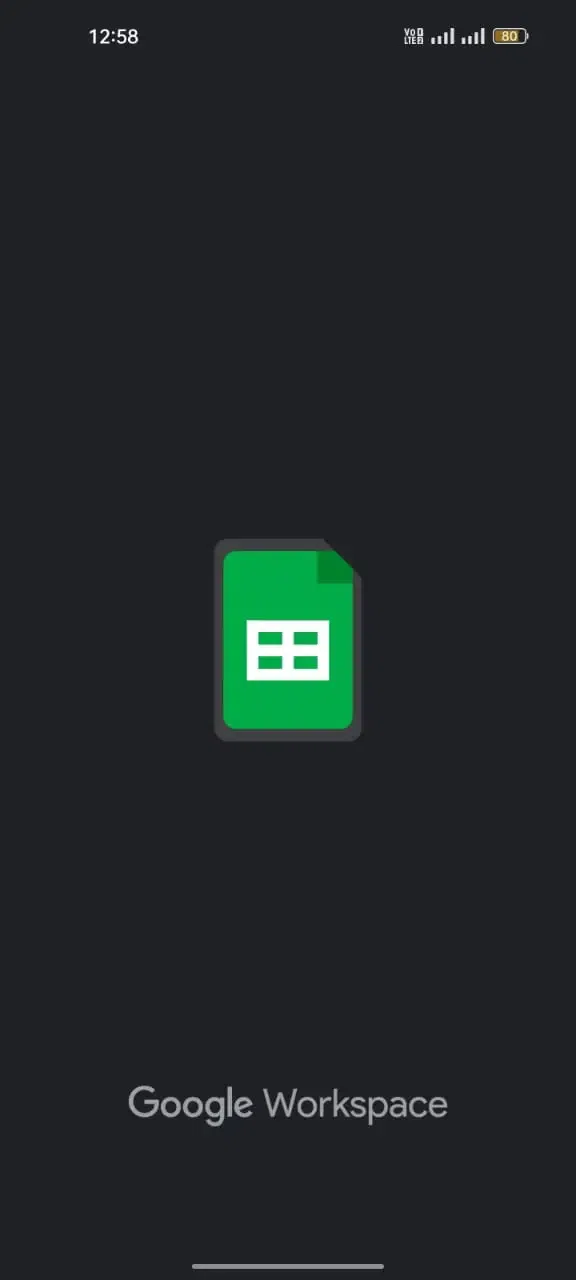
Step 2: Sign in to Google Sheet
Sign in with your Gmail account if you haven’t signed in yet in the Sheets app.
Step 3: Create New
Open a new spreadsheet by clicking on the Create new sign in the app.
Step 4: Navigate through the Menu Icon
Look for the menu icon, typically represented by three horizontal lines or dots, located in the top-left or top-right corner of the app.
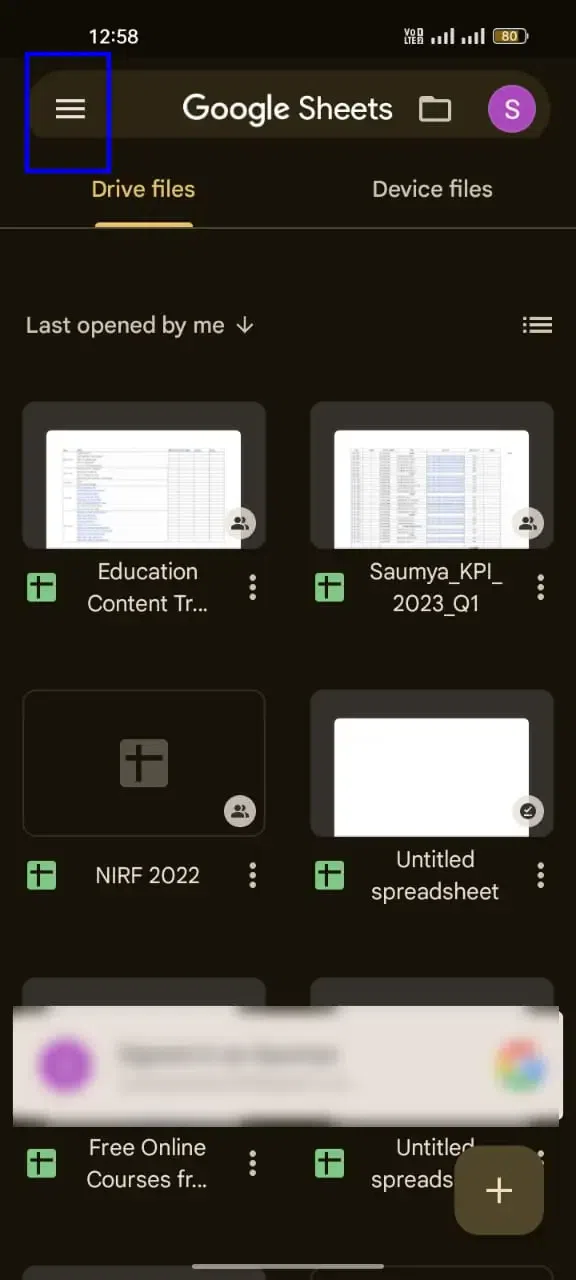
Step 5: Select ‘Settings’
Choose “Settings” or “Theme” from that menu icon.
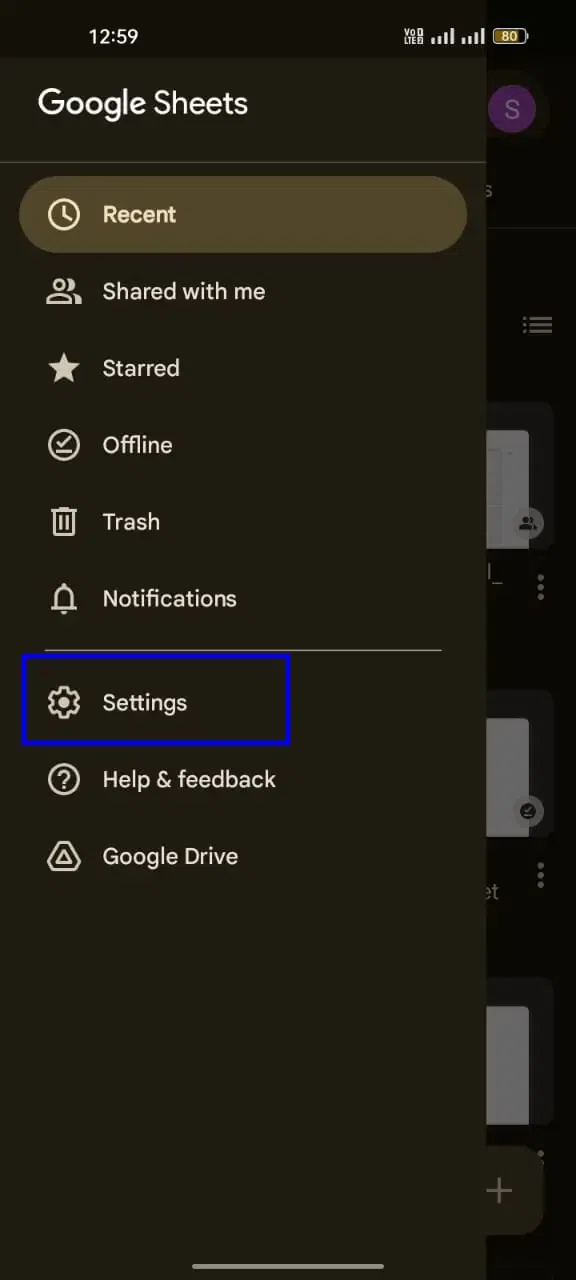
Step 6: Enable ‘Dark Mode’
Select “Dark Mode” Enable Dark Mode to use it and close the Settings option. Then, start Using Google Sheets in Dark Mode.
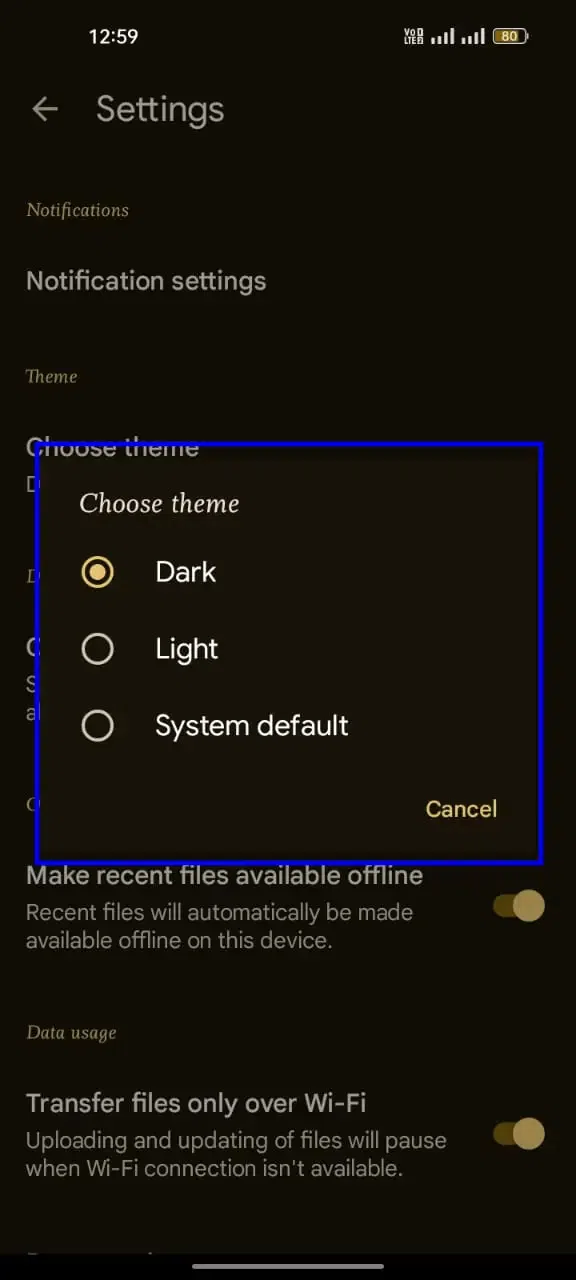
Enable Dark Mode Using Add-ons
Google Sheets itself doesn’t currently offer built-in dark mode functionality through add-ons. However, you can achieve a dark mode experience using browser extensions. Here’s what you can do,
- Install a Dark Mode Extension: Search for “dark mode” extensions in your web browser’s extension store. Some popular options include “Dark Mode for Google™ docs” or “Google Docs Dark Mode”.
- Enable the Extension: Once installed, follow the extension’s instructions to activate it. This usually involves clicking on the extension’s icon in your browser toolbar and toggling the dark mode option.
- Enjoy Google Sheets in Dark Mode: With the extension enabled, Google Sheets and other Google Workspace applications like Docs and Slides will adopt the dark theme.
Conclusion
In the end, learning Dark Mode in Google Sheets offers enhancement of that particular page increases productivity, and reduces eye strain, especially during late-night working hours. Whether you’re a pro at a spreadsheet or just started working on this, this particular Dark Mode feature will be going to help you in many ways. So, let’s get into this and explore the sleek interface and enjoy a comfortable and stylish way to work with spreadsheets.
FAQs – Use Dark Mode in Google Sheet
Can Google Docs be in dark mode on PC?
Yes, Google Docs can be in dark mode on a PC. You can enable it by following the steps given above for your reference.
How do I darken cells in Google Sheets?
To darken cells in Google Sheets, select the cells you want to darken, then click on the “Fill color” icon in the toolbar and choose a darker color.
How do I make my Google page dark mode?
You can use browser extensions like “Dark Reader” or “Night Eye” which can apply dark mode to various websites including Google’s pages. Also, some browsers have a dark mode built-in feature, that can be used by changing the settings of that browser.
Share your thoughts in the comments
Please Login to comment...