How to Use API Keys authentication in Postman
Last Updated :
14 Dec, 2023
Postman is an API(application programming interface) development tool that helps to build, test and modify APIs. In this tutorial, we will see how to use API Keys authentication in Postman.
The API key is a unique identifier that authenticates requests and if several users are there, their username or email id can be joined with the current date and a secure code meant only for that project by using the md5 mechanism, we can create API Key and can maintain in a database.
Steps to Use API Keys authentication in Postman
Step 1: After downloading and installing the Postman, open the software. Add a new Collection and give it a name like “GFG”. Here, we can see, multiple tabs like Authorization, Pre-request scripts, Tests, and Variables.
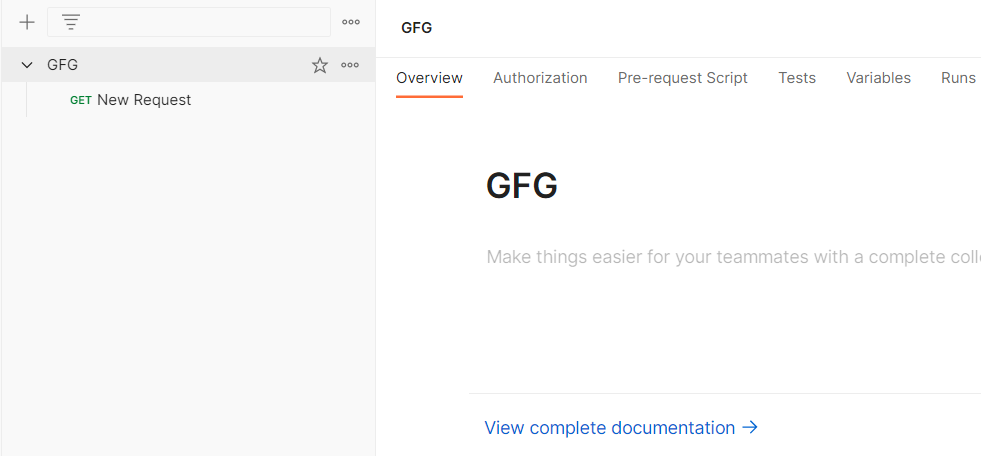
Step 2: When you hover, on the name of your collection, 3 dots will appear. Click on those 3 dots, and then click on “Add new request”
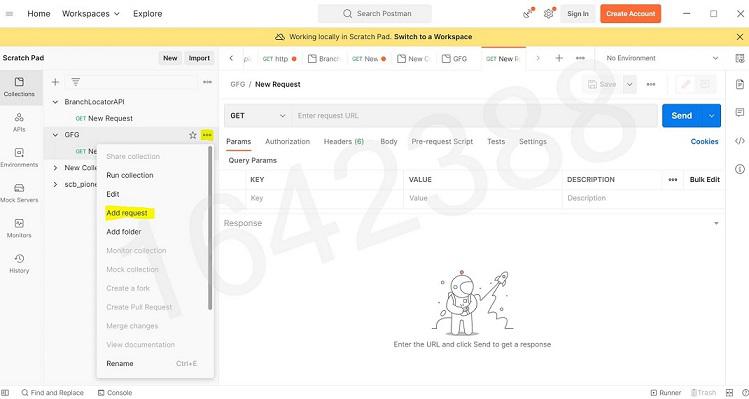
Step 3: You need to select “GET/POST/PUT/DELETE etc” request from the dropdown down menu as per requirement and click on “Authorization” Tab as shown below.
Example: In this example, we are selecting “GET”

Step 4: Now in the right-side pane, we need to enter key and value as shown
key: x-api-key
value: API Key associated with your account.

You can get API key associated with your account by creating an account on this website
https://api-ninjas.com/api/emoji
Step 5: Now You can simply paste the API in the space provided and click on Send. Output will be shown in the body with the status code; 200 (OK).
API USED
https://api.api-ninjas.com/v1/emoji?name=slightly smiling face
Note: To call this API: we need to provide API Key :
Output
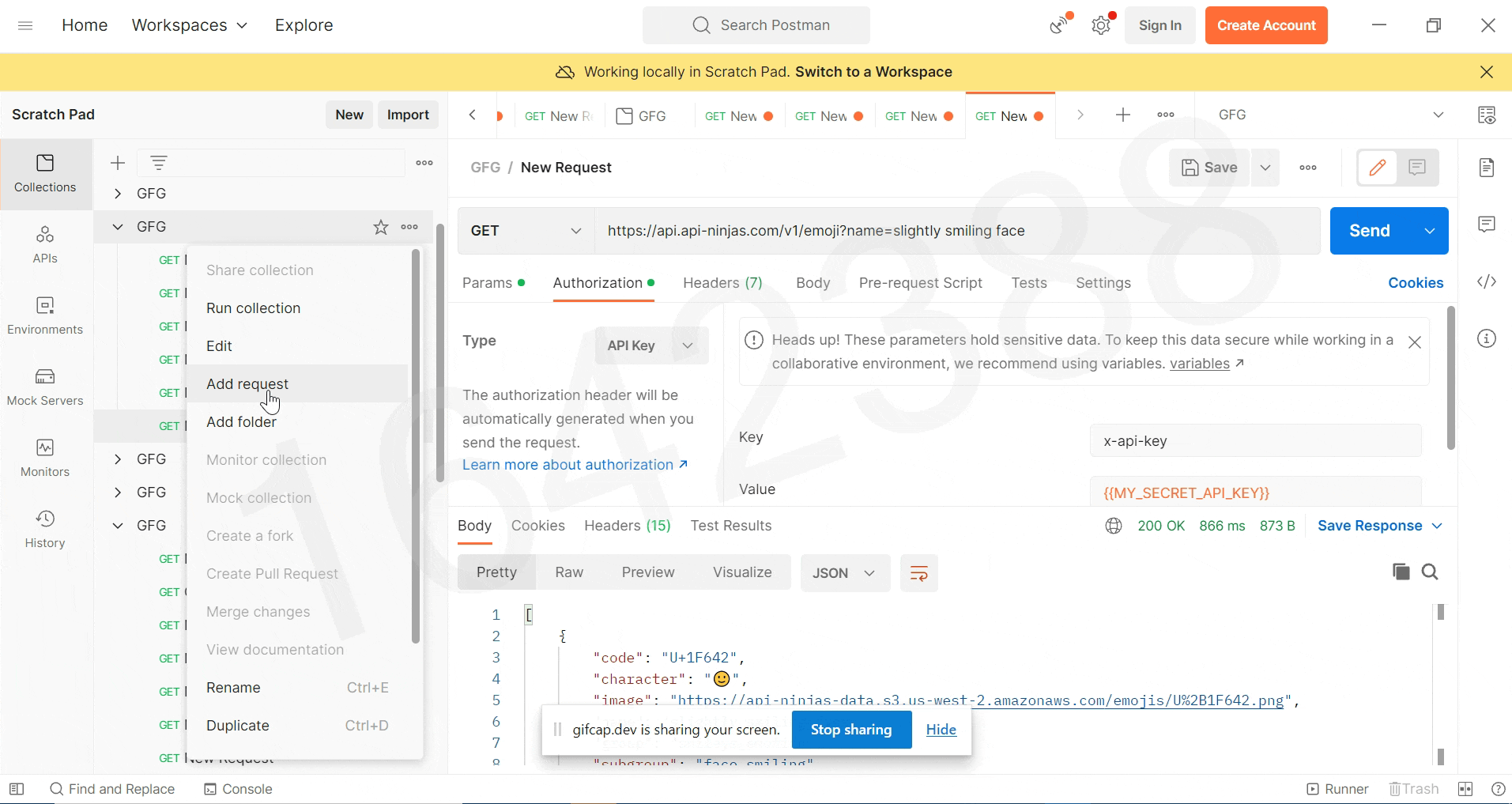
Share your thoughts in the comments
Please Login to comment...