How to import and export Postman collections for an Express API.
Last Updated :
25 Dec, 2023
Exporting and importing Postman collections for an Express API is a convenient way to share and document your API endpoints. Here’s a step-by-step guide on how to do this:
Exporting Postman Collection:
Open Postman and make sure you are signed in.
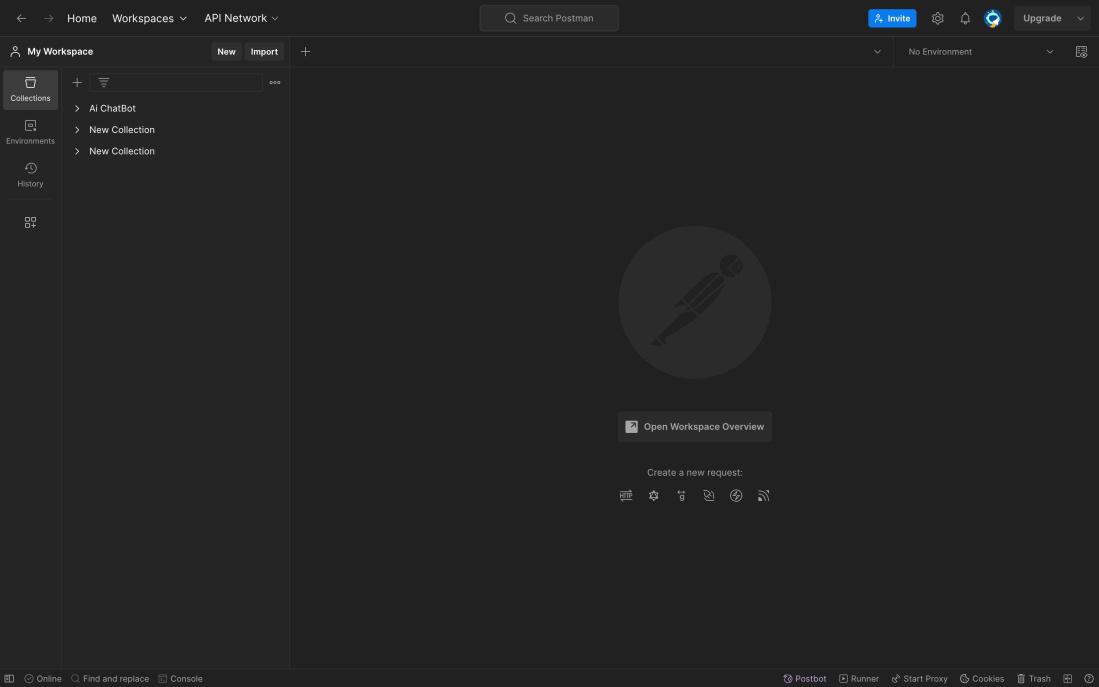
- Step 2: Select Collection:
In the left sidebar, select the collection you want to export. let it be Ai ChatBot(collection name) in the example below.
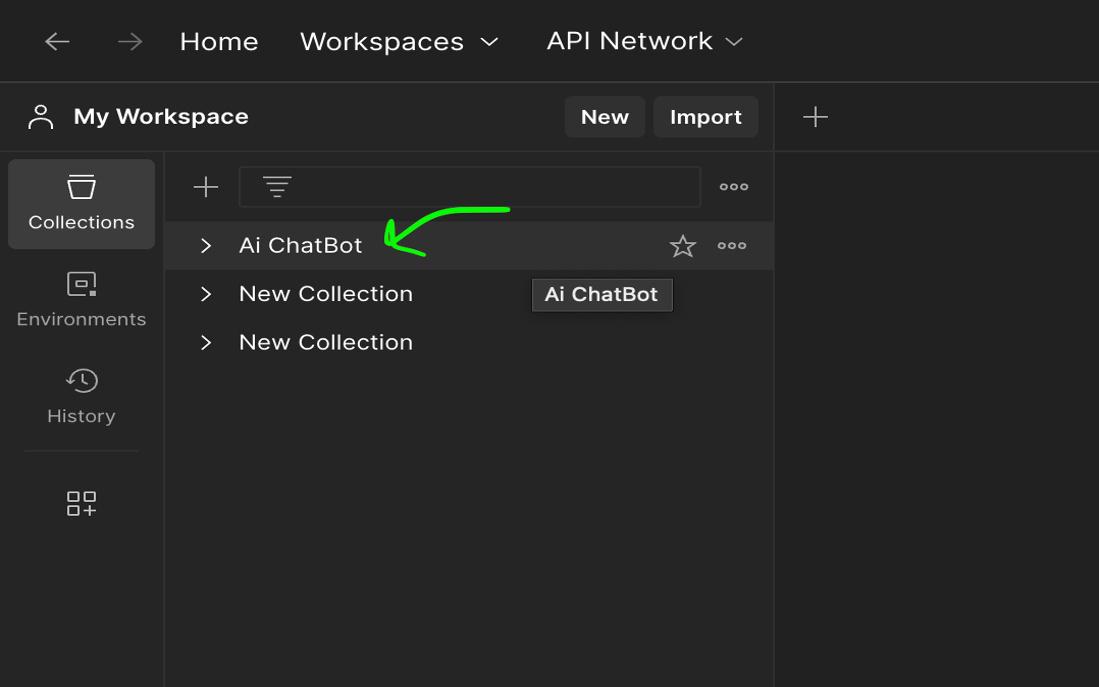
- Step 3: Click on Collection Options:
Hover over the collection name, and you’ll see three dots (…). Click on them to open the options menu.
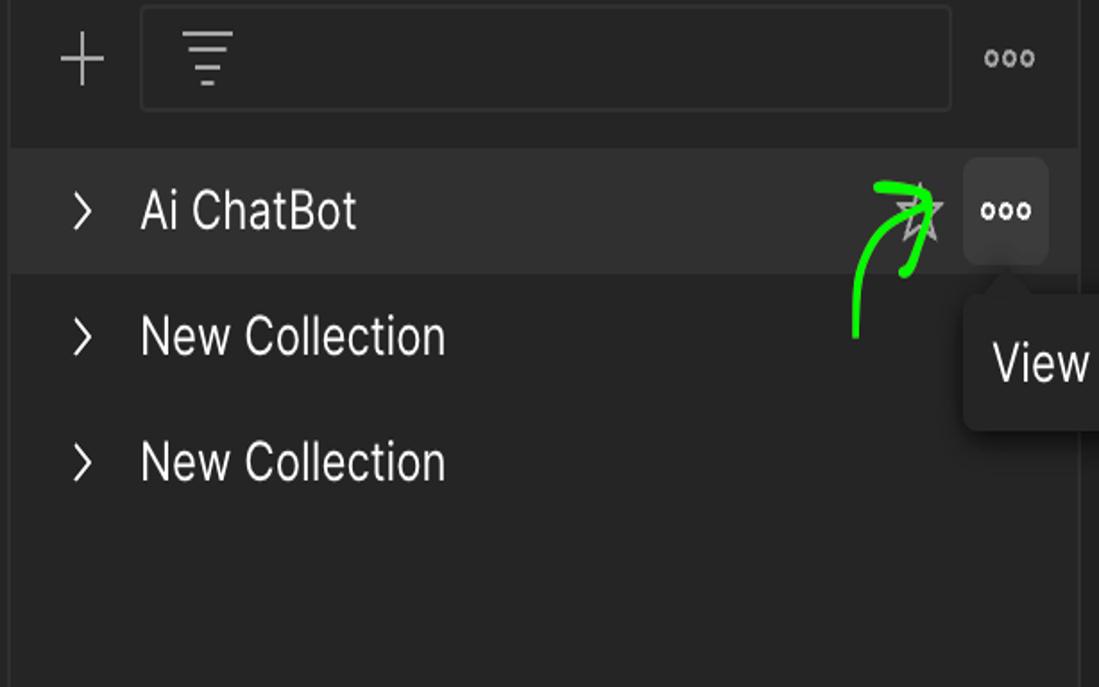
From the options menu, click on “Export.”
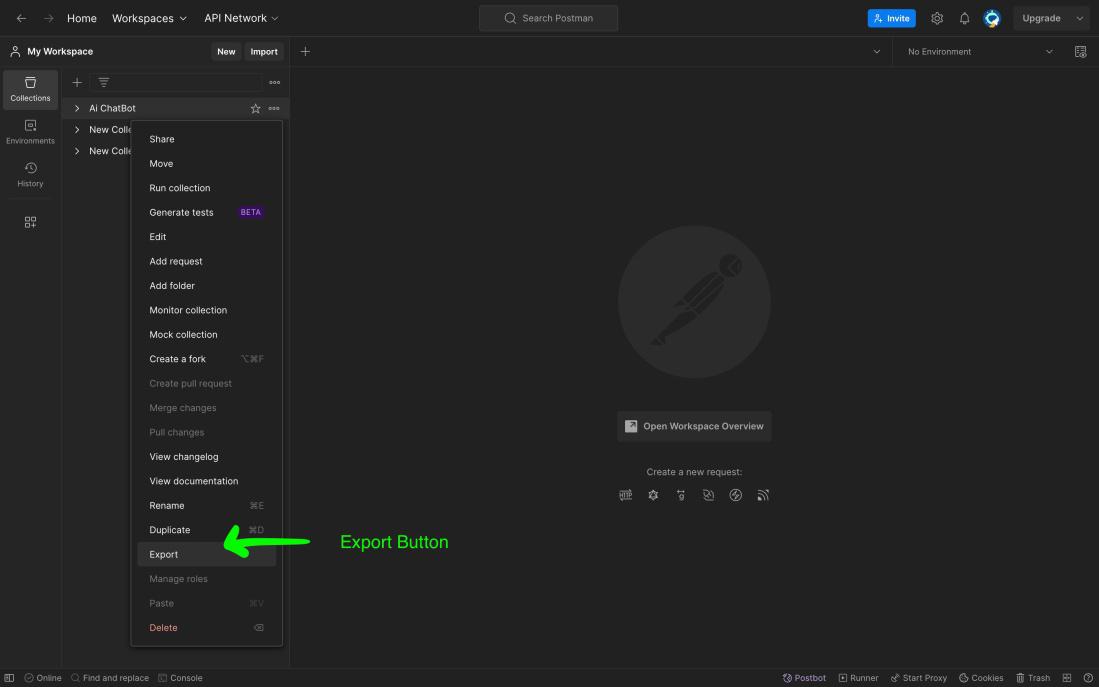
Choose the format in which you want to export the collection. Common formats are “Collection v2.1” or “Collection v2.0.”
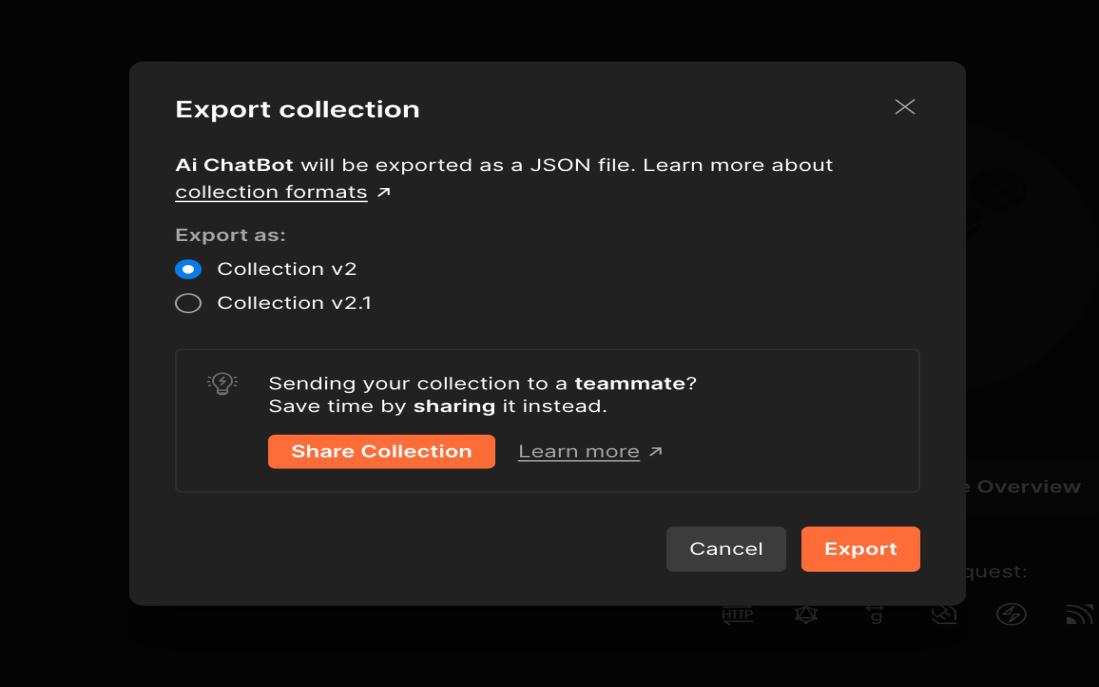
6. Save File:
Save the exported file to your local machine. After that you will get successfull message.
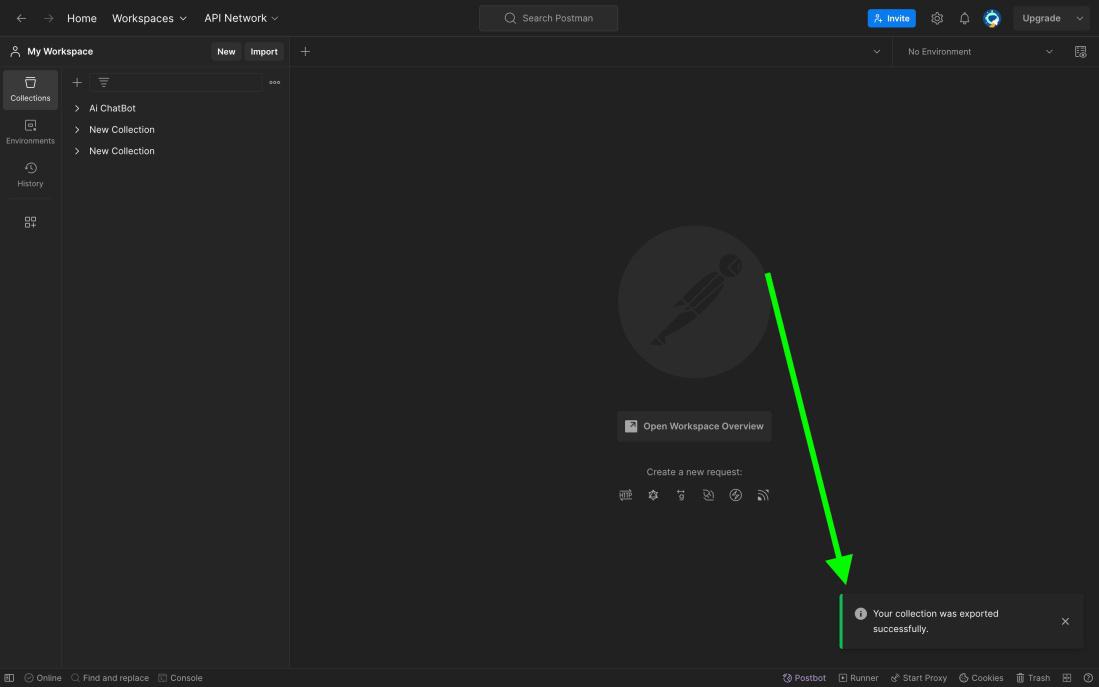
Importing Postman Collection:
Open Postman on your machine.
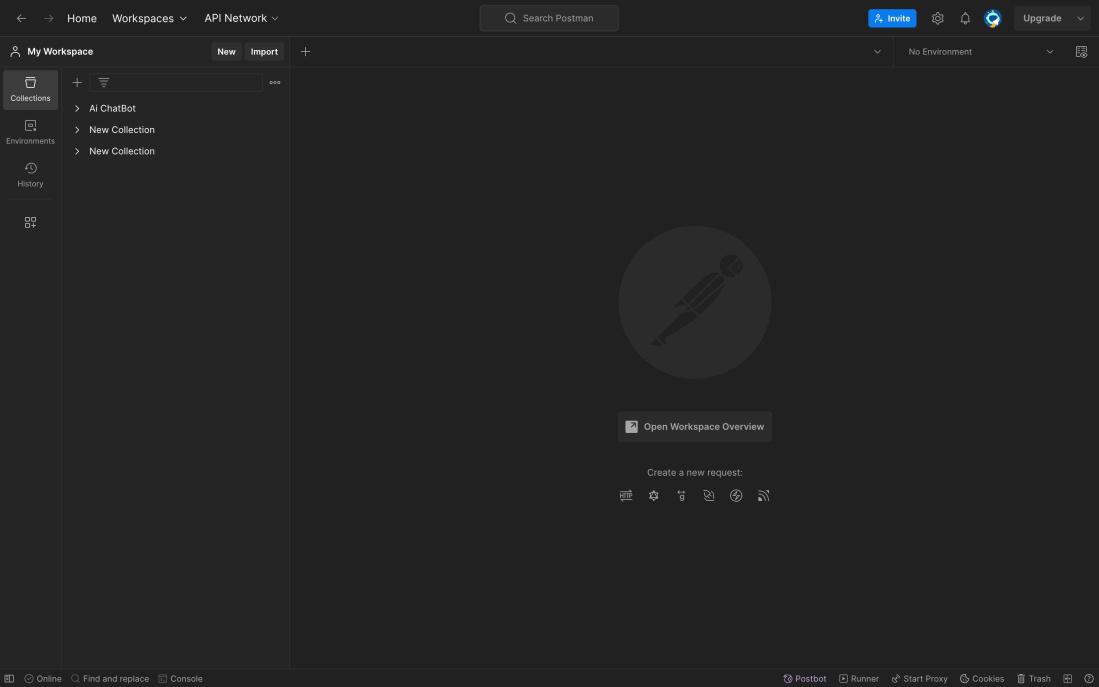
- Step 2: Click on “Import”:
Click on the “Import” button located in the top-left corner.
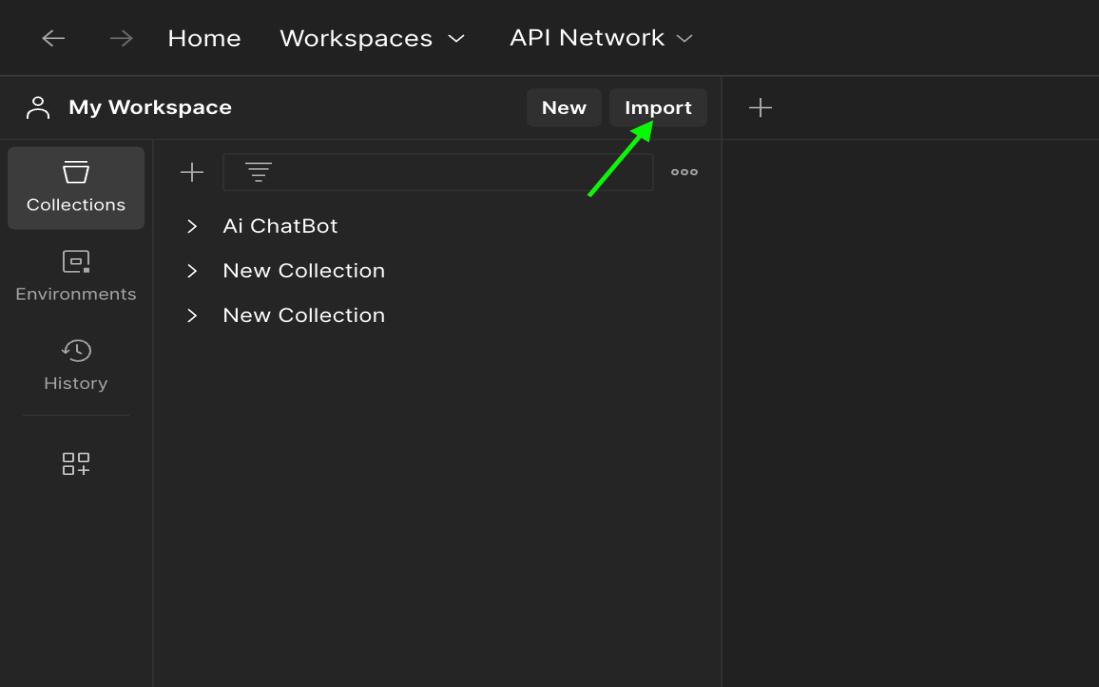
Select the collection file you previously exported.
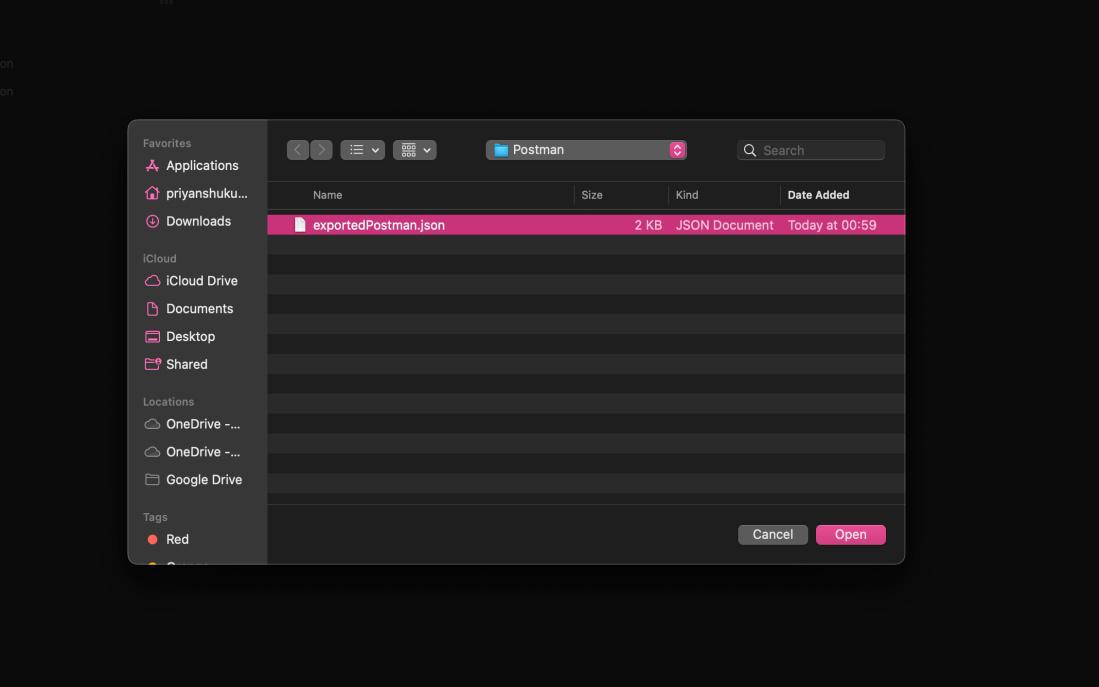
- Step 4: Review and Confirm:
Postman will show you a preview of the collection. Review it and click “Import” to confirm.
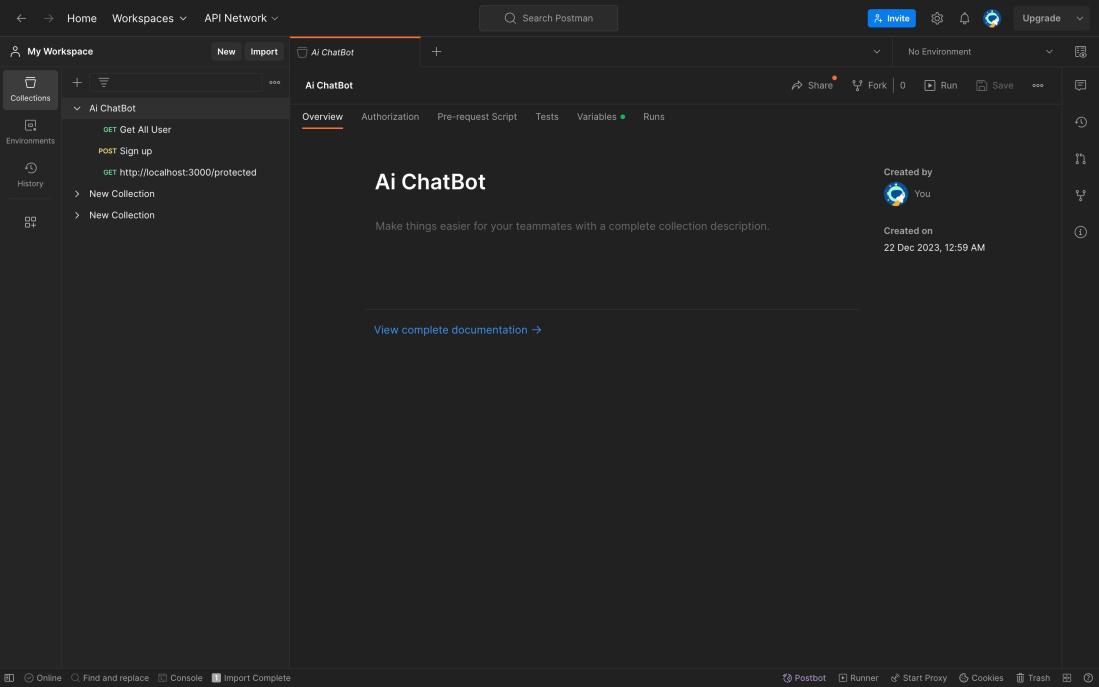
finally imported
By following these steps, you can easily export and import Postman collections.
Share your thoughts in the comments
Please Login to comment...