How to Update Chrome on PC, Mac, Android, or iPhone?
Last Updated :
08 May, 2024
Keeping your browser up-to-date is essential for security purposes as well as to be able to use the latest features of the app. This article will provide you with a comprehensive guide on how to update your Google Chrome web browser on your Windows, Mac, Android and iPhone devices.
Usually, when a Google Chrome update is available, it automatically notifies the user to update to the latest version. However, if you want to manually update Google Chrome or you are facing some issues while updating the browser, this guide is for you.
Let’s see how we can update our Chrome browser over different devices
Update Chrome on Android
Google Chrome can be updated from the Play Store either by going into manage apps & devices from your profile or by manually searching Google Chrome on the search bar and updating it. The steps to do so are :
Step 1: Open Google Play Store
Step 2: Search for Google Chrome
Step 3: Click on Chrome and choose Update option.
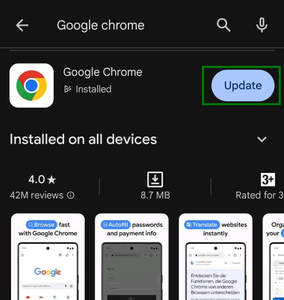
If there will be an update available , you will see update button instead of open.
From here, your chrome will be updated to the latest version.
Update Chrome on iPhone
Updating chrome on iPhone is similar to android phones. it is done through your app store by clicking on your profile and updating from available updates. You can also search and update manually by the steps below :
Step 1: Go to Apple app store
Step 2: Search Google Chrome
Step 3: Click on google chrome and from there you will see an update button if any update is available.
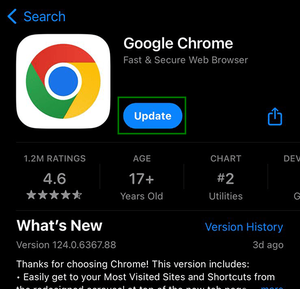
Update chrome in iPhone
Update Chrome on Windows or Mac
Chrome usually asks you to update it automatically in PCs when there’s an update available by popping an update icon in the top right corner beside your profile icon from there you may be able to update your chrome browser.
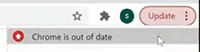
Chrome out of date
If you want to update it manually or the update icon is not popping up, the steps to update are,
Step 1: Open Google Chrome
Step 2: At top right corner under the Close window button click on 3 dots
Step 3: In the menu find ‘Help’ drop-down menu
Step 4: In the menu select ‘About Google Chrome’
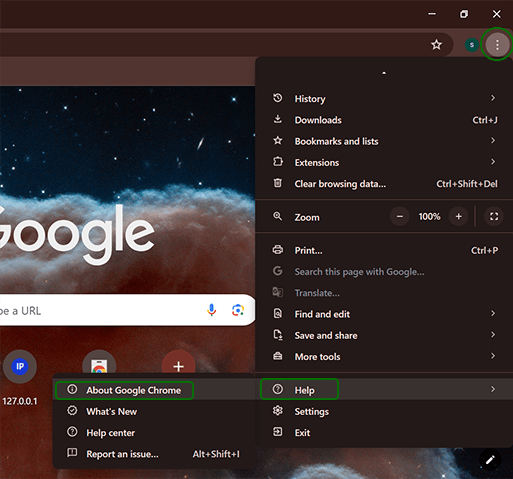
Google chrome drop-down menu
Step 5: In the opened tab you will see update chrome section. if the updating don’t start automatically, manually click on update button.
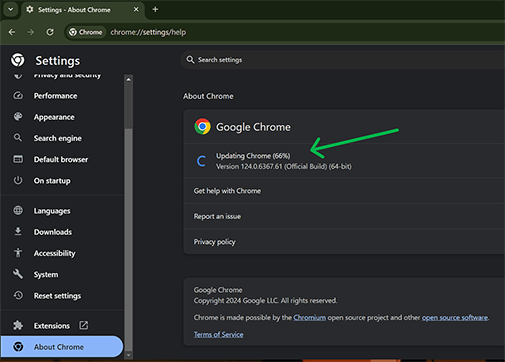
Chrome updating
Step 6: After its update is complete it will ask for relaunch of app and with that your chrome browser is updated
How to Update Chrome on PC, Mac, Android, or iPhone – FAQs
If you are still facing errors in updating your browser you can re-install the app altogether. For re-installing first delete the current app from the system. In mobile phone/tablets just uninstall and reinstall Chrome from your app store/play store, and for PC remove chrome browser from your app manager and the install the browser from Chrome’s official website. From there you will be able to install the latest version available.
How to check version of my Chrome Browser?
You can check your chrome’s version by going in settings of your browser, and from about chrome section you will be able to check the version on which chrome browser is running.
Can I use older version of Chrome Browser?
Yes, you can use older version of the app but it is recommended to download the latest version to have a better, faster bug free and more secure version of your browser with freshly added features.
Will I loose my data if i delete/update chrome?
Yes, you will loose your data if you haven’t backup your data using the sync option. you will loose your unsaved bookmarks, autofill data, extensions, history and saved accounts. So it is recommended that you back-up your data using chrome’s sync feature which will sync your app data with your mail ID.
Conclusion
By following these steps you will be able to update your Google Chrome browser in different devices. If you are using tablets/other operating systems like Linux, Ubuntu the process to update the browser is quite similar to that of android and windows, for ubuntu updating guide you may refer to this article.
However, if some issue still persists you can always consider re-installing chrome after removing the current version and it will automatically download the latest version in your device. Always remember to save important data by syncing your browser to your google account to prevent loss of data while deleting/updating your chrome browser on your device.
Share your thoughts in the comments
Please Login to comment...