Google My Business (GMB) is a free feature available from Google for small to medium businesses to manage their online presence across business products like Google Search and Google Maps. On Google My Business, merchants can showcase, sell, and advertise products. By this merchants can provide more information to Google to rank higher in Search results and display the businesses in Google Maps. By showcasing your key products from your Google My Business profile, the potential customers will know exactly what products they will find in your store or showroom before they visit.
What are GMB Products?
Google My Business Product Catalogue gives businesses the ability to showcase, sell, and advertise products online. They are displayed directly within the Google My Business profile when viewed from Google Search results. This feature shows up in the ‘Products’ tab when viewing your GMB profile on mobile or computer devices.
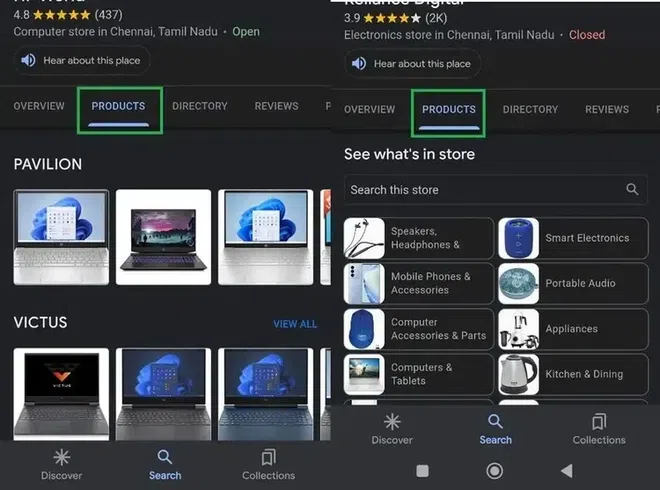
GMP Products display samples
How are GMB Services Different from GMB Products?
GMB Services and product options are almost the same except we can add images of products while adding products, but for services no image option is available.
The major difference is in the display of products and services in web and mobile versions. GMB products are listed in the GMB profile with the images and different categories tabs in the web version. In the mobile version, you can see products and services tabs to view their list.
Products View:
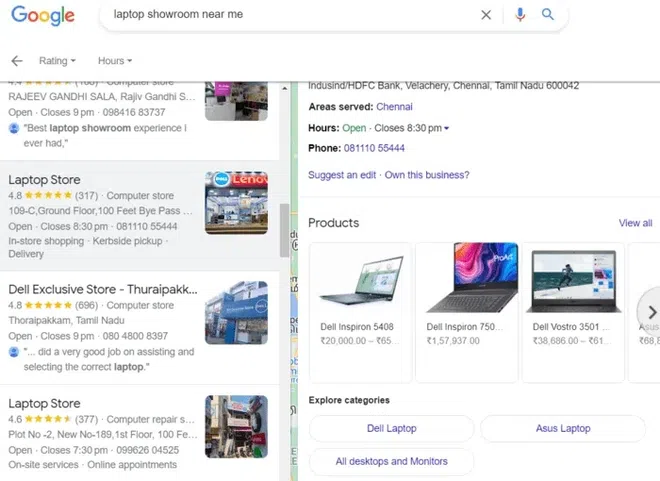
Products View in GMB
Services View:
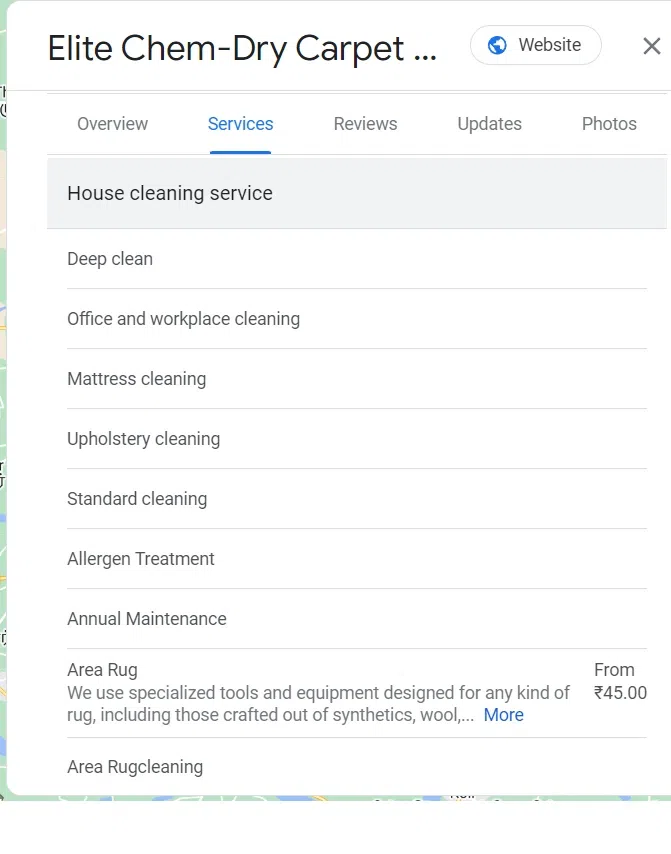
Services View in GMB
How are GMB Categories Different from GMB Products?
GMB categories describe your business and they can be added from the Business profile, categories section. GMB products are the physical or digital products your business is offering to customers.
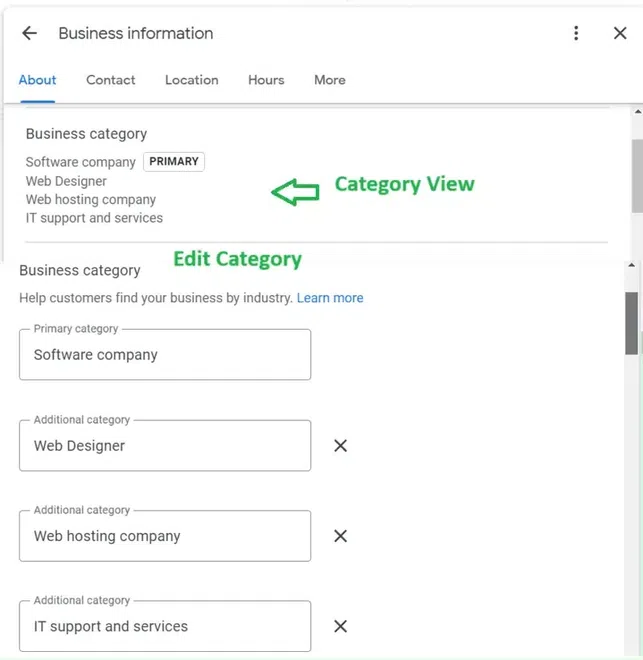
GMB Categories
Pre-requisites for Selling on Google My Business
Creating a Google My account and adding all the required details for the business profile is the initial step before a merchant can add products to sell on GMB. Below are the pre-requisites for selling on Google My Business
1. Create a new Google Account for your Business
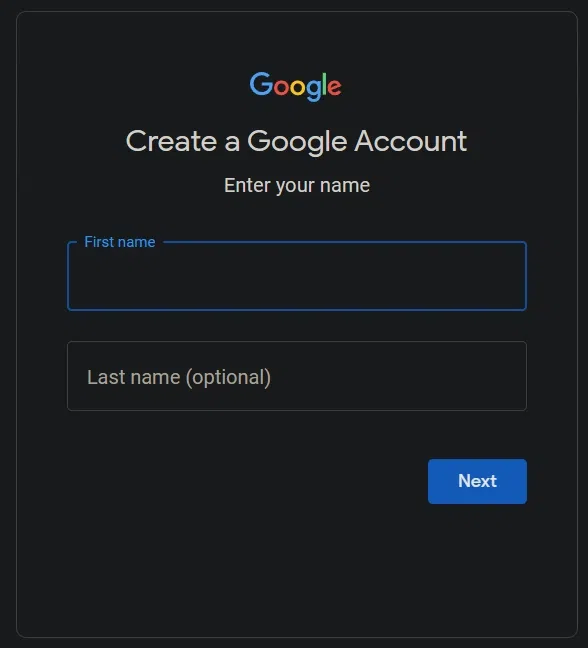
Create a New Google Account
2. Set up the Google My Business Profile for your business to sell products on GMB
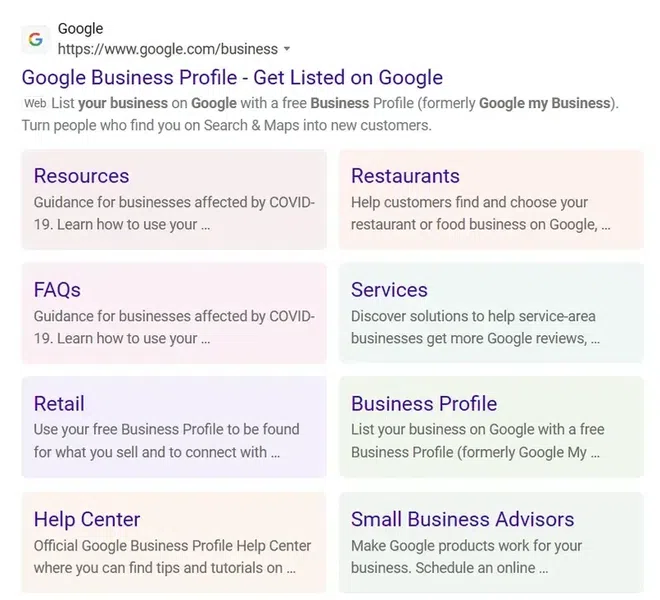
Set up the Google My Business Profile
3. Add all the required information like business name, business type, category and address details, and all other information required to be filled for completing the profile.
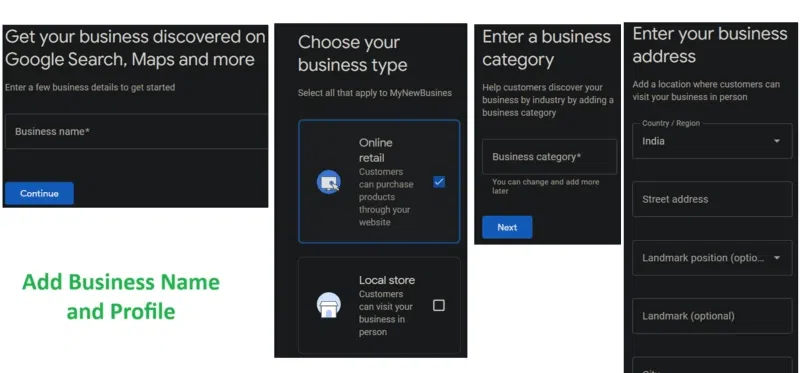
Add all the required information for the Google My Business Profile
4. One account is set up get the Google My Business account verified to activate the GMB account and make it visible to customers.
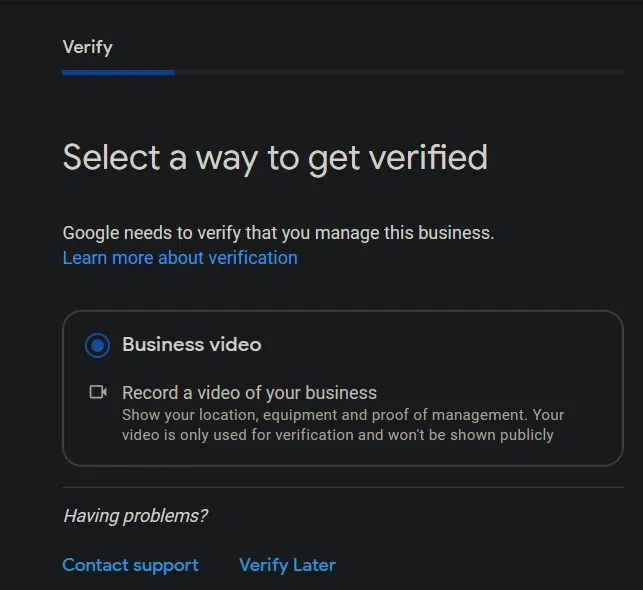
Verify Google My Business Account
Where to Add the Products?
Google My Business profile has the option, Product Editor, which allows merchants to add products with details like Product Name, Product Category, Product Price, Product Description, and the URL to the product to your product catalog on a website, if available. Also, there is an option to add a Product image related to the above product details provided.
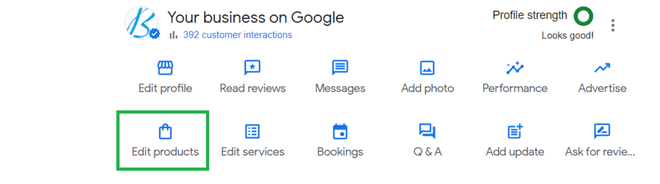
Google Policy For Adding Products
1. Products added to Google My Business must adhere to the Shopping Ads Policy.
2. Based on the content policy, Google does not allow any content related to regulated products and services, including alcohol, tobacco products, gambling, financial services, pharmaceuticals, unapproved supplements, or health/medical devices.
3. The products that violate Google’s policy may result in the removal of the entire product catalog, including the products that aren’t in violation.
How To Sell Products On Google My Business
Selling products on Google My Business will help to acquire new customers and help existing customers view all your products and new products you have added to your product line. The ‘Product Editor’ from Google Business profile helps to add businesses to add and create a product catalog to reach out more interactively with existing and new customers.
Step 1: Access the Google My Business page
Go to Google My Business and this will take you to the business profile of your Google My Business account landing page.

Go to Google My Business
Step 2: Manage Google My Business
Click ‘Manage Now’ if you already have a Google My Business account. If not, sign up for a new Google My Business account. The Manage Now button click will take you to the ‘Your Business on Google’ page. Here there are many options to manage your GMB profile.
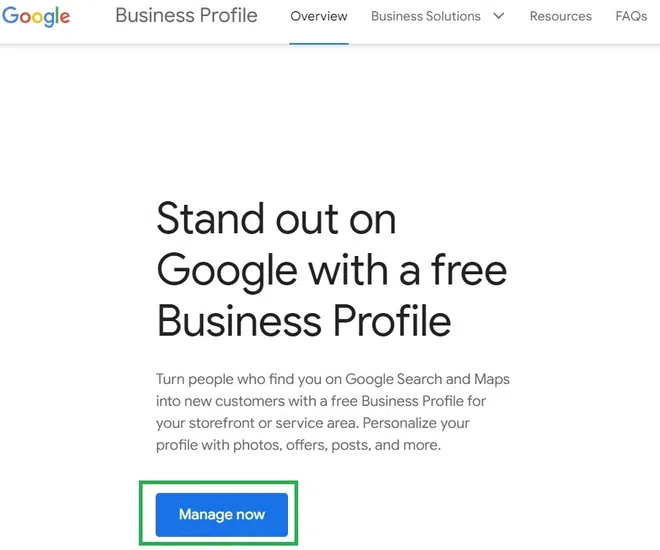
Manage Google My Business
Step 3: Edit Products
From your profile page, click ‘Edit Products’ to add a new product.
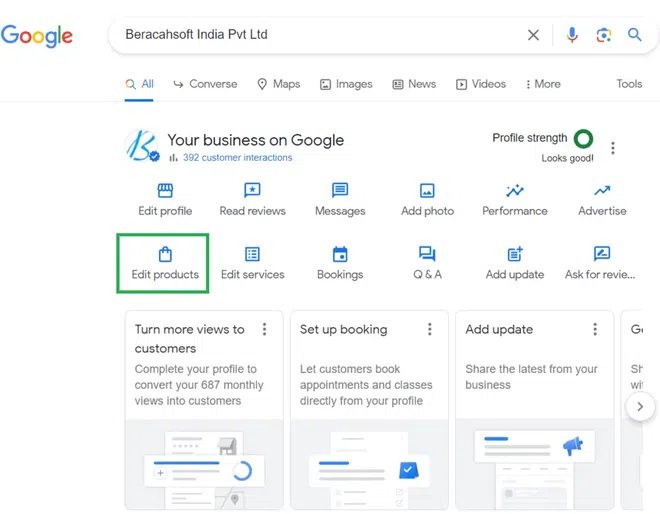
Edit Products option to Add New Product
Step 4: Add New Product
If there are products already available, the below screen will be displayed, and click the ‘Add Product’ button to add more products.
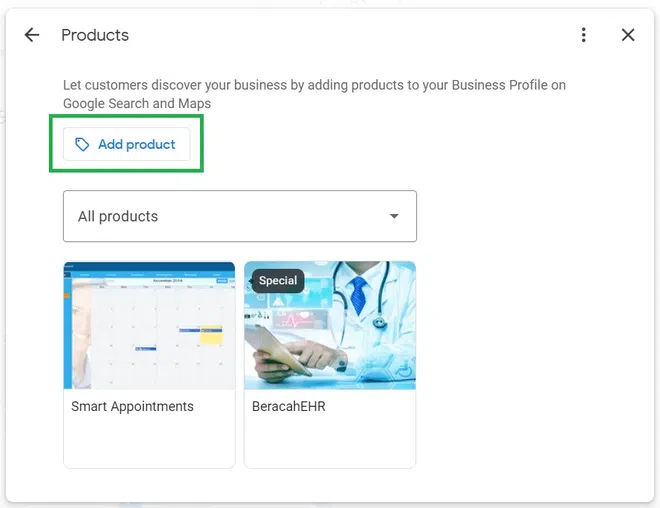
Add products screen when products exist
When adding a Product for the First time, you will see the below screen. Click the button ‘Get Started’ to begin adding products.
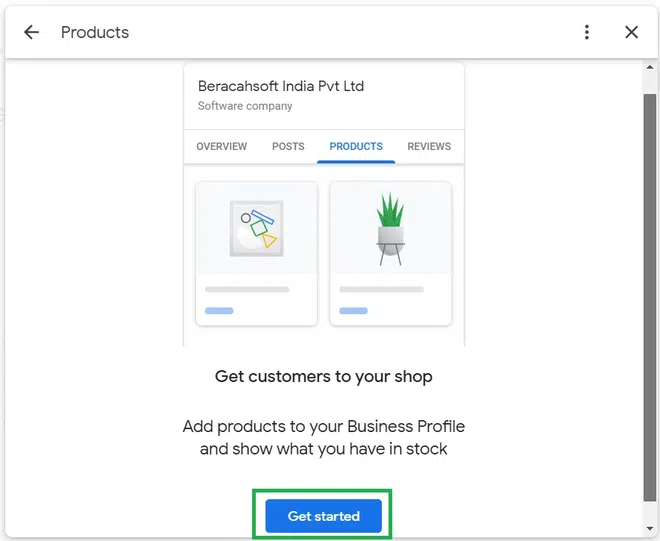
Add product for the first time
Step 5: Add Products Window View
On click of the ‘Get Started’ or ‘Add Product’ button, the below pop-up window will appear to add product details.
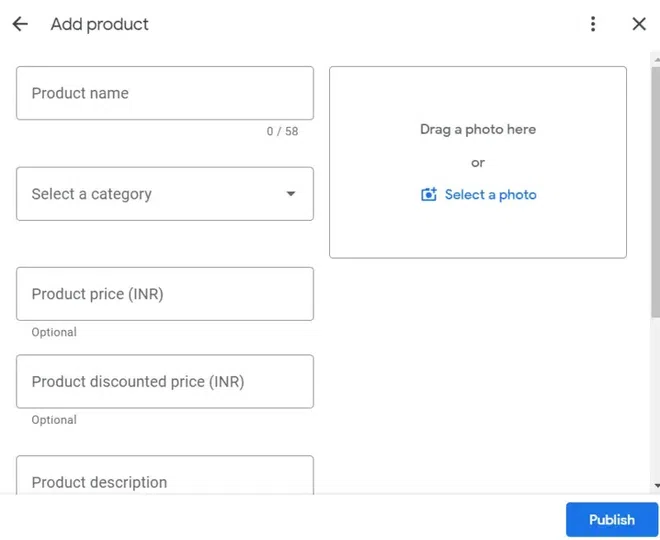
Add product details popup window
Step 6: Add Product Details
Add Product details like Name, Price, Description, Image, and all other details about a product. Add the Product Name and select a category. If no category or the required category is not available, select option ‘Create a New Category’ from the select category option and add the new category you like to create and add the product under it.
Add Product price and discounted price if any.
Example of adding product image as below:
Click the ‘Select a photo’ option to add a product image. You can also drag the product image and drop it in the location provided as ‘Drag a photo here’
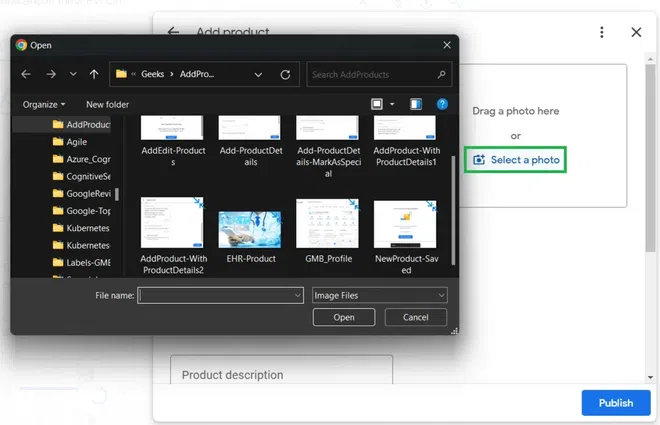
Add product Image
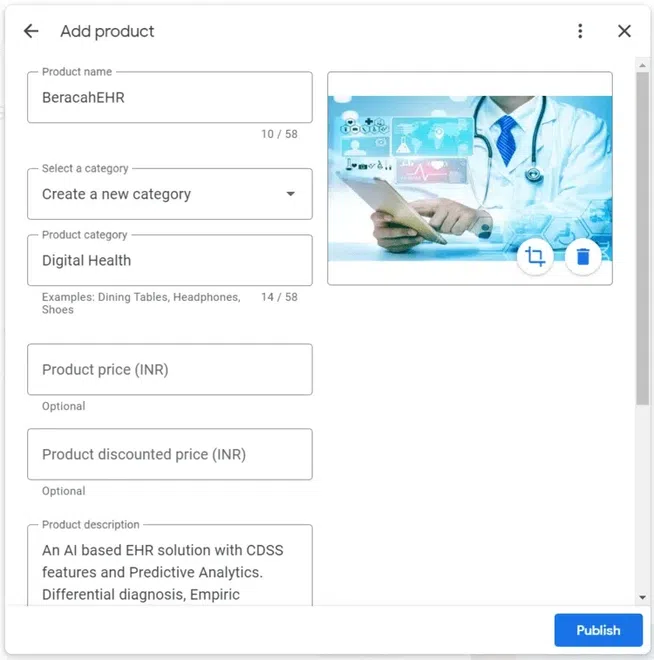
Add Product details
Step 7: Product Added Confirmation
Once all required details are added, click the ‘Publish’ button to save and publish the product, the below confirmation will be displayed. You can add more products or view all existing products from this confirmation window.
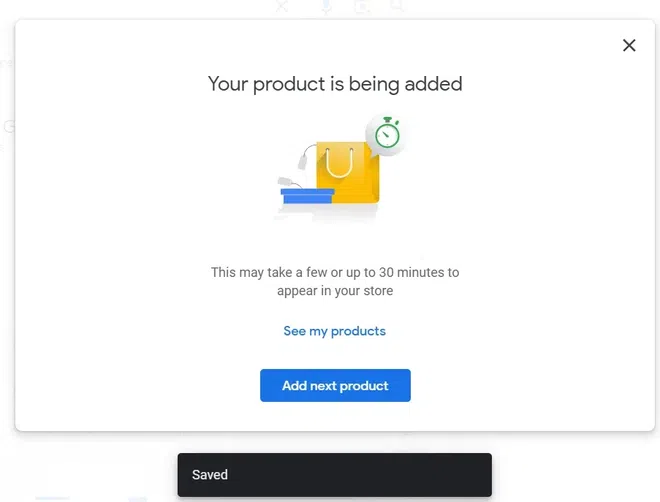
Product added confirmation
Step 8: View the product on Google My Business profile from Google Search results
The Product tab will be displayed with a product overview. You can also add more products from the ‘+ Add’ button.
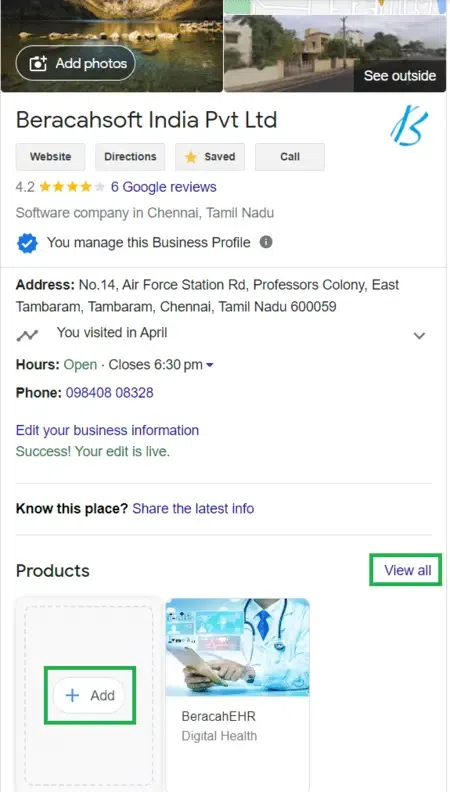
View the product on Google My Business profile
Step 9: View All Products
On click of the ‘View All’ button from the Products tab, all the products will be listed category-wise
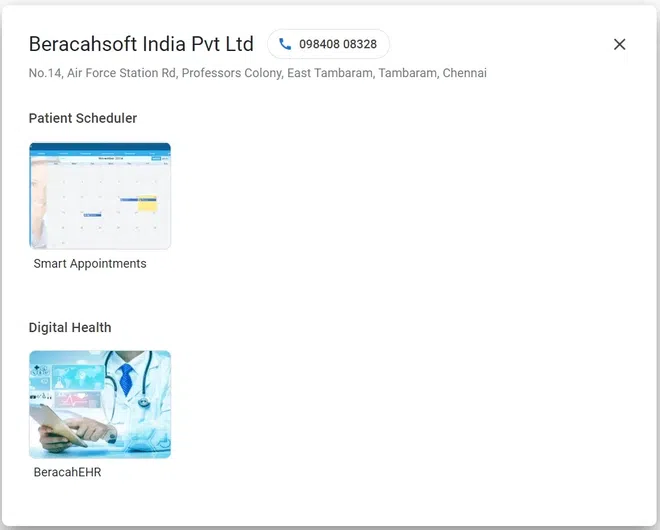
All products view
Add a product on Google Search
Below are the quick steps to add products from Google Search.
To add a product to Google search, the user should be signed in to the Google My Business account.
Step 1: Open the GMB Account
Go to Google and search your exact business name from Google Search
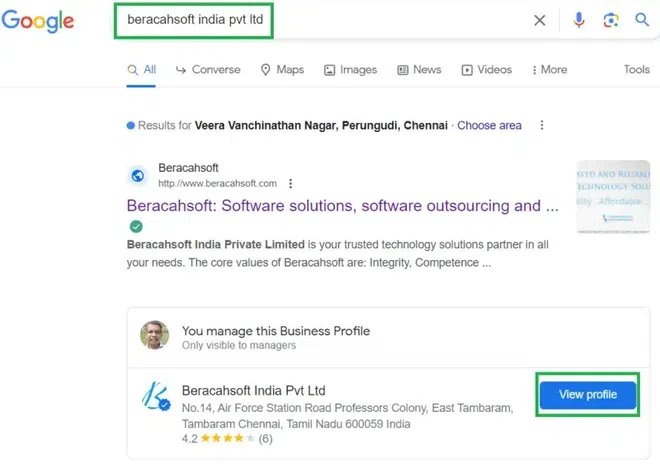
Search Business name from Google
Step 2: Go to View Profile
Click and view your business profile from the Google search result ‘View Profile’ button.
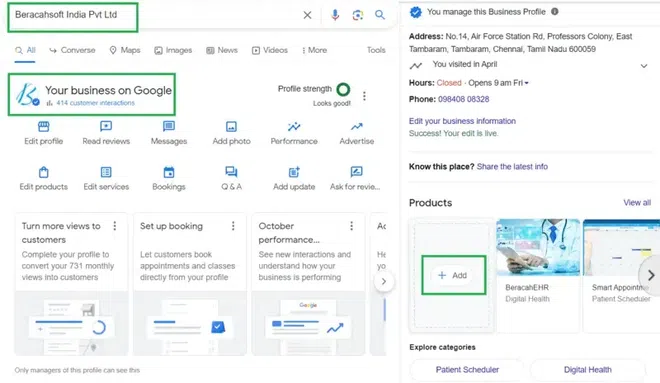
View
Step 3: Add the Product and Click on Publish
Select ‘+Add’ from your Google Profile section.
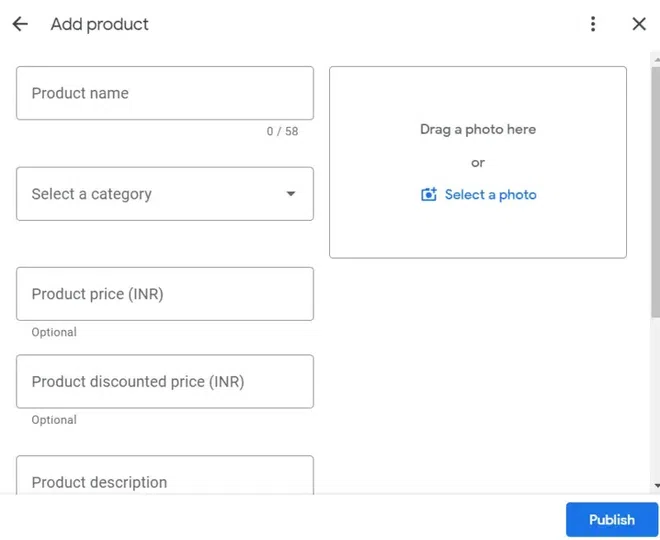
Add Products window
Benefits of selling Products on Google My Business
Google My Business is a platform for businesses to showcase and market products online. Below is the list of benefits of selling products on Google My Business:
1. Increased Online Visibility
Google My Business is the #1 driver of businesses to increase sales. It is a free tool for businesses to increase visibility and enhance their online presence across Google including search and maps. Adding products on Google My Business helps businesses to reach a multitude of users across the web and show up on Google Search results which leads to visibility and potential customers.
2. Showcase Your Products (Enhanced Customer Engagement)
Products on Google My Business with detailed descriptions high-quality images and price information can help showcase all your products and help customers make informed decisions. The view all options under the products tab helps customers view all your products and can bring in potential customers.
3. Improved User Experience
Displaying all your products directly on Google My Business streamlines the user experience. Potential customers can quickly access and review the information about your products without needing to visit your store. Also, users can interact with a business after viewing the products to help make better decisions.
4. Reach Local Customers
Google My Business is very effective for local businesses and customers to find a business in a particular area. It helps businesses to connect with customers in a specific local area, who are searching for any product availability similar to what you offer in that specific area. This helps customers avoid spending time and money to visit and look for products shop-by-shop as the Google My Business with products comes in handy.
5. Better search engine optimization (SEO)
Product list added on Google My Business helps to improve your business’s overall search engine optimization (SEO) and drive more traffic to your business. Local businesses with Google My Business profile are listed at the top of search results and with product listing customers can view your products to make better decisions.
6. Competitive Advantage
Businesses with Google My Business and product listing give a great advantage and a competitive advantage in your local market as the search listings will list higher and help reach more customers.
7. Free Marketing
Setting up Google My Business with product listing is simple and free. It provides a free online marketing channel without incurring any costs. This is very cost-effective for small businesses and they can update listings with descriptions and prices as it changes
8. Drive Sales
Google search results drive a lot of sales and with products on Google My Business, this acts as the first stop for shoppers.
Conclusion
In summary, showcasing your products on Google, My Business is the first step to the digital market place and it is free. Selling products on Google My Business by businesses is an excellent way to enhance your online presence to engage potential customers and help them find your products and view product details before making any purchase decisions. GMB is a great platform to connect with local customers and make a strong impression of your business presence in the digital marketplace. Keep your product information up-to-date and always update the product listing by adding new products and removing any retired ones.
Frequently Asked Questions (FAQs)
Can I sell my products on Google?
You can sell your physical and digital products from Google My Business, using the Products feature.
How to List Your Products Online on Google?
When you add products to your Google My Business, Products section, these products will be displayed while your business profile is listed in Google search results.
Can I sell both physical and digital products on Google My Business?
Yes, you can sell both physical and digital products on Google My Business by following the Google products policies.
Are there any fees associated with selling on Google My Business?
Selling on Google My Business is Free.
Can I track the performance of my product listings on Google My Business?
The overall performance of product listings on Google My Business search and view listing can be tracked from the ‘Performance’ option from the ‘Your business on Google’ section.
How do I handle returns or refunds for products sold through GMB?
For handling returns and refunds, the business needs to link to the Merchant Centre account.
Share your thoughts in the comments
Please Login to comment...