How to Receive and Analyze Response in Postman ?
Last Updated :
03 Apr, 2024
If you’re involved in API development or testing, you know how crucial it is to receive and analyze responses accurately. Postman, a popular API development tool, provides robust features for handling responses efficiently. In this article, we’ll explore how to receive and analyze responses effectively within Postman.
Postman simplifies the process of working with APIs by providing a user-friendly interface for sending requests and receiving responses. When you send a request using Postman, you typically receive a response from the server, which may include data, status codes, headers, and more. Postman allows you to capture and analyze these responses to ensure your APIs are functioning as expected.
Understanding API Responses in Postman
- Postman Installed: Make sure you have Postman installed on your computer. You can download it for free from the official website.
- API Endpoint: Have access to an API endpoint that you want to test. This could be a public API or one that you’re developing locally.
When working with responses in Postman, you’ll encounter various elements that provide valuable insights into the API’s behavior. Here’s what you can expect to see:
- Response Body: This is the main content of the response, typically in JSON or XML format. It contains the data returned by the server.
- Status Code: The status code indicates the success or failure of the request. Common status codes include 200 for OK, 404 for Not Found, and 500 for Internal Server Error.
- Headers: Headers provide additional information about the response, such as content type, content length, and server information.
- Cookies: If the response includes cookies, Postman displays them for further analysis.’
What is Response?
The response in Postman or any API testing tool refers to the data sent back by the server in response to a client’s request. It includes information such as the status of the request, response headers, cookies, and the actual response body.

Understanding Response in Postman
Postman displays the response in a structured manner, providing detailed information about the server’s response. This includes the status of the request (success or failure), response headers (metadata about the response), cookies (information stored on the client’s side), and the response body (actual data sent by the server).
The response status indicates the outcome of the request made by the client. It includes a status code (e.g., 200 for success, 404 for not found) and a brief description of the status (e.g., “OK” for success, “Not Found” for failure).
Status Code
The status code is a three-digit numerical code that categorizes HTTP responses into different classes. For example:
- 1xx: Informational responses
- 2xx: Success responses (e.g., 200 for OK)
- 3xx: Redirection responses
- 4xx: Client error responses (e.g., 404 for Not Found)
- 5xx: Server error responses
Time
The time represents the duration taken by the server to process the request and send back the response. It is usually measured in milliseconds and helps assess server performance.

Size
Size refers to the amount of data (in bytes or kilobytes) sent by the server in the response. It provides insights into the payload size and helps optimize data transfer.

Response Body
The response body contains the actual data sent by the server in response to the request. It can be in various formats such as JSON, XML, HTML, or plain text, depending on the API endpoint and request parameters.

Pretty
The “Pretty” option in Postman formats the response body in a human-readable and structured format. It adds indentation, line breaks, and proper spacing to improve readability, especially for JSON or XML responses.

Raw
The “Raw” option displays the response body as-is, without any formatting or modification. It shows the exact data received from the server, useful for debugging or analyzing raw data.
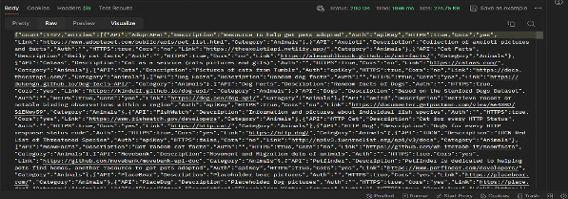
Preview
Preview provides a quick overview of the response body’s content without opening it in a separate viewer. It allows users to glance at the data before diving into detailed analysis.

Format Type refers to the format in which the response body is presented or interpreted. Postman automatically detects the format based on the response content, such as JSON, XML, HTML, or plain text.

Copy Response
The “Copy Response” feature in Postman allows users to copy the entire response body or specific parts of it. It facilitates sharing, debugging, or storing response data for further analysis.

Cookie
Cookies are small pieces of data sent by the server and stored on the client’s side (browser). They are used for various purposes such as session management, user authentication, and tracking user preferences across requests.

Headers are additional information included in HTTP requests and responses. Response headers provide metadata about the response, including content type, content encoding, cache control directives, and more. They help browsers and clients understand how to handle the received data.

Creating a Collection in Postman
- Open Postman and click on the “Collections” tab in the left sidebar.
- Click on the “New Collection” button and give your collection a name.
- Within the collection, create a new request by clicking on the “New Request” button.
- Sending a Request and Analyzing the Response
- In the new request tab, enter the URL of your API endpoint and select the appropriate HTTP method (e.g., GET, POST).
- Click the “Send” button to send the request.
- Postman will display the response in the “Response” tab of the request.
- Analyze the response body, status code, headers, and other details to ensure the API is functioning as expected.
Features
Postman offers several features to help you receive and analyze responses effectively:
- Response Viewer: Postman’s Response Viewer offers a user-friendly interface to examine response details efficiently, including the response body, headers, and status code.
- Syntax Highlighting: Postman automatically formats and highlights JSON and XML responses, enhancing readability by visually distinguishing between different components such as keys, values, and data types.
- Response Time: Postman’s Response Time feature displays the duration taken to receive a response from the server in real-time, aiding developers in assessing API efficiency and identifying performance issues.
- Test Scripts: Postman enables users to write JavaScript test scripts for automatic validation of response data and status codes. These scripts can be attached to requests or collections, facilitating comprehensive API testing and automation.
Example:
Let’s walk through an example of receiving and analyzing a response in Postman:
- Send a Request: In Postman, enter the URL of the API endpoint you want to test and select the appropriate HTTP method (e.g., GET, POST). Click the “Send” button to send the request.
- View the Response: Once the request is sent, Postman displays the response in the “Response” tab. Here, you can see the response body, status code, headers, and other details.
- Analyze the Response: Examine the response body to ensure it contains the expected data. Check the status code to verify the success of the request. Review headers for additional information.
- Validate Response: If necessary, you can write test scripts in Postman to validate the response automatically. For example, you could check if certain fields are present in the response body.
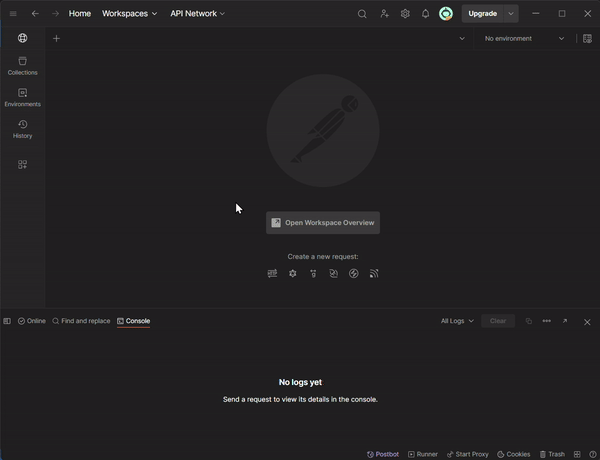
By following these steps, you can effectively receive and analyze responses in Postman, ensuring your APIs are functioning correctly and meeting your requirements. In conclusion, receiving and analyzing responses is a critical aspect of API development and testing. With Postman’s powerful features and intuitive interface, you can easily inspect response data, verify status codes, and validate API behavior, ultimately helping you build better APIs.
Share your thoughts in the comments
Please Login to comment...