How to Make Your Spotify Private
Last Updated :
31 Oct, 2023
Spotify collects listener information, but users can update their privacy settings for maximum privacy. Free users can opt out of ads tailored to their preferences, while paid users do not receive ads. Users can also refuse Spotify access to their Facebook information. As smart technology evolves, security measures must be used correctly, as devices constantly exchange data to complete tasks. Proper setup and security precautions are crucial to prevent data breaches.
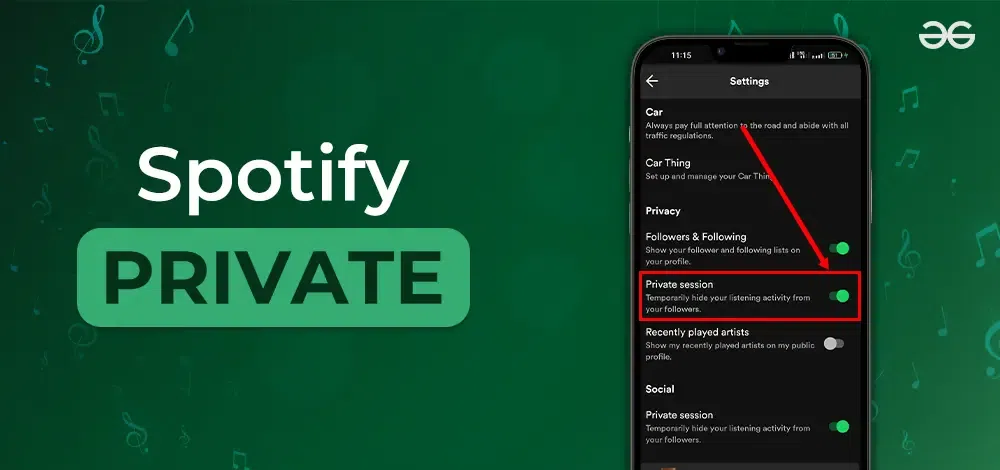
In this article, we will see how to access and modify privacy settings on Spotify, along with steps on how to make your own Spotify profile private, etc.
How to Access and Modify Privacy Settings on Spotify
By following these steps you can access and modify privacy settings on Spotify:
Step 1: Open the Spotify application.
Step 2: Click Your Profile at the top right corner and select the account.

Click Profile Bar and Select Account
Step 3: Scroll down, and click “Privacy Settings” under the security and privacy tab.
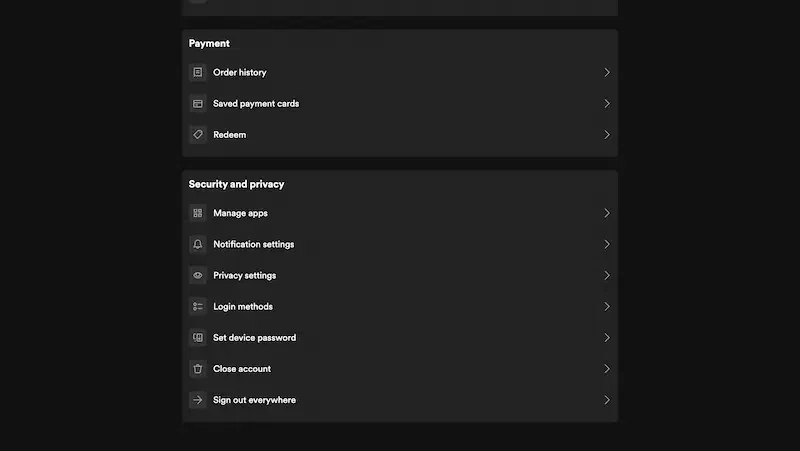
Click on Privacy Settings
Step 4: There are various privacy settings present where you can manage who can access and download your data.
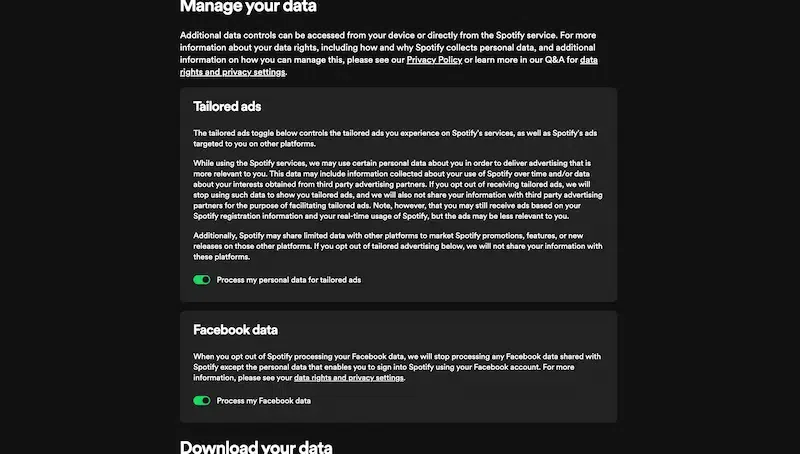
Check various Privacy Settings
How to Set Your Spotify Profile to Private
You can set your profile to private on Spotify by creating a private session and in this mode, you can listen to music without your listening activity displayed to your followers, this will not influence your music recommendations.
For Desktop
- Open Spotify
- Click in the upper right corner for profile tab
- Select private session, a blue lock will appear side to your profile picture.
For the Application
Step 1: Go to Home and tap on the Settings icon.
.webp)
Open Settings
Step 2: Select the Privacy & Social tab.
.webp)
Select Social tab
Step 3: Select Turn Private Session.
.webp)
Select Turn Private Session
Controlling Who Can Follow You
Reporting an inappropriate follower in Spotify is very easy, just click the three dots icon and choose “Report” instead of “Block“. Once submitted, Spotify will review your report and take necessary actions against violators. By managing your Spotify account, you can create a safer virtual environment for yourself and others.
Creating private playlists is another option for controlling who sees your music activity on Spotify. By default, all playlists are public, but you can change the privacy settings by selecting “Make Secret” under the playlist name.
Private Sessions on Spotify
Spotify collects and shares a lot of data to make its advertising machine more engaging. By default, artists, songs, albums, and playlists are public, making them accessible to anyone who follows you on the platform. To mitigate this, users can start a Spotify Private Session, which prevents others from viewing their listening activity and limits data collection used by Spotify’s recommendation algorithms. This function functions like a browser’s incognito mode, creating a more private experience.
Spotify Private Sessions do not count towards Spotify Wrapped, which summarizes each user’s listening habits each December. Additionally, Spotify Private Sessions do not count towards Instafest, which creates a fictional music festival lineup from top artists using data from Spotify or Apple Music/Last.fm.
To enable permanent Private Sessions and limit data collection, users can open the Spotify app, tap the Home icon, then Settings, then Social, and toggle Private Session to on. To further enhance privacy, consider using a VPN, which secures your connection to any network with encryption, especially when connected to public networks like free Wi-Fi hotspots.
Conclusion
Spotify, despite a data-sharing arrangement with Facebook, is not a social media platform with key features like in-app messaging and interactive activity feeds. It also lacks privacy protection tools, such as two-factor authentication and blocking people from following you. Despite introducing safety features like private listening, Spotify’s half-hearted approach to social media presents new problems. Private playlists can be created to control who sees their music activity. To enable permanent Private Sessions and limit data collection, users can open the Spotify app, tap the Home icon, then Settings, then Social, and toggle Private Session to on.
FAQs – How to Make Your Spotify Private
1. How can I control who can follow me on Spotify?
Answer:
You can control who can follow you on Spotify by reporting an inappropriate follower. Simply click the three dots icon next to their name and choose “Report” instead of “Block.” Spotify will review your report and take necessary actions against violators.
2. What is a Spotify Private Session, and how does it work?
Answer:
A Spotify Private Session allows you to listen to music without your activity being displayed to your followers. It does not influence your music recommendations. You can start a Private Session on both the desktop and app versions of Spotify.
3. Are there any privacy issues with Spotify related to data sharing or security?
Answer:
Spotify collects and shares data for advertising and recommendations. While it offers privacy settings, it lacks certain privacy protection tools like two-factor authentication and blocking users from following you, which may present privacy concerns.
4. Does using a Private Session on Spotify affect my Spotify Wrapped or other features?
Answer:
Using a Private Session does not count towards features like Spotify Wrapped, which summarizes your listening habits each December. It also doesn’t count towards features like Instafest, which creates a fictional music festival lineup based on your data.
Share your thoughts in the comments
Please Login to comment...