How to make a Tooltip with a Left Arrow ?
Last Updated :
09 Apr, 2024
A tooltip is a small pop-up box, text, or image that appears when a user hovers over an element such as a button, link, or image. Tooltips are often used to provide additional information about the element or give the user context. We will explore how to make a tooltip with a left arrow on the Image and text.
Approach
- The HTML creates a tooltip container with the text “Hover over me” and a tooltip displaying “LEFT ARROW”.
- CSS styles are applied to position the tooltip container in the center of the viewport using absolute positioning and the transform property to translate it by -50% in both the horizontal and vertical directions.
- The .tooltiptext class defines the appearance of the tooltip text, initially hidden and positioned below the tooltip container, with a goldenrod background, white text, and centered alignment.
- When hovering over the ‘.tooltip’ element, the visibility of the ‘.tooltiptext’ is changed to visible, making the tooltip text appear, and an arrow is created using CSS pseudo-elements to point to the tooltip from the top right corner.
Example 1: Creating a Tooltip With a Left Arrow on Text in CSS.
HTML
<!DOCTYPE html>
<html lang="en">
<head>
<meta charset="UTF-8">
<meta name="viewport"
content="width=device-width, initial-scale=1.0">
<title>Document</title>
<link rel="stylesheet" href="style.css">
</head>
<body>
<div class="tooltip-container">
<div class="tooltip">
Hover over me
<span class="tooltiptext">
LEFT ARROW .
</span>
</div>
</div>
</body>
</html>
.tooltip-container {
position: absolute;
top: 50%;
left: 50%;
transform: translate(-50%, -50%);
}
.tooltip {
position: relative;
display: inline-block;
cursor: pointer;
}
.tooltip .tooltiptext {
visibility: hidden;
width: max-content;
max-width: 100%;
background-color: goldenrod;
color: white;
text-align: center;
border-radius: 0.4rem;
padding: 0.5rem;
position: absolute;
z-index: 1;
bottom: -100%;
left: 70%;
transform: translateX(50%);
}
.tooltip:hover .tooltiptext {
visibility: visible;
}
.tooltip .tooltiptext::after {
content: "";
position: absolute;
top: 50%;
right: 100%;
margin-top: -0.5rem;
border: 0.6rem solid;
border-right-color: goldenrod;
}
Output:
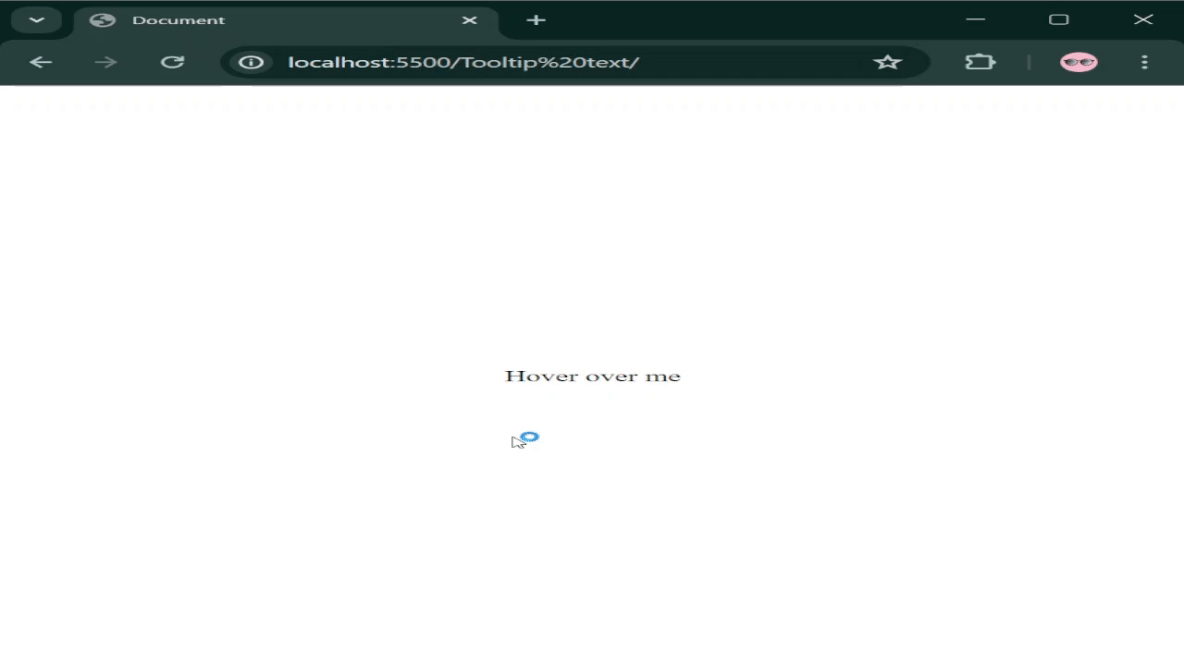
Tooltip with Left Arrow on Text
Example 2: Tooltip With a left Arrow on the Image hovered over the image the tooltip text becomes visible.
HTML
<!DOCTYPE html>
<html lang="en">
<head>
<meta charset="UTF-8">
<meta name="viewport"
content="width=device-width, initial-scale=1.0">
<title>Document</title>
<link rel="stylesheet" href="styles.css">
</head>
<body>
<div class="tooltip-container">
<div class="tooltip">
<img src=
"https://media.geeksforgeeks.org/wp-content/uploads/20240324093651/gfg.jpg" alt="gfg">
<span class="tooltiptext">GeeksforGeeks</span>
</div>
</div>
</body>
</html>
/* Write CSS Here */
.tooltip-container {
position: absolute;
top: 50%;
left: 50%;
transform: translate(-50%, -50%);
}
.tooltip {
position: relative;
display: inline-block;
cursor: pointer;
}
.tooltip .tooltiptext {
visibility: hidden;
width: max-content;
max-width: 100%;
background-color: green;
color: white;
text-align: center;
border-radius: 0.4rem;
padding: 0.5rem;
position: absolute;
z-index: 1;
bottom: 50%;
}
.tooltip:hover .tooltiptext {
visibility: visible;
}
.tooltip .tooltiptext::after {
content: "";
position: absolute;
top: 50%;
right: 100%;
margin-top: -0.5rem;
border: 0.6rem solid;
border-right-color: green;
}
Output:
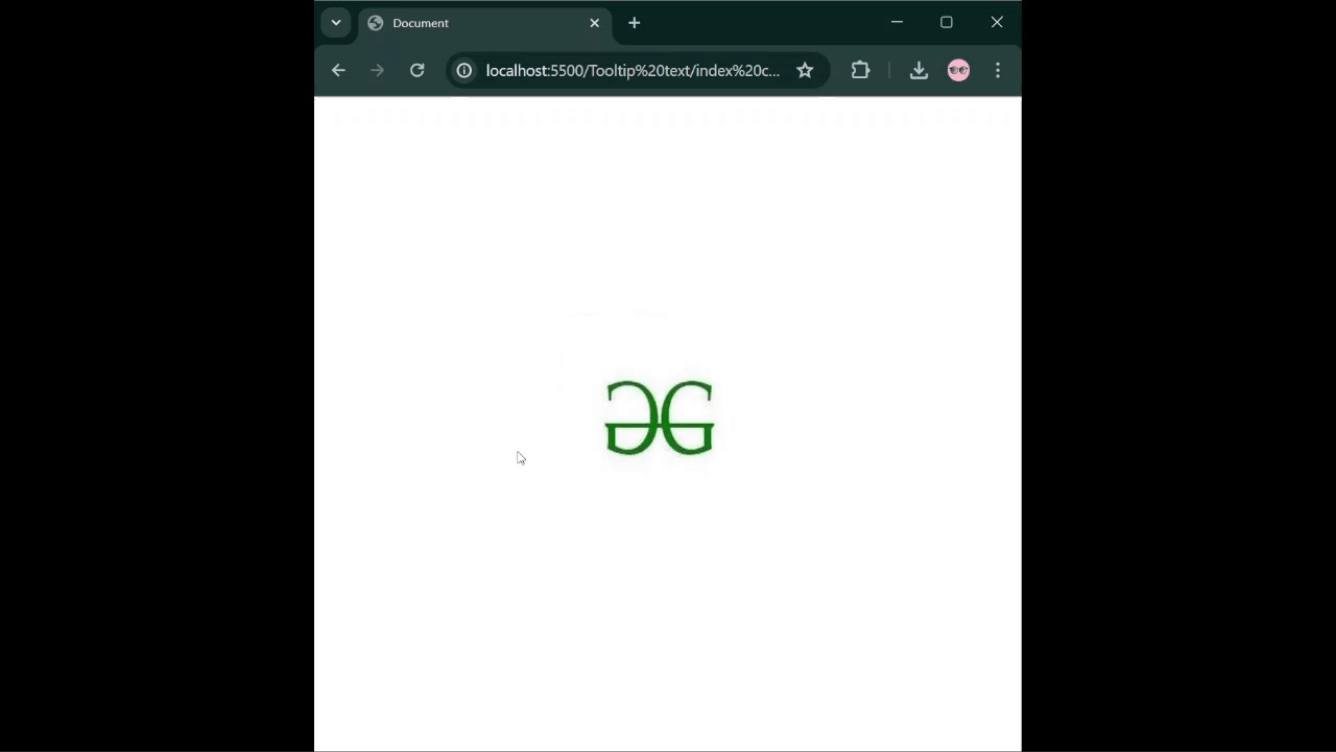
Tooltip with Left Arrow on Image
Share your thoughts in the comments
Please Login to comment...