How to Change the Tooltip Position to Left-Right ?
Last Updated :
19 Mar, 2024
The tooltip is a hint which appears when you hover over an element in the User Interface. You can easily create a tooltip using HTML and CSS by changing the visibility property and hover selector. The tooltip can be positioned left-right using the CSS left and right properties.
Approach
- Create the layout of the page with the appropriate class name in HTML.
- Apply appropriate styling to the element and the tooltip text.
- Position the tooltip absolute and use CSS left, and CSS right positioning properties to position the tooltip to the left and right side of the element.
- Set the visibility property to hidden for the tooltip text.
- Apply the hover selector to the element and set the visibility property to visible, so that on hovering the element, the tooltip appears.
Example: Create an HTML file named “index.html” and a CSS file named “style.css” and write the following codes.
HTML
<!DOCTYPE html>
<html lang="en">
<head>
<meta charset="UTF-8">
<meta name="viewport"
content="width=device-width, initial-scale=1.0">
<link rel="stylesheet"
href="style.css">
<title>Change Tooltip position to left-right</title>
</head>
<body>
<header>
<h1>GeeksforGeeks</h1>
<p>Tooltip position to left-right</p>
</header>
<main>
<div class="content">
<img src=
"https://media.geeksforgeeks.org/wp-content/uploads/20230913133830/GFG.jpg"
alt="GFG logo">
<p class="tooltip left">
GFG logo
</p>
</div>
<div class="content">
<img src=
"https://media.geeksforgeeks.org/wp-content/uploads/20240218121512/gfg1.jpg"
alt="GFG Practice">
<p class="tooltip right">
GFG Practice logo
</p>
</div>
</main>
</body>
</html>
* {
margin: 0;
padding: 0;
box-sizing: border-box;
}
body {
min-height: 100vh;
display: flex;
flex-direction: column;
align-items: center;
background: rgb(47, 255, 141);
color: white;
}
header {
display: flex;
flex-direction: column;
align-items: center;
margin-top: 5rem;
/* Adjust margin for smaller screens */
}
header h1 {
font-size: 2rem;
background-color: #fff;
color: green;
border-radius: 3rem;
padding: .5rem 1.5rem;
margin-bottom: 2rem;
}
header p {
font-size: 2rem;
flex-wrap: wrap;
}
main {
display: flex;
flex-wrap: wrap;
justify-content: center;
gap: 2rem;
margin-top: 3rem;
}
.content {
width: min(250px, 90%);
max-width: 300px;
height: min(200px, 30vw);
position: relative;
border: 2px solid green;
cursor: pointer;
}
.content img {
width: 100%;
height: 100%;
object-fit: cover;
}
.tooltip {
visibility: hidden;
position: absolute;
top: 40%;
font-size: 1.5rem;
padding: .5rem 1rem;
color: white;
background-color: green;
border-radius: .2rem;
transform-style: preserve-3d;
}
.left {
left: -65%;
}
.right {
right: -100%;
}
/* Arrows */
.left::after,
.right::before {
content: '';
width: 30px;
height: 30px;
position: absolute;
top: 50%;
transform: translateY(-50%) translateZ(-1px) rotateZ(45deg);
background-color: green;
}
.left::after {
right: -11%;
}
.right::before {
left: -7%;
}
.content:hover {
outline: 5px solid green;
}
.content:hover .left,
.content:hover .right {
visibility: visible;
}
/* Media Queries */
@media screen and (max-width: 600px) {
header {
margin-top: 3rem;
font-size: 10px;
}
main {
height: 200px;
width: 200px;
margin-top: 2rem;
/* margin-left: 6rem; */
}
}
@media screen and (max-width: 500px) {
.content {
width: min(250px, 95%);
}
header {
display: flex;
justify-content: center;
font-size: 8px;
}
}
@media screen and (max-width: 400px) {
.content {
width: min(250px, 100%);
}
.tooltip {
font-size: 10px;
}
}
Output:
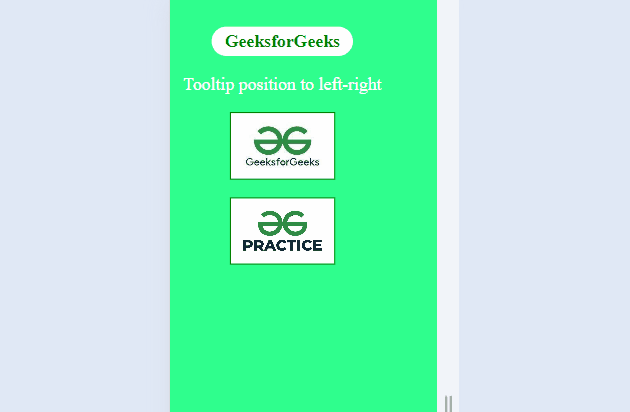
Share your thoughts in the comments
Please Login to comment...