How to Make a Tooltip With a Bottom Arrow ?
Last Updated :
21 Mar, 2024
Tooltips are the UI pop-up boxes or text that appear when a user hovers over an element such as a button, link, or image. We can create customized Tooltip having direction arrows such as Bottom Arrow.
Below are the approaches to make a tooltip with a bottom arrow:
Using CSS Pseudo-elements
In this approach, we are using CSS pseudo-elements to create a tooltip with a bottom arrow. By positioning an after pseudo-element on the tooltip container, the bottom arrow is created which then styles using styling properties.
Syntax:
selector::pseudo-element {
property: value;
}Example: The below example uses CSS Pseudo-elements to make a Tooltip With a bottom Arrow
HTML
<!DOCTYPE html>
<head>
<title>Example 1</title>
<style>
body {
display: flex;
justify-content: center;
align-items: center;
height: 100vh;
margin: 0;
flex-direction: column;
}
h1 {
color: green;
}
h3 {
margin-bottom: 50px;
}
.ttip {
position: relative;
display: inline-block;
}
.ttip .ttiptext {
visibility: hidden;
width: 120px;
background-color: rgb(248, 215, 105);
color: rgb(0, 0, 0);
text-align: center;
border-radius: 6px;
padding: 5px;
position: absolute;
z-index: 1;
bottom: 30px;
left: 50%;
transform: translateX(-50%);
opacity: 0;
transition: opacity 0.3s;
}
.ttip .ttiptext::after {
content: "";
position: absolute;
top: 100%;
left: 50%;
margin-left: -15px;
border-width: 15px;
border-style: solid;
border-color: transparent transparent rgb(79, 3, 255) transparent;
transform: rotate(180deg);
}
.ttip:hover .ttiptext {
visibility: visible;
opacity: 1;
}
</style>
</head>
<body>
<h1>GeeksforGeeks</h1>
<h3>Using CSS Pseudo-elements</h3>
<div class="ttip">Hover over me
<span class="ttiptext">GFG is Awesome</span>
</div>
</body>
</html>
Output:
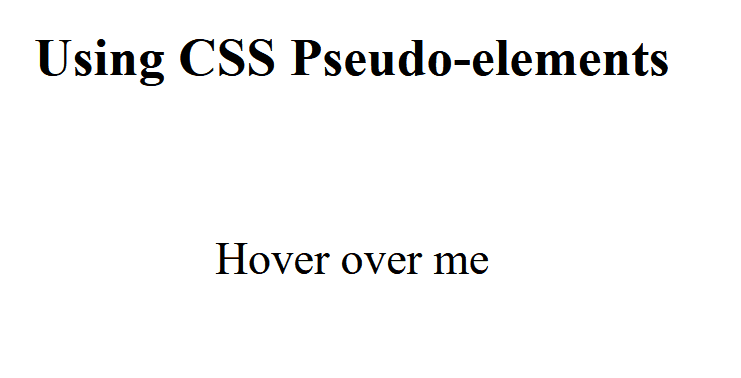
Using SVG
In this approach, we are using SVG to create a tooltip with a bottom arrow. The SVG polygon is positioned below the tooltip text, forming an arrow pointing downwards when hovered over.
Syntax:
<svg width="width" height="height">
<!-- bottom shape -->
</svg>
Example: The below example uses SVG to make a Tooltip With a bottom Arrow
HTML
<!DOCTYPE html>
<html>
<head>
<title>Example 2</title>
<style>
body {
display: flex;
flex-direction: column;
align-items: center;
}
h1 {
color: green;
text-align: center;
}
h3 {
text-align: center;
margin-bottom: 50px;
}
.ttip {
position: relative;
display: inline-block;
}
.ttip .ttiptext {
visibility: hidden;
margin-bottom: 50px;
width: 140px;
background-color: #45ecd6;
color: rgb(0, 0, 0);
text-align: center;
border-radius: 6px;
padding: 6px;
position: absolute;
z-index: 1;
top: -40px;
left: 50%;
transform: translateX(-50%);
opacity: 0;
transition: opacity 0.3s, visibility 0s linear 0.3s;
box-shadow: 0 0 10px rgba(0, 0, 0, 0.3);
}
.ttip .ttiptext svg {
position: absolute;
top: 100%;
left: 50%;
transform: translateX(-50%);
}
.ttip .ttiptext svg polygon {
fill: #ff00b3;
}
.ttip:hover .ttiptext {
visibility: visible;
opacity: 1;
transition: opacity 0.3s, visibility 0s linear 0s;
}
</style>
</head>
<body>
<h1>GeeksforGeeks</h1>
<h3>Using SVG</h3>
<div class="ttip">
Hover over me
<div class="ttiptext">
GFG is Awesome
<svg height="15" width="30">
<polygon points="0,0 15,15 30,0" />
</svg>
</div>
</div>
</body>
</html>
Output:
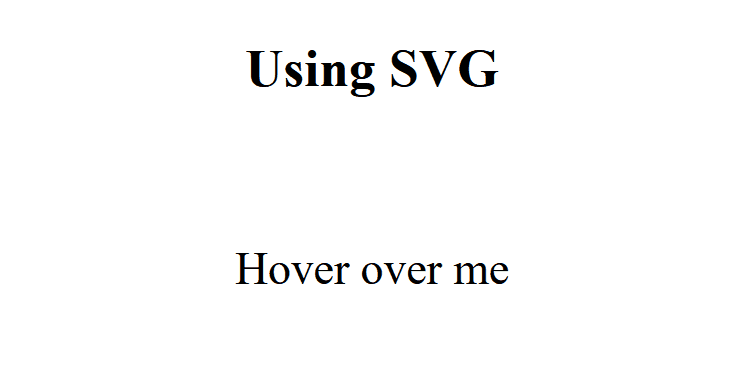
Share your thoughts in the comments
Please Login to comment...