In the Digital era where information flows freely from devices newspaper reading is still an emotion for people. But with the help of Microsoft Word, we can regenerate this emotion with the help of effective and efficient tools. With the help of MS Word, we can still preserve the art of creating the newspaper in a more creative manner. It provides you with multiple options where you can create your newspaper according to your usage with a user-friendly experience.
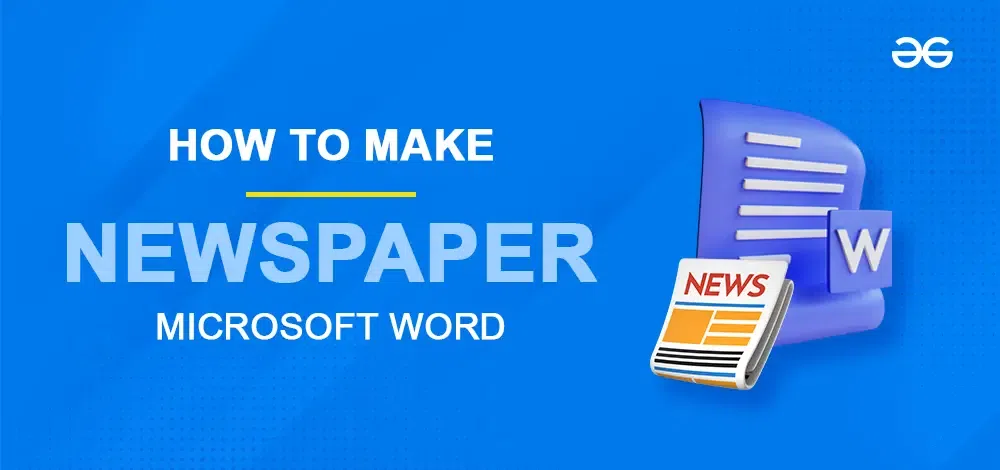
Creating the newspaper in MS Word provides two alternatives for you:
- With the help of Templates
- Manually
How to Create a Newspaper using Templates in MS Word
Templates are a good way to start creating the newspaper because here you get the pre-designed layout which will help you in making a newspaper in proper format. It is a blueprint that helps the first-time user to understand or get familiarised with its usage and format. Here are a few measures to create a newspaper with the help of Templates:
Step 1: Open the Microsoft Word
Step 2: Click on the New Document and Select the Template
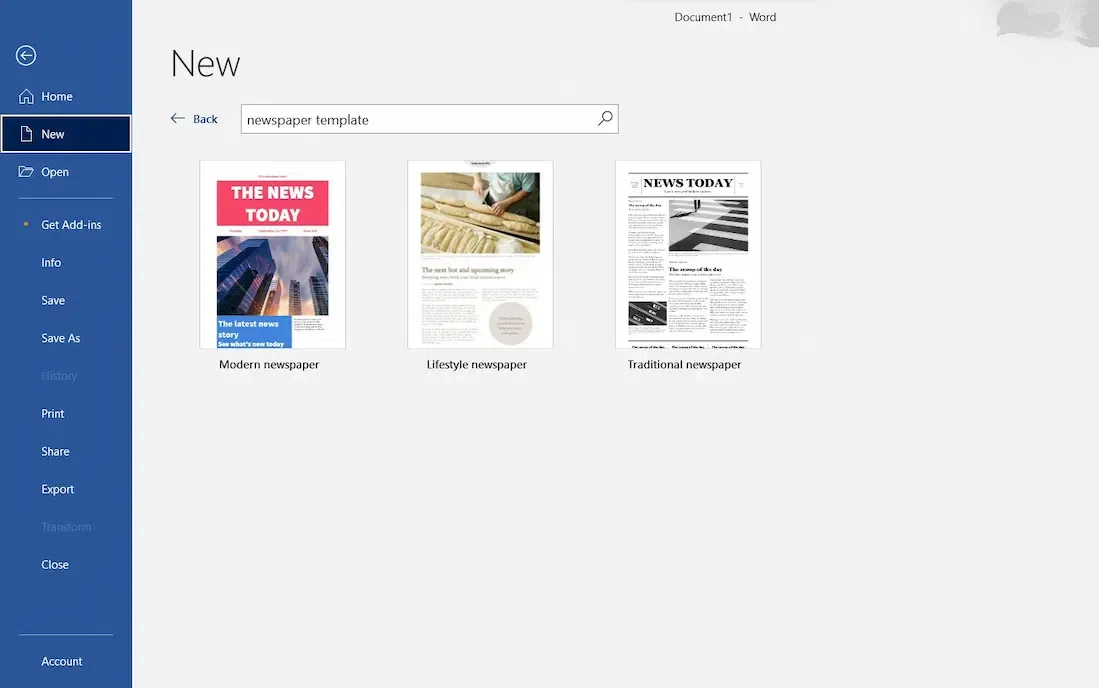
There you get access through multiple templates to select the appropriate template that is suitable for your work. Opting for the correct template is necessary because your whole work is dependent on it so make sure of your needs before selecting the tabs.
Step 3: Personalise the Content
After selecting your appropriate template replace the placeholder text with your new text such as Headlines, Articles, and Images. Use the proper text boxes to keep your unique text in the template formatting and make it more catchy.
Step 4: Customise Layout and Design
Templates always provide room for customization where you can make slight changes according to your preferences here you can change or adjust the number of rows and columns, sections, and colors of the layout. Here we can resize the text box, images, and other elements to make it more wise and presentable.
.webp)
Step 5: Incorporate Visual Elements
Inserting images into your text makes it look more realistic. Add images to your content wherever needed while adding the images make sure that you add the necessary caption to make it more understandable. Whenever you add the images ensure that it is relating to your content only.
Step 6: Review and Adjust
Before finalising your newspaper it is necessary to ensure that it does not contain any sort of mistakes. If you are able to detect your mistake then make the changes accordingly. Also once check the font, sizes, color of your text, and layout. Along with the proper alignment, consistency, and readability.
How to Create a Newspaper in a Manual Way
To physically make a paper in MS Word: Set page size, make the title strong, embed segments, add the articles, place pictures with the subtitles, incorporate bylines, embed page numbers, mind text style decisions for clarity, apply lines to isolate, audit, save, and print. You can think about specific programming for complex designs with customization.
Step 1: Open the Microsoft Word
Step 2: Page Setup
Set the page size to your ideal paper aspects (e.g., newspaper or broadsheet) and Change Edges to Make Segments
.webp)
Step 2: Add Headlines
Embed a text box for the principal title at the top. Utilize a huge, strong textual style for influence.
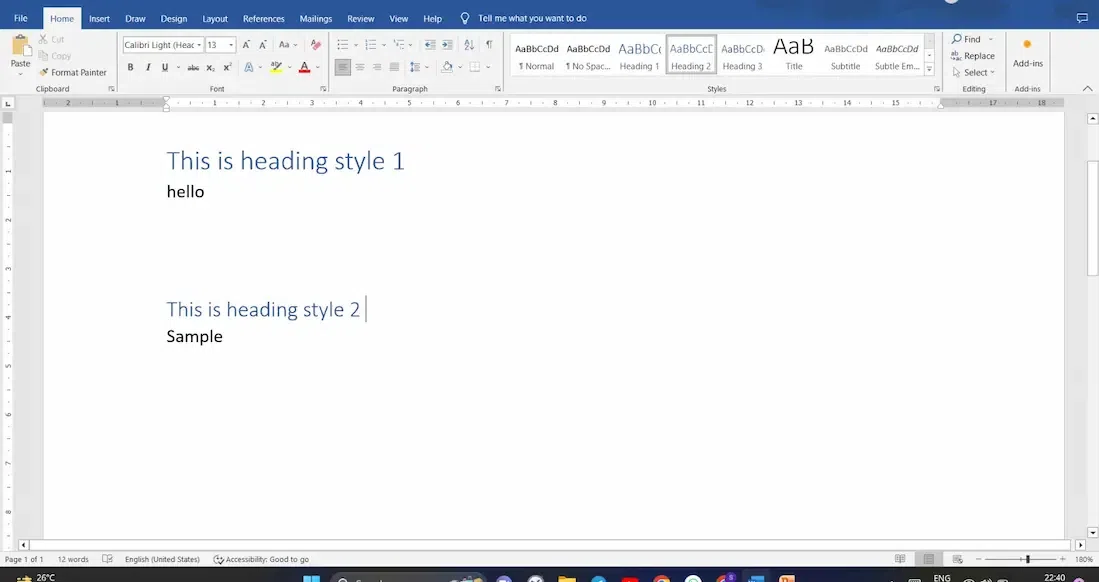
Step 3: Add Subheadings
Underneath the title, embed more modest text boxes for subheadings or optional titles to give setting.
Step 4: Add Columns
Partition the page into segments. Go to the “Design” tab, click “Segments,” and pick the fitting number.
.webp)
Step 5: Write Text
Type or glue your articles into the sections. Utilize a neat textual style like Times New Roman or Arial.
.webp)
Step 6: Add Images
Embed pictures by going to the “Addition” tab and choosing “Pictures.” Resize and situate them inside the sections.
.webp)
Step 7: Add Captions
Add inscriptions underneath pictures to make sense of their substance.
.jpeg)
Step 8: Add Bylines
Incorporate the writer’s name underneath each article title.
.webp)
Step 9: Add Page Numbers
Add page numbers to the base corners utilizing the “Header and Footer” devices.
.webp)
Step 10: Add Advertisements
Make space for advertisements by embedding text boxes or tables. Plan them to fit inside segments.
Step 11: Modify the Header Typography
Modify the header typography by adjusting text size, styles, and spacing to maintain a professional appearance.
Step 12: Modify the Boundaries and Lines
Apply flimsy lines to isolate segments and areas.
.webp)
Step 13: Text Wrapping
Change text folding over pictures to accomplish a spotless design.

Step 14: Save and Print
Save your archive and, whenever needed, print it involving fitting settings for paper-style printing.
Conclusion
The domain of paper creation, despite the fact that it is saturated with custom, tracks down new life through Microsoft Word’s flexible abilities. Independent of your way – layout driven or physically organized – the final product is a demonstration of your narrating ability. Layouts act as establishments, reviving the beginning, while manual creation offers material for imaginative articulation. Every strategy takes care of extraordinary ranges of abilities, promising papers that span them at various times.
FAQs
Could I at any point involve existing layouts for my paper plan?
Here, Microsoft Word offers different layouts that you can alter for your paper. These layouts give a beginning stage to your plan.
How would I keep up with consistency in arranging across various areas?
Use Word’s “Styles” element to make steady designing for headings, subheadings, and body text. This guarantees an expert and coordinated look.
Might I at any point remember hyperlinks for my computerised paper?
Indeed , you can add hyperlinks to guide each users to online sources or related content in your advanced paper. Just feature the text you need to connect and utilise the “Supplement Hyperlink” choice.
Is it conceivable to make sections for a more customary paper look?
Absolutely. Go to the “Page Design” tab, click on “Sections,” and select the quantity of segments you need for your paper design.
How might I guarantee my paper looks great while printing?
Focus on print settings, for example, paper size, direction, and edges. Also, think about utilising top notch pictures and editing cautiously prior to printing.
How do I make my Word document look like a newspaper?
To make a paper style Word record, set a newspaper estimated page, partition it into segments, utilise exemplary textual styles, consolidate striking titles, add pictures close by articles, use text boxes, and guarantee supported text arrangement for a certifiable paper appearance.
Share your thoughts in the comments
Please Login to comment...