How to Make a GIF for Discord
Last Updated :
19 Feb, 2024
Are you ready to push some extra and interesting life into your Discord conversations? Here we have something called custom GIFs which are the perfect way to express yourself and bring a big smile to your fellow server members’ faces for sure. Whether you’re capturing a hilarious gameplay moment while gaming, crafting a personalized reaction meme of yours, or just showcasing your artistic flair, making your own GIFs is surprisingly easy and incredibly fun.
This will boost the engagement in your discord server as well as create interest during the conversations between the members of the server so to do that let’s deep dive into how we can create this type of GIF for the discord servers.
Make Discord GIFs: A Guide for Beginners
Step 1: Choose Your Weapon Effectively
To create GIFs there are two main paths to Discord GIF glory:
- Record Gameplay or Screen While Gaming: You can capture a specific moment or any game move that fascinates people from your favorite game, a funny and hilarious desktop prank, or even a creative art process using screen recording software like OBS Studio or ShareX which is the most efficient way to create this type of GIFs.
- Craft Animated Images of Your Creativity: You can easily turn any static images into dynamic masterpieces GIFs with some sort of online gif-making tools which includes Kapwing or GIPHY. The most famous one is GIPHY You can upload existing photos, text, or even draw directly on the platform canvas to create unique animated sequences of GIFs.
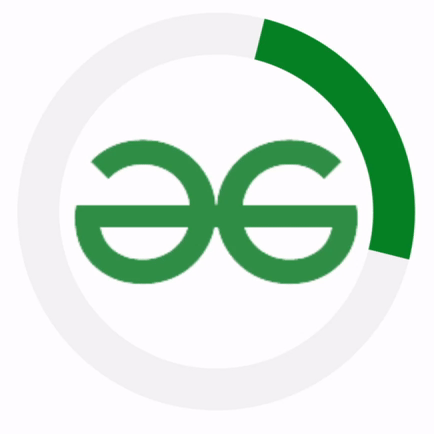
GIF example
Step 2: Edit and Refine
Now you are done with capturing your footage or building your animation with your own creativity, it’s time to polish it up with some more details:
- Trim the Fat of your GIFs: Most of the capture tools will provide some functionality to let you trim the beginning and end of your clip to mostly focus on the perfect GIF-worthy moment rather than any other moments in the clip.
- GIFs Size Matters Most: Discord only has a 10MB file size limit for the GIFs, so it is beneficial to keep your creation lean and mean. Most of the editing tools offer compression of GIFs options to help you achieve this in one place.
- Spice it Up for more engagement: You can also add text overlays, stickers, or even interesting sound effects to your GIF using different editing tools for an extra dose of personality.
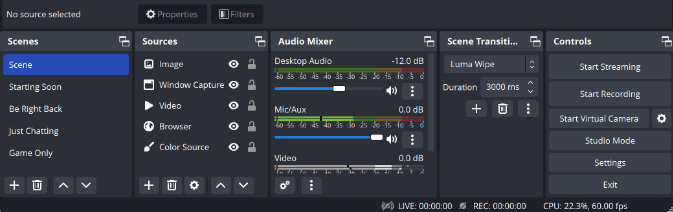
Editing tools of OBS
Step 3: Share the Joy
Now you’re close to final your masterpiece is complete with the above steps, so it’s time to share it with the world (or at least your Discord server for interesting conversations):
- Upload Your GIFs to Discord: To do that you need to simply drag and drop your GIF into any of the text channels, or you can also click the “+” button and select “Upload File” to browse for it.
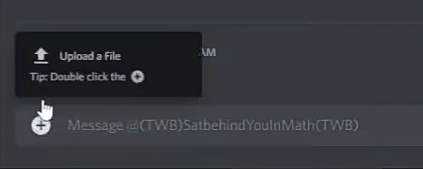
Upload the GIF File here
- It’s Time to Go Viral: If you’re really feeling particularly proud, so now consider uploading your GIF to a platform like GIPHY or the Tenor, by doing this you can potentially reach a wider range of audience.
Bonus Tips for GIF-tactic Success:
Always keep it short and sweet: Just aim for GIFs under 10 seconds not more than that it will prevent attention fatigue and comply with Discord’s size limit too.
Humor is master key: Mostly the funny GIFs tend to get the most love than others, so capture those who laugh-out-loud moments or craft witty animated jokes in it.
Embrace the meme tightly: Popular memes and the reaction faces are always a crowd-pleaser of all time, so get creative with your interpretations to achieve a wider range of audiences.
Stay within the lines of rules: Respect Discord’s Terms of Service and community guidelines when creating your GIFs. Always keep in mind it’s only for fun purposes
Conclusion
So, what is holding you to becoming a GIF master? Grab your screen recorder, unleash your creativity, and just start churning out those Discord-worthy GIFs! Remember, the only limit is your imagination (and maybe sometimes the file size limit). Now go forth and GIF your way to Discord stardom!
FAQs on How to Make a Discord GIF
I don’t have any fancy editing software!:
Many of the free online tools like Kapwing and GIPHY mostly offer user-friendly interfaces and basic editing features to get you started with your creativity.
My GIF is too big!
Most editing tools have some features in them they provide compression options. You can also try shortening your clip or reducing the frame rate to achieve results.
Can I add sound to my GIF?
Unfortunately, Discord community doesn’t support GIFs with sound. However, you can also create a separate video with sound and link it in your chat if you really want the audio experience in your GIFs.
Share your thoughts in the comments
Please Login to comment...