How To Install Poweriso On Kali Linux
Last Updated :
16 Jan, 2024
PowerISO is a flexible and extensively used marketable software designed for managing, creating, editing, and burning ISO image lines. PowerISO provides a range of essential features for working with these lines, making it a precious tool for both Windows and, with the help of comity layers like Wine, Linux users. With PowerISO, you can fluently produce ISO lines from your optic discs or original flyers, edit ISO images by adding, removing, or modifying lines, and indeed prize the contents of ISO lines.
What is Poweriso?
PowerISO is a powerful and versatile software application that allows users to create, edit, extract, and mount various disc image files, including ISO and BIN files. It enables users to manipulate and manage their disc images, providing features such as the ability to create bootable USB drives, burn CDs/DVDs, and compress and encrypt disc images. PowerISO is widely used for tasks related to disc image management on Windows operating systems, and while it is not natively designed for Linux, you can use compatibility tools like Wine to run it on Linux distributions such as Kali Linux.
Features of Poweriso
- Create Disc Images: PowerISO allows users to create disc image files from optical discs (CD, DVD, Blu-ray) or directly from files and folders on the computer. Common disc image formats, such as ISO and BIN, are supported.
- Edit Disc Images: Users can edit existing disc image files by adding, removing, or modifying files within the image. PowerISO provides the ability to create, delete, and rename files and directories within the image.
- Extract Disc Images: PowerISO enables users to extract files and folders from disc image files. This is useful for accessing the contents of an image without burning it to a physical disc.
- Mount Disc Images: Users can mount disc images as virtual drives, allowing them to access the contents of the image without the need for physical media. This is particularly useful for testing or running software without the actual disc.
Prerequisites
- Linux Distribution: You should have Linux distributions like Ubuntu, Debian, CentOS, and Fedora.
- Access to a terminal: We will use a terminal adversely for extracting and changing the source path
How To Install Poweriso On Kali Linux
In this section, we will the detailed methods to install Poweriso on Kali Linux. Below we have listed all the possible methods of installation.
- Method 1: Installing PowerISO using GUI
- Method 2: Installing PowerISO using terminal Cli
Let’s explore each of the installation methods in detail.
Method 1: Installing PowerISO using GUI
Step 1: First, install wine using the following code:
sudo apt update
sudo dpkg --add-architecture i386
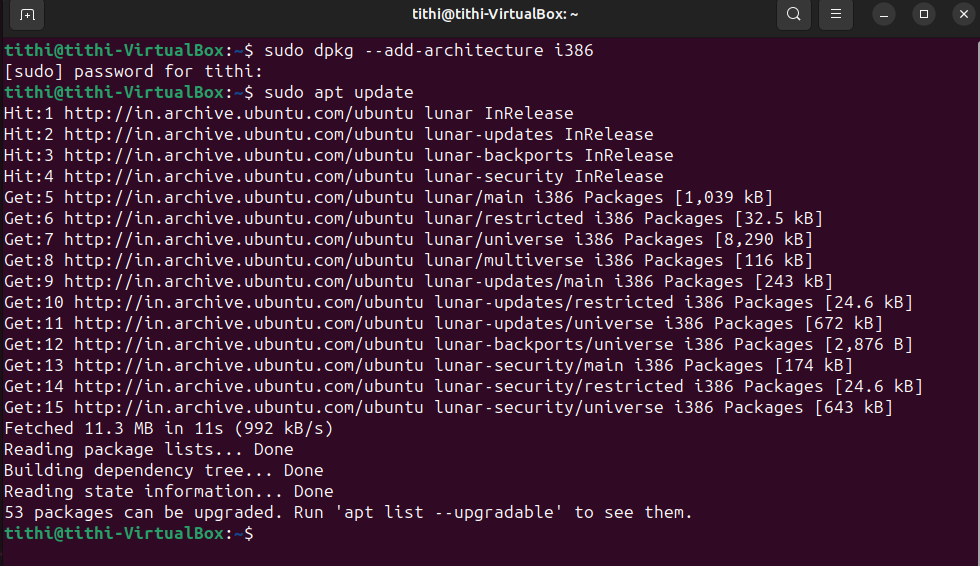
Update Linux
Step 2: After updating all the system repositories, we need to install wine using the below command.
sudo apt install wine64 wine32
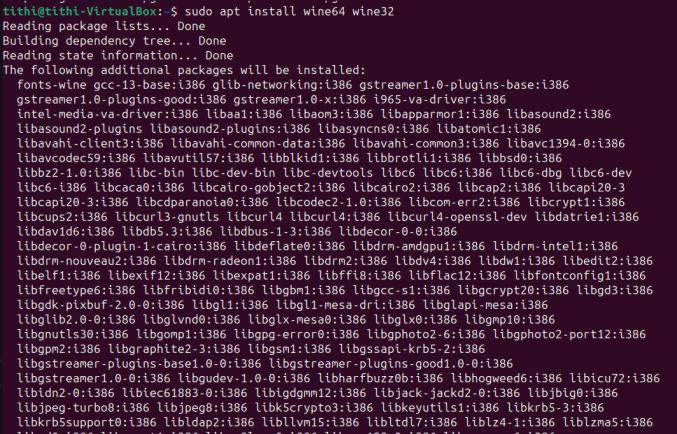
Installing wine
Step 3: Launch your preferred web browser on your computer. This could be Google Chrome, Mozilla Firefox, Microsoft Edge, Safari, or any other browser you commonly use. Type the official PowerISO website URL in the address bar and press Enter. The official website is usually https://www.poweriso.com/.
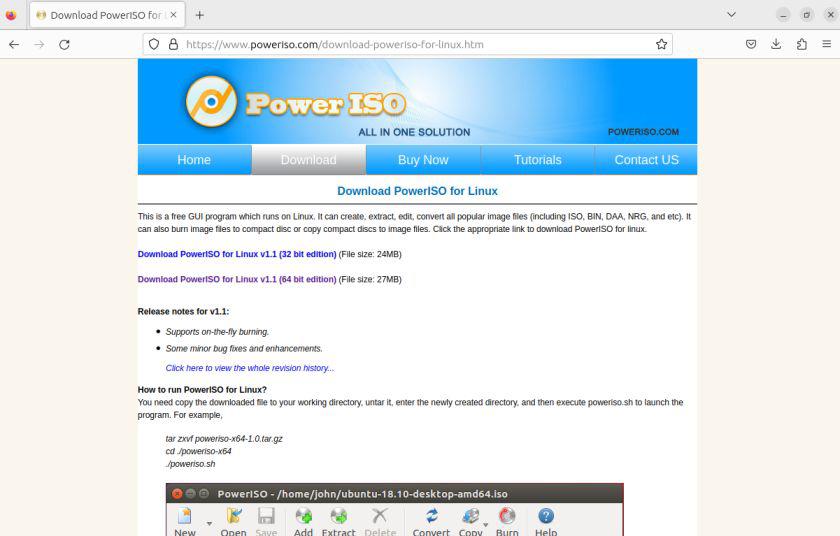
Figure 3 – Poweriso Website
Step 3: If you’ve successfully installed PowerISO on Kali Linux using Wine, you can run it through the terminal using the following command. Assuming that “poweriso-x64” is the executable file name:
wine poweriso

Poweriso Installed
Method 2: Installing PowerISO using terminal Cli
Step 1: Open the terminal and install poweriso using a web link.
sudo wget https://www.poweriso.com/poweriso-x64-1.6.tar.gz
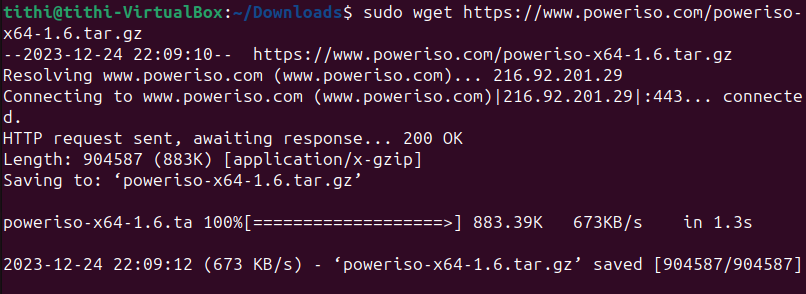
Installing poweriso-x64 using the link
Step 2: Extract the zip file using the following command.
Sudo tar zxvf poweriso-x64-1.6.tar.gz

Extract poweriso-x64
Step 3: Run the following command to check the installation
poweriso-x64

Opening poweriso-x64
Conclusion
In conclusion, running PowerISO on a Linux system, such as Ubuntu or any other distribution, requires the utilization of compatibility layers like Wine or PlayOnLinux. PowerISO is a popular and powerful tool primarily designed for Windows and specializes in handling ISO image files. While Linux users might lack a native version of PowerISO, these compatibility layers bridge the gap, enabling the installation and use of PowerISO in a Linux environment.
Share your thoughts in the comments
Please Login to comment...