How to Free Up Space on Your Smartphone?
Last Updated :
18 Apr, 2024
Quick Solution!
Here is a quick solution for you. Follow these steps to Free Up Space on Smartphones:
- Using Clean Tool on File Manager:
- Open File Manager.
- Go to the Settings.
- Click on the Clean Option.
- Select the Clean Button.
- Open Settings.
- Go to the Apps & Notifications.
- Open Each Application & go to the Storage.
- Click on the Clear Cache option.
- Removing Contents from Downloads:
- Open File Manager.
- Click on Downloads Folders.
- Cut all the items & paste them into the SD Card Folders.
- Uploading Data to Google:
- Open Google Drive or Photos.
- Click on Profile.
- Select the option Turn On Backups.
- Open Google Play Store.
- Click on the Manage Apps & Device.
- Sort the Apps with Least Use & uninstall them.
If you have been using your Smartphone or Tablet for a long time & have not performed any kind of maintenance, you can face serious problems with the program execution on the device. Maintenance of smartphone memory space is one of the major tasks that a user should perform after a few days’ intervals.
To make the device performance better, you have to Free up space on smartphone. If you do not clear space on smartphone, the smartphone junk files will be stored in the device’s RAM & Internal Memory. This will ultimately shorten the space of required memory for the execution of daily Smartphone Tasks.
Methods to Free Up Space on Smartphone
In this article, we will discuss various methods that should be taken to free up smartphone space on any kind of mobile brand you are using.
How to Free Up Space on Smartphones?
To Get Space on Smartphone Brand, the following guidelines should be executed properly. We will start with the Simple Junk or Cache Clearing Process on File Manager.
Your smartphone’s file manager often has a clean tool that can help you free up space on your smartphone quickly and easily. This tool scans your device for files and apps you might not need. Here’s how to use it:
Step 1: Open File Manager Settings. Click on the Clean button.
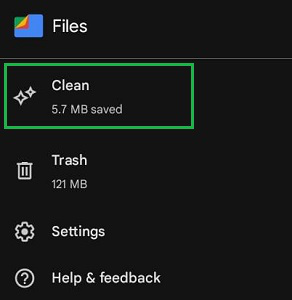
Step 2: Click on the Clean button again.
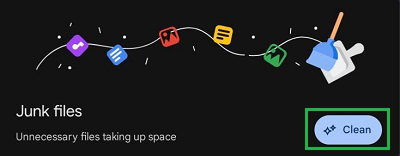
Method 2: Free Up Space on Smartphones using the App Storage
To free up space on your smartphone, one effective method is to manage your app storage. Here’s how you can do it:
Step 1: Open Settings & go to the Apps & Notifications.
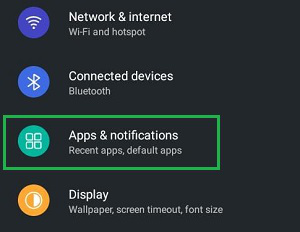
Step 2: Open Most Used Applications, go for the Storage. Now, click on the Clean Cache options.
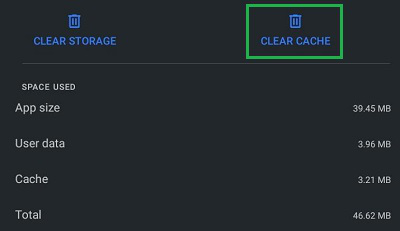
By managing app storage effectively, you can free up space on your smartphone and keep it running efficiently.
Method 3: Free Up Space on Smartphones by Clearing the Download Folder
One way to free up space on your smartphone is by clearing out your download folder. This folder often holds files you downloaded from the internet, such as PDFs, images, or app installers. Many times, these files are no longer needed and just take up space.
Open File Manager, you will get quick access to Downloads. Open it & move all files to the SD Card. Make sure not to keep in the Phone Memory Space.
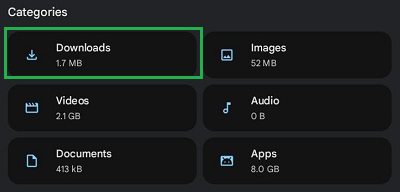
Method 4: Free Up Space on Smartphones using Google Backups
Google provides convenient tools to free up space on your smartphone by automatically backing up your data. Here’s how you can use Google backups to create more storage space:
Open any Backup Google Application like Google Drive or Google Photos. Click on the Profile. Then, go for the Turn On Backup option. It will back up every data, then you can remove it from the Phone Memory.
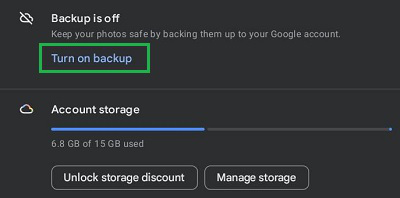
By using Google backups effectively, you can easily free up space on your smartphone while keeping your important data safe and accessible.
Method 5: Free Up Space on Smartphones using Google Play Store
The Google Play Store has a feature that can help you free up space on your smartphone easily. Here’s how to use it:
Step 1: Open Google Play Store, click on the Profile, then go for the Manage Apps & Devices.
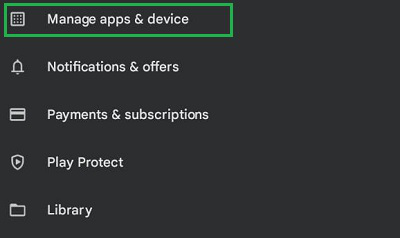
Step 2: Sort the apps using the Least Use Option. Now, uninstall the applications that are not used frequently.
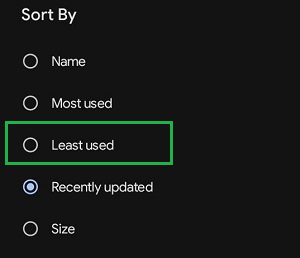
Using this method, you can quickly identify and remove apps you don’t use much, helping you free up space on your smartphone.
Conclusion
In conclusion, freeing up space on your smartphone is crucial for maintaining its performance and longevity. By following the tips outlined in this article, such as deleting unused apps, clearing cache, and moving files to cloud storage, you can effectively manage your device’s storage. Additionally, consider compressing media files and checking for duplicate or unnecessary files. These practical methods will help you manage your smartphone’s storage efficiently and keep your device running smoothly. Implement these strategies regularly to enjoy a better user experience and prolong the life of your smartphone.
Frequently Asked Questions to Free Up Space on Smartphones
How can I free up space on smartphones?
To free up memory space on Smartphones, the following guidelines should be executed.
- Open Settings.
- Go to the Apps & Notifications.
- Select each app & go to the Storage Section.
- Click on the Clear Cache option.
Why should I clean space on my smartphone?
You should clear your mobile space from time to time to avoid future problems. If you do not clear mobile space, in the future there will be no space left. And when you try to save some important document, it will force you to clean some space to do so. That is the reason, you can perform it beforehand to increase its lifetime.
Can I take the help of any third-party app to free up mobile memory space?
Yes, there are numerous third-party applications present on the Google Play Store that can be used for freeing memory space processes. However, there are some applications at all not perform the memory space operation. So, check the app’s rating before installing & using any applications.
How do I clear storage space?
Here are some steps you can take to clear storage space on your device:
- Android: Go to Settings > Storage. This will show you a breakdown of how your storage is being used. Look for categories that are using a lot of space, such as apps, photos, or videos.
- iPhone: Go to Settings > General > iPhone Storage. Similar to Android, this will display a breakdown of storage usage.
What should I delete when internal storage is full?
When your internal storage is full, delete unused apps, old photos and videos, downloaded files, and cache from apps. Remove old text messages with large attachments, unnecessary music and podcasts, and old backups. Use a duplicate file finder tool to identify and remove duplicate files. These steps will help free up space and keep your device running smoothly.
Why my phone storage is always full after deleting everything?
If your phone storage remains full even after deleting files, it may be due to built-up cache, hidden system files, large app data, or pre-installed apps. Duplicate or unneeded files, background syncing, and possible hardware or software glitches can also be factors. Clear cache, review app data, and check for duplicates. If the issue persists, seek professional help.
How can I increase my phone storage without deleting anything?
You can increase your phone storage without deleting anything by using cloud storage to save photos, videos, and documents, or adding an external SD card if supported. Offload apps without deleting them, compress media files, and manage app data to clear unnecessary files. These methods help free up space and maximize your phone’s storage capacity.
Share your thoughts in the comments
Please Login to comment...