What is SmartScreen in Microsoft Edge?
Last Updated :
07 Dec, 2023
SmartScreen is a built-in security feature in Microsoft’s Edge browser that helps protect against malicious websites and downloads. It does this by checking the reputation of websites and files against a cloud-based database of known threats. If a website or file is flagged as malicious, SmartScreen will warn you before you visit or download it.
Benefits of SmartScreen
SmartScreen can help to protect you from a variety of online threats, including:
- Malware: Malware is software that can harm your computer, such as viruses, worms, and trojans. SmartScreen can help to prevent you from downloading malware by warning you before you do so.
- Phishing scams: Phishing scams are emails or websites that try to trick you into revealing personal information, such as your bank account details or password. SmartScreen can help to identify phishing scams by warning you before you visit them.
- Adware and spyware: Adware and spyware are software programs that can track your online activity and display unwanted ads. SmartScreen can help to block adware and spyware by preventing them from installing on your computer.
Why do we use SmartScreen in browsers?
SmartScreen is a security feature built into Microsoft Edge and Internet Explorer that helps protect you from phishing attacks, malware, and unwanted downloads. It does this by checking the websites you visit and the files you download against a list of known threats.
- Blocks phishing attacks: Phishing scams try to trick you into entering your personal information on fake websites that look like real ones. SmartScreen can help identify and block these websites.
- Prevents malware downloads: Malware is malicious software that can harm your computer. SmartScreen can help prevent you from downloading malware by warning you about files that are considered risky.
- Offers reputation checks: SmartScreen can also check the reputation of websites and files, giving you an idea of how safe they are before you visit or download them.
- Provides warnings: Even if a website or file isn’t blocked outright, SmartScreen will often warn you if it’s something to be cautious about. This gives you the chance to make an informed decision before proceeding.
Steps to Enabl or Disable SmartScreen in Microsoft Edge
To enable SmartScreen in Edge, follow these steps:
Step 1: Open Edge and click on the three dots in the top right corner of the window and then select Settings from the menu.
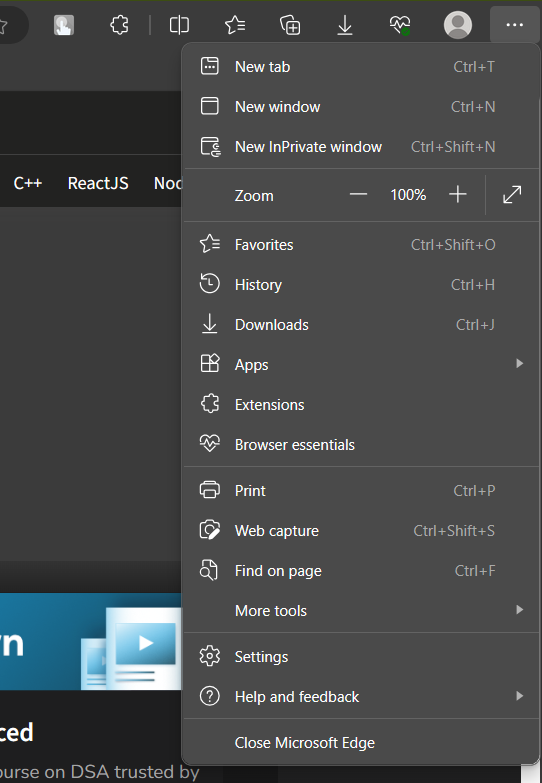
Step 1: Settings Menu
Step 2: In settings window click the Privacy, search, and services pane.
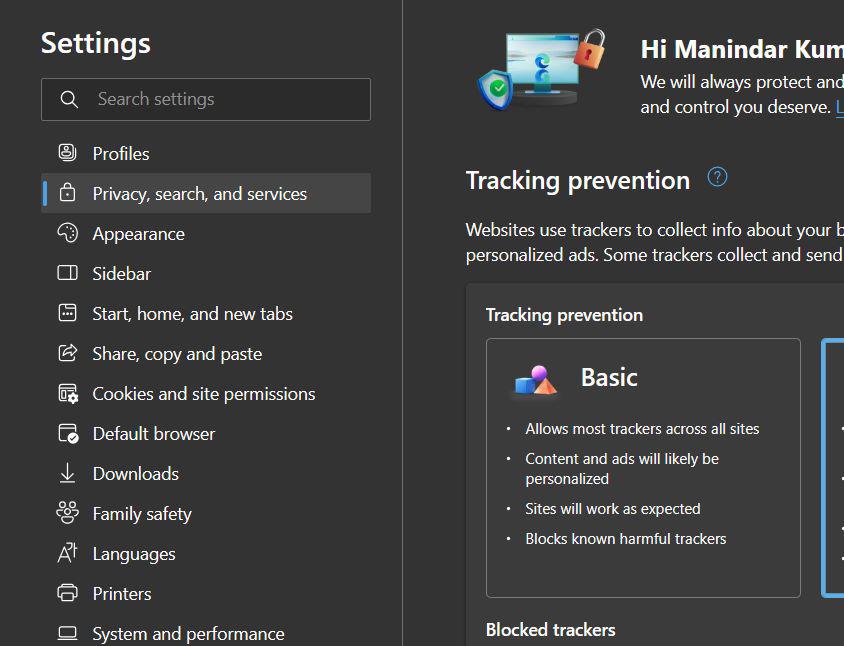
Step 2: Privacy, search, and services pane
Step 3: Scroll down to the Security section and turn the Microsoft Defender SmartScreen button to On or OFF depending on your requirement.
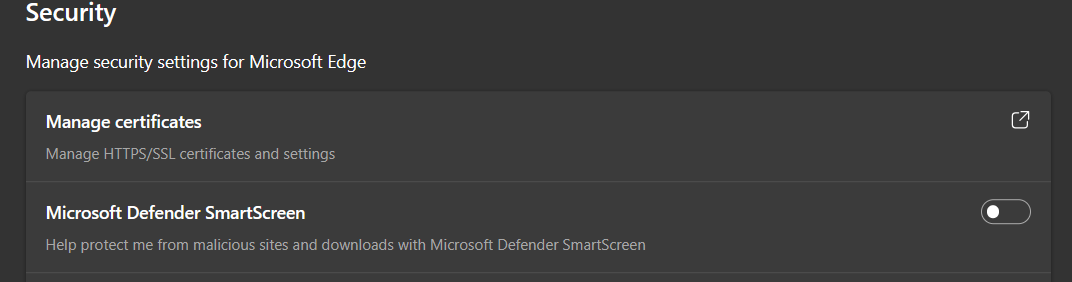
Step 3: Microsoft Defender SmartScreen button
Drawbacks of SmartScreen
While SmartScreen offers valuable security benefits, it also has some drawbacks:
- Can be annoying: SmartScreen can sometimes be overzealous, blocking legitimate websites or files. This can be frustrating, especially if you’re trying to access something you know is safe.
- Not foolproof: SmartScreen isn’t perfect. New threats can emerge that SmartScreen doesn’t know about yet. So, it’s important to stay vigilant even with SmartScreen enabled.
- Privacy concerns: Some people are concerned that SmartScreen collects too much data about their browsing habits. Microsoft assures users that this data is anonymized and only used to improve SmartScreen’s effectiveness.
- Performance impact: In some cases, SmartScreen can slow down your browsing experience. This is usually only noticeable when visiting unfamiliar websites or downloading large files.
Conclusion
SmartScreen is a valuable tool for protecting your computer from online threats. By enabling SmartScreen, you can help to keep your computer safe and secure.
Share your thoughts in the comments
Please Login to comment...