How To Change the Keyboard on Your Android Phone or Tablet
Last Updated :
20 Nov, 2023
There are various reasons why people want to change the Keyboard on Android Phones or tablets. Maybe the user is not satisfied with their current keyboard and wants to shift to a new keyboard or someone who wants to use their previous phone keyboard are the various reasons one wants to change their keyboard. Android devices have this nature that is ready to accept all types of keyboards and it can also switch between various keyboards.
There are plenty of keyboards available in the market today, keyboard comes in different languages that support various stickers, animations, and much more. People can access these new features of the new keyboards and can enjoy a much more comfortable experience. In this blog, we will discuss the installation of new keyboards and how users can switch between them in detail.
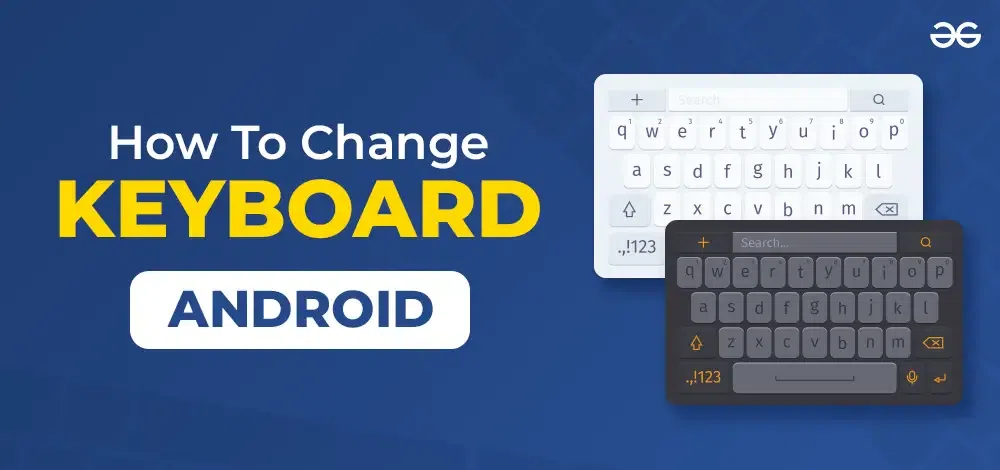
How To Change the Keyboard on Android Phone or Tablet
- Open the Settings app on your phone.
- Scroll down and tap System.
- Tap Languages & input.
- Under Keyboards, tap Virtual keyboard.
- Tap Manage keyboards.
- Toggle on the keyboard you want to use.
- Toggle off the default keyboard if needed.
- Tap OK when prompted.
Installing A New Keyboard App
People who are not comfortable with their keyboard or want to change the Keyboard on Android Phone can download a new keyboard according to their needs. There are new keyboards available online which can sync users’ phones directly to their keyboard and using which it can easily predict or save words on their keyboards and enjoy a comfortable typing. Let us look at the various Installation steps for a new keyboard app.
Step 1: Open the Google Play Store on your Android devices.
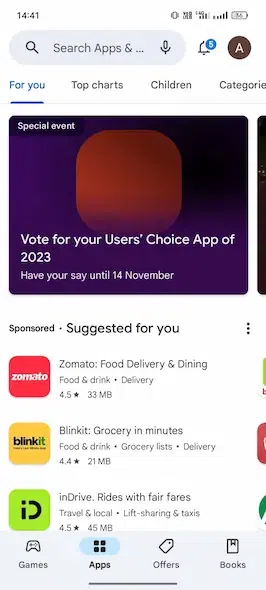
Open Google Play Store
Step 2: Search for the word “KEYBOARD”, add other specific words to describe your needs.
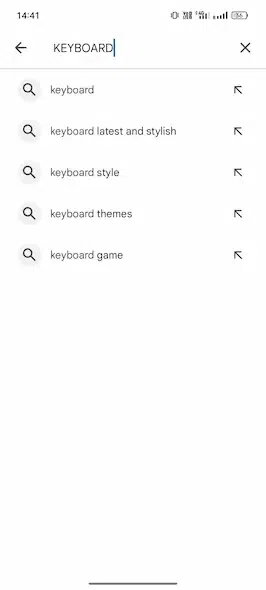
Search for the word Keyword
Step 3: Plenty of options will appear, so choose from the available options as per your requirement. We’ve chosen Bobble Keyboard.
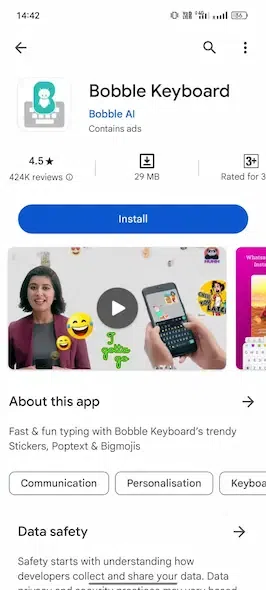
Choose the required Keyboard
Step 4: Install the keyboard and wait until the installation is completed of the new keyboard.
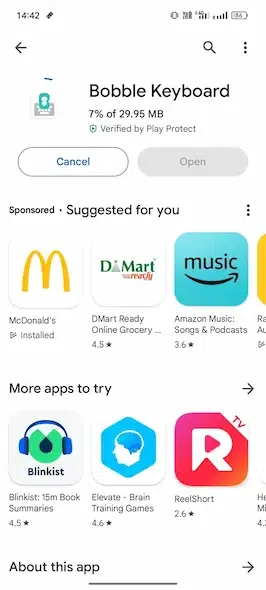
Install the Keyboard app
Switching Between Keyboards
Android does not put a limit on many keyboards a person can use or download on their Android phones. People can switch between various keyboards available to them as per their requirement for example if someone wants to use different languages they can switch between keyboards easily to type multiple languages at the same time and also some people have different keyboards for workspace and different keyboards for friends and family which can also be switched easily. Let us look at the steps that is need to be followed in order to perform the switching:
Step 1: Choose any app in which the user wants to type like the one we have used is a Notes app from Google.
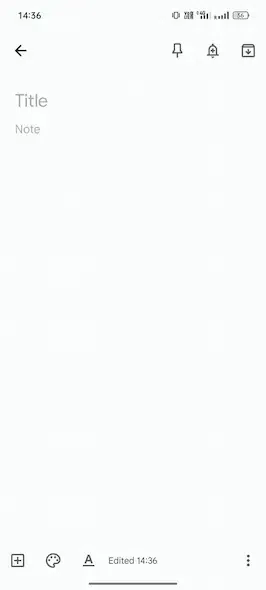
Choose Notes App from Google
Step 2: Tap anywhere on the app to display its keyboard.
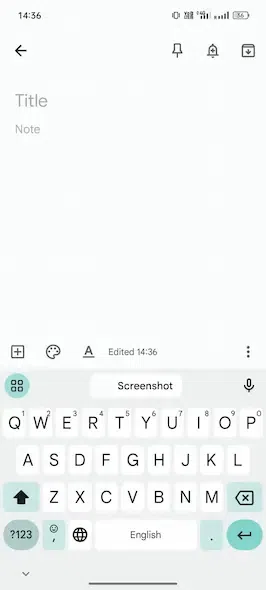
Tap Anywhere for the Keyboard
Step 3: Now Tap on the keyboard option which lies in the bottom of any keyboard and can easily be identified with its keyboard symbol.
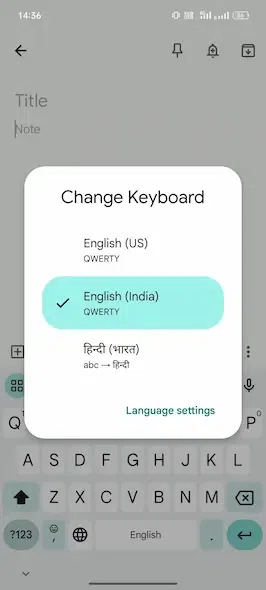
Change the Keyboard Format
Step 4: Choose the keyboard options from the list that you want to switch to.
Step 5: Repeat the process again if the user wants to switch between keyboards again.
Customizing Your Keyboard
Customizing the keyboard is yet another way of increasing efficiency and helps users personalize their device keeping in mind their needs. But the level of customization mainly depends upon the keyboard a person is using and may vary accordingly. People must keep in mind that all the Android devices do not provide advanced customization settings like background color change or voice typing feature. Let us look at the various keyboard customization options a that a person wants to apply:
Step 1: Go to the “Settings” option.
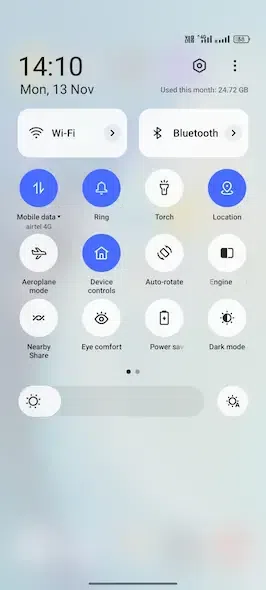
Go to Settings option
Step 2: After selecting the setting option, go to the “Additional Setting” option.
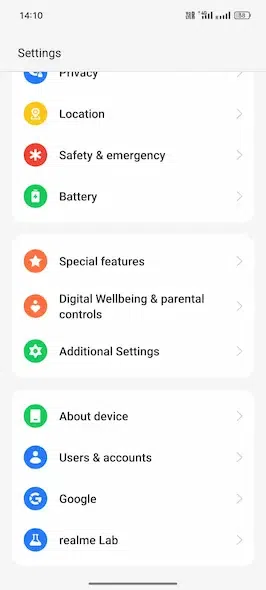
Visit Additional Settings
Step 3: Look for “Keyboard & input method” and tap on it.
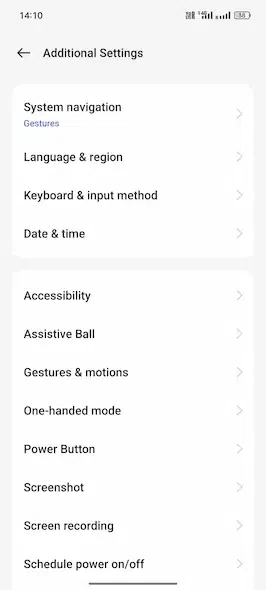
Check for Keyboard and Input method
Step 4: After pressing on the Keyboard & input method, press on Manage Keyboards option.
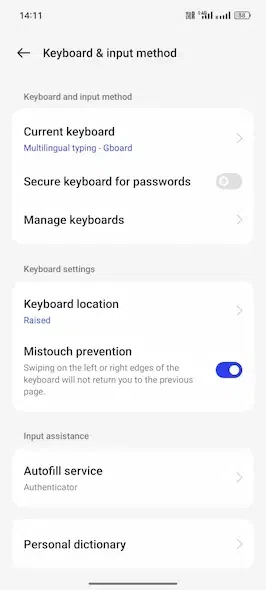
Click on Manage Keyboards option
Step 5: After pressing from the Manage keyboard option, customize according to your needs. Some keyboards also provide features like changing background color and many more.
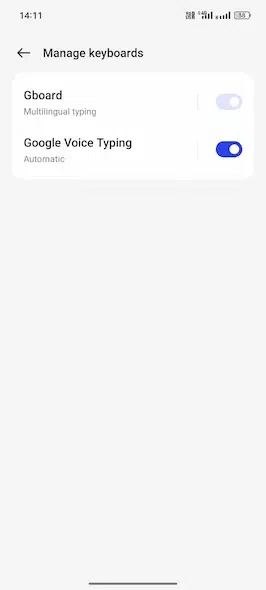
Do the changes in keyboard settings
Conclusion
Above we have discussed the installation, switching and customization of various keyboards but all these things can vary depending upon the Android device or model or mainly depends upon the keyboard a person is using. We have also seen how different types of keyboard can help people with their work and also provides an ease while communicating in a different environment whether it is an office workspace or a friend or family communicating anything.
Customization options can vary from one person’s device to another and also depends upon the type of keyboard user is using like the gBoard as some keyboards provide voice typing facility and color background facility as well.
FAQs – How To Change the Keyboard on Your Android Phone or Tablet
1. Are there specific steps to follow when installing a new keyboard app?
Yes, the installation process involves opening the Google Play Store, searching for a keyboard app and selecting one based on your preferences, and atlast then installing it. You can refer to the above blog for the detailed steps.
2. Is there a limit to the number of keyboards I can use or download on my Android device?
No, Android doesn’t limit the number of keyboards you can use or download. Users can switch between various keyboards based on their needs, such as typing in different languages or using different keyboards for work and personal use.
3. Can I change the background color of my keyboard?
Yes, some keyboards offer the option to change the background color as part of their customization features. The availability of this feature depends on the specific keyboard app.
4. Are the steps for installation, switching between keyboards, and customization the same for all Android devices?
The general steps are similar across Android devices but there might be slight variations based on the device model and Android version. Additionally, the level of customization can vary depending on the keyboard app being used.
5. What are some customization options available for Android keyboards?
Customization options may include changing the keyboard’s appearance, such as background color, and managing other settings related to keyboard input. Specific options can vary depending on the keyboard app.
Share your thoughts in the comments
Please Login to comment...