Ever since UPI payment was launched in India, more than 50% of people have relied on the QR Code payment system. Well, this is one of the examples of how people heavily depend on QR codes to simplify their tasks. Previously, QR codes weren’t popular as mobile phones didn’t have the feature that has native QR scanning capabilities. But the scenario has drastically changed over time, and now people are generating QR codes to leverage their business. Today, making your own QR code for marketing your business is easy. Before we get to know how to create a QR code, let’s see what it is about and how you can use it in today’s job market scenario.
What is a QR Code?
A QR code (short for Quick Response code) is a 2D barcode that a smartphone or a QR code reader can read. It can store various information such as URLs, vcards, images, etc, and all this data can be accessed by scanning a black-and-white square arranged on a grid. These two-dimensional barcodes were invented in 1994 by Denso Wave, a subsidiary of Toyota, as a way to track vehicles during the manufacturing process. The original QR code system was designed to be read by machines and was not intended for widespread use.
However, the widespread adoption of smartphones with built-in cameras and QR code reading software has made QR codes more popular and widely used in recent years. They have become a convenient and quick way to access information or websites by simply scanning a code with a smartphone.
To read a QR code, you can use a smartphone with a built-in QR code reader or a separate QR code reader app. When the QR code is in view of the camera on your phone, the code reader app will scan the code and decode the information it contains. The information is then displayed on your phone, usually through a website or a message.
QR codes are now used for various applications, including marketing, product tracking, event ticketing, and many others. It is useful for quick and easy access to information or a website by scanning a code with a smartphone. They are particularly useful for providing access to information or websites on the go, as they can be scanned with a smartphone anywhere, at any time. They come in different shapes, sizes, colors, and logos, and you can see them on billboards, banners, and even on TV, where you can scan them to get information about something.
QR Code Example:
Here is an example of how a QR Code typically looks. This will redirect to our GFG website.
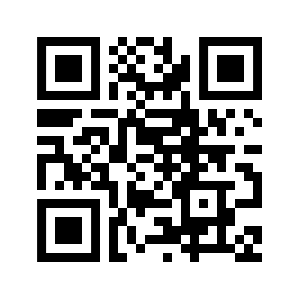
GFG QR Code
QR Code vs Barcode
QR codes and barcodes are both data stored in a digital box – horizontally and vertically respectively. There are 2 types of Barcodes – one-dimensional and two-dimensional, and their data is stored horizontally. However, QR codes are two-dimensional, with data encoded in them that can be read both horizontally and vertically. A QR Code can cover more than 4000 alphanumeric characters, unlike a traditional barcode which holds only 20 characters max.
Both barcodes and QR codes can be scanned by smartphone or laser scanners. However, most smartphones are not equipped with a specified barcode scanner for which you need to download a barcode scanner app.
Also, QR Codes can be scanned even if one part of it is missing which makes it a powerful tool to store huge data. One can even add their logo in the QR Code which cannot be possible with a barcode.
To understand deeply how a barcode differs from a QR code, you can refer to our article on the Difference between Barcode and QR Code.
How to Use a QR Code?
It’s very easy to use a QR Code. You can whip out your smartphone, open the QR code scanner app on your phone or download a QR code scanner app. After downloading, scan the code to access the information that is stored in it. It can redirect to a page or a photo, anything the person who created the QR code wanted others to do with the code. Let’s see what the most widely used QR code solutions are.
Popular QR code Solutions
According to a study done in 2022, these are the 10 most widely used QR code solutions:
- URL – 46.3%
- File – 31.4%
- vCard – 7.1%
- Social media – 3.7%
- HTML – 2.8%
- Mp3 – 2.5%
- Menu – 2.2%
- YouTube – 1.1%
- Appstore – 1.0%
- Facebook – 0.7%
How To Create a QR Code in 4 Steps (Desktop Version)
You can create your own QR code in just 4 steps. Here’s how you can create a QR Code using Google Chrome:
Step 1 – Click the free QR code generator on your Google browser or go to QR-code-generator.com
Google’s Chrome browser has one interesting feature, ‘ Create QR Code.’ The free QR-generating tool is integrated into Chrome’s Share system on Android and iOS and is also available in all desktop versions of Chrome. You need to keep in mind that various versions of Chrome show QR codes in different ways.
Chrome on Android and desktop versions now display the QR code with a dinosaur in the middle; however, Chrome on iOS displays a conventional QR code without the dinosaur logo.
If this sounds like a tough thing to do, you can just head to QR Code Generator, which Bitly powers. This is one of the options for creating your own QR Code.
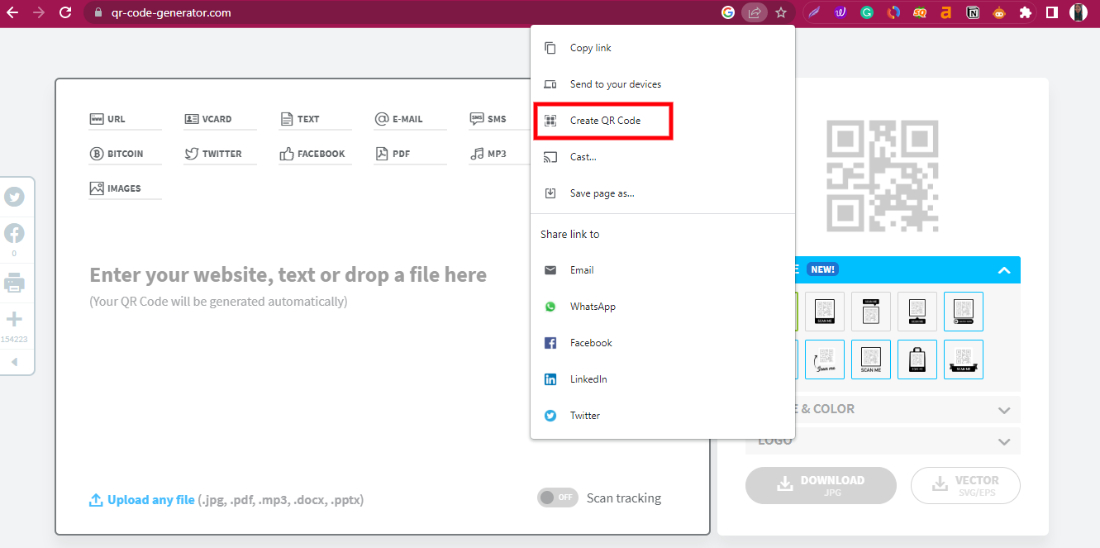
Google QR Code Generator – Go to the Share button on the tab and click Create QR Code
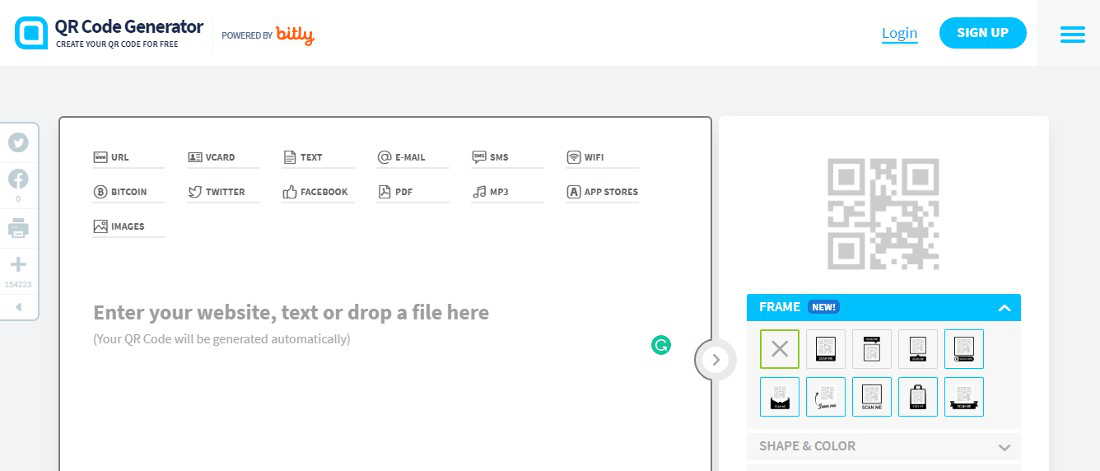
Open ‘QR-code-generator.com’
Step 2 – Enter your URL
Most people create QR Codes and use them to redirect to some URL. If you’re using Google Chrome, go to the URL you want to redirect and click the ‘Create QR Code’ button. It’ll automatically create a QR Code that redirects to your opened page.
Another option is QR-code-generator.com, where you need to enter the URL. You can also use links to other things such as vcards, Text, Images, PDFs, and MP3s, which are also available. After you pick the content type, a field or form will appear where you may enter the campaign-related information. When you enter your URL or upload your file, it instantly generates a QR code that is ready for download. We recommend that you should customize it according to your needs.

Your QR code is generated which you can download directly through the Google QR Code generator.
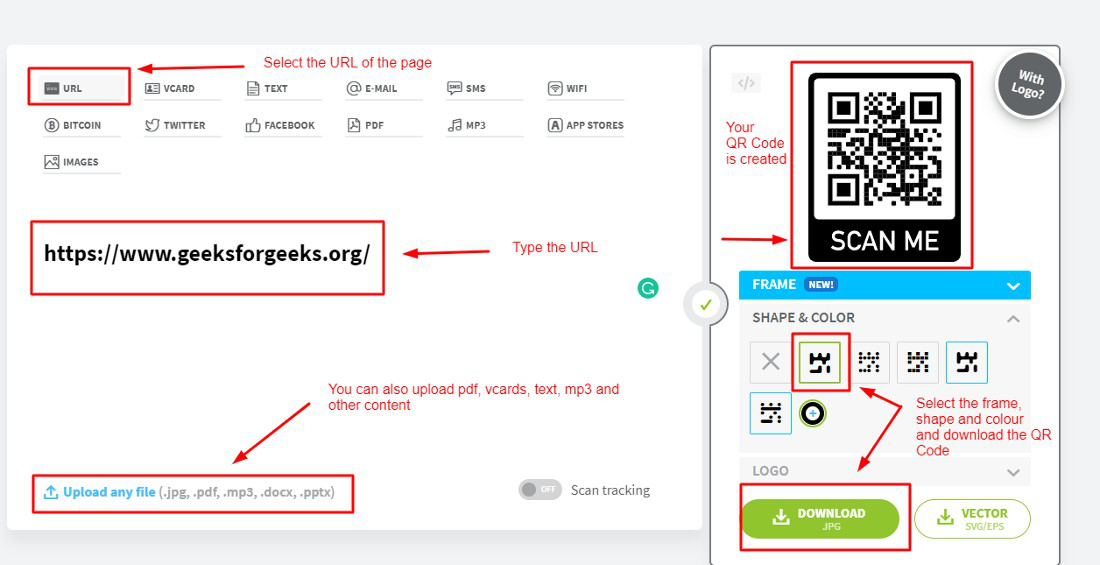
You can opt to generate your QR Code through this process
Step 3 – Customize your QR code’s frame, shape and color, and logo
To customize a QR code, you can use a QR code generator that allows you to choose the frame, shape, color, and logo you want. Here are the steps to customize a QR code:
- Find a QR code generator that allows you to customize the appearance of the QR code. There are many free QR code generators available online that you can use.
- Choose the type of QR code that you want to create. You can choose from various QR code types, including URL, text, email, and more.
- Enter the information that you want to encode in the QR code. This will depend on the type of QR code that you are creating.
- Customize the appearance of the QR code by choosing a frame, shape, color, and logo. Some QR code generators will allow you to choose from various pre-designed templates, while others will allow you to fully customize the appearance of the QR code.
- Preview the QR code to ensure it looks how you want it to.
- Download the QR code in the format that you prefer.
Remember that the customization options available will vary depending on the QR code generator you use. This option is not available with Google Chrome’s Create Your QR Code option.
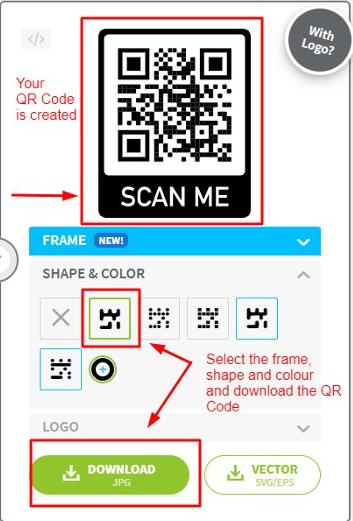
Customize your QR code’s frame, shape and color, and logo
Step 4 – Click ‘Download’ and save the file to your computer
If you want to download the QR Code, just click the download button. Don’t bother signing up if you don’t intend to use it for a longer time. Although your download will begin instantly, the website will attempt to fool you into signing up. Only sign up if you want to.
How to Generate a QR Code on Android
Did you know you can easily create QR codes right from your Android device using the Chrome app? It’s super simple! The only catch is that you can only create QR codes for URLs, but it’s still a really useful tool if you need to quickly share a product page or blog post with someone. Give it a try!
Here are the 6 simple steps:
- Step 1 – Go to your Google Chrome app on your phone.
- Step 2 – Type the URL you want to share.
- Step 3 – Click the three vertical dots (⋮) on the top browser toolbar.
- Step 4 – Tap the ‘Share’ button (as shown below).
- Step 5 – On the pop-up, select ‘Create QR Code’ (as shown in the below picture).
- Step 6 – Either click Download at the bottom or hold your phone up for someone to scan the code.
How to Create a QR Code on iPhone?
Creating a QR Code on iOS isn’t a heavy task to do. All you need to follow this step-by-step guide where we guide you to generate your QR code on an iOS device:
- Step 1 – Open the App Store on your iOS device and search for a QR code reader app. There are several free QR code reader apps available, so choose the one you like.
- Step 2- Install the QR code reader app on your iOS device. You can also tap the share button on the top bar of Google chrome.
- Step 3 – Open the QR code reader app and select the “Create QR Code” option.
- Step 4 – Enter the information that you want to encode in the QR code. You can create QR codes for a variety of information, including URLs, text, email, and more.
- Step 5 – Customize the appearance of the QR code by choosing a color scheme and adding a logo, if desired.
- Step 6 – Preview the QR code to ensure it looks how you want it to and save the QR code to your device or share it with others via email, social media, or another method.
And that’s it! Creating QR codes on an iOS device is easy with the right app. Have fun!
Best QR Code Generators
There are many QR code generators available online that you can use to create QR codes for free. Some popular options include:
- QR Code Generator: This is a free online QR code generator that allows you to create QR codes with custom sizes, colors, and designs. You can also use it to create QR codes that link to URLs, text, images, PDFs, MP3s, vCards, and more. You can create both static and dynamic code on this website.
- QRStuff: This is another free online QR code generator that offers a wide range of customization options and can create a QR code within 30 seconds or less. You can create QR codes that link to URLs, text, vCards, and more. If you are a paid subscriber, you can change the appearance of your QR code or even add a logo.
- QR Code Monkey: This simple and easy-to-use QR code generator allows you to create QR codes with custom sizes, colors, and designs. It also offers a range of customization options, such as adding logos and frames to your QR codes. This QR Code website allows you to track your QR codes and get insights about scans. Additionally, you can create bulk QR codes and organize them according to the campaign.
- QR Code Generator by Delivr: This is a powerful QR code generator that allows you to create QR codes with custom sizes, colors, and designs, as well as QR codes that link to URLs, text, vCards, and other content. It also offers advanced features such as tracking QR code scans and generating QR codes for use in print media.
8 Best Practices for Using QR Codes Effectively
You got yourself the free QR Code generator app. What to do next? Well, you can follow some tips to leverage your QR Code usage. Here are some best practices to follow when using QR codes:
- Make sure the QR code is clearly visible and easy to scan. Avoid placing the code too close to other objects or patterns that might interfere with the scan.
- Test the QR code to ensure it works properly before printing or distributing it.
- Use a high-contrast color scheme for the QR code and the surrounding area to make it easier to scan.
- Include a call to action or a brief description of the content that the QR code leads to, encouraging people to scan it.
- Consider the QR code’s size and the device it will be scanned with. Ensure the code is large enough to be scanned easily but not so large that it takes up too much space.
- Use a dynamic QR code if you need to change the destination URL after the QR code has been printed or distributed. Dynamic QR codes allow you to update the destination URL without reprinting the code.
- Make sure the content the QR code leads to is mobile-friendly, as most QR code scans are done on mobile devices.
- Use a reputable QR code generator to create your QR codes to ensure they are high quality and easily scannable.
Bottomline
Creating a QR code is a quick and easy process that greatly benefits businesses and individuals. Using a QR code generator, you can easily create a unique QR code that can be used for various purposes, such as promoting a product or service, directing customers to a website, or even sharing personal contact information. QR codes are a valuable tool for modern marketing and communication, and by learning how to create them, you can take advantage of the many benefits they offer.
FAQs on Create Your QR Code
Q1. Can you generate QR codes for free?
Ans. Yes, there are many QR code generators available online that allow you to create QR codes for free. Some popular options include QR Code Generator, QRStuff, QR Code Monkey, and QR Code Generator by Delivr. These generators allow you to create QR codes for free and offer a range of customization options, such as adding logos, text, and designs to the QR codes.
To create a QR code for free using one of these generators, follow these steps:
- Go to the website of a QR code generator.
- Select the type of data you want to encode into the QR code (such as a URL, text, or vCard).
- Enter the data that you want to encode into the QR code.
- Use the customization options provided by the QR code generator to add any logos, text, or designs that you want to include in the QR code.
- Click the “Generate QR Code” button to create the QR code.
- Download or print the QR code as needed.
Remember that while most QR code generators allow you to create QR codes for free, some may charge for advanced features or high-resolution downloads.
Q2. How to use QR Codes the right way?
Ans. Now that you’ve created a QR Code, you don’t want to do something that will decrease the marketing you’re hoping to get through it. Here are some tips for increasing the likelihood that your QR code will be used:
- Make sure the QR code is clearly visible and easy to scan. This means placing it in a well-lit location with enough contrast with the surrounding area.
- Provide a clear call to action. Tell people what they will get if they scan the QR code, such as a discount or access to exclusive content.
- Offer a reward for scanning the QR code. This could be a discount, a free gift, or something exclusive they can only get.
- Make the QR code relevant to the audience. If you are targeting a specific group of people, make sure the QR code is relevant to their interests and needs.
- Test the QR code to ensure that it works properly. Nothing is more frustrating than trying to scan a QR code that doesn’t work, so make sure to test it before distributing it.
- Use a short URL. Long URLs can be difficult to type, so consider using a short URL service like bit.ly to create a shorter version of the URL that you are encoding in the QR code.
- Consider using a custom-designed QR code. While the standard black-and-white QR codes are functional, a custom-designed QR code can be more visually appealing and make people more likely to want to scan it.
By following these tips, you can increase your target audience’s likelihood of using your QR code.
Q3. Can I create my own custom QR code?
Ans. Yes, you can create custom QR codes by using a QR code generator that offers customization options. Many online QR code generators allow you to create custom QR codes by adding your own logo, text, or design to the code.
To create a custom QR code, you will need to use a QR code generator that offers customization options. Many such generators are available online, including QR Code Generator, QRStuff, and QR Code Monkey.
- To create a custom QR code, follow these steps:
- Choose a QR code generator that offers customization options.
- Select the type of data that you want to encode into the QR code (such as a URL, text, or vCard).
- Enter the data that you want to encode into the QR code.
- Use the customization options provided by the QR code generator to add your own logo, text, or design to the QR code.
- Click the “Generate QR Code” button to create the QR code.
- Download or print the QR code as needed.
Remember that custom QR codes may be more difficult to scan than standard QR codes, as the additional elements can interfere with the scanning process. It is important to test the QR code to make sure it works properly before distributing it.
Q4. Is Google QR code generator free?
Ans. Yes, the Google QR code generator is free to use. To create a QR code using the Google QR code generator, follow these steps:
- Go to the Google QR code generator website.
- Type the text or URL you want to encode into the QR code in the “Text” field.
- Select the size of the QR code that you want to generate from the dropdown menu.
- Click the “Generate QR Code” button.
- The QR code will be generated and displayed on the page. You can then download it or print it as needed.
Google QR code generator only allows you to create QR codes that contain text or URLs. If you need to create QR codes that contain other types of data, such as vCards or SMS messages, you may need to use a different QR code generator.
Share your thoughts in the comments
Please Login to comment...