How to Copy, Cut, and Paste on Windows 11?
Last Updated :
05 Apr, 2024
Copy, Cut, and Paste on Windows 11 is used to move data between devices, edit texts, transfer files, or arrange folders. These commands work with almost any app on Windows. Whether you want to copy and paste text, images, or file data, Windows 11 makes it easy for you. When you copy something, it goes to the Windows clipboard, a temporary storage space. From there, you can paste it into any software or folder you want.
In this article, We’ll explain Cut, Copy, and Paste in File Explorer in Windows 11 Tutorial.
Major Difference Between Copy and Cut
In Windows, “copy” and “cut” are functions that reproduce data and move it to the clipboard. Copy clones the data but leave it where it was, the original place. Conversely, cut erases the initial data and moves it to the clipboard instead.
- Copy duplicate data, leaving it in its original location.
- Cut removes the original data and moves it to the clipboard.
How to Copy, Cut, and Paste Using Keyboard Shortcuts?
- Copy: Select items, press Ctrl+C, and copy to the clipboard.
- Cut: Select items, press Ctrl+X, and remove from the original location.
- Paste: Go to Destination, and press Ctrl+V.
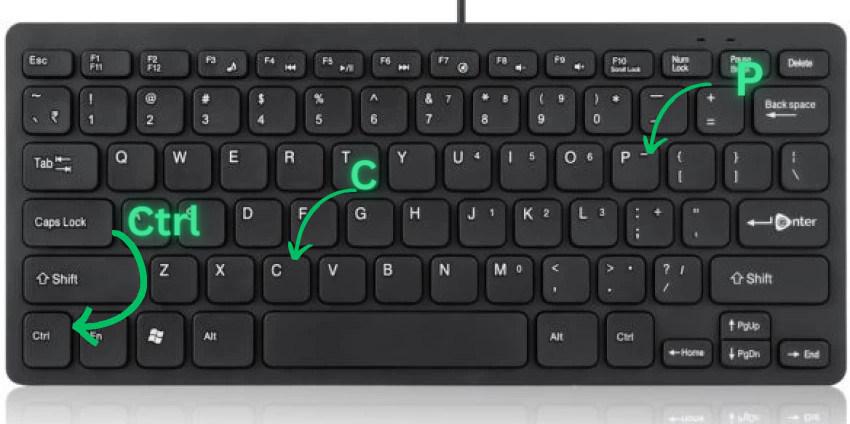
How to Copy, Cut, and Paste Using Right-Click?
Another way to cut, copy and paste on Windows 11 is to right-click menu as well.
- Copy: Select, right-click, choose “Copy” from menu.
- Cut: Select, right-click, choose “Cut” from menu.
- Paste: Go to destination, right-click on empty space, choose “Paste” from menu.
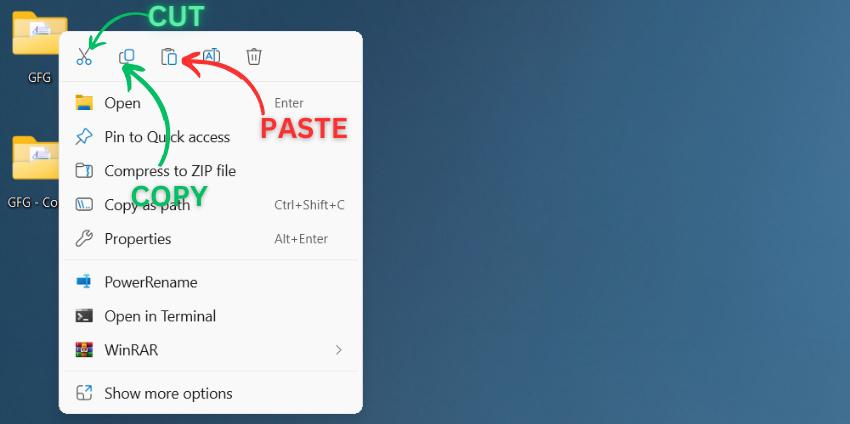
You can use this method for text, images, files, folders, and more.
How To Copy-paste Files And Folder?
Step 1: Press Win + E to open the File Explorer
Step 2: Then, select the file and folder which you want to copy
Step 3: Press Ctrl + C to copy the file or right click on file/folder then click on “Copy” icon
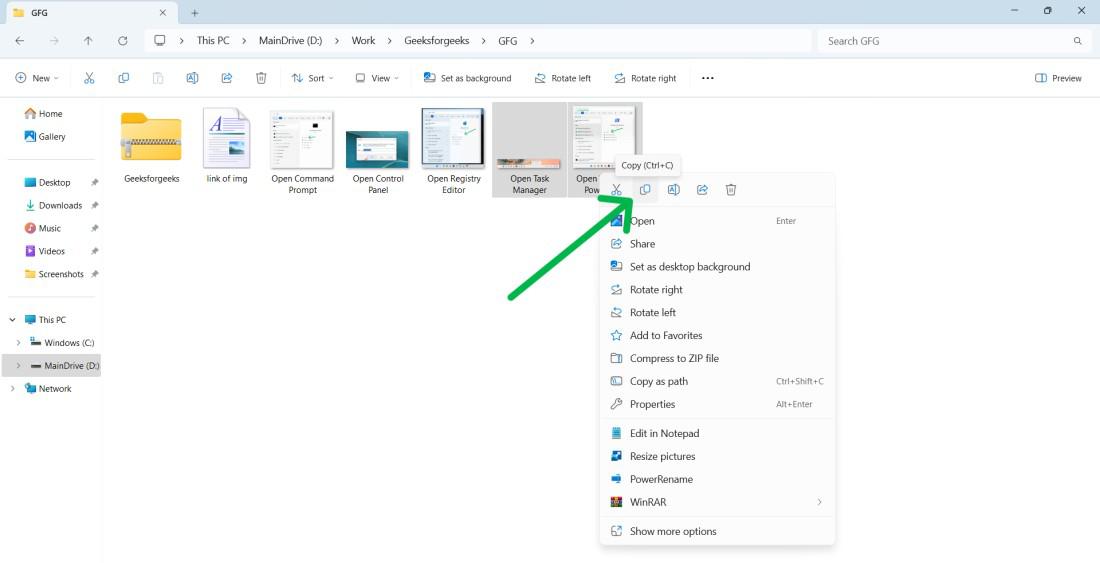
Step 4: Go to destination, right-click on empty space, choose “Paste” Icon from menu.
How To Copy-paste Using Drag And Drop?
Step 1: Select the item you want to move by holding down the right-mouse button.
Step 2: Drag the item to your desired folder and release the mouse button.
Step 3: Go to the location where you intend to paste the selected item.
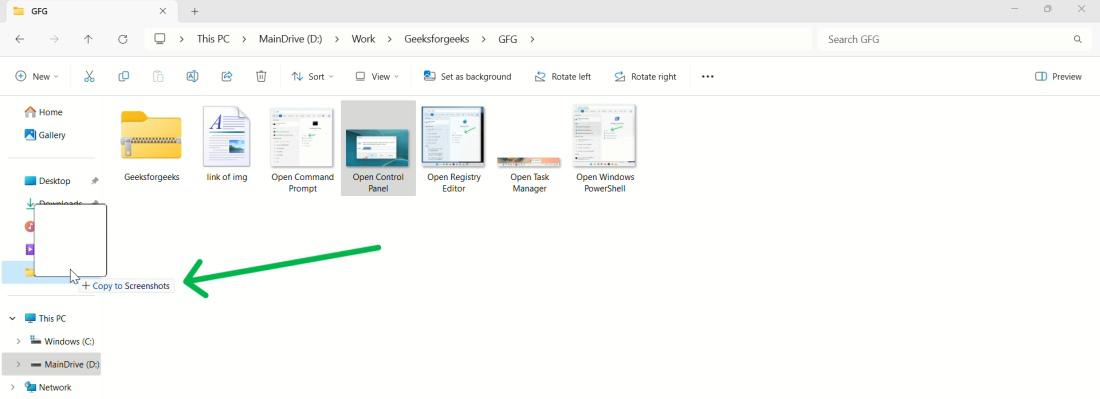
How to Empty Your Clipboard?
Windows 11 automatically clears the clipboard history after a certain period. However, if you want to manually clear it:
Step 1: Press Windows + V to open the clipboard.
Step 2: Click on the three dots (…) next to the item you want to delete.
Step 3: Select “Delete Icon” from the menu.
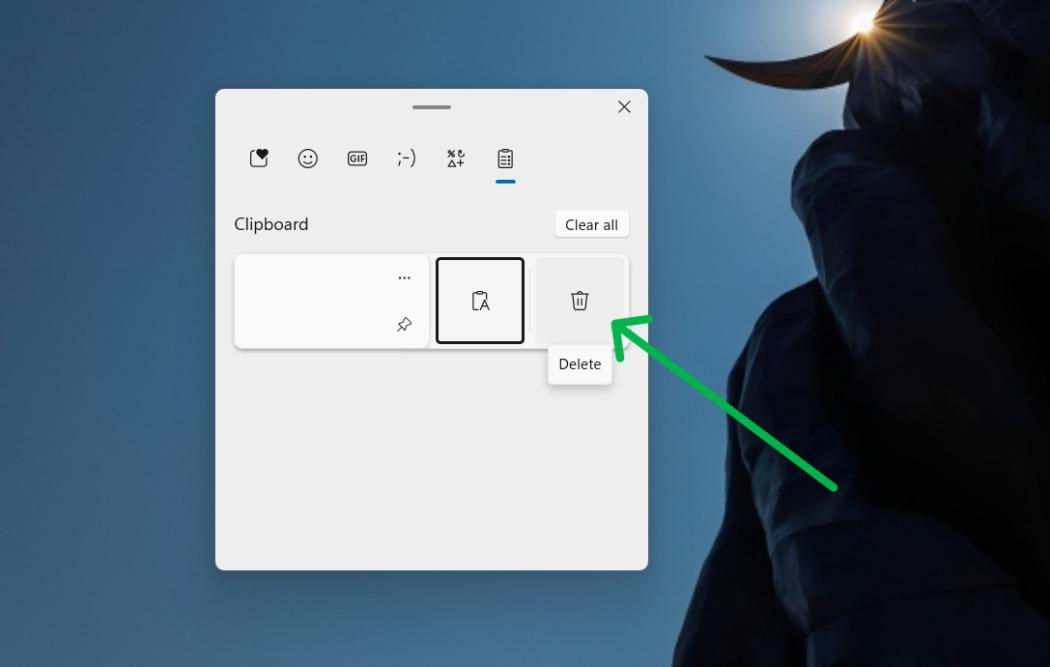
How to Copy and Paste in Browser?
To copy and paste in a browser follow these steps:
Step 1: Select any text or image
Step 2: Right-click on the selected content and choose “Copy” from the context menu, or use the keyboard shortcut Ctrl + C
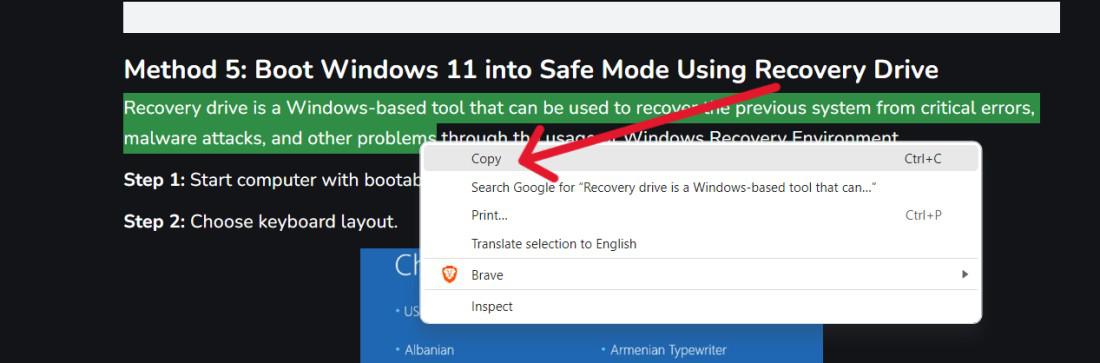
Step 3: Go to destination, right-click, choose “Paste” or Ctrl + V.
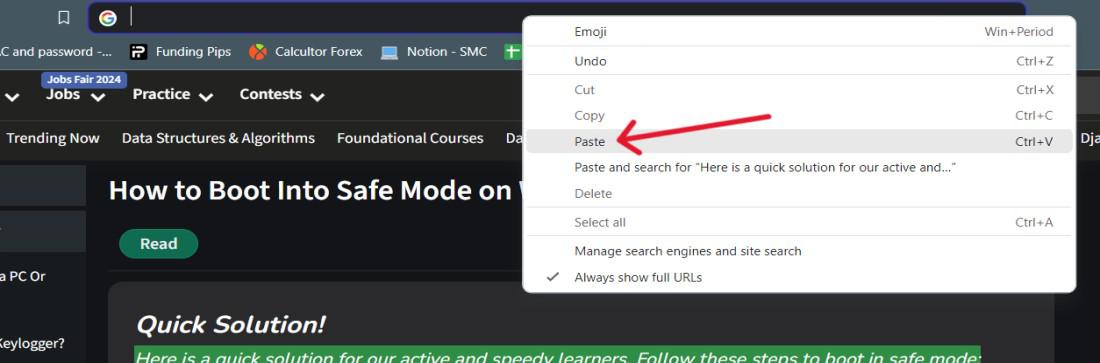
Conclusion
In Conclusion, We show you different way to copy, cut, and paste commands/features in Windows PC. These ways include keyboard shortcut and right click on select text/images. You can choose any method to copy, cut and paste features in Windows.
How to Copy, Cut, and Paste on Windows 11- FAQs
How to Copy, Cut, and Paste on Windows 11?
To Copy, Cut, and Paste on Windows 11.
- Copy: Select and press Ctrl + C.
- Cut: Select and press Ctrl + X.
- Paste: Go to destination and press Ctrl + V.
These shortcuts work for text, images, files, folders, and more.
Why is Ctrl C not working Windows 11?
If Ctrl + C isn’t working on Windows 11, Following could be the possible reasons.
- Check keyboard functionality.
- Disable Sticky Keys.
- Close conflicting programs.
- Restart affected application.
- Update Windows.
- Update keyboard drivers.
How Do I Copy Files In Windows 11?
To copy a file follow these steps:
First, select it. Then, right-click and choose “Copy.” Next, navigate to the destination folder where you want to place the copy. Finally, click the menu button and select “Paste”
What to do if copy-paste is disabled?
Check permissions, restart the application, check system settings, update software. If issues persist, scan for malware or seek technical support.
How do I copy and paste a URL?
Highlight the URL, right-click and select “Copy”. Navigate to the desired location, right-click, and select “Paste” or use Ctrl + V.
Share your thoughts in the comments
Please Login to comment...