How to Copy & Paste in Android?
Last Updated :
19 Jan, 2024
Quick Solution!
Here is a quick solution for our active and speedy learners. Follow these steps to Copy and Paste on Android devices.
- Hold down the text that you want to copy.
- You will get a few options. Click on the Copy option.
- On the page where you want to paste, hold it down.
- Click on the Paste option or Paste as Plain Text option.
For Generation Z individuals, typing a certain piece of word into the Android Mobiles is not a big deal. Also, when you get access to the Voice-to-Text Conversation process, it becomes too easy. However, that doesn’t replace the need for the Copy and copy-and-paste feature on Android as it is way deeper than you think.
The Copy and Paste in Android increases the capability of any user to write any certain piece of work. If you are writing the same thing that is already present on any other platform, you can simply use the Copy and Paste on Mobile to save your time. Copy and Paste Operation can do more big things than copying a long text.
In this article, we will come to know about the different methods used to Copy and Paste on Android devices in no time.
Quick Highlights of Copy and Paste Technique
- The Copy and Paste operation was invented in the 1970s.
- There are a lot of Shortcuts present for Windows and Mac devices.
- For Android devices, there is a system called Clipboard for Copy and Pasting.
- All the Copied Items are saved in the Clipboard.
- From Android 13, the Visual Clipboard option is going to be available.
How to Copy and Paste Long Text on Android?
Step 1: Hold Down on the Text File. And Drag One End where you want to copy the Text. You will find various options among them click on the Copy option.
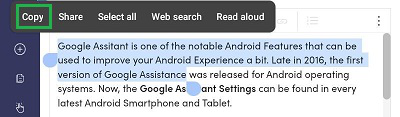
Step 2: Now, go to the site where you want to paste it. Hold down and get the option Paste and Paste As Plain Text. Choose any one of them to paste the entire copied portion.
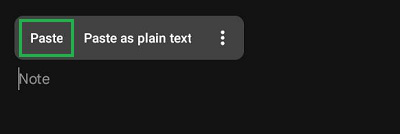
Hence, you have successfully Copied and Pasted Long Text on Android with that simple operation.
How to Copy and Paste Weblink on Android?
Step 1: Press and hold the Web Link that you want to copy. Go for the Copy Link Address option.
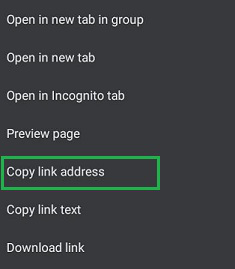
Step 2: In the Browser Search Bar, press long to get the option Paste. Click on it to get the Copied Link.
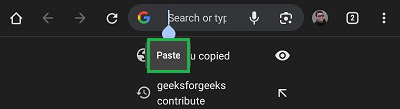
Congratulation! You have successfully Copied a Weblink and Pasted it on the Browser using the Copy and Paste Operation.
How to Copy and Paste Pictures on Android?
Step 1: On the browser, hold down Any Picture. Click on the Copy Image option.
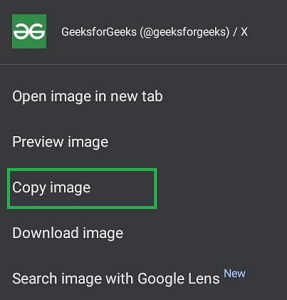
Step 2: In the location where you want to paste the picture. You have to click on the Picture to paste it directly there.
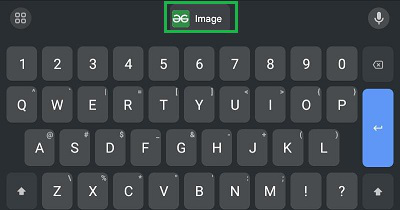
Hooray! With the Android Copy and Paste Operation, the picture is even copied from the internet and pasted.
How to Use Clipboard for Copy and Paste Operation on Android?
Step 1: On your Keyboard, click on the Four Square Symbol to get more features.
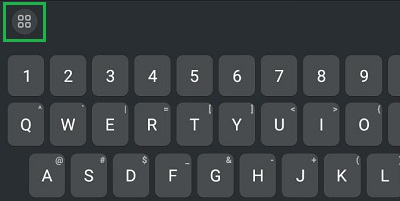
Step 2: Go for the Clipboard option. You will find all the Recently Copied Items along with the screenshots. You can use as per your need.
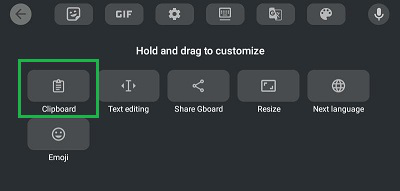
So, these are the quick steps required to use Android Copy and Paste Feature. So now, you can understand the Copy and Paste Action is not only made for any long text or long messages. It can be utilized for Weblinks and Pictures at the same time. As per your need, do use the Copy and Paste on Smartphone.
Also Read
FAQs: How to Copy & Paste in Android
How to Copy and Paste on Andoird?
To copy and paste on Android, the following guidelines should be used properly.
- Hold down on the text you want to copy.
- Drag any one end to modify the selected region.
- Click on the Copy option to move ahead.
- Now, on the required page hold down a while.
- Click on the Paste option.
How do you Copy and Paste a picture on Android?
The steps required to Copy and Paste a Picture on Android are the following.
- On the internet, hold down the image.
- Click on the Copy Image option.
- On the required location, click on the Image option on the Keyboard.
- The image will be pasted.
How to Copy and Paste a weblink from Chrome to Firefox on Android?
To Copy and Paste Weblink from Chrome to Firefox, the following steps should be used.
- Hold down the link on Chrome.
- Click on the Copy Link Address option.
- Go to Firefox Search Box.
- Hold down & press the Paste option.
Share your thoughts in the comments
Please Login to comment...