How to Configure Fluxbox
Last Updated :
21 Dec, 2023
Fluxbox is an X window manager based on the Blackbox 0.61.1 source code. It uses very few resources, is simple to use, and is packed with features for a quick and simple desktop experience. Each computer user may have a different definition of a desktop. Many people consider their desktop to be their center of operations, a cozy living room, or even a real desktop where they keep their most used notepads, best pens, and favorite coffee mugs. On Linux, that level of comfort is offered by KDE, GNOME, Pantheon, and other desktop environments. But because they do not yet have any free-floating program windows projected directly onto their retina, some users just see empty monitor space as the desktop. These users see the desktop as a blank space that they may fill with apps, such as large office and graphics suites.
Steps to Configure Fluxbox
Follow the below steps to Configure Fluxbox:
Step 1: Install Fluxbox
Start the command terminal. You can use the command interface on a server with a command line, but those who are using a graphical user interface (GUI) should go to applications to access the Terminal.
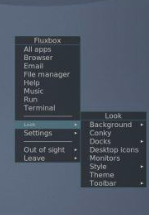
Step 2: Load Fluxbox from the options or sessions on the login screen
Update the system. Running the update command on Linux is the first step to ensuring that all packages are up to date and that the repositories are at the most recent cached state.
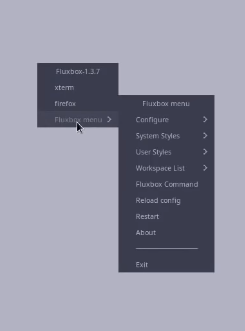
Step 3: Go to your home folder and into the .fluxbox folder.
Install Xorg for Fluxbox. Xorg is an open-source implementation of the X Window System and is a fully featured display server also known as the X server. So, we need to have this on our system in order to get the GUI interface.
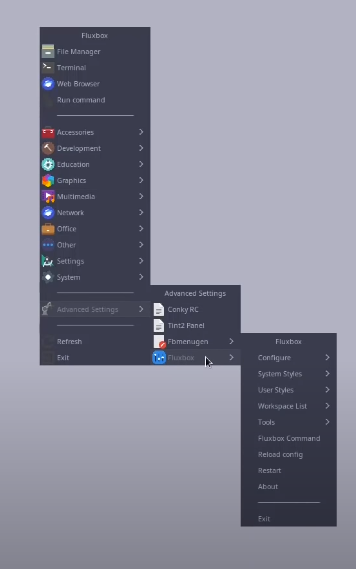
Step 4: Fluxbox is a tabbed window manager so you can store multiple windows in one window with tabs
Set up Fluxbox on your computer. Run the Fluxbox Window manager command to complete the Fluxbox installation on the server system. The best part is that everything we need to set it up is available on the official repo; we don’t need to add any third-party repositories.
.png)
Step 5: Go to your home folder and into the .fluxbox folder.
Launch Fluxbox
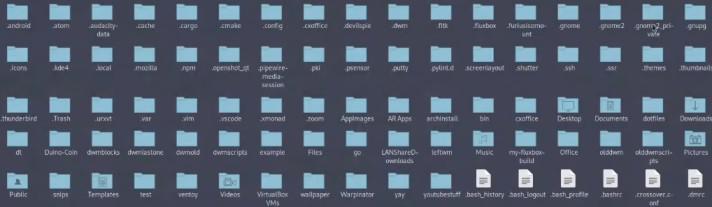
Step 6: More settings can be changed in the Fluxbox configuration menu and styles can be set in the Styles menu
Restart the server
Step 7: If you want icons on your desktop Fluxbox does not support them so install FBDesk (settings in home directory and .fluxbox/fbdesk), iDesk, or ROX
Choose Fluxbox Desktop, then sign in. You will see a graphically interfaced user login page when your computer restarts. This is where you must choose the FluxBox. To do that, select it by clicking the gear symbol. then enter your password for access. Now the Fluxbox is configured on your desktop.
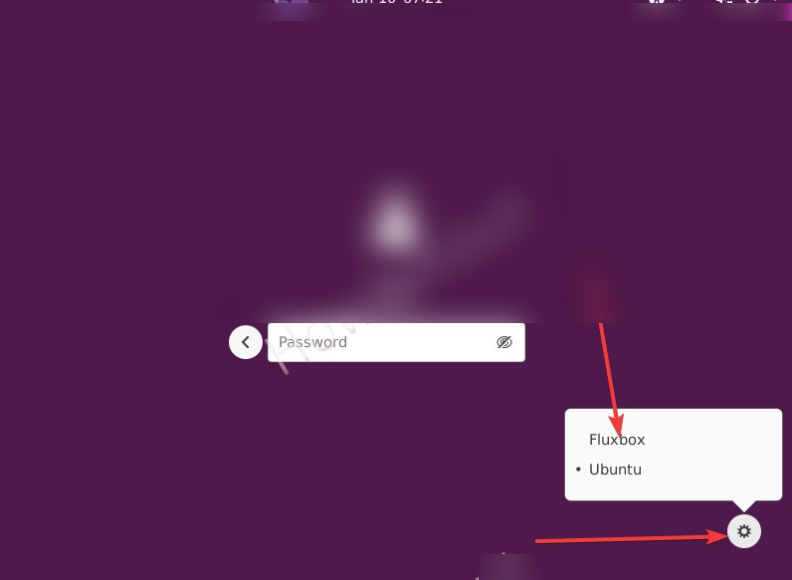
Conclusion:
Fluxbox is not suitable as a general-purpose desktop environment. It just doesn’t have enough features. However, if running on the very minimum of hardware is required, we strongly prefer Fluxbox.
Share your thoughts in the comments
Please Login to comment...