How to Check Your Ubuntu Version: A Guide
Last Updated :
08 Jan, 2024
Ubuntu is a Linux distribution built on Debian that is mostly comprised of software that is open-source and free. Ubuntu is officially available in three editions: Desktop, Server, and Core for IoT devices and robots. Canonical, a British corporation, and a group of other developers work on the operating system under a meritocratic governance paradigm. The most recent release as of October 2023 is 23.10 (“Mantic Minotaur”), and the present long-term support release is 22.04 (“Jammy Jellyfish”).
Here are the key reasons why you need to check your Ubuntu version:
1. Software Compatibility:
- Compatibility Verification: To ensure that newly installed software works seamlessly with your system, Software developers often specify compatible Ubuntu versions, and downloading incompatible software can cause errors or malfunctions.
- Package Updates and Dependencies: Knowing your version aids in finding the correct packages and dependencies to install or update software effectively.
2. Troubleshooting:
- Accurate Assistance: When seeking technical support for system-related issues, providing your Ubuntu version is crucial for accurate diagnosis and tailored solutions.
3. Security Updates:
- Staying Protected: Ubuntu releases regular security updates to address vulnerabilities and patch potential exploits.
4. Determining Available Features:
- Functionality Awareness: Different Ubuntu versions offer varying features and functionalities. Checking your version helps you understand what’s available on your system and whether you can utilize certain features or tools.
5. Managing Systems and Servers:
- Efficient Administration: System administrators often manage multiple Ubuntu systems or servers. Knowing the specific version of each system is essential for proper software deployment, configuration, and maintenance.
6. Tracking Ubuntu Release Cycle:
- Planning and Upgrades: Keeping up with Ubuntu’s release cycle helps you plan for future updates or upgrades.
How to Check Your Ubuntu Version?
Here are some of the methods that you can follow to check the version of your installed Ubuntu Operating System.
For checking the version of your Ubuntu using command line, you need to open the terminal first.
To open the terminal:
- Press Ctrl + Alt + T shortcut key.
- Or, you can open the applications menu and search for terminal and open by clicking the icon.
1. Using lsb_release -a command:
- Open the terminal.
- then execute the below command:
lsb_release -a
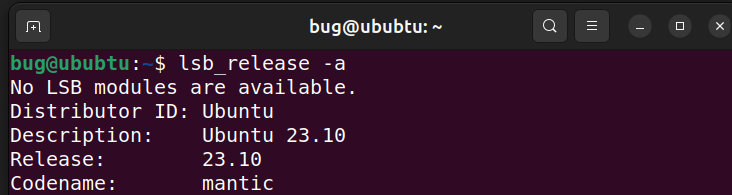
The lsb_release -a command is a Linux command used to display information about the Linux distribution on which it is run. It stands for “Linux Standard Base release.” When you run this command with the -a option, it provides detailed information about the distribution.
2. Using hostnamectl command:
- Open the terminal.
- execute the command given below:
hostnamectl
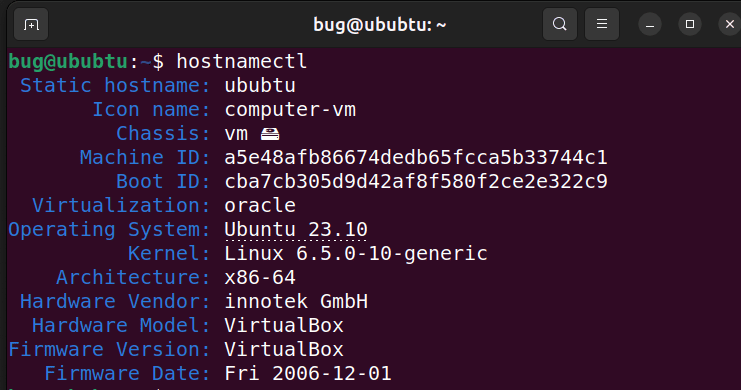
The hostnamectl command in Linux is used to control the system hostname and change its related settings1. This command provides a proper API to change the hostname without actually locating and editing the /etc/hostname file on a given system1.
3. Using cat /etc/issue command:
- Open the terminal.
- Execute the command given below:
cat /etc/issue

The cat /etc/issue command in Linux is used to display the contents of the /etc/issue file. This file typically contains information about the Linux distribution, release, and other details.
4. Using GUI (Graphical User Interface):
If you want to check the version of your Ubuntu through the GUI, you can follow the steps below:
- Click on the Show Applications button on the buttom, it will show you the list of all the applications.
- Here click on the searchbar and search for settings.
-1024.png)
- Click on the settings icon.
- Now click on the About option.

Checking Ubuntu Version
Conclusion:
Ubuntu is a debian based free and open source operating system which is widely used for server computers and also for personal usage. You should regularly check ubuntu version for following reasons: Compatibility Verification, Package and Dependencies Updates, Troubleshooting, Functionality Awareness and Security updates and Bug fixes.
You can use both CLI(command line interface) and GUI(Graphical User Interface) to check the installed Ubuntu version:
- Using lsb_release -a command
- Using hostnamectl command
- cat /etc/issue
- In settings, About section.
Share your thoughts in the comments
Please Login to comment...