How to Check the MySQL Version in Linux
Last Updated :
28 Feb, 2024
Checking the MySQL version on a Linux system is a fundamental task for database administrators and developers. Knowing the MySQL version is important for troubleshooting, compatibility, and applying the appropriate updates. In this article, we’ll explore various methods to easily determine the MySQL version running on your Linux server, whether you’re using the command line or graphical tools. Understanding your MySQL version ensures efficient database management and helps you stay informed about the latest features and security patches.
How to Check the MySQL Version in Linux?
Below we have listed 5 methods through which we can Check the MySQL Version in Linux:
So, let’s see all the methods one by one with the proper command execution and output screenshots:
Method 1: Using -V Option
In this method, you can quickly check the MySQL version in Linux by using the -V option with the mysql command. Simply enter mysql -V in the terminal, and it will display detailed version information, including the MySQL server version and other relevant details. This command provides an easier way for administrators and developers to retrieve important MySQL version details on their Linux systems.
mysql -V

Using -V Option
Method 2: Using mysql Command
In this method, administrators can use the sudo mysql command to access the MySQL shell with elevated privileges. This grants direct entry into the MySQL command-line interface, displaying server information upon successful connection. Employing the sudo prefix ensures the execution of the command with the necessary administrative permissions, enabling users to efficiently check the MySQL version and manage the database directly.
sudo mysql

Using mysql Command
Method 3: Using SHOW VARIABLES LIKE Statement
In this method, the SHOW VARIABLES LIKE ‘%version%’; statement is used to retrieve specific variables related to the MySQL version. This command filters and displays information containing the word ‘version’ within the variable names. By executing this statement in the MySQL command-line interface, administrators gain detailed insights into version-related parameters, offering a nuanced perspective on the MySQL configuration and version specifics for effective database management.
SHOW VARIABLES LIKE '%version%';
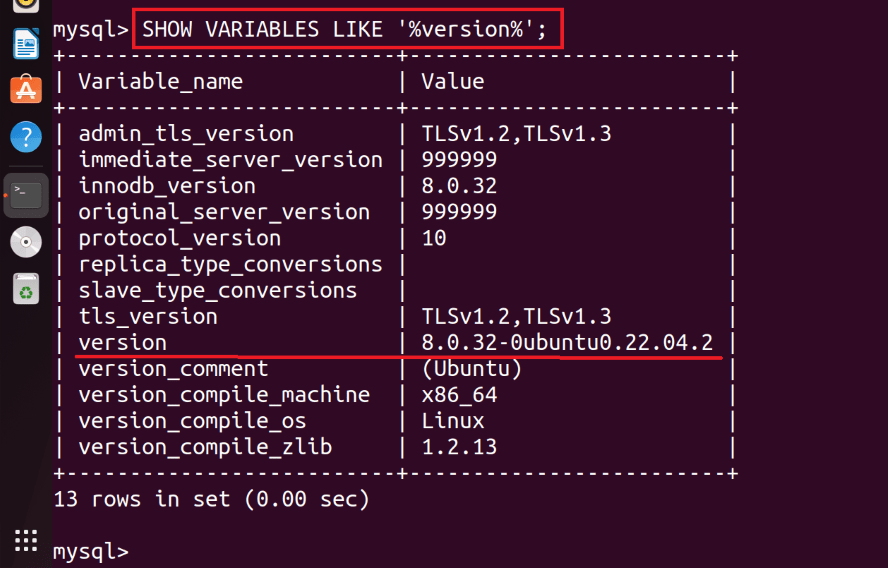
Using SHOW VARIABLES LIKE Statement
Method 4: Using SELECT VERSION Statement
In this method, the SELECT VERSION(); statement is used to directly query and retrieve the MySQL version information. Executing this concise command in the MySQL command-line interface or through a database client provides a clear and immediate output of the MySQL server version.
SELECT VERSION();

Using SELECT VERSION Statement
Method 5: Using STATUS Command
In this method, the STATUS; command is used to obtain a overview of the current MySQL server status, including version details. Executing this command in the MySQL command-line interface reveals various server statistics and version information, offering administrators a quick info of the database’s health and configuration.
STATUS;

Using STATUS Command
Conclusion
In conclusion, accurately identifying the MySQL version in a Linux environment is crucial for effective database management. Whether using the -V option, enabling specific commands like SHOW VARIABLES or SELECT VERSION, or accessing MySQL through the STATUS command, each method provides a reliable means to obtain essential version information. By adopting these approaches, administrators and developers can ensure seamless troubleshooting, compatibility, and timely application of updates to maintain optimal performance and security for their MySQL databases.
Share your thoughts in the comments
Please Login to comment...