How to check NumPy version installed?
Last Updated :
25 Sep, 2023
In this article, we are going to learn how we can find out which version of NumPy your Python code uses. The version of any project keeps on changing with time as the project gets updated, new features keep being added, and old bugs are removed. Hence, a lot of work keeps on happening on projects especially one like NumPy which is a very popular Python library.
Check the version of NumPy
You can find out the version of NumPy using the following methods:
Using <Module.__version>
To find out the version of NumPy you are using, just import the module (if not already imported) and then print out “numpy.__version__“.
Syntax: print(np.__version__)
Example
Python3
import numpy as np
print("My numpy version is: ", np.__version__)
|
Output
My numpy version is: 1.23.2
Using pip show to check version of Numpy
You can also the run the “pip show” command in your terminal to find out the details of the package you are using which also mentions the version inside it.
Syntax: pip show <package_name>
Example
pip show numpy
Output
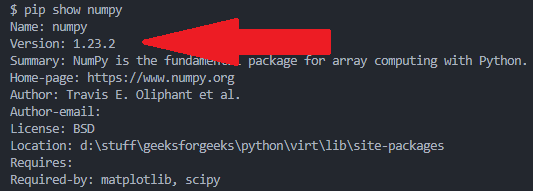
Using pip list command
You can run the “pip list” command in your terminal which mentions all the installed packages along with their versions written aside them.
Syntax: pip list
Output
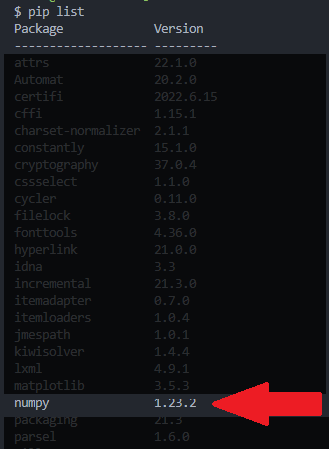
Using importlib.metadata
You can import the “importlib.metadata” package inside your python code and find out information about metadata of various python packages you have installed.
Syntax
import importlib.metadata as metadata
print(metadata.version(package_name))
Example
Python3
import importlib.metadata as metadata
np_version = metadata.version("numpy")
print("My numpy version is: ", np_version)
|
Output
My numpy version is: 1.23.2
Share your thoughts in the comments
Please Login to comment...