How To Add Place In Google Maps
Last Updated :
17 Jan, 2024
Adding a Place to Google Maps – Quick Steps
- Open the app.
- Long-press where you want to add.
- Tap “Add a missing place.”
- Fill details.
- Submit.
Imagine You’re on a road trip, and find a cool antique shop, but it’s not on Google Maps. No worries! You can add it yourself with a few clicks. It’s not just about personal satisfaction; it’s like being a modern-day explorer, helping others discover hidden gems too!
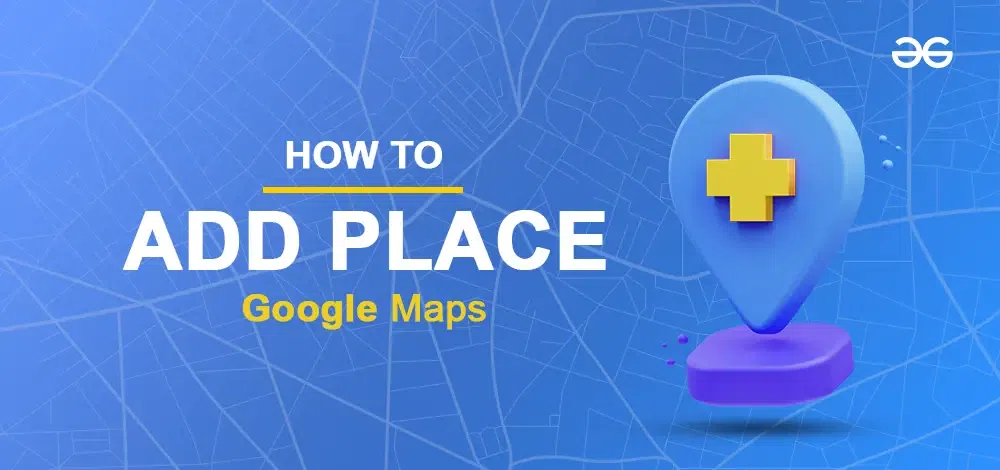
How To Add Place In Google Maps
Have you ever found a secret treasure that Google Maps didn’t show you? Perhaps it’s a hidden historical site, a charming neighborhood coffee shop, or an amazing vista. You now possess the ability to share it with the world and map it out (figuratively!).
It’s surprisingly simple to add a location to Google Maps, and it can be a fun way to contribute to the constantly changing virtual environment. Regardless of your level of experience exploring new places or just being familiar with your neighborhood, this guide will provide you with the skills necessary to become an expert at local mapping. Now, gather your map-making energy, and let’s get started!
Now that you’re enthusiastic about creating maps, let’s examine the procedures for adding a location to Google Maps:
Step 1: Open Google Maps
Open Google Maps on your Desktop or Android.
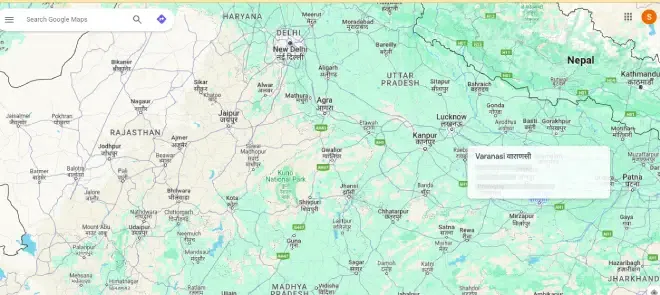
Open Google Maps
Step 2: Search for the Place
Go to the search bar and type the name of the place you want to add in Google Maps.
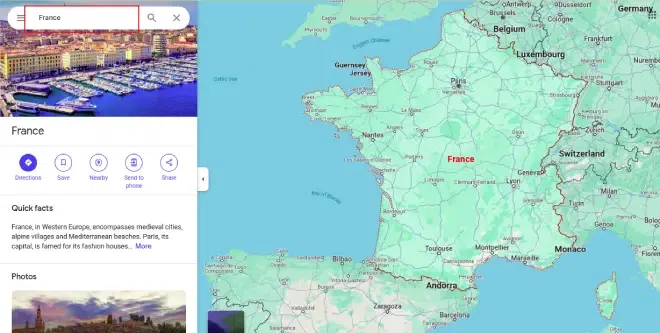
Search for the Place
Step 3: Adding the Missing Place
Once the approximate area has been found, right click and a drop-down will be displayed. Click on Add a Missing Place. On mobile devices, it appears as a floating icon.
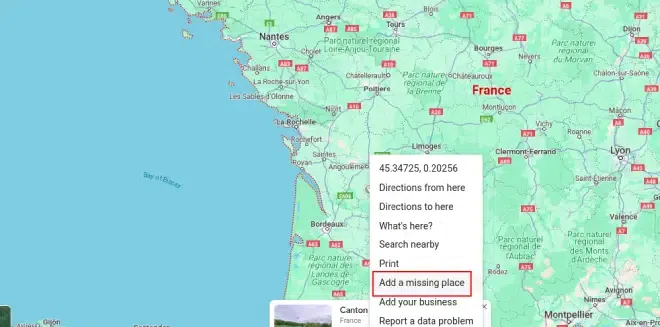
Adding the Missing Place
Step 4: Enter Place Details and Submit
Enter the location’s information, such as its name, category (such as restaurant, park, or landmark), and address (if available). Press or click “Submit.”
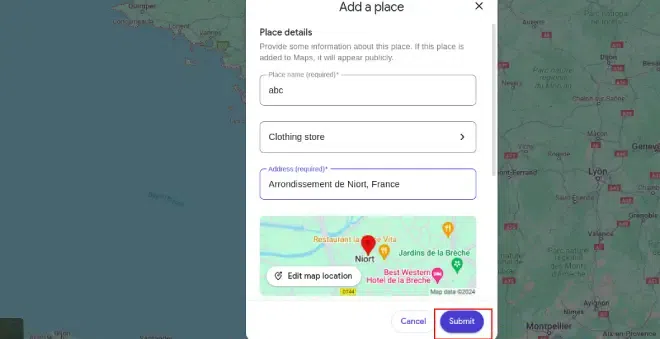
Enter Place Details and Submit
Tips:
- You can continue to update and enhance your place’s listing once it has been added. To keep the information correct and current, add more pictures, respond to queries from other users, and even make edit suggestions.
- Post about your newfound treasure on social media! Share your map-making skills with your friends and followers to encourage them to discover their surroundings.
Points to Remember
- It would be preferable if you could give more specifics. The more detailed the information, the more probable it is that people will find your location interesting and useful.
- Be precise! Verify the address and category a second time to make sure your location is listed accurately.
- It’s important to speak with respect. Make sure your user interactions and descriptions are constructive and beneficial to other users.
How to Add Other Nearby Places to Google Maps on Mobile Devices
By including neighboring establishments like eateries, medical facilities, bus stops, and more, you can assist others in finding important locations in your neighborhood.
Step 1: Open Google Maps and Find the Location
Open Google Maps on your mobile device or PC. Navigate to the location where a place should be added.
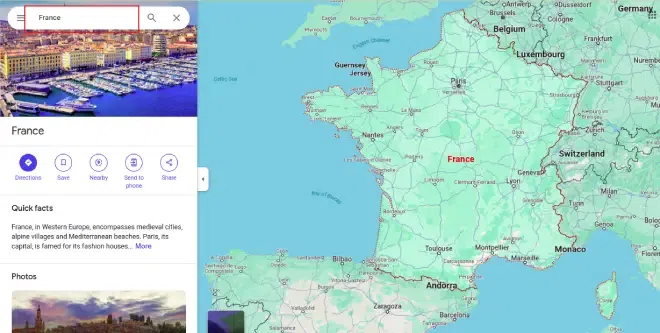
Open Google Maps and Find the Location
Step 2: Select Contribute and Click Add Place
Select the “Contribute” button displayed on the screen. (Mobile users may see a pencil icon). In the appeared options click on the “Add place” option.
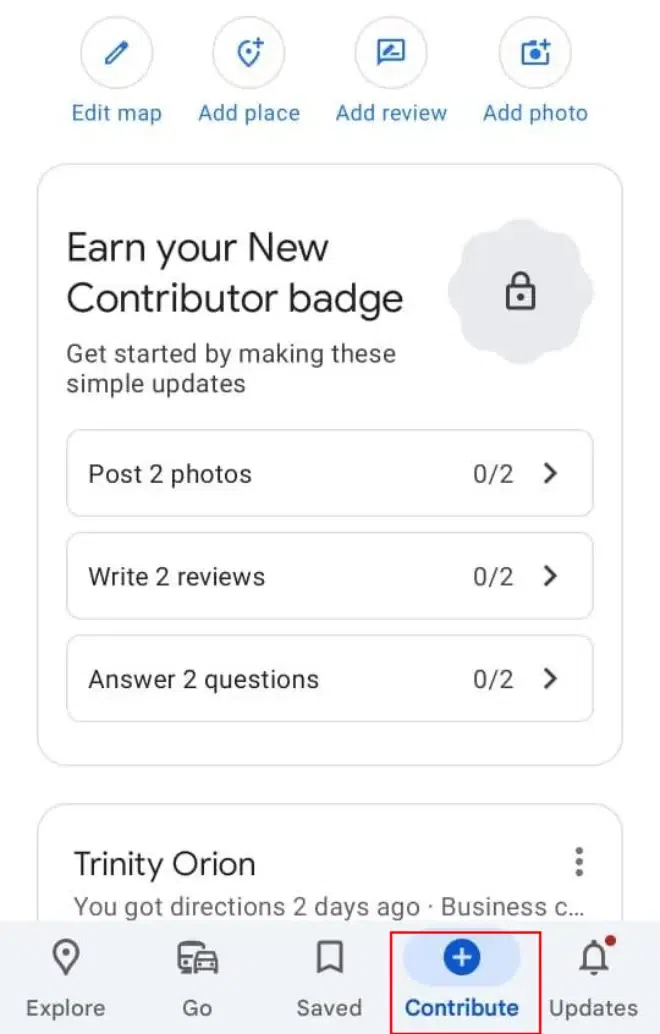
Select Contribute
Step 3: Enter Location Details and Submit
Type the location’s name and address here. Select the relevant category. Click on the Submit Button.
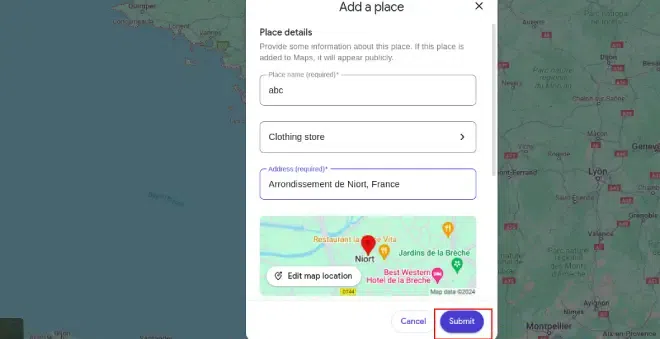
Enter Location Details and Submit
Conclusion
Best wishes! A location has been successfully added to Google Maps. Whether it’s your own company, a hidden treasure, or your favorite local cafe, adding information to Google Maps’ enormous database makes it easier for others to find and navigate. So feel free to leave your mark on the electronic map!
FAQs
Is there a maximum amount of locations I can add to Google Maps?
There’s no hard and fast rule. Nonetheless, to preserve Google Maps’ integrity, it is advised that accurate and pertinent information be provided.
How do I register my home on Google Maps?
Although there isn’t a dedicated feature on Google Maps for registering private homes, you can add your address to your saved places for quick access to directions and easy reference. This information is kept confidential and is only accessible to you.
How do I add a place to my Google Maps list?
- Locate the location you wish to add.
- Select “Save” after clicking.
- Select a pre-existing list or make a new one.
- You can now find the location in your saved lists.
Share your thoughts in the comments
Please Login to comment...