Disabling the Button when input field is empty in Angular
Last Updated :
07 Dec, 2023
A Disabled button is un-clickable and unusable. This is useful when suppose user has not entered a password then the submit button should be disabled. In this article, we will see the Disable button when input is empty in Angular.
Steps for Installing & Configuring the Angular Application
Step 1: Create an Angular application using the following command.
ng new appname
Step 2: After creating your project folder i.e. appname, move to it using the following command.
cd appname
Project Structure
It will look like the following:
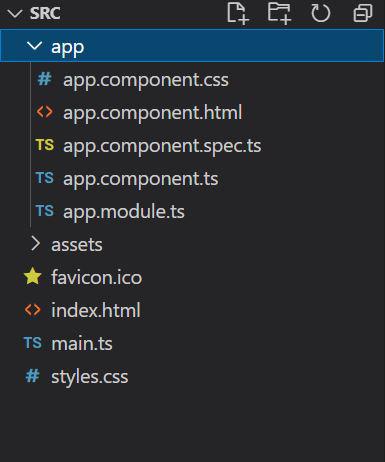
Example 1: In this example, we will use a function that will check the length of the password. If it is equal to zero then make the button disabled otherwise, enable.
HTML
<h2 style="color: green">GeeksforGeeks</h2>
<h2>
Disable button when input is empty in Angular </h2>
<p>
Will you vote for me for Geeks Premier League 2023 ?
</p>
<input required [(ngModel)]="password"
(ngModelChange)="checkPasswordEmpty()">
<button [disabled]="invalid">Submit</button>
|
Javascript
import { DatePipe } from '@angular/common';
import { Component } from '@angular/core';
@Component({
selector: 'app-root',
templateUrl: "./app.component.html",
})
export class AppComponent {
password: string = ""
invalid: boolean = true
console = console
checkPasswordEmpty() {
console.log("hi")
if (this.password.length == 0) {
this.invalid = true
}
else {
this.invalid = false
}
}
}
|
Javascript
import { NgModule }
from '@angular/core';
import { BrowserModule }
from '@angular/platform-browser';
import { HttpClientModule }
from '@angular/common/http';
import { FormsModule }
from '@angular/forms'
import { AppComponent }
from './app.component';
@NgModule({
declarations: [
AppComponent,
],
imports: [
BrowserModule,
HttpClientModule,
FormsModule
],
providers: [],
bootstrap: [AppComponent]
})
export class AppModule { }
|
Output
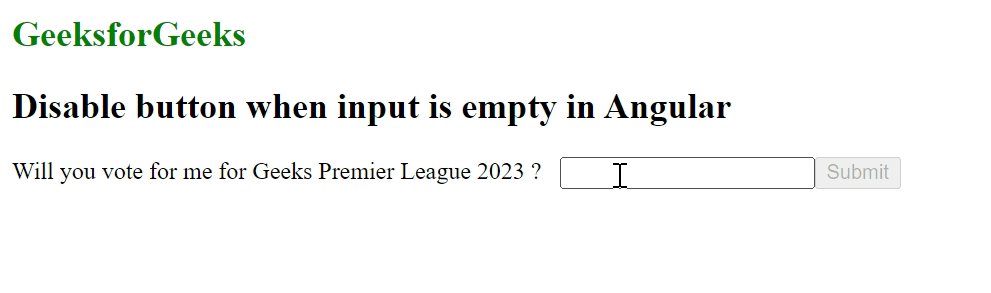
Example 2: In this example, we will use form validators using the ngForm Directive.
HTML
app.component.html
<h2 style="color: green">GeeksforGeeks</h2>
<h2>
Disable button when input
is empty in Angular
</h2>
<p>
Will you vote for me for
Geeks Premier League 2023 ?
</p>
<form #formCtrl="ngForm">
<input required [(ngModel)]="password"
name="password">
<button [disabled]="!formCtrl.form.valid">
Submit
</button>
{{console.log(formCtrl.form.valid)}}
</form>
|
Javascript
import { DatePipe } from '@angular/common';
import { Component } from '@angular/core';
@Component({
selector: 'app-root',
templateUrl: "./app.component.html",
})
export class AppComponent {
console = console
password: string = ""
}
|
Javascript
import { NgModule }
from '@angular/core';
import { BrowserModule }
from '@angular/platform-browser';
import { HttpClientModule }
from '@angular/common/http';
import { FormsModule }
from '@angular/forms'
import { AppComponent }
from './app.component';
@NgModule({
declarations: [
AppComponent,
],
imports: [
BrowserModule,
HttpClientModule,
FormsModule
],
providers: [],
bootstrap: [AppComponent]
})
export class AppModule { }
|
Output:
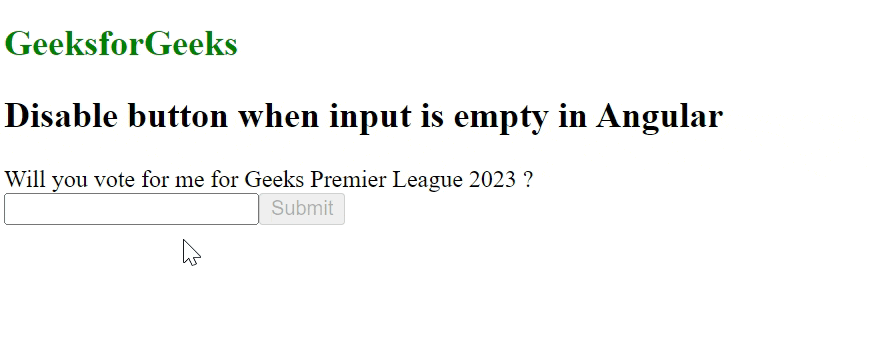
Share your thoughts in the comments
Please Login to comment...