How to Check Your Computer’s Specifications?
Last Updated :
02 Apr, 2024
How To Check My Computer Specifications: Windows has different methods of checking the technical details of your computer like RAM, CPU, motherboard, video card, BIOS, UEFI, model number of the device, updates, and drivers. The specifications can be used to solve problems and ascertain if a part of the system is required to be changed or even a replacement is needed for a machine.
In this article, We’ll see How to Check Your Computer’s Specifications in Windows.
Method 1: How to Check My Computer Specifications From Settings
The Settings app offers easy access to details for Windows 11 users. It is the simplest method to Know pc specs. Let’s come to the steps.
Step 1: Open settings by pressing Win + I
Step 2: In the Settings window, navigate to “System.”
Step 3: Scroll down then click on the “About” tab from the right sidebar.
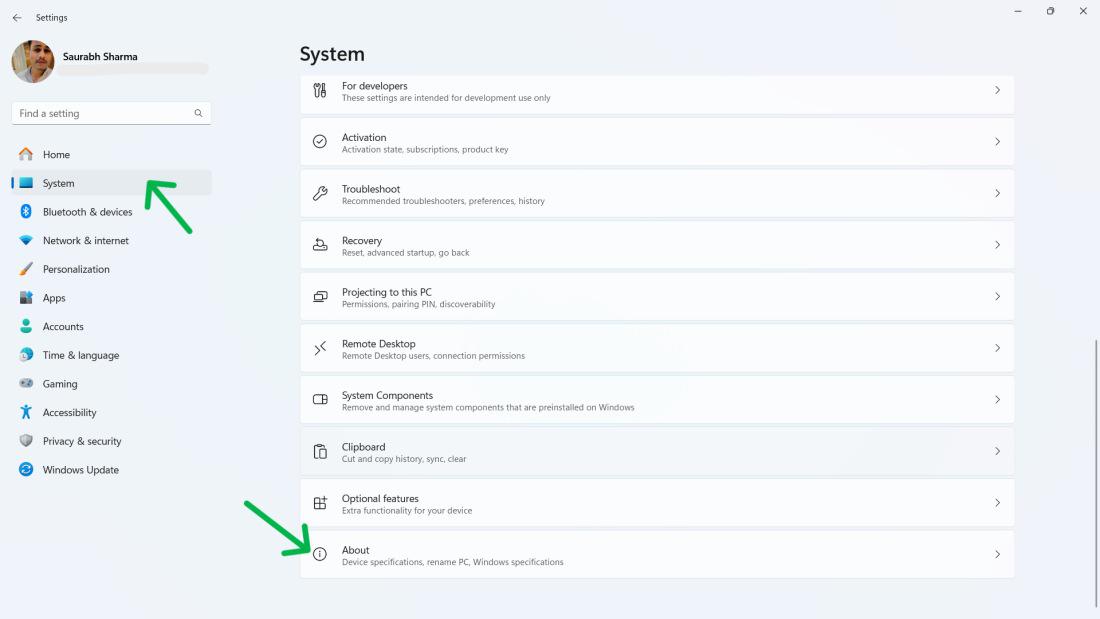
Step 4: Click on “Device specifications” section to find essential hardware details, including your processor and installed RAM.
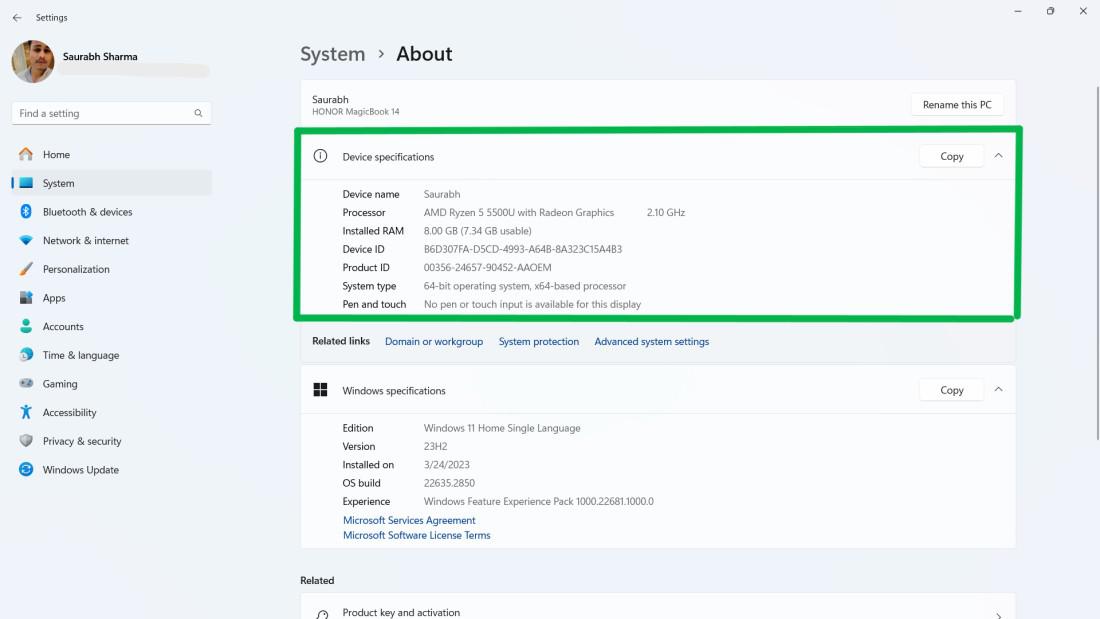
Method 2: How to Check My Computer Specifications From System Information
System Information is one of the most useful tools that allows you to get any required information about your computer in depth. This method is widely used to check pc specs. Let’s come How to check my computer specifications:
Step 1: Press Win + R to open the Run dialog.
Step 2: Type “msinfo32” and press Enter.
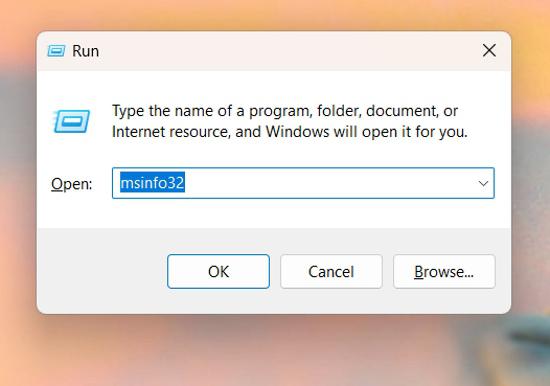
Step 3: In the System Information window, navigate to “System Summary” on the left.
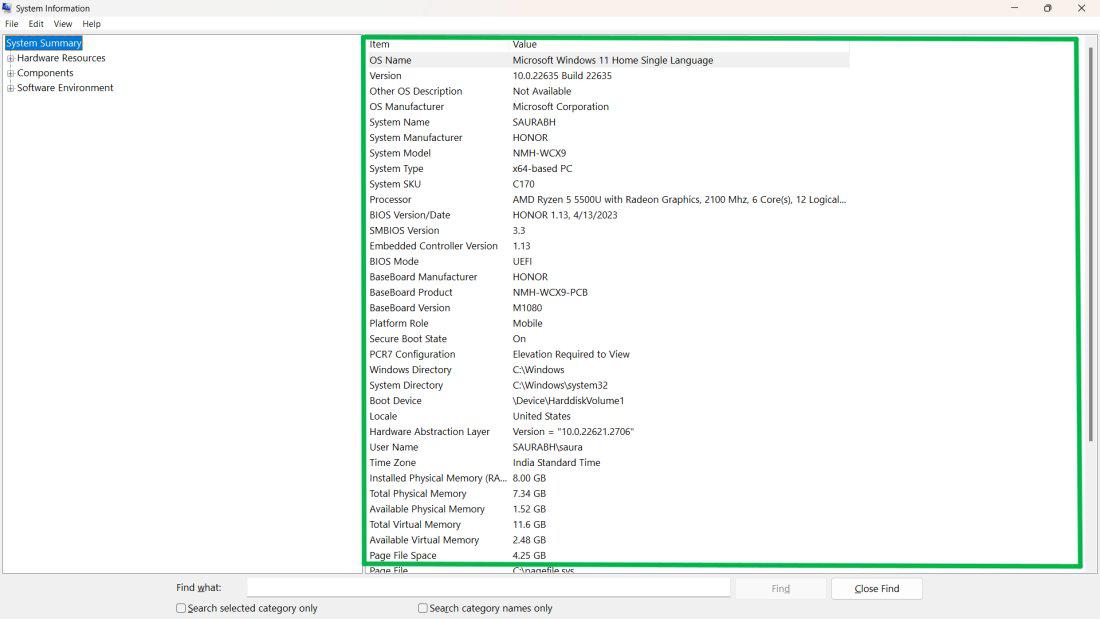
Find details such as System Model, Processor, and Installed Physical Memory on the right pane.
Method 3: How to Check My Computer Specifications From PowerShell
PowerShell is an effective command-line tool that retrieves the PC hardware information. Let’s come to the steps.
Step 1: Press Win + S to open search bar then on search bar type “Windows PowerShell“
Step 2: Type the command
Get-ComputerInfo
Step 3: Press enter after few second you’ll see the all information about system
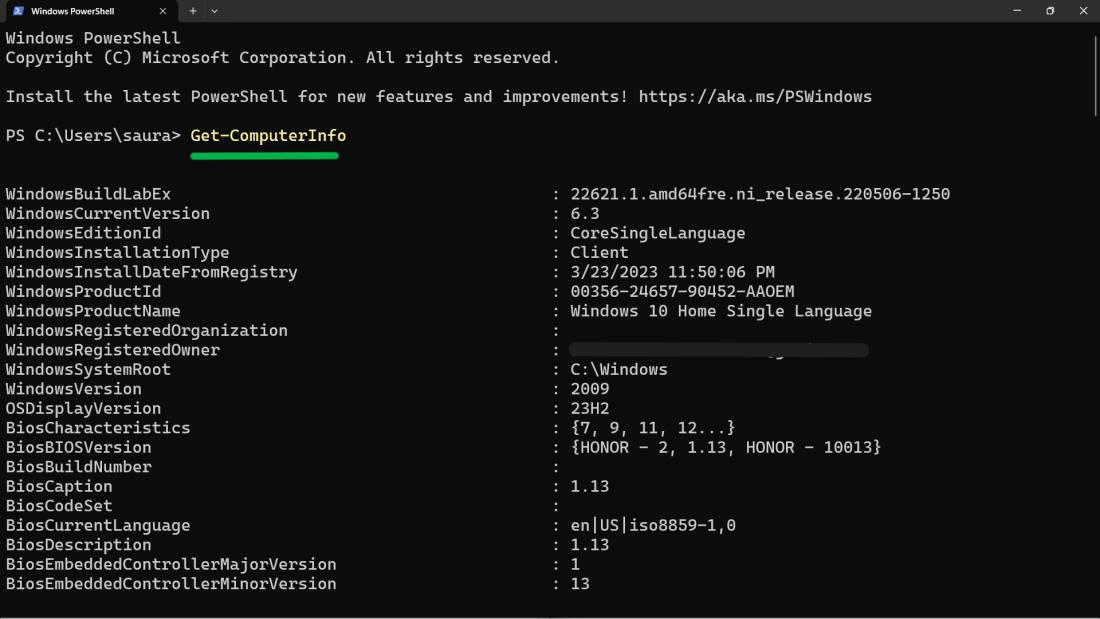
Method 4: How to Check My Computer Specifications from Command Prompt
Use the following simple command to check my computer specifications.
Step 1: Press Win + S to open search bar then on search bar type “CMD“
Step 2: Type the command systeminfo and press Enter.
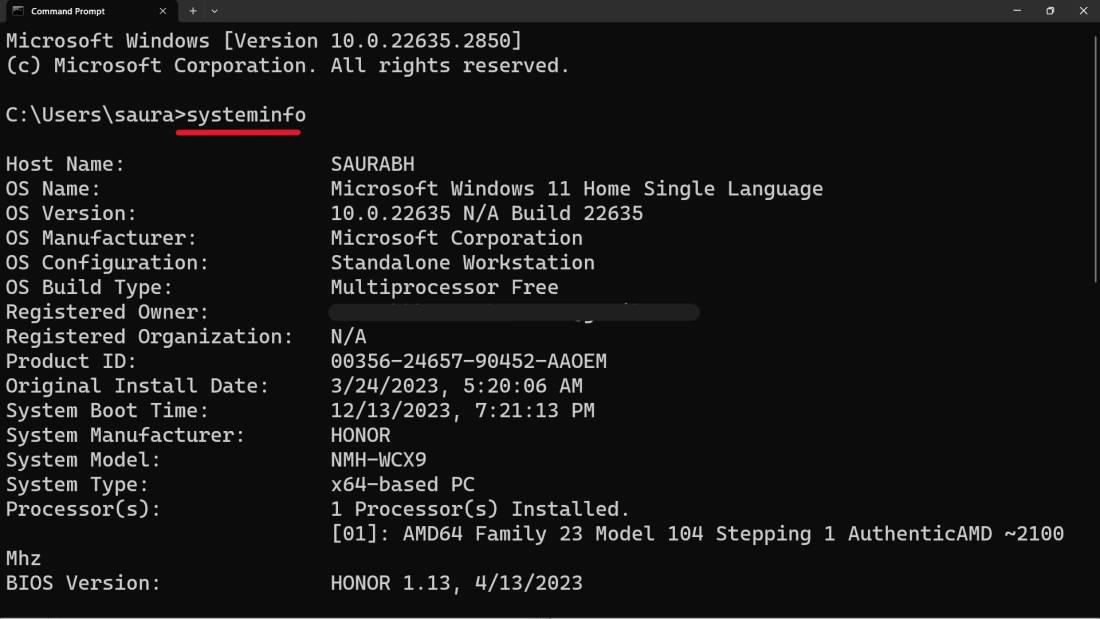
Step 3: Press enter after few second you’ll see the all information about system
Method 5: How To Check My Computer Specifications on Windows from Task Manager
Task Manager serves as a dynamic tool designed for managing running processes and a quick overview of your system’s performance.
Step 1: Right-click the taskbar and choose “Task Manager.”

Step 2: In the Task Manager window, click on the “Performance” tab.

Step 3: Navigate through the various sections to find details like CPU, Memory, and GPU specifications.
Conclusion
In Conclusion, knowing your pc specs is as important as knowing your computer’s superpowers. It gives you an idea of what lies within like the processor, RAM and storage etc. This information is important to troubleshoot, confirm system compatibility with software to be installed and upgrade considerations. The information can be found in various ways on Windows, including simple ways such as settings and complicated features such as power shell. So, check for computer pc specs using suitable methods presented in this article now!
How to Check My Computer Specifications on Windows- FAQ’s
Why should I check my computer specifications?
It is important to understand your pc specs concerning resolving performance problems, installing compatible software programs, and choosing suitable upgrade options. It makes clear on the strength of your systems
Is there a way I can verify the properties of my computer without relying on external tools?
Yes, you do not need any third party tools to check pc specs. Hardware information can be extracted using different ways like Settings, System Information, Task Manager, Powershell, and command prompt which are available in built-in for windows to check pc specs.
Are there third-party tools to check my computer specifications?
Yes, many external software programs provide comprehensive details of your computer’s technical specification with a friendly user interface. CPU-Z, Speccy, and HWiNFO
Share your thoughts in the comments
Please Login to comment...