Docker Compose is a powerful tool utilized for defining and running multi-container Docker applications. It improves on the most common way of managing complex applications composed of multiple interconnected services by allowing you to characterize their configuration in a single YAML file.
With Docker Compose, you can undoubtedly turn up and manage environments comprising of multiple containers, like web servers, databases, and different services, all orchestrated and interconnected to work together seamlessly. This essentially streamlines out the turn-of-events, testing, and deployment of applications, making it an important tool in current software development work processes.
Primary Technologies
- Docker: Docker is a platform that empowers developers to develop, build, and run applications utilizing containerization technology. Containers are lightweight, portable, and isolated conditions that package an application and its dependencies, allowing it to run reliably across various conditions.
- Services: In Docker Compose, the term “services” refers to distinct application components that run in their own containers. Services are defined in the docker-compose.yml file and can incorporate arrangement choices, for example, the Docker image to use, environment variables, ports to expose, volumes to mount, and so on. Each help commonly relates to a particular capability inside the application, like a web server, a database, or a cache server.
- Docker Compose: Docker offers a tool called Docker Compose for creating and running multi-container Docker applications. It improves on the most common way of dealing with numerous compartments by allowing developers to characterize their application’s services, networks, and volumes in a single YAML file (docker-compose.yml).
- Docker Compose File (docker-compose.yml): The structure of a multi-container Docker application is defined by the Docker Compose file, a YAML-formatted configuration file. It provides definitions for each and every service, network, and volume that the application requires. The Docker image to use, ports to expose, environment variables, volumes to mount, and dependencies between services are all specified in the file for each service.
- YAML, or “YAML Ain’t Markup Language,”: YAML is a data serialization language that can be read by humans and is frequently used for configuration files. The docker-compose.yml file in Docker Compose is written in YAML to define the application stack’s configuration. YAML documents utilize various leveled structures with space to address information, making them simple to peruse and compose for two people and machines.
Step-by-Step Process to Install and Run the Docker Compose
Step 1: Launch an instance
- Go to Amazon console management and log in with your credentials or create a new account and go to the EC2 dashboard.
- Now launch EC2 instance with Amazon Linux2 Kernel 5.10 (AMI) along with port numbers set SSH – 22, HTTP-80, and select storage t2.micro or t3.micro as require we can select storage

- Now connect with a terminal
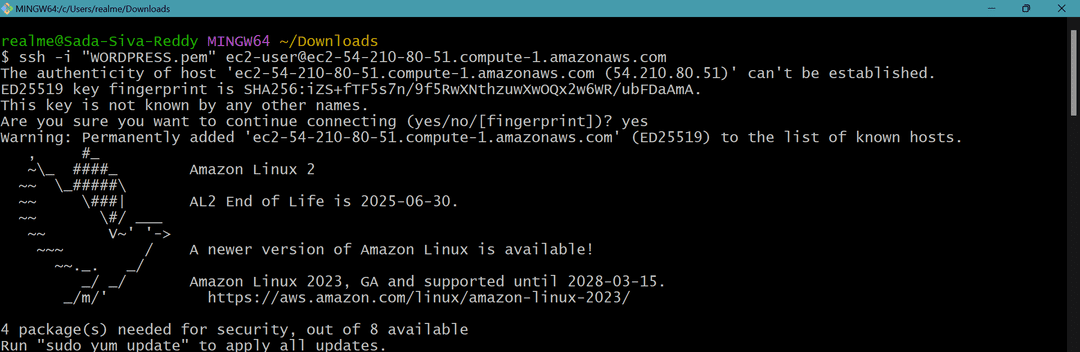
Step 2: Install Docker
sudo yum install -y docker git
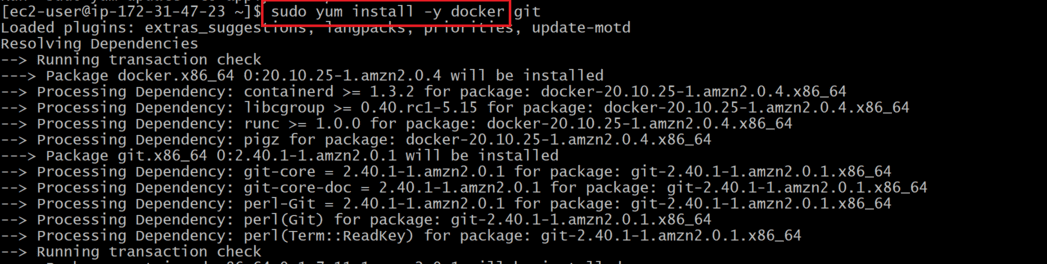
sudo systemctl start docker
sudo systemctl enable docker
sudo systemctl status docker

- Now execute these commands
sudo usermod -aG docker ec2-user
sudo chmod 666 /var/run/docker.sock
- sudo usermod -aG docker ec2-user: This command adds the user ec2-user to the docker group and also it grants permissions to users. Users in the docker group can execute Docker commands without requiring root privileges.
- sudo chmod 666 /var/run/docker.sock: This command changes the permissions of the Docker socket file (/var/run/docker.sock) to allow read and write access for all users on the system.

Step 3: Now install Docker Compose File
sudo curl -L https://github.com/docker/compose/releases/download/1.22.0/docker-compose-$(uname -s)-$(uname -m) -o /usr/local/bin/docker-compose
This is the URL from which the Docker Compose binary is being downloaded. It’s utilizing uname – s and uname – m to dynamically decide the operating system and machine architecture of the framework where the command is being run, so it can download the appropriate binary for that system.

- Now execute the below command
sudo chmod +x /usr/local/bin/docker-compose
- The command sudo chmod +x /usr/local/bin/docker-compose makes the Docker Compose binary executable permissions

Step 4: Create a Docker Compose File
- This file will define the services and their configurations. Inside this file we are defining each service should include configuration options such as image, ports, volumes, environment variables, etc.
#wordpress application
version: '3.3'
services:
db:
image: mysql:8.0.27
command: '--default-authentication-plugin=mysql_native_password'
volumes:
- db_data:/var/lib/mysql
restart: always
environment:
- MYSQL_ROOT_PASSWORD=somewordpress
- MYSQL_DATABASE=wordpress
- MYSQL_USER=wordpress
- MYSQL_PASSWORD=wordpress
expose:
- 3306
- 33060
wordpress:
image: wordpress:latest
ports:
- 80:80
restart: always
environment:
- WORDPRESS_DB_HOST=db
- WORDPRESS_DB_USER=wordpress
- WORDPRESS_DB_PASSWORD=wordpress
- WORDPRESS_DB_NAME=wordpress
volumes:
db_data:

- Now, save the file and execute the file with the help of docker compose up command
Step 5: Run Containers by using docker compose up in Bag round
- Once the docker-compose.yml file is configured, you can start the containers using the docker-compose up command. This command will create and start all the services defined in the file.
docker-compose up -d
- docker-compose: This is the command-line application to control Docker applications with many containers. The process of using Docker containers to create and run applications simpler.
- up: To start the containers listed in the Docker Compose file, use this sub-command. All services specified in the Compose file have containers that are built and started by it.
- -d: The concept of “detached” mode refers to this option. Containers run in the background while you regain control of your terminal when you launch them in detached mode. This implies that you won’t need to be connected to the containers that are running in order to utilize the terminal for different reasons.

Step 6: Access the Application
- Now docker compose up was successfully running, Now we can access our application
- Copy Public IP Address of our instance and Browse it, we can see our application

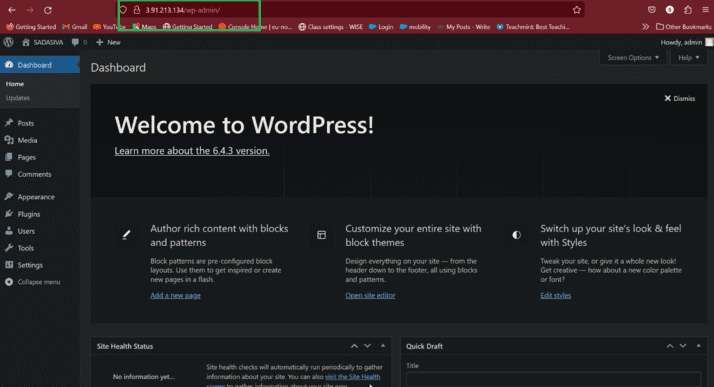
Docker Compose update container
- Update Docker Image: First, you need to update the Docker image that your container is based on. This could involve pulling a newer version of the image from a registry or building a new image with updated code.
- Update Docker Compose File: Next, you’ll need to update your
docker-compose.yaml file to use the new image. You can do this by changing the image field for the relevant service to point to the updated image.
- Recreate Containers: Finally, you can recreate the containers using the
docker-compose up command with the --force-recreate option. This will stop and remove the existing containers and start new ones based on the updated configuration.
Docker compose up no cache
- Run Docker Compose with
--no-cache:
- Open a terminal or command prompt.
- Navigate to the directory where your
docker-compose.yaml file is located.
- Run
docker-compose up command with the --no-cache option.
docker-compose up --no-cache
- This will build all services defined in your
docker-compose.yaml file without using any cache.
Docker Compose up Specific Service
To bring up a specific service using Docker Compose, you can use the following command:
docker-compose up <service_name>
For example we can up the database service
docker-compose up db
Here the database service up and running refer the below image for your reference.
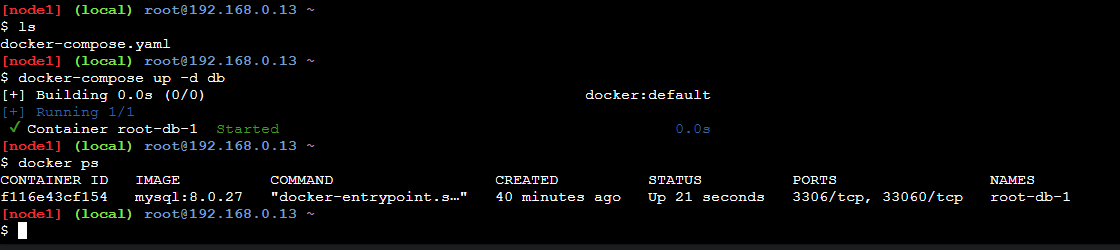
Docker Compose up Name
If you want to specify a custom project name when using docker-compose up, you can use the -p or --project-name option. Here’s how:
docker-compose -p <project_name> up
Replace <project_name> with the name you want to assign to your Docker Compose project.
docker-compose -p devops up

Docker compose up Profile
Docker Compose does not have a built-in option for “profiles” like Docker itself does. Docker introduced profiles as a way to manage container configurations for different environments, such as development, testing, and production.
However, you can achieve similar behavior by using multiple Docker Compose YAML files for different environments or configurations. Then, you can use the -f or --file option to specify which Compose file to use. This allows you to define different configurations for your services based on the specific requirements of each environment.
For example, let’s say you have the following Docker Compose files:
docker-compose.yaml: Contains the default configuration.docker-compose.dev.yaml: Contains configurations specific to the development environment.docker-compose.prod.yaml: Contains configurations specific to the production environment.
docker-compose -f docker-compose.yml -f docker-compose.dev.yml up

Docker Compose up Rebuild
To rebuild and bring up all services defined in your Docker Compose file, you can use the --build option with the docker-compose up command. Here’s how you can do it:
docker-compose up --build
This command will rebuild all Docker images for the services defined in your docker-compose.yml file and then bring up the containers. If the images don’t exist, it will build them. If they already exist, it will rebuild them without using the cache.

People Also ask
|
Article
|
Link
|
|
Installation of Docker Compose
|
Read
|
|
Docker – Compose
|
Read
|
Conclusion
Docker Compose simplifies the process out of defining, managing, and orchestrating multi-container Docker applications. By using a single YAML file (‘docker-compose.yml’), developers can easily stretch determine the setup of their application’s services, networks, and volumes. This declarative way to deal with defining infrastructure considers more noteworthy consistency and repeatability across various environments, from development to production.
Docker Compose is ideal for local development, testing, and even small-scale production deployments because developers can quickly spin up their entire application stack with a single command (docker-compose up). The apparatus gives adaptability in characterizing administration conditions, environment variables, network configurations, and that’s only the tip of the iceberg, considering complex application models to be effortlessly managed
While Docker Compose is significant for orchestrating containerized applications being developed and testing conditions, noticing its impediments underway settings is significant. For larger scale deployments requiring elements, for example, high availability, auto-scaling, and service discovery, more vigorous orchestration tools like Docker Swarm or Kubernetes are suggested.
Docker Compose is a simple yet powerful tool for defining and managing multi-container environments. It enables developers to speed up the delivery of containerized applications, enhance collaboration, and streamline the development workflow.
Docker Compose up – FAQs
What is the difference among Docker and Docker Compose?
- Using containerization technology, Docker is a platform for developing, shipping, and running applications. It provides tools to building, managing, and running containers.
- Docker Create, then again, is an tool explicitly designed for defining and running multi-container Docker applications. It improves on the most common way of dealing with numerous compartments by allowing developers to define their application’s service, networks, and volumes in a single YAML file.
How does Docker Compose differ from Docker Swarm and Kubernetes?
- Docker Compose is centered around managing multi-container applications on a single host or development environment. It gives a simple method for define and manage containerized applications however needs includes for scaling and orchestrating across various hosts.
- Docker Swarm is Docker’s local clustering and orchestration tool, designed to manage with a cluster of Docker hosts and deploy services across them for high accessibility and versatility.
- Kubernetes is a powerful container orchestration platform that provides progressed features to managing containerized applications at scale, including automatic scaling, load balancing, service disclosure, and rolling updates.
Can production deployments be carried out with Docker Compose?
While Docker Compose is great for local development and testing conditions, it may not be appropriate for production deployments requiring high availability, scalability, and high level arrangement highlights. For production deployments, it’s recommended to utilize more robust orchestration tools like Docker Swarm or Kubernetes.
How might I share Docker Compose configurations to my group or team?
The docker-compose.yml file in the project directory typically stored the configurations for Docker Compose. You can share this file to your group through version control systems like Git or by packaging it with your projects source code. Moreover, you can provide documentation on the most proficient method to utilize Docker Form to locally turn up the application.
Is Docker Compose limited to Docker containers?
Yes, Docker Compose is specifically designed for managing Docker containers. It depends on Docker Engine to create, start, stop, and manage containers defined in the docker-compose.yml file. In any case, it’s actually quite important that Docker Compose can be utilized close by other Docker tools and Swarm, for example, Docker Multitude, to manage containerized applications more.
Share your thoughts in the comments
Please Login to comment...