How to Fix a 401 Unauthorized Error?
Last Updated :
09 May, 2024
Are you seeing a 401 Unauthorized Error and wondering how to fix it? The 401 Unauthorized Error is an HTTP status code error that represents the request sent by the client to the server that lacks valid authentication credentials. It may be represented as “401 Unauthorized“, “Authorization required“, or “HTTP error 401- Unauthorized“. It represents that the request could not be authenticated. It consists of a www-Authenticate header which contains a hint on how to authorize correctly. Fortunately, solving this issue is usually straightforward.
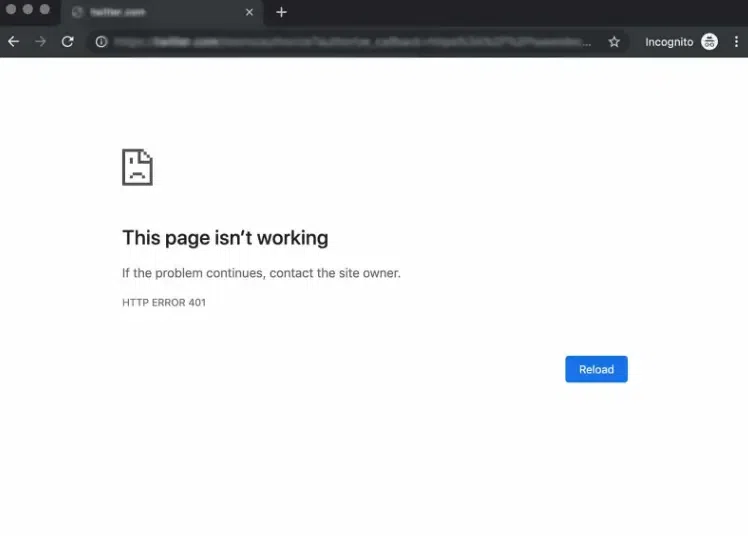
401 Unauthorized Error
This common error pops up when there’s a problem with your login credentials or your browser settings. It simply means that the server won’t let you access a webpage because it doesn’t recognize you or your permissions. In this article, we’ll break down what the 401 Unauthorized Error means, common causes, and step-by-step solutions.
Fix a 401 Unauthorized Error(5 Methods)
What is the 401 Unauthorized Error?
The “401 Unauthorized Error” is a standard HTTP response status code that indicates that a request sent to a server cannot be completed because it lacks valid authentication credentials. This error occurs when either no authentication is provided or the provided credentials are not valid or sufficient to access the resource. It’s essentially the server’s way of saying “You need to log in to see this” or “You don’t have permission to access this without proper authentication.” This error prompts the user to provide the necessary credentials, and if provided correctly, the server allows access to the requested resource.
Causes of 401 Unauthorized Error:
This Unauthorized 401 error may occur due to the reasons described below:
- It may occur client does not provide the proper authentication credentials to the server within the request time.
- It may occur when the server rejects the request of the client for some reason even though the client provides proper authentication credentials.
- When the client is banned for some reason by the server.
How to Fix a 401 Unauthorized Error?
If you’re seeing a “401 Unauthorized Error,” it means you need to log in with the correct credentials to access the page or resource. Here’s how you can fix this error:
1. Check The URL
Make sure the web address you’re trying to access is correct. Due to manual errors in typing the URL, the 401 unauthorized error may occur. Hence, checking the URL and rectifying the mistakes in it will fix the 401 error status. Sometimes, a simple typo or wrong link could lead to a “401 Unauthorized” error. Double-check the URL to ensure it’s the right one for the page you want to visit.
2. Flush the DNS
If you’re still seeing a 401 Unauthorized Error after trying other fixes, you might want to try flushing your DNS. This can help solve issues caused by old or corrupted DNS records that your computer might be using to connect to the internet. Here’s how you can do it:
On Windows:
Step 1: Open the Command Prompt by typing cmd in the search bar.
Step 2: Right-click on Command Prompt and select “Run as administrator.“
Step 3: Type ipconfig /flushdns and press Enter. You’ll see a message that says “Successfully flushed the DNS Resolver Cache” if it worked.
On macOS:
Step 1: Open Terminal from your Applications folder.
Step 2: Type sudo killall -HUP mDNSResponder and press Enter. Enter your password when prompted.
Step 3: This command resets the DNS cache on most versions of macOS.
On Linux:
Step 1: Open a terminal.
Step 2: Depending on your distribution, type sudo systemd-resolve –flush-caches or sudo /etc/init.d/nscd restart and press Enter.
3. Clear Browser Cookie and Cache
Sometimes, old or corrupted browser data can cause a “401 Unauthorized Error.” To fix this, try clearing your browser’s cookies and cache. Here’s how you can do it:
Step 1: Open your browser settings: You’ll usually find this option in the menu in the top right corner of your browser.
Step 2: Find the privacy or history section: This is where browser data is managed.
Step 3: Select to clear cookies and cache: There might be options to clear browsing history, cookies, and cached images and files. Select the appropriate options.
Step 4: Restart your browser: After clearing the cookies and cache, close your browser and open it again.
This can help remove any stored data that might be causing login issues.
4. Logging out and Logging in again
If you were logged in and started seeing this error, log out and then log back in. This can refresh your session and solve the problem.
5. Website mistake
A few times all the above things are good or accurate but still you will get the 401 Unauthorized Error, which is a mistake of the website. That time you need to contact the webmaster of that website and inform that the server is down. You can email them at webmaster@webmaster.com replace the webmaster.com with the website, or you can see the contact us option on any website through that you can inform them.
Following these steps should help you resolve the 401 Unauthorized Error and regain access to the website or resource.
Variations of 401 Authentication error
This error can occur in the below forms also:
|
Error Code
|
Description
|
|
401.1
|
This error indicates that the login has failed for some reason.
|
|
401.2
|
This error indicates that the login has failed due to server configuration issues.
|
|
401.3
|
This error indicates that the login has failed due to an Access-Control List (ACL) on the resource.
|
|
401.3
|
This error indicates that authorization has been failed by the filter.
|
|
401.501
|
This error indicates that too many requests have been generated by the client, i.e., the maximum request limit has been reached.
|
|
401.502
|
This error occurs when a specific client (same IP) makes too many requests on a single server, reaching the dynamic IP Restriction Concurrent request rate limit.
|
|
401.503
|
This error indicates that the IP address of the client is on the deny list of IP restrictions on the server-side.
|
|
401.504
|
This error indicates that the hostname of the client is on the deny list of IP restrictions on the server-side.
|
Conclusion
In conclusion, 401 Unauthorized Error can be frustrating, but it’s a problem with a solution. By following the steps mentioned in this article, you can effectively troubleshoot and resolve this issue. Remember, check your credentials to ensure they are accurate and up-to-date. Verify permissions to ensure you have access to the resource you’re trying to reach. Clear cookies and cache to eliminate any potential conflicts. Check server configurations to ensure they are properly set up. And if all else fails, don’t hesitate to reach out to the website administrator for assistance. By addressing the 401 Unauthorized Error promptly and effectively, you can get back to accessing the content you need without interruption.
How to Fix a 401 Unauthorized Error? – FAQs
How to fix 401 unauthorized error?
To fix a “401 Unauthorized” error, try these steps:
- Check your login details: Make sure you’re using the right username and password.
- Clear your browser: Delete cookies and cache.
- Check the web address: Make sure it’s correct.
- Log in again: Sometimes logging out and back in can help.
- Set the right time: Check that your device’s time and date are correct.
- Ask for help: If it’s still not working, contact the website’s support.
What is the root cause of error 401?
A “401 Unauthorized” error means your login failed. This could be because you entered the wrong username or password, your login session expired, or you don’t have permission to access something. It can also happen if you try to enter a protected area of a website without logging in.
How to get rid of 401 error?
To fix a “401 Unauthorized” error, try these steps:
- Check your login details: Make sure your username and password are correct.
- Log out and back in: Sometimes this resets your connection.
- Clear your browser: Delete cookies and cache.
- Verify permissions: Make sure you have the right access for the area you’re trying to enter.
- Refresh your token: If using a service with tokens, get a new one.
What is 401 unauthorized access is denied due to invalid credentials?
The error “401 Unauthorized Access Is Denied Due to Invalid Credentials” means that the server won’t let you in because the username or password you provided is wrong. To fix this, double-check your login details and try again. If it still doesn’t work, you might need to reset your password or contact the website’s support for help.
How to fix 401 unauthorized error rest API
To fix a “401 Unauthorized” error in a REST API:
- Verify Credentials: Ensure your API key and credentials are correct.
- Set Headers: Check the Authorization header for correct formatting.
- Renew Tokens: If using tokens, make sure they haven’t expired.
- Check Permissions: Confirm your account has the necessary permissions.
- Use HTTPS: Ensure requests are sent over HTTPS if required.
- Read Documentation: Double-check the API documentation for specific guidelines.
- Use Testing Tools: Test requests with tools like Postman.
- Contact Support: If unresolved, contact the API provider’s support team.
Share your thoughts in the comments
Please Login to comment...