What is a Temporary File?
Last Updated :
19 Feb, 2024
A Temporary file is a file that is produced to temporarily store information, either for interim usage by a program or for transfer to a permanent file once completed. Computer programs may generate it for several reasons, including when memory is insufficient for the tasks at hand, when working with larger data sets than the architecture can handle, or even as a rudimentary means of inter-process communication.
What is a Temporary File?
A temporary file is a file that is produced to temporarily store information, either for interim usage by a program or for transfer to a permanent file once completed.
A software program may generate temporary files when you launch it to run correctly. Upon completing a document and selecting “save,” your word processor may initially generate a temporary file to save your work in progress, followed by the final version of the document being saved.
Usage of Temporary File
- A temporary file is made to hold data momentarily while a program executes specific tasks, freeing up memory for other uses or serving as a backup in case data is lost.
- A lot of people use the computer and have probably seen the temporary file extraction of ISO RAR files.
- When the task is finished or the program is closed, the data from the temporary files is moved to a permanent file.
Features of Temporary Files
- Programs or operating systems that are currently running create temporary files.
- These files are removed as soon as the permanent file is generated.
- Temporary Files are periodically updated.
- Temporary files are ended in “.tmp”.
Where Are Temporary Files Stored?
.png)
Program and operating system differences affect where temporary files are stored. For instance, a temporary directory is always present in combination with Microsoft Windows. When discussing previous iterations of Windows, the C:\Windows\Temp location was created. On the other hand, the temporary directory is kept in the AppData folder on modern Windows editions.
How to Delete Temporary Files?
Step1: Run Dialogue box
Firs tof all Run Dialogue box.In order to access the Run Command, you may alternatively use the shortcut keys WIN+R and type %TEMP%.
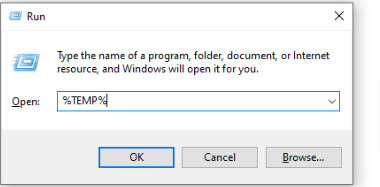
Step2: Delete all Temporary Files
Select the files and folders you want to remove from the Temp folder now. You can choose to delete every file if you don’t wish to keep any of them.
.png)
Step3: Skip and try again
You can click Try Again after selecting the Skip option or closing any open files if you get a warning that a file or folder is in use.
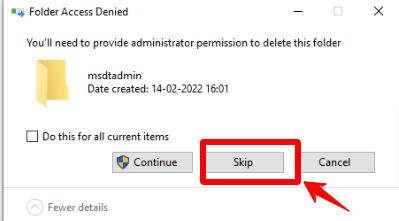
Conclusion
So this is What is a Temporary File. A temporary file is made to hold data momentarily while a program executes specific tasks, freeing up memory for other uses or serving as a backup in case data is lost. when working with larger data sets than the architecture can handle, or even as a rudimentary means of inter-process communication.
Frequently Asked Questions on Temporary File – FAQs
Where do temporary files get saved?
TMP files, which are stores in the C:\Users\AppData\Local\Temp directory.
What is the use of temporary files?
A temporary file is made to hold data momentarily while a programme executes specific tasks, freeing up memory for other uses or serving as a backup in case data is lost. A lot of people use the computer and have probably seen the temporary file extraction of ISO RAR files.
How long do temporary files last?
Windows doesn’t automatically remove temporary files. But, you may manually clear them up via Explorer or with the help of the Disc Cleanup application.
Can I delete temporary files?
Yes you can delete temporary files.
Are temp files needed?
Temporary files are used by programmes for many purposes. Ensuring that data is preserved in the event that an issue arises while the programme is running is one such justification.
Share your thoughts in the comments
Please Login to comment...