Selenium Python Introduction and Installation
Last Updated :
23 Feb, 2024
Selenium’s Python Module is built to perform automated testing with Python. Selenium Python bindings provides a simple API to write functional/acceptance tests using Selenium WebDriver. Through Selenium Python API you can access all functionalities of Selenium WebDriver in an intuitive way. To check more details about Selenium visit – Selenium Basics – Components, Features, Uses and Limitations.
Selenium Python Introduction
Selenium Python bindings provide a convenient API to access Selenium WebDrivers like Firefox, Ie, Chrome, Remote etc. Selenium released it’s latest version 4.5.0. The current supported Python versions are 3.7 and above.
- Open Source and Portable – Selenium is an open source and portable Web testing Framework.
- Combination of tool and DSL – Selenium is combination of tools and DSL (Domain Specific Language) in order to carry out various types of tests.
- Easier to understand and implement – Selenium commands are categorized in terms of different classes which make it easier to understand and implement.
- Reduce test execution time – Selenium supports parallel test execution that reduce the time taken in executing parallel tests.
- Lesser resources required – Selenium requires lesser resources when compared to its competitors like UFT, RFT, etc.
- Supports Multiple Operating Systems – Android, iOS, Windows, Linux, Mac, Solaris.
- Supports Multiple Browsers – Google Chrome, Mozilla Firefox, Internet Explorer, Edge, Opera, Safari, etc.
- Parallel Test Execution – It also supports parallel test execution which reduces time and increases the efficiency of tests.
Selenium Python Installation
For any operating system selenium can be installed after you have installed python on your operating system. If not, checkout – Download and Install Python 3 Latest Version
First Method
Open Terminal/Cmd and Write Command as written Below
python -m pip install selenium
Second Method
Alternatively, you can download the source distribution here, unarchive it, and run the command below:
python setup.py install
Installing Webdrivers
One Can Install Firefox, Chromium, PhantomJs(Deprecated Now), etc.
- for using Firefox you may need to install GeckoDriver
- for using Chrome you may need to install Chromium
In this article, Firefox is used so One can Follow the Below Steps to Install:-
Steps for Linux:-
1. Go to the geckodriver releases page. Find the latest version of the driver for your platform and download it.
For example:
wget https://github.com/mozilla/geckodriver/releases/download/v0.24.0/geckodriver-v0.24.0-linux64.tar.gz
2. Extract the file with:
tar -xvzf geckodriver*
3. Make it executable:
chmod +x geckodriver
4. Move Files to usr/local/bin
sudo mv geckodriver /usr/local/bin/
Steps for Windows:-
1. Same as Step 1 in Linux Download the GeckoDriver
2. Extract it using WinRar or any application you may have.
3. Add it to Path using Command Prompt
setx path "%path%;GeckoDriver Path"
For Example:-
setx path "%path%;c:/user/eliote/Desktop/geckodriver-v0.26.0-win64/geckodriver.exe"
Creating Simple Code
Python3
from selenium import webdriver
driver = webdriver.Firefox()
|
Output:
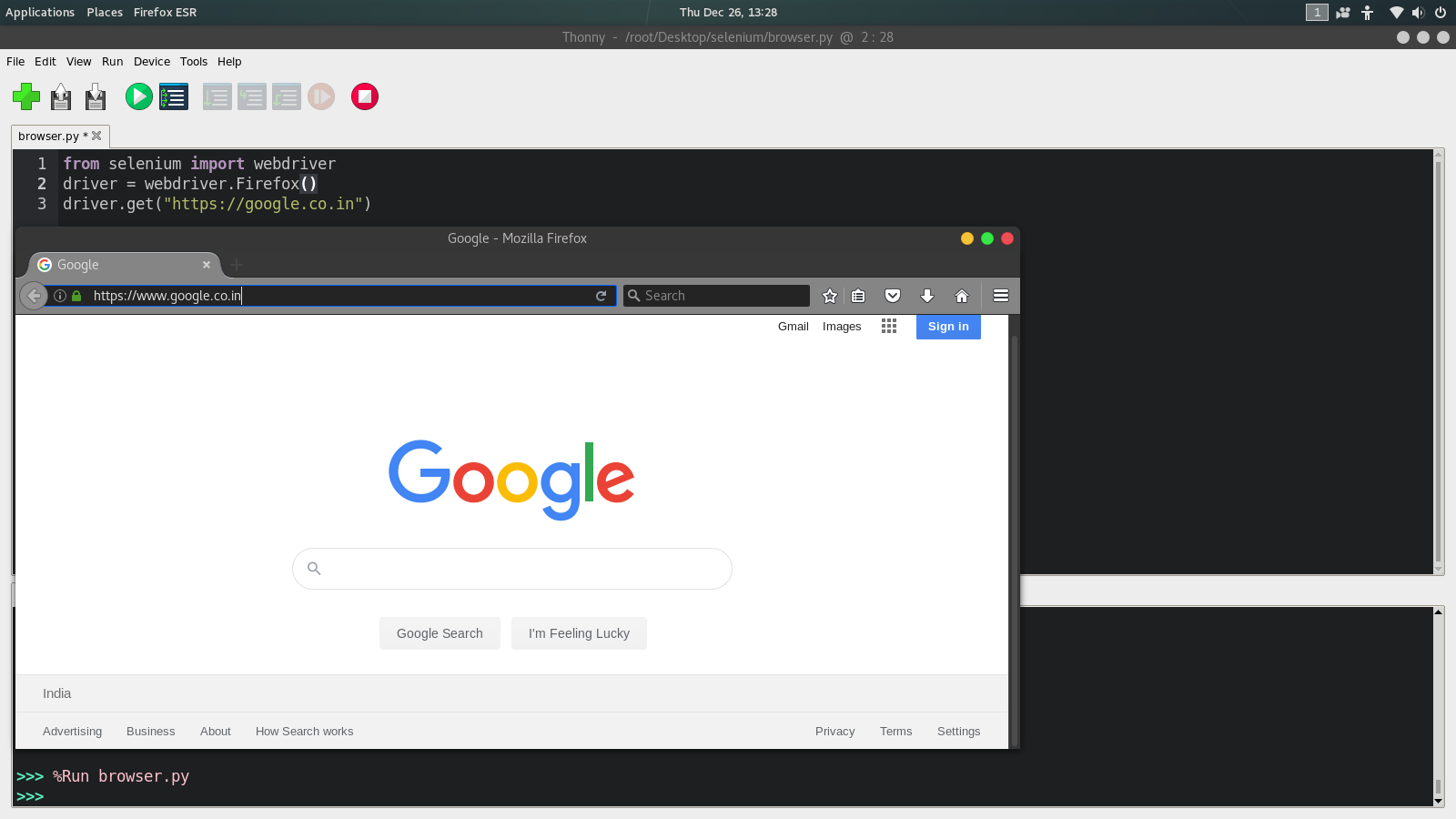
Share your thoughts in the comments
Please Login to comment...