Jira Versions
Last Updated :
29 Jan, 2024
Jira Software is developed by Atlassian and offers various versions that serve purpose to different user needs. Jira Software is a version designed for software development offering features like agile boards, sprint planning, and integration with development tools. Jira developed by Atlassian is a versatile project management and issue tracking tool widely used by teams to plan, track, and manage various types of work. Its flexible nature makes it suitable for diverse industries and purposes. This blog gives insights into the different types of Jira versions available in detail.
What is Jira Versions?
Jira versions refer to distinct releases of the Jira software each containing specific features, improvements, and bug fixes.
- These versions are significant for managing software development projects effectively.
- Jira version compatibility is important for seamless functionality within the software ecosystem.
- Ensuring that plugins, add-ons, and integrations align with the specific Jira version is essential to avoid potential conflicts and maintain optimal performance.
- Regularly checking compatibility matrices provided by Atlassian helps users make informed decisions during upgrades or installations.
Types of Jira Versions
The different types of Jira versions include Jira Software, Jira Service Management, and Jira Core, each designed for different project needs. Jira Software focuses on software development while Jira Service Management is designed for service and support teams and Jira Core serves as a general project management tool. Each version of Jira can be customized with a variety of plugins and add-ons.
The different types of Jira versions are listed below:
1. Jira Software
- Designed for software development.
- Includes agile project management tools.
2. Jira Service Management
- Designed for service and support teams.
- Focuses on incident management and IT service management (ITSM).
3. Jira Core
- General project management capabilities.
- Suitable for business and administrative projects.
4. Jira Align
- Aimed towards enterprise-scale agility
- Jira Align facilitates coordination across multiple teams
- Helps align strategic objectives with development efforts
- It supports scaling agile frameworks like SAFe.
5. Jira Ops
- Targets incident management and resolution.
- Jira Ops aids in coordinating response efforts during incidents and minimizing downtime
- Provides a swift resolution.
How to Create a Version in Jira?
In this section, we will see the detailed process to create different versions in Jira, follow the below steps with proper navigation.
Step 1: Navigate to Project Settings
Access the desired Jira project and click on “Project Settings” located in the bottom-left corner of the screen. This will lead you to the project settings page.
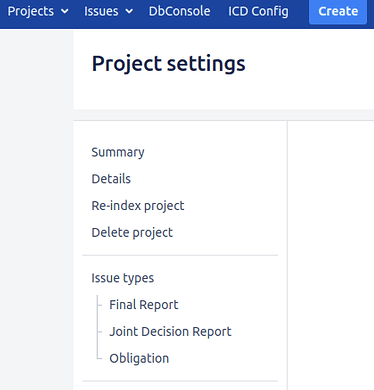
Step 2: Access Versions
Within the “Issues” category in the project settings, click on “Versions” to access the section where you can manage and create different versions for your project.
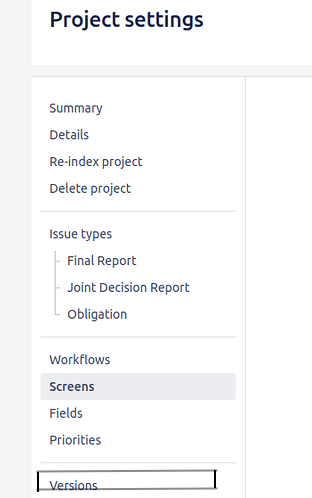
Step 3: Create a New Version
Click the “Create Version” button, then provide details such as the version name, description, and release date. Additionally, specify whether it’s a “Release” or “Unreleased” version based on your project requirements.

Step 4: Save the Version
After entering the necessary details for the new version, click the “Save” button to create and save the version in Jira.
Step 5: Adding Issues to Different Jira Versions
Navigate to the specific issue you want to assign to a version.
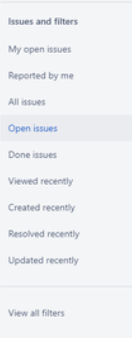
Step 6: Editing Issue and Selecting Version
Click on “Edit” to modify the issue details. In the “Fix Version” field, choose the appropriate version from the dropdown list. Save the changes to update the issue with the selected version.
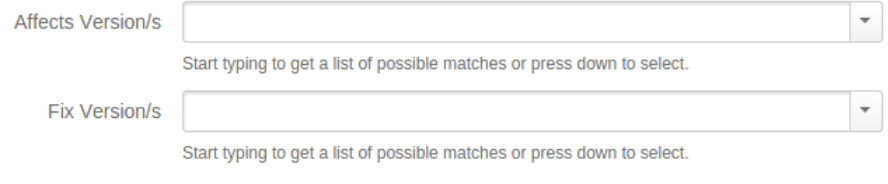
Step 7: Complete a Jira Version
Go to “Project Settings” and select the “Versions” tab.
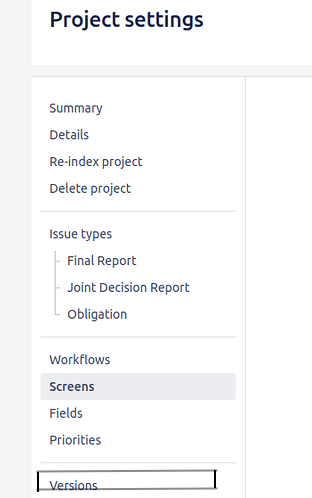
Step 8: Select Version and Mark as Released
Find the version you want to complete and click on it. In the version details, click on “Release” or “Mark as Released” depending on your Jira version.
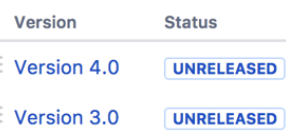
Step 9: Confirming the Release
Confirm the release action and the version will be marked as complete.
FAQs
1. What is Jira Software?
Jira Software is a version tailored for software development, offering features like agile boards, sprint planning, and integration with development tools.
2. How does Jira Service Management differ?
Jira Service Management is designed for service and support teams providing functionalities for incident management, request fulfillment, and ITSM processes.
3. Can I host my Jira instance on my servers?
Yes, you can choose the Server version for self-hosting allowing greater control over customization and data management.
4. Are there differences in pricing between Jira Server and Jira Cloud?
Yes, pricing models vary between the two. Jira Cloud typically involves a subscription-based model while Jira Server may require upfront licensing fees.
5. What are there differences in deployment options for Jira versions?
Yes, you can choose between self-hosted (Server) or cloud-based (Cloud) deployment depending on your needs.
6. How often are updates released for Jira versions?
Updates frequency depends on Atlassian’s release schedule. Cloud versions receive automatic updates, while Server versions require manual updating.
Conclusion
In conclusion, Jira Versions serve as a vital feature within the Jira project management system, facilitating meticulous version tracking and release management. By providing a structured approach to software releases, Jira Versions enhance collaboration, streamline communication, and contribute to the overall efficiency of project development. The robust versioning capabilities in Jira empower teams to deliver high-quality software while maintaining an organized and transparent workflow.
Share your thoughts in the comments
Please Login to comment...