Installing MATLAB on Linux
Last Updated :
28 Feb, 2022
MATLAB is a proprietary multi-paradigm programming language and numeric computing environment developed by MathWorks. MATLAB allows matrix manipulations, plotting of functions and data, implementation of algorithms, creation of user interfaces, and interfacing with programs written in other languages.
In this article, we will discuss how to install MATLAB in Linux. For installing MATLAB we will first register on Mathswork, and then we will download the software. Let’s discuss this in detail.
How to log in or register on Mathworks: Go to https://in.mathworks.com/login to log in or click create one to register your account using your school or work email address.
Downloading the software
Before downloading you must activate your license and then proceed with the following steps. Go to your account by clicking this link https://in.mathworks.com/mwaccount/. You will see a download option in your active licenses, click on it and select Linux to download the zip file required for installation.
Note: You must also install 7z to extract the zip file.
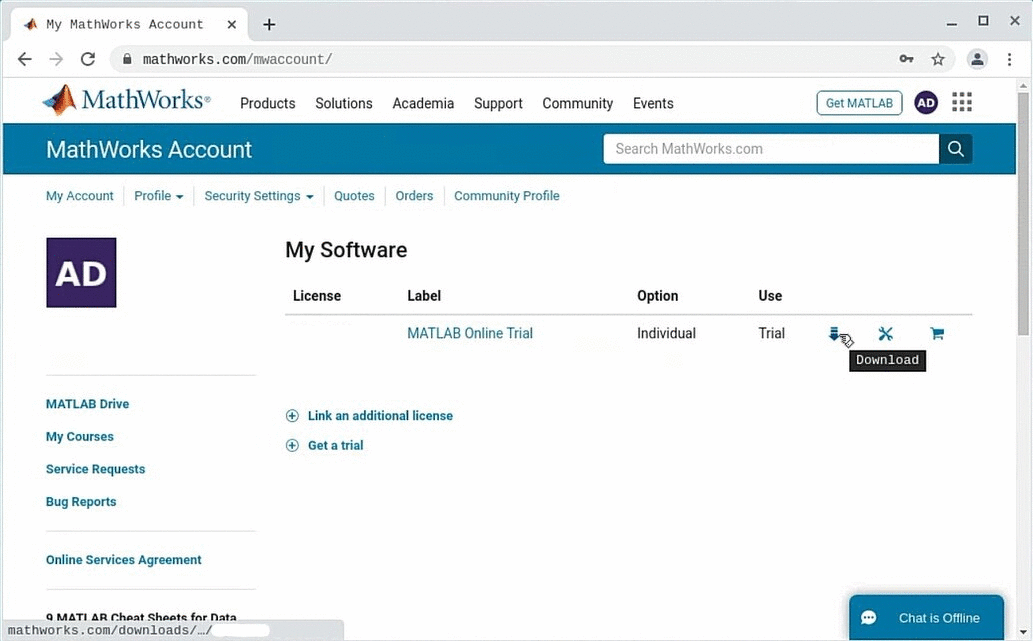
Installing MATLAB
- By default, the zip file will be downloaded to the Downloads folder.
- Create a folder and move the downloaded zip file named matlab_R2021a_glnxa64.zip inside it.
- Open a terminal inside the folder and enter the following command to extract the zip file.
- 7z x matlab_R2021a_glnxa64.zip
Now, enter the following command and enter your system password to install MATLAB. sudo ./install
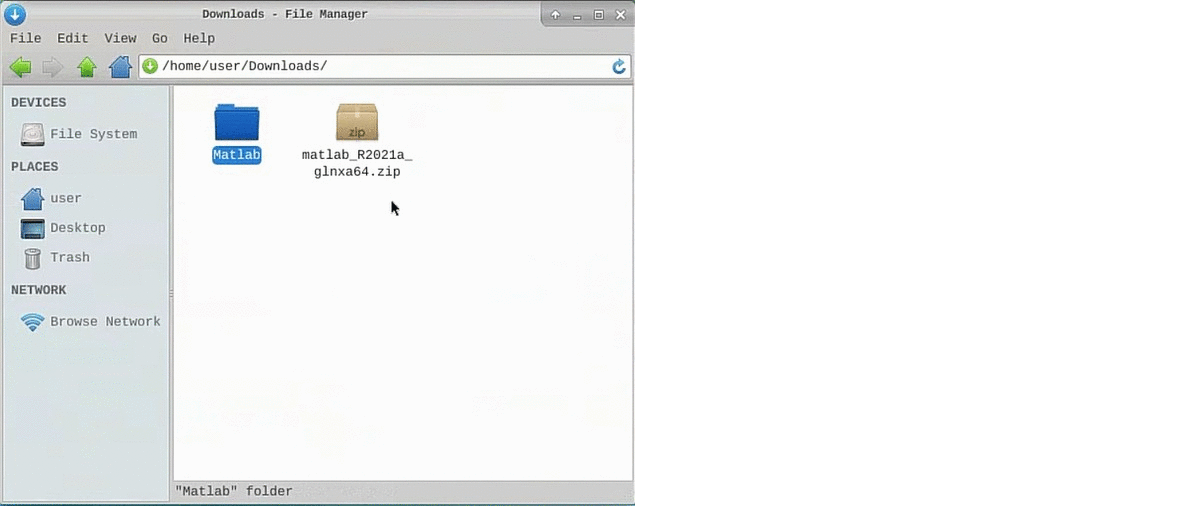
- A window will open up and will ask you to sign in to your Math works account.
- Accept the terms of the license agreement and click NEXT.
- Select the license you have or enter the Activation key if you have any and click NEXT.
- Type your Linux username in the Login Name text field and click NEXT.
- Select a destination folder for installation and click NEXT.
- Select the products you want to install.
- Enable create symbolic links to MATLAB scripts and select Desktop as your destination.
- Confirm the selections and begin the installation. NOTE: Your system should be connected to the internet as the setup will download the necessary packages.
- A Desktop shortcut will be created after installation is complete, open a terminal in desktop and enter ./matlab to start MATLAB Desktop.
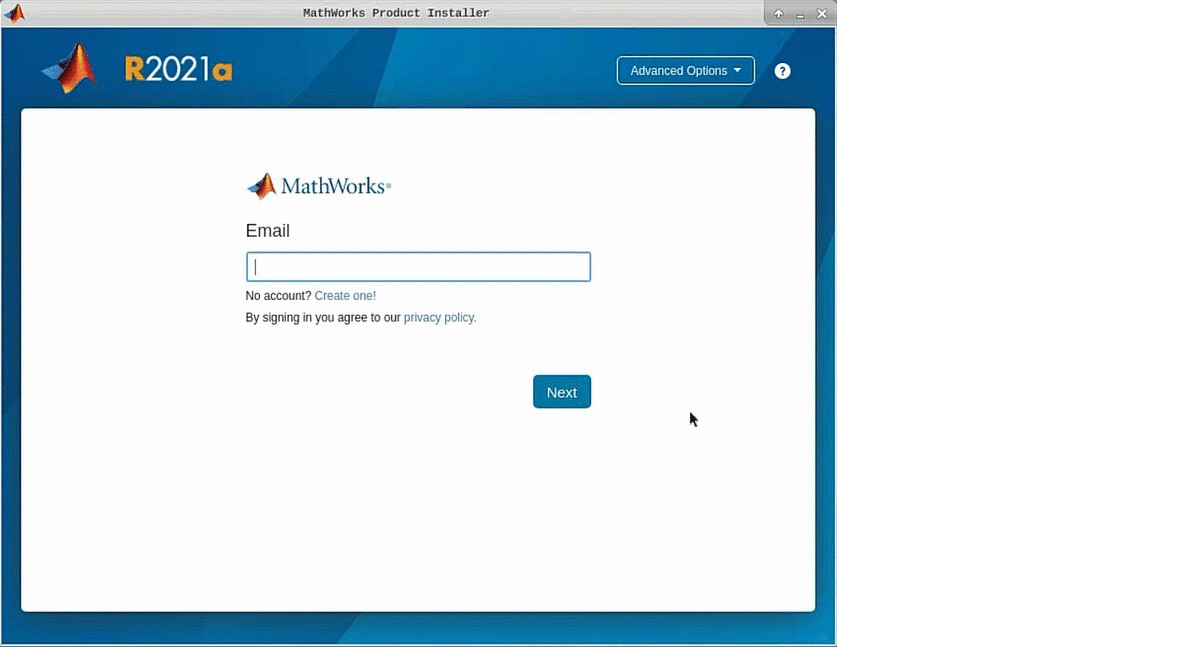
Additional steps if required
- If you don’t know your Linux username then enter whoami in terminal to get your username.
- If you want to reactivate/activate your license with different key , then go to bin folder inside installation directory (default installation directory : /usr/local/MATLAB/R2021a/bin/)
- Open a terminal in the above directory and enter ./activate_matlab.sh to start the activation client.
- Click on Activate automatically using the Internet and click NEXT.
- Sign in to your account or provide the license.data file location or create an account and provide the Activation key and click NEXT.
- Select the License and click NEXT to provide the username.
- Provide the Linux username in Login Name to activate it successfully.
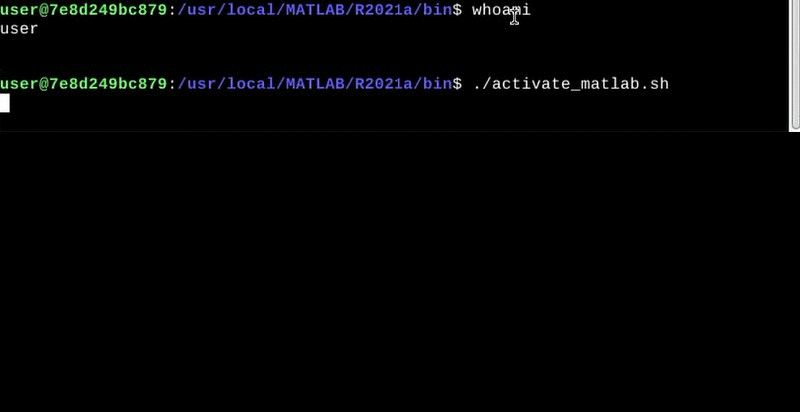
Like Article
Suggest improvement
Share your thoughts in the comments
Please Login to comment...